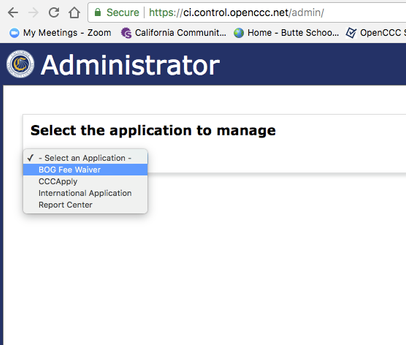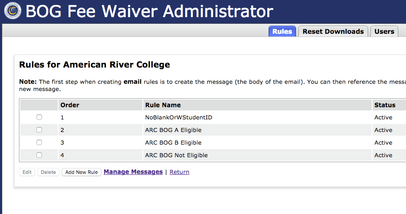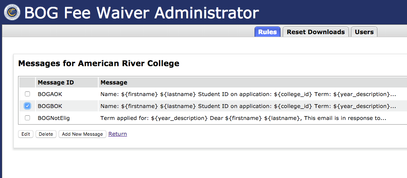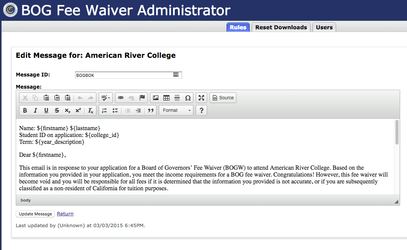Updating BOG Email Rules in the Administrator
Purpose: BOG Fee Waiver Application Name Change to "California College Promise Grant Application"
In support of AB1741 (California College Promise Innovation Grant Program), the CCCApply online BOG Fee Waiver Application is changing its name to the California College Promise Grant Application (formerly known as the BOG Fee Waiver Application).
The scope of the text changes made to the application can be found in Release Notes Summary - 6.1.2.
- No change to the online application URL
- No change to the download server URL for BOG
- No change to any of the data fields that may include "bog" in the data field name, including the BOG eligibility status fields (these are all hidden from students)
- No change to the onscreen labels in the CCCApply Administrator
- No change to the onscreen labels and folders in the CCC Report Center
NOTE: The 2018-2019 California College Promise Grant Application will be available on January 12. The new 2018-2019 CC Promise Grant Application Data Specification will be published with the production release on January 12, 2018.
IMPORTANT REMINDER - Update Your BOG Email Rules in the Administrator
For colleges that have adopted the CCCApply BOG Fee Waiver Application and may have setup BOG Email Rules (optional), we recommend that you review the Rules & Messages modules in your Pilot and Production-version Administrators to ensure that any/all references to the BOG Fee Waiver Application and change them all to "California College Promise Grant Application (formerly known as the BOG Fee Waiver Application).
Below is a step-by-step guide to the BOG Rules & Messages in the Administrator.
Updating Your BOG Rules & Messages in Pilot & Production Administrators
| 1 | Locate your college-specific custom URLs to your Pilot CCCApply Administrator | |
| 2 | Login to the Pilot Administrator using your college IdP user name and password | |
| 3 | Select "BOG" from the Application menu drop-down; | |
| 4 | Select your college from the "College" menu drop-down; | |
| 5 | From the BOG Application homepage, select the Rules tab from the module menu On the Rules for <Your College> - select "Manage Messages" link below the Rules Summary Table; | |
| 6 | On the Messages Summary page, place a checkmark next to the message you intend to edit. Click "Edit Message". | |
| 7 | The Message is displayed. Make edits to the message text as needed. Repeat process for each BOG Email Rule with a corresponding email message | |
After you have reviewed and updated your BOG Email Rules (if any, these are optional) in the Pilot Administrator, please submit an application to the Pilot application and ensure the email rule triggers the message to ensure an end-to-end test.
Once you're satisfied that instances of "BOG Fee Waiver Application" have been updated to the new name, "California College Promise Grant Application" in the Pilot system, please repeat all steps in the Production Administrator and complete end-to-end testing in the production environment.
Additional Recommendations
In addition to your BOG Email Rules, please review your website for references to the BOG Fee Waiver Application and make edits as necessary.