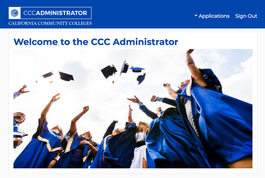Release Schedule
Description
Date
Release No.
6.2.0
Pilot Release Date & Time
6.28.18 12:00 PM (TBD)
7.12.18 - 8:00AM - TBD
7.19.18 - 8:00AM - TBD
Production Release Date & Time
7.27.18 - 6:00 PM
Release 6.2.0 Scope
OpenCCC
CCCApply Standard Application
CCCApply International Application
CC Promise Grant Application
CCCApply Administrator 2.0
Support for Project Glue Integration with CCCApply
Release Schedule
Description | Date & Time |
|---|---|
Release No. | 6.2.0 |
UAT Pilot Release | 6.28.18 12:00PM |
Pilot Update (1.0.1) | 7.12.18 - 8:00AM |
Pilot Update (1.0.2) | 7.19.18 - 8:00AM |
Pilot Update (1.0.3) | 9.06.18 - 5:00PM |
Pilot Update (1.0.4) | 9.14.18 - 12:00PM |
Production Black-Out | 9.25.18 - 6:00PM (No further data changes) |
Production Release | 9.30.18 - 12:00PM - 5:00PM |
Release Type | Maintenance Window | Major Release |
Release 6.2.0 Scope
Description | Scope |
|---|---|
Applications | OpenCCC Account |
Changes to Residency Logic | No |
Changes to Download Client | Yes - (Download Client Jar 6.2.0) |
Changes to Administrator | Yes - (New College URLs) |
Changes to Report Center | Yes - (New College URLs) |
Changes to Documentation | Yes - New CCCApply Administrator 2.0 User Guide |
Contents
| Table of Contents | ||||||
|---|---|---|---|---|---|---|
|
New! Additions to the CCCApply Release 6.2.0 Scope
On July 20, the CCC Chancellor's Office approved a series of changes to the OpenCCCApply application and requested they be added to the scope of Release 6.2.0. Adding these late changes to the original deployment schedule necessitated an additional Pilot release (Update 1.0.4), which will be available for colleges to preview beginning September 15.
# | Change Requirement | Application | Notes |
|---|---|---|---|
1 | Remove the Introduction page from the Standard Application | CCCApply Standard | This means that the first page of the application is now the Enrollment page. |
2 | Remove the Social Security Number Encouragement pop-up box | OpenCCC Account & Edit Account | This change removes the pop-up message encouraging students to provide their Social Security Number when they decline to provide one during OpenCCC Account creation and in the "Edit Account" modules. |
3 | Rename the Personal Information page to "Demographic Information" | CCCApply Standard Application | |
4 | Move the Demographic Information page to later in the application | CCCApply Standard Application | This page now follows the Needs & Interests page |
5 | Revisions to the High School Transcript Information (aka self-reported Multiple Measures questions) | CCCApply Standard Application | These are text changes to the opt-in "multiple measures" question implementation, but if your college has implemented these questions for |
6 | Move the Review Application page to an opt-in section on the Submission page | CCCApply Standard Application | |
7 | Move the Consent to Release Information page to the Submission page | CCCApply Standard Application | |
8 | Remove the logic (restriction) preventing users under 13 years old from creating an OpenCCC Account | OpenCCC Account & Edit Account | Users of any age can now create OpenCCC accounts for educational purposes. |
9 | Implement an auto-direct from the Submission confirmation screen in CCCApply to MyPath | CCCApply Standard Application | For MyPath colleges only |
10 | Remove the temporary block preventing users from creating 5 or more OpenCCC Accounts using the same email address | CCCApply Standard Application | A temporary stop-gap implemented to prevent fraud until the Spam Filter is complete. This is being removed. |
11 | Remove the temporary block preventing users from submitting 10 or more CCCApply applications from the same CCCID within 24hrs | CCCApply Standard Application | A temporary stop-gap implemented to prevent fraud until the Spam Filter is complete. This is being removed. |
Deferred: Removed from Release Scope
# | Change Request | Application | Notes |
|---|---|---|---|
12 | Implement approved changes to the Race & Ethnicity section in CCCApply, including expanded race groups, ethnicities in a new conditional layout | CCCApply Standard Application | This proposed change to the current Race & Ethnicity questions in CCCApply has been postponed to a later release in order to allow colleges time to implement these changes to their Download XML files. |
13 | Upgrade the user interface styles and branding required in the new CCCCO Style Guide | CCCApply Standard Application | User interface updates have been postponed to a later release. |
Release Summary
The CCCApply Release 6.2.0
combines the efforts of three project teams, closely coordinated to support the CCCApply 2018 annual update traditional fall release, which primarily consists of the development and integration of the new version of the CCCApply Administrator 2.0 and the launch of a new shared SSO-based staff and faculty "user and access management" system called the CCC Administrator.
The new CCCApply Administrator 2.0
upgrade will completely replace the current version of the CCCApply Administrator (Admin 1.0), which means that all 110 colleges
that have adopted the
CCCApply applications will be affected by the cut-over of users and data to the new system as part of this deployment.
Therefore
support and online materials are available to help colleges with pre-migration data review, IT and operations tasks, implementation and training. To schedule a one-on-one support session for the purposes of walking you through the migration and implementation process, please Schedule A Support Session as soon as possible.
Overall, Minimal Changes to CCCApply Applications - No New Required Data Fields
The good news is there are very few changes to the CCCApply applications themselves in this release. There are no new required questions or data fields that need to be added to data downloads. We took advantage of this release to fix a long list of bugs and technical debt issues across Apply, Promise Grant, and International which are listed below (by Application).
New Spam Filter Web Service
However, one new service being added to the CCCApply Standard application - the Spam Filter Web Service - is being implemented to combat the large number of fraudulent applications coming in through the Standard application. This service does have a required user component that colleges will need to monitor regularly in order to ensure the machine-learning prediction model behind the service continues to grow, learn and identify fraud as the spammers change their tactics to avoid being detected. This service sits in the post-submission application pipeline and will not affect the user experience; however colleges will be given training on how to monitor and process spam applications through the new CCCApply Administrator 2.0 as part of their implementation & UAT session.
| Table of Contents | ||||||
|---|---|---|---|---|---|---|
|
Outline of Release Content
Below is the outline breakdown of each area in this multiple-project, inter-dependent product launch and maintenance release covered in these Release Notes.
CCCApply 6.2.0 Release
CCCApply Administrator 2.0 Upgrade
Feature parity rewrite of the CCCApply Administrator- Spam Filter User Interface (CCCApply Standard Application only)
- Enhancement to the Majors module: new "Major Category" field and filter
- Pilot Only: Enhancement to the Majors module: new "Education Goal Alignment" filter*
CCC Administrator (Core Administrator Platform)
- Overview of purpose and system/technical requirements
- Proxy integration requirement
Overview of features and functionality
"Getting There" information
New custom URL for college and district users
Authentication & Authorization Summary
Launching integrated administrator tools, including the CCCApply Administrator 2.0
User Management - Basic User Authorization
Release Strategy
On June 28, 2018, the "Pilot" versions of the new CCCApply Administrator v.2.0 tool - along with the new core CCC Administrator platform - will be rolled out to the Pilot environment and the current CCCApply Admin 1.0 will no longer be available. College pilot data will be migrated over to the new administrator which is now fully integrated with the CCCApply applications, database(s), download servers, and Report Center.
30-Day Pilot Period: College Implementation & User Acceptance Testing
June 28 - July 26: Similar to all previous CCCApply releases, Release 6.2.0 will deploy a full feature version of the new CCCApply Administrator 2.0 to the Pilot sandbox environment for 30 days, allowing the colleges to work with College Support Services to complete the "Pilot Implementation & User Acceptance Testing" process to validate your new college URLs and verify migration data.| Note | ||
|---|---|---|
| ||
During the 30-Day Pilot period, your existing Production CCCApply Admin 1.0 system is still available. Colleges should continue to use their existing links and accounts to get there. |
Recurring Pilot Updates
June 28 - July 11: During the Pilot period development will continue with regression testing and fixing bugs identified during the migration and implementation process. This first few weeks is geared towards getting colleges to sign in and
July 12: The next scheduled Pilot refresh release is scheduled for July 1. Note: Data changes made in the Pilot environment may be overwritten by a data refresh scheduled for July 12.
Once your college has completed the required implementation and UAT checklist and training, authorized Pilot users will be able to access the new Administrator and manage data.
Pilot Implementation & UAT Plan
The new CCC Administrator and the new CCCApply Administrator 2.0 Upgrade tool will completely replace the current CCCApply admin system (Admin 1.0), which means that all 110 colleges who have adopted the CCCApply application will be affected by this product release.
The purpose of this pilot release plan is to ensure that every college and district has been informed about the scope and timeline for this release; and have completed the technical requirements and operational tasks necessary to ensure a successful transition to the new system - before we migrate off the production server and turn on the new common admin service to all colleges across the system.
A successful migration and implementation in the pilot environment will be the indicator of whether we are ready to make the switch in production, and when.
Pilot UAT Project
To ensure the successful transition of your CCCApply Admin 1.0 data from the legacy app to the new 2.0 system, we will deploy to the pilot environment for 4-6 weeks and work with a small set of colleges to streamline the transitionary support process. Once we have successfully met our objectives across the pilot colleges, the Tech Center support staff will work with each college individually on each step - ensuring each college is successfully able to complete the following tasks:
- Confirm that your college data, terms, and majors are setup correctly in the Admin 1.0 production environment (legacy system) - ensuring your production system data is ready for migration prior to the transition (switch) to the new system;
- Confirm successful login to the new CCC Administrator system with your new, college-specific URLs (one for pilot and one for production) and authentication with your existing user accounts
- Confirm individual access permissions are set correctly in the new CCCApply Administrator 2.0, including launching authorized applications from the CCC Administrator homepage
- Confirm that authorized users can navigate to the new CCCApply Spam Filter Interface and have reviewed the training video and user information for processing fraudulent applications
- Confirm that Admissions and Financial Aid staff have been informed and have access to training videos and user documentation for admin features and functionality
- Confirm that college users have registered for the College Support Site and understand how to request support for any of the new admin configuration tools
Support
Support for the new CCC Administrator, and all current and future integrated web applications - including the CCCApply Administrator 2.0, Canvas Web App, and the CCC Report Center - is provided by the CCCTC College Support Services. Colleges can contact support in a number of ways:
- Post a question or comment related to CCC Technology Center products and services on the College Support Site (CCCTechnology.info)
- Submit a request for technical or operational support through the College Support Site (See Using the College Support Site for more information)
- Contact College Support Services directly by email at staffsupportccctc@openccc.zendesk.com
Information is available online at: CSUP
College Support Site
CCCTechnology.info - the College Support Site for the CCC Technology Center - is the starting place for requesting support for all OpenCCCApply applications and services, including the new CCCApply Spam Filter web service and user interface, the new CCCApply Administrator 2.0 tool, and all current and future OpenCCCApply projects and services.
California Community Colleges faculty and staff are encouraged to register for an account on the CCCTechnology.info site to stay informed on outgoing information, as well as to start or join a discussion about products, programs and other services supported by the CCC Technology Center.
OpenCCC Account Changes
The following changes were implemented in the 6.2.0 release.
Per clarification of the COPPA laws, students under the age of 13 are eligible to create an OpenCCC account as the purpose of the account is related to educational institutions, and the educational journey of the student, and required to apply to a California Community College.
Removed validation logic that prevents users under the age of 13 to create an OpenCCC Account based on their date of birth.
OpenCCC Bug Fixes
CCCApply Standard Application Changes
The following changes were implemented in the 6.2.0 release code.
Changes to Data Values
Web service to identify and flag fraudulent applications in Standard Application
Projects & Services
CCCApply Bug Fixes
NEW! CCCApply Spam Filter Web Service
Spam Filter User Interface
| Expand | ||
|---|---|---|
| ||
In this release we have implemented a small configuration change to the CCCApply Standard Application submission process that will look for, and temporarily block, any application that was completed - from start to finish - in less than 90 seconds. We believe spammers will abandon the process on these applications. If we find that students are encountering this block, we can easily adjust the time or remove the block completely. If a legitimate applicant is able to complete the entire application with valid data that quickly, they will still be able to resume and submit their application after the suspension time freeze (47 mins). |
CC Promise Grant (BOG) Changes
The following changes were implemented in the 6.2.0 release code.
Changes to Data Values
Promise Grant Bug Fixes
International Application Changes
The following changes were implemented in the 6.2.0 release code.
International App Bug Fixes
New! CCCApply Administrator 2.0
Below is the full list of new features included in the new CCCApply Administrator 2.0 upgrade, as well as a summary of the existing functionality that has moved from the CCCApply Administrator to the new integrated CCC Administrator system, the core administrator platform that now manages all User management and single sign-on authentication.
- Major Category Filter
- Ed Goal Alignment Filter (Note: This filter will not be included in the Production version release on July 27. Read more below.)
- Spam Filter User Interface
Upgrade Overview
In the first release, our objective is to replace the existing legacy system with feature parity content the same content and feature functionality in the new technology. The purpose for developing the new CCCApply Administrator 2.0 system is twofold: take advantage of an opportunity to upgrade the outdated admin configuration system for the CCCApply Applications from a "no longer supported", PHP-based system that contained both backend and user interface bugs and limited functionality with all-new, java-based, spring boot technology with
90% feature parity upgrade to legacy administrator (Admin1)
- 10% NEW features:
- New Spam Filter User Interface
- New Major Category Filter (Majors Module)
- New Ed Goal Alignment Filter (Majors Module)
- Integration with the CCC Administrator (CAP)
- Getting to the CCCApply Administrator 2.0 has changed; new URL, landing page, and step to launch application
- Launch Applications Menu
- System Administration:
- Roles Management
- Access Permissions Management
- User Management
- CCCApply Administrator is no longer a stand-alone Admin tool, it is now an integrated application within the new CCC Administrator (CAP) system, including:
- User Accounts - all user accounts for CCCApply Administrator are created and managed in the CCC Administrator system
Majors Filters
Benefits
| Info |
|---|
Sorting Your Majors List in Admin 2.0 In Admin 2.0, Majors module, all majors All majors/programs of study will now display in alphabetical order in the Intended Major/Program of Study menu in the Standard & International applications. Furthermore, categories will also display in alphabetical order, and all additional majors added to the system will default to alpha order. |
The Majors module was enhanced in several ways:
Major Category Filter - Optional feature. Create unlimited number of custom categories that will filter the display of your Majors display of your filters.
| Expand | ||
|---|---|---|
| ||
The Major Category Filter allows colleges to filter the display of their majors or programs of study to the end user based on a set of custom-defined categories, which appear alphabetically in a new dropdown menu on the Enrollment page. If categories are setup by the college, the student-facing application will display the category menu above the "Intended Major/Program of Study" menu - filtering the display of the majors that appear depending on the category selected by the student. |
- Education Goal Alignment Filter - Optional feature. Align your Majors to the education goals (Education Goal field mandated by MIS) and filter display of the Intended Major /Program of Study menu.
| Expand | ||
|---|---|---|
| ||
The Education GoalFilter works similarly to the Category filter in that the display of the majors in the "Intended Major/Program of Study" menu will only display the majors that align to the Education Goals they've been aligned to by the college. This filter is optional to implement; however, if your college chooses to align your majors/programs of study to the Education Goals, any major that is omitted from the alignment will appear in the list when any edu goal is selected. |
Working With Major Filters
Using Both Filters Together: Both the Category Filter and the Education Goal Filter are optional. If your college chooses not to implement either of them, your majors will display in alphabetical order, regardless of the order you choose to implement.
Using No Filters: For example, if the program of study is Art History AA-T, and has been aligned to the education goal, "B = Certificate In the administrator, the college aligns each major to one or more Education Goals,thus streamlining theNew Majors Data Fields:
Archive Majors: Majors cannot be deleted from the database once they are selected by an applicant in a submitted application.
- Streamline adding or editing a Major in the standardized, pop-up modal.
- Associate a new Major to both the Standard and International applications at the same time. (Note: This feature is not available in Edit mode in this version. This is an enhancement that will be implemented in next release.)
Sorting Your Majors List:
All majors/programs of study will now display in alphabetical order in the Intended Major/Program of Study menu in the Standard & International applications. Furthermore, categories will also display in alphabetical order, and all additional majors added to the system will default to alpha order.
Navigation & User Interface Enhancements
Applications Menu
Quickly move between your authorized CCCApply applications by selecting from the "Applications" menu in the header of all pages.
Modules Menu Navigation Bar
- Quickly move between application modules without leaving the current screen or application (more benefits and functionality here)
Colleges Menu Navigation Bar
Benefits for District Users: Quickly navigate between the colleges in your district. Drop down menu appears on all pages in the Administrator.
- New Utilities Menu
- Designed to scale as new utilities are added to CCCApply, access application-specific utilities, web services, and other integrated technology components from the Modules menu in each application;
- Reset Downloads: Find the Reset Downloads module under "Utilities" menu in each application.
- Spam Filter User Interface - Find the new Spam Filter user interface module until "Utilities" menu for the Standard Application;
Usability Enhancements
Fast, easy navigation menu bars provide easy access to all applications, modules, colleges, and utilities without leaving your current screen.
Standardized Features
Summary tables, add/edit modals, and menu bars have a standard look & feel across all modules, components, and applications.
More? What other enhancements did we make from the Usability report that Gary Thompson did?
Colleges & District Information
Accessible College & District Information Module: Quickly find information about your college and district from the menu in the header of all CCCApply applications;
Shared & Expanded Contact Information
Spam Filter User Interface
The Major Category Filter
Many colleges have requested the ability to branch the display of their Majors in CCCApply as “Meta-majors” - which are collections of academic majors that have related courses, programs, degrees, and certificates. The intent of using Meta-majors is to help the student choose a degree or program of study based on their interests, knowledge, skills, and abilities.
The Major Category filter will allow colleges to define one or more custom category values and align each major to the categories. Categories are created in the Add/Edit Major modal in the Majors module in the CCCApply or International administrator applications. Categories can also be added in bulk using the Import Majors function in the Majors module.
Important: This new filter is optional. Colleges do not have to implement the Major Category filter.
Note: Categories must be setup separately for the Standard and International applications.
The Ed Goal Alignment Filter
The Ed Goal alignment filter is another optional feature added to the Majors module, designed to give colleges the option to branch/display their majors and programs based on the education goal selected by the student. In other words, if a college chooses to align their majors and programs to education goals using the Ed Goal Alignment filter, when a student selects the education goal “Obtain a two-year degree without transfer” only the majors or programs that have been aligned to this education goal will be displayed to the student in the “Intended Major or Program of Study” dropdown menu on the Enrollment page in the Application.
Important: At the time of this publication, the Education Goal Alignment filter will not be released in the Production version of the CCCApply Administrator 2.0 on July 27, 2018. It will only be available to colleges in the Pilot Administrator version until such time as the development team can confirm successful user acceptance testing (UAT) from beta colleges and feedback can be incorporated into the implementation and user documentation.
| Panel | ||||||||
|---|---|---|---|---|---|---|---|---|
| ||||||||
Implementation & Training Support |
New! CCC Administrator
The CCC Administrator is the new centralized admin service for California Community Colleges faculty and staff - providing SSO-based authentication and user management for all CCC Tech Center and systemwide administrator tools and services. This new service is designed to scale as users, products and services are developed and integrated with this central system.
A Single Point of Entry
The primary benefit of the CCC Administrator is to provide one single point of entry - one URL and one central landing page - for all your Tech Center and other systemwide admin configuration tools and services - thus eliminating the need for faculty and staff to manage multiple sites and login credentials for their systemwide administrator applications.
SSO Authentication
Delivers SSO-based authentication for all CCC college and district staff users across all integrated CCCTC-developed admin applications. Users login to the central administrator once, then navigate to their authorized services in the same session.
User Authorization
Delivers centralized “System Administration” services, including identity and access management (user authorization, roles, and permissions) in one consolidated user account for all services and resources securely.
Land and Launch Global Interface
Provides one central landing page for college and district users to launch the applications they are authorized to access, including the new CCCApply Administrator 2.0 system, in a new tab or window depending on your browser and operating system.
Scalable Architecture
The new architecture design scales as users, applications and services are added to the system.
Getting to the Administrators
New Custom URLs for Admin 2.0 and Report Center: Now that the CCCApply Administrator 2.0 is accessed through the new CCC Administrator system, there is no longer a direct link to get there. Colleges will have new custom URLs for the Pilot and Production systems - based on their .edu domain, making it easier for faculty and staff to get to the central system and launch all of their authorized applications and services.| Warning |
|---|
Reminder: Accessing the CCCApply Administrator 2.0 During the Pilot Period |
Land & Launch Interface
All integrated admin applications, including the CCCApply Administrator 2.0 application, will launch from the CCC Administrator global landing page.
New Landing Page: The home page of the CCC Administrator is now the central “landing page” for all users. From there, users must select the administrator tool they seek to manage via the Applications menu on the CAP homepage.New “Applications” Menu: In this first release (CAP 1.0), CCCApply and Canvas College Adaptor admin tools are the only tools accessible from the CCC Administrator. As more CCCTC admin applications are developed and integrated with CAP, they will launch from this core system AND leverage the same SSO, authorizations, and System Administrator (to define their own application-specific roles and permissions).
IMPORTANT: The CCC Report Center will not launch from the CCC Administrator in the first release. Until further notice, all colleges and districts will continue to use their existing custom URLs and user accounts to access the CCC Report Center.
Authorized User Management
User and Access Management has been moved from the CCCApply Administrator 1.0 to the core admin platform system in order to merge and streamline all the Admin 1.0 user accounts that exist across the three CCCApply Applications and Report Center - into just two accounts per user; one for Pilot and one for the Production environment systems.
However, for the first phase of development and implementation of this central service, all user roles and application access will be managed by the CCC Tech Center (Support Services and Enabling Services).
College Pilot Implementation & User Acceptance Testing Session:
ALL USERS must have a Basic User Account in order to authenticate into the new CCCApply Administrator 2.0.
ALL USER ACCOUNTS for the CCCApply Administrator 2.0 and the CCC Report Center will now be created and managed in the “User Manager” system in the CCC Administrator.
ALL EXISTING USER ACCOUNTS for the Admin 1.0 and the CCC Report Center systems will be migrated over to the new 2.0 system prior to Pilot and Production releases.
ALL USERS will have "Basic User" permissions for the initial Pilot launch of the new CCCApply Administrator 2.0. This basic user authorization will allow users to login (authentication) to the CCC Administrator tool, and from there can launch and access the administrator applications they are currently authorized to access.
College Support Services will schedule one-on-one calls (online sessions) with a designated college or district representative during the weeks of July 2 - July 22, 2018.
All existing college and district user accounts will be validated by an authorized CCCTC College Support Services technician during the Pilot Implementation process. Updates will be made during the support session to ensure only valid users will have accounts moving forward.
The purpose of the Pilot Implementation and support session is to ensure that each college completes implementation tasks and user acceptance testing (UAT) to verify each user account is valid prior to production release. To schedule your Pilot Implementation session, please contact CCCTC College Support Services today!
NOTE: Just like in Admin 1.0, all users must have a User account before they can be authenticated into the CCC Administrator. In the first release, all existing Admin 1.0 users will be migrated over to the new system. Their Admin 1.0 roles have been converted to the equivalent role in the new 2.0.
Benefits
- What are the benefits of the features to colleges and users:
- Flexible and highly configurable user management (roles and permissions)
- Single Sign On authentication
- One user account for all CCC Admin applications
- One URL / single point of entry for all CCC Admin applications
- All services deployed behind the SSO proxy to streamline new additional proprietary and vendor applications (would not need to go back to the college every time a new service is added)
Getting There: New URLs
- Each college or district will have a custom URL to bet to their own custom RNew address to the central admin landing page
- Must be logged in to your College or District IdP (same as the old administrator)
- Singe sign-on authentication for all integrated admin applications
Launching Integrated Apps
- From the new CCC Administrator landing page, select "CCCApply Administrator" from the Applications menu
User Management
- The central admin system will manage User Management
- User accounts have been migrated over from the legacy CCCApply Administrator & CCC Report Center
- Legacy system "Add Users" will maintain their administrative roles in the new CCC Administrator system for CCCApply applications
Integrated Admin Applications
- CCCApply Administrator
- Canvas Administrator
| Note |
|---|
Getting to the CCC Report CenterIn this release, colleges will continue to navigate to the CCC Report Center through a separate URL - however, all User authorizations are created in the CCC Administrator system. |
During the CCCApply Release 6.2.0 “30-day Pilot Period”, College Support Services will work with each CCC college (or district) to verify every Admin 1.0 user accounts created under your MIS code to ensure they are still current and valid prior to the production release on July 27. All CCCApply Administrator 2.0 users must have a validated user account in order to log in to the new system. This validation is confirmed during your required Pilot Implementation session (one per college). Please schedule your session today, contact CCCTC College Support Services today!
Phase 1: Project Glue for CCCApply (College Adapter 2.5)
With the CCCTC Technology Platform College Adaptor version 2.5, Colleges can receive a full dataset of a student’s CCCApply data directly to a staging table in their college ERP/SIS. A student’s Apply data will be delivered as soon as their application is complete. The Apply dataset includes unencrypted LGBTQ data that can be used for mandatory reporting to the Chancellor’s office. Delivery of College Promise and International data is not supported in this version of the adaptor. College ERPs supported: Colleague, Banner and PeopleSoft.
Project Glue for CCCApply - Phase 1
The Phase 1 goal of the Project Glue Support for CCCApply is to securely deliver in real time CCCApply records into a staging table in the College SIS via the Glue College Adaptor. Records will include the entire CCCApply dataset, including the college's custom Supplemental Questions, and unencrypted AB620 data fields: Sexual Orientation and Transgender. Implementation of this delivery will require data to be stored in an encrypted database table at the college.
We foresee colleges using this dataset in two possible scenarios:
Scenario 1: College Continues to Use the CCCApply Download Client as well as the College Adaptor CCCApply DatasetCollege continues to use their existing CCCApply Download Client (DL Client) workflow to manage and process new applications without disruption to existing business processes. The college uses the new College Adaptor dataset to join AB620 data via the Application_ID field to applications processed through the Download Client, for storage in the College SIS for MIS reporting purposes.
College discontinues use of the DL Client and fully integrates the College Adaptor with their college SIS. In this scenario, the college will work with the CCC Technology Center to point their post processing scripts at the new secure staging table and adjust the scripts to consume the newly delivered CCCApply dataset. With minor adjustments the scripts would run as before, storing the data in the college SIS or prepare the necessary files for upload.
What is Project Glue?
Project Glue is the integrations framework for the products of the California Community Colleges Technology Center (CCCTC). Project Glue integrations facilitate data exchange between the system-wide products built by or purchased by the CCCTC and college student information systems*. This includes the following applications:
- Course Exchange:
- Canvas Webapp
- My Path Enterprise Student Portal
- Career Planning Systems
- Multiple Measures Student Placement Platform
- CCCApply
- Promise Grant Application (BOG)
Changes to the CCC Report Center
The following fields have been added to the CCC Report Center.
Description
Data Field
Format
Notes
Fraud Status
Download Client Changes
The following fields have been added to the Download Client. To add them to your download file, update your Download Format XML files, as indicated.
Description
Data Field
Format
Notes
Fraud Status Flag
The Pilot Environment
The OpenCCCApply Pilot Environment is a preview and testing site used by colleges to implement the CCCApply applications and the OpenCCC Student Account System. The Pilot environment provides a copy of the production code during the year, except during the 30-Day Pilot Preview period - when it contains pre-production code for an upcoming release. The Pilot Environment has separate /wiki/spaces/PD/pages/77562106, and different SLAs than the production versions of OpenCCC and CCCApply applications.
Getting to Your College's Pilot Applications
Please see the Pilot Environment section in the CCCApply Public Documentation space for more information on getting to the Pilot CCCApply Applications, pointing your download files to the Pilot download server, and identifying the Pilot Administrator & Report Center URLs.
PILOT CCCApply Standard Application URL
*Replace the XXX with your college MIS code.
PILOT Promise Grant (BOG) Application URL
*Replace the XXX with your college MIS code.
PILOT International Application URL
https://pilot.intl.opencccapply.net/gateway/intl?cccMisCode=XXX
*Replace the XXX with your college MIS code.
Pilot Download URL Attributes
Application
Pilot Administrator & Report Center URLs
The URLs below are "templates" - so the examples shown are not your URLs. These are provided to give you an example of what yours look like. Please contact your IT department if you do not have access to your Pilot Administrator and Pilot Report Center.
Data Dictionaries & Release Documentation
The following links point to the most current versions of the CCCApply Data Dictionaries and User Guides.
Project Glue Support for CCCApply (College Adaptor 2.5)
| Info |
|---|
NEW:Due to multiple inter-dependencies on OpenCCC and CCCApply, the scope of this release has grown to include additional enhancements, features, web services, and integrations, such as:
|
Release Strategy
On June 28, 2018, the Pilot versions of the CCCApply Administrator v.2.0 - along with the new core CCC Administrator platform - was released to the Pilot environment. All college pilot data was migrated over to the new Admin 2.0 system, which is now fully integrated with the Pilot CCCApply applications, database(s), download servers, and Report Center.
| Note |
|---|
CCCApply Administrator 1.0 - LIVE through production release on September 28 The existing Production CCCApply Admin 1.0 system will remain live and accessible to all CCCApply college users up to the production release on September 28. Colleges will continue to use their existing college URLs and user accounts to access their CCCApply admin data and settings. |
Pilot Release & Recurring Updates
Due to the scope of this release, a series of Pilot environment updates are planned between now and the Production release on September 28. These zero-down time deployments should not affect college implementation and testing: .
June 28 (Pilot 1.0): This was the initial deployment of the full CCCApply 6.2.0 code to the Pilot environment. College Support Services begins working with UAT colleges.
July 12 (Pilot 1.0.1): This scheduled Pilot update may override data changes in Pilot due to a by a data refresh scheduled for July 12.
July 19 (Pilot 1.0.2): This Pilot update fixed several bugs reported during Pilot UAT process.
September 6 (Pilot 1.0.3): This update fixed a major User Authorization issue, as well as several major bugs, identified during Pilot UAT that necessitated the Pilot site to come down while to be fixed.
September 14 (Pilot 1.0.4): This update deploys the code for the approved CCCApply changes requested by the Chancellor's Office.
September 28 (Production 1.0)
Pilot Implementation Activities & Support
The new CCCApply Administrator 2.0 tool will completely replace the current CCCApply admin system (Admin 1.0), which means that all 110 colleges who have adopted the CCCApply application will be affected by this product release. The purpose of this pilot release plan is to ensure that every college and district has been informed about the scope and timeline for this release; and have completed the technical requirements and operational tasks necessary to ensure a successful transition to the new system - before we migrate off the production server and turn on the new common admin service to all colleges across the system. A successful migration and implementation in the pilot environment will be the indicator of whether we are ready to make the switch in production, and when.
Similar to all previous CCCApply releases, Release 6.2.0 will deploy one or more iterative code releases to the Pilot (sandbox) environment for preview prior to the Production release on September 28; thus allowing colleges time to review all coming changes and work with College Support Services and Enabling Services to complete pre-migration, IT setup and operational implementation activities. College Support Services worked with six colleges to complete a Pilot User Acceptance Testing process to validate the new college URLs and verify the accuracy of the data migration process.
Pilot Environment: CCCApply Administrator & Applications
The CCCApply Pilot Environment is the testing site used by CCCApply colleges to set up and test their CCCApply applications (custom supplemental questions, rules, etc.) and corresponding CCCApply Administrator. Prior to releases, the Pilot environment will isolate new features and code changes for preview and testing, allowing colleges
The Pilot environment provides a text-box version of the production code for the majority of the year, except during the pre-release Pilot Preview periods - when it contains pre-production code for an upcoming release. The Pilot Environment has separate /wiki/spaces/PD/pages/77562106, and different SLAs than the production versions of OpenCCC and CCCApply applications.
Getting to Your Pilot Tools
Please see the Pilot Environment section in the CCCApply Public Documentation space for more information on getting to the Pilot CCCApply Applications, pointing your download files to the Pilot download server, and identifying the Pilot Administrator & Report Center URLs.
NOTE: The Pilot Application URLs are not changing with the release of the new CCCApply Administrator 2.0. Colleges should continue to use the application URL templates listed below.
Pilot Administrator & Report Center
| Expand | ||||||
|---|---|---|---|---|---|---|
| ||||||
|
Pilot CCCApply Applications
| Expand | ||||||||
|---|---|---|---|---|---|---|---|---|
| ||||||||
|
Pilot Download URL Attributes
| Expand | ||||||||
|---|---|---|---|---|---|---|---|---|
| ||||||||
Include the following URL attributes in your PILOT Job XML files. For more information, refer to the Download Client User Guide for details.
|
| Warning |
|---|
NOTE: Getting to the new CCCApply Administrator 2.0 now requires all users to login to the new CCC Administrator with the new college-specific URL. Your user account will recognize your college or district IdP and will store your permissions to launch the CCCApply Administrator 2.0 |
NEW Production & Pilot URLs
The URLs below are templates, so the examples shown below are not your URLs. These are provided to give you an example of what yours look like. Please contact your IT department if you do not have access to your Pilot Administrator and Pilot Report Center. (New - Click here to find your new college URLs to the CCCApply Administrator 2.0 & Report Center.)
Environment | Application | Template URLs | Customize |
|---|---|---|---|
PILOT | CCCApply Administrator 2.0 | Replace the (college domain) with your college or district .edu domain | |
PILOT | CCC Report Center | Replace the (college domain) with your college or district .edu domain | |
PRODUCTION | CCCApply Administrator 2.0 | Replace the (college domain) with your college or district .edu domain | |
PRODUCTION | CCC Report Center | Replace the (college domain) with your college or district .edu domain |
Data Dictionaries & Release Documentation
The following links point to the most current versions of the CCCApply Data Dictionaries and User Guides.
Description | Version / FILE | Format | Release | Date Published |
|---|---|---|---|---|
CCCApply Standard Application Data Dictionary | Release 6.2.0 | 9.14.18 | ||
Download Client transfer-client-V.6.2.0 | jar | Release 6.2.0 | 9.14.18 | |
2018-2019 | 1.12.18 | |||
CCCApply International Application Data Dictionary | Release 6.1.0 | No change for 6.1.2 |
Changes to the OpenCCC Account System
The following changes were implemented in the 6.2.0 release.
Change Specification | Description | New Data Field or Change to Data Values | Change to Logic |
|---|---|---|---|
Update logic and text in the Birthdate <birthdate> field to allow users under the age of 13 to create an OpenCCC Account | Per clarification of the COPPA laws, students under the age of 13 are eligible to create an OpenCCC account as the purpose of the account is related to educational institutions, and the educational journey of the student, and required to apply to a California Community College. | No | Removed logic that prevents users under the age of 13 to create an OpenCCC Account based on their date of birth. |
Changes to the CCCApply Standard Application
The following changes were implemented in the 6.2.0 release code.
Change Specification | Description | New Data Fields or | Change to Logic |
|---|---|---|---|
Standard Application Only. New post-submission web service to support spam detection in CCCApply. The full web service includes multiple micro-services, machine learning continuous training model, prediction service, system monitoring, college email alerts, and user interface are described in detail in the User Guide and supplemental release note information, accessible below. | <fraud_status> <fraud_score> | N/A - Not related to residency logic in CCCApply | |
Spam Monitoring & Email Notifications | Standard Application Only. To support college's adapt to the new spam filter, monitoring has been implemented to alert the college by email if one or more submitted applications has been suspended in the Spam Filter (Summary Table). The two email messages are:
| N/A | N/A |
Major Category Dropdown Menu | Optional - Displays a dropdown menu above the "Intended Major or Program of Study" menu on the Enrollment page only if the college chooses to implement the "Major Category" filter implementation in the Administrator. Otherwise, this menu does NOT display. | <major_category> | N/A |
6.28.18: Out of scope for this release |
|
|
|
Rename the Personal Information page to "Demographic Information" | The Personal Information page in the Standard Application and the International Application was renamed to the "Demographic Information" page in order to more accurately describe the information being collected on this page in the current and future versions of CCCApply. | N/A | N/A |
Support AB620 Decryption | To support the sharing of data between CCCApply and the Data Warehouse application, as well as the College Adapter (Glue) 2.5 system, the two AB620 fields have been decrypted. Note this does not enable these fields to be downloaded through the CCCApply Download Client or appear in the CCC Report Center for reporting. The AB620 fields are: Sexual Orientation <sexual_orientation> and Transgender <transgender>. | <sexual_orientation> <transgender> |
Changes to the Promise Grant Application (BOG)
The following changes were implemented in the 6.2.0 release code.
Change Specification | Description | New Data Fields or | Change to Logic |
|---|---|---|---|
Phase 1: Support for the Promise Grant Application (BOG) to integrate with the College Adapter (Glue) 2.5 | Web service call was implemented to support the phased integration of the CC Promise Grant Application (BOG) data with the College Adaptor (Glue 2.5). | TBD | N/A |
All Bug Fixes
The following bugs or defects were fixed in this release. They are displayed below
Area or Section | Bug Description | Notes |
|---|---|---|
OpenCCC Account Bugs | ||
Account Creation | Improved Password hashing | |
Account Creation | Fixed issue where some users were not receiving Account Creation confirmation email with a valid email address | |
Account Creation | Corrected the issue where the country code was appearing in the Mainphone extension field | |
Account Creation | Fixed issue where user could not update the Authorization for Text Message Cannot update authorization for text messages | |
Security Questions | Fixed an issue Closing validation should take focus to first security question | |
Authentication | Corrected issue where user was directed to an incorrect page after creating an Account | |
Authentication | Added timestamp and nonce to auto-login | |
Account Recovery | Implemented logic to support using international phone numbers when recovering Usernames | |
Account Recovery | Fixed the "Forgot?" link on the Recover Password and Recover Username pages in Account Recovery | |
Password Reset | Fixed the text in the Password Link Expiration Message | |
SSO Proxy | Made it so the EPPN mapping updates when an old EPPN is reused | |
SSO Proxy | Fixed an issue where the IDP proxy was directing the user to an error page instead of the login page | |
Standard Application Bugs | ||
Post Submission | Application surveys are not being pushed to submitted_applications database | |
Data Downloads | Remove military_stationed_ca_ed_start and military_stationed_ca_ed_end from download client | |
SSN Encouragement Modal | Fixed an accessibility issue with the "Enter SSN" button on the SSN Encouragement modal to bring the focus back to the SSN field | |
Account Mailing | Corrected a problem with the "No Current Address Homeless" pop-up on the Account Mailing page | |
My Applications | Fixed ability to go to My Applications on pages after Introduction after creating an account | |
Data Downloads | Fixed a download problem with Emoji characters in Supplemental Text field | See Download Client Changes |
Education Page | Fixed an issue where Clicking Save on Education page clears the grades for Multiple Measures questions | |
Education Page | Fixed issues where clicking Save on Education page clears the fields entered by user | |
Enrollment Page | Fixed issues with the "Save" button on the Enrollment Page to keep error messages from displaying | |
SSO Proxy | Corrected some missing logic when Missing where clause on update to the eppn_mapping table | |
Education Page | Fixed an issue on the Education page where an error message was displaying if the user switched f in the High School Education level when a user switches Error modal shows when high school education level selected after switching from enrolling in high school and college at the same time | |
Helpdesk Application | HelpDesk - Password Reset Does Not Work for New Accounts | |
Helpdesk Application | G-Tool - Password Reset Is Not Working For New Accounts | |
CC Promise Grant Application Bugs | ||
Account / Mailing Information | Fixed issue where editing the Date of Birth Year didn't change options in the BOG Application | |
Account / Mailing Information | Fixed the issue where the "Confirm Date of Birth" field only showed up if you change something | |
Submission Service | Corrected issue in the system that was creating duplicate BOG Application records | |
Submission Service | Fixed the validation logic and error message preventing a user from submitting multiple applications for the same Promise Grant (BOG) Academic Year. | |
International Application Bugs | ||
General Application | Implemented logic to make checkbox fields behave consistently throughout the application and across applications. Any time a checkbox hides a field, and the checkbox is cleared, the data will be restored to the field if they re-check the box if the page hasn't been Saved first. | |
Current Mailing Address | The "United States of America" option now appears in both the Country of Birth and Country of Citizenship on the Personal Information Page. | |
I-94 Section | Fixed an issue in the I-94 Currently Residing in US section that was introduced in the last release (6.1.0) | |
Citizenship | Fixed the logic and display for preventing an international applicant from selecting United States of America as their Country of Citizenship | |
Visa/Dependents | Fixed an issue that was causing an error message to display when user clicked Save on Visas/Dependents page. | |
Visa/Dependents | Fixed an issue that was clearing data when user clicked Save on Visas/Dependents page. | |
Changes to the CCC Report Center
The only change that colleges need to be aware of relative to the CCC Report Center in this release are the two new custom college-URLs they need to use to get there.
Pilot Report Center: http://{college domain}.pilot.openccc.net/reports
Production Report Center: http://{college domain}.openccc.net/reports
| Note |
|---|
Use the template above to get to your college's instance of the CCC Report Center by replacing between the parentheses with your college or district's IdP domain. There is also a list of college URLs here. |
Changes to the Download Client
The following fields have been added to the Download Client. To add them to your download file, update your Download Format XML files, as indicated.
| Note |
|---|
Reminder: In order for your college to update your download file(s) - you must update your Download Client Jar file for the 6.2.0 release. Find the latest Jar file here: User Guides |
Description | Data Field | Format | Required | Notes |
|---|---|---|---|---|
CIP Code | <cip_code> | character varying (60) | No | OPTIONAL field added to the Majors module in the Administrator. |
Major Category | <major_category> | character varying (100) | No | OPTIONAL field added to the Majors module in the Administrator. NOTE: Major categories must be separated by a comma in the export formatting. |
Data Field Notes
The following notes pertain to OpenCCC & CCCApply data fields.
Description | Data Field | Format | Required | Notes |
|---|---|---|---|---|
Highest Math Course Taken | highest_math_course_taken | See Notes | No | This is only a new response/value being added to an existing data field.
|
Highest Math Course Passed | highest_math_course_passed | See Notes | No | This is only a new response/value being added to an existing data field.
|
Mainphone International | mainphoneintl | character varying (25) | Yes | This field was added to the Downloads in 2017. This is a reminder that these fields should be added to your Format Definitions XML file if you haven't done so already. |
Secondphone International | secondphoneintl | character varying (25) | Yes | This field was added to the Downloads in 2017. This is a reminder that these fields should be added to your Format Definitions XML file if you haven't done so already. |
Stationed in California for Educational Purposes Start Date | military_stationed_ca_ed_end | date | Removed from db | This field was deprecated; removed from the download client. |
Stationed in California for Educational Purposes End Date | military_stationed_ca_ed_start | date | Removed from db | This field was deprecated; removed from the download client. |
Emoji Characters | All Supplemental Questions: Text Input Fields | 2-bytes | No | Emoji chars are 2-bytes and we currently only support 1 byte; By default, these are stripped now in the fix.If they want to add those characters, the college would have to add something to their download file to accept those characters. StripDiacritics is still supported. |
Additional Information: New Features & Services
New! CCCApply Spam Filter Web Service
The purpose of the Spam Filter web service is to identify fraudulent applications coming into our system through CCCApply and prevent them from being passed to and processed by our colleges as legitimate applications. A full series of articles detailing the new Spam Filter Web Service, include: More resources will be available to support the implementation and regular monitoring of the Spam Filter Web Service, including the new updated CCCApply Administrator 2.0 User Guide documentation, video tutorials, and live training sessions during the Pilot implementation period. |
Post-Submission Web Service
Every application submitted to your college is passed through the Spam Filter Web Service at time of submission and contains a fraud status flag with the status of "Pending". If the prediction service believes that the application does meet the criteria for fraud, it will update the fraud status flag from "Pending" to "Checked Fraud" and sends it to the suspension folder (User Interface) to be confirmed by the college. Applications that do not meet the criteria for spam in the prediction service are flagged with "Not Checked Fraud" and immediately pushed forward to the college's Download Client for download.
The new data field, "fraud status", is not required to be a downloadable field; however if the college wants to add this field to their Standard Application Format Definition XML file, the data field element is included in the CCCApply Standard Application Data Dictionary v.2018.1.
SPAM Filter User Interface
The Spam Filter User Interface is the suspension folder where the prediction service sends and stores applications that meet the criteria for spam. The user interface consists of a summary table that displays the applications that have been identified with a high probability or percentage of confidence, a search field to bring in applications to the folder, and action buttons that the college uses to "Confirm Spam" or "Mark as Valid", each application individually or multiple selected applications at the same time. The summary table functions similarly to the other tables in the Administrator, with sortable column headers and a search field that allows the college to bring an application into the filter to be processed.
Summary Table
Each application suspended in the Spam Filter Summary table can be selected individually or multiple applications can be selected. Once an application is selected the action buttons become active; including the "Confirm Spam" button and the "Mark as Valid" button.
Confirm Spam button: The college should select this action to confirm that the application meets the criteria for spam and should NOT be downloaded by the college's Download Client
Mark as Valid button: The college should select this action to remove the application from the spam suspension folder and push the application on to be downloaded by the college's Download Client
| Note |
|---|
Spam Email Alerts Sent to Admissions Office Contact |
SuperGlue for CCCApply (College Adapter 2.5)
With the CCC Technology Platform (SuperGlue) College Adaptor version 2.5, Colleges can receive a full dataset of a student’s CCCApply data directly to a staging table in their college ERP/SIS. A student’s Apply data will be delivered as soon as their application is complete. The Apply dataset includes unencrypted LGBTQ data that can be used for mandatory reporting to the Chancellor’s office. Delivery of College Promise and International data is not supported in this version of the adaptor, but will be added in the next release. College ERPs supported with the College Adaptor 2.5 Release: Colleague, Banner and PeopleSoft Campus Solutions.
The intent of the SuperGlue Support for CCCApply project is to securely deliver in real time CCCApply records into a staging table in the College SIS via the Glue College Adaptor. Records will include the entire CCCApply dataset, including the college's custom Supplemental Questions, and unencrypted AB620 data fields: Sexual Orientation and Transgender. Implementation of this delivery will require data to be stored in an encrypted database table at the college.
We foresee colleges using this dataset in two possible scenarios:
Scenario 1: College Continues to Use the CCCApply Download Client as well as the College Adaptor
In this scenario, your college can continue to use your existing CCCApply Download Client (DL Client) workflow to download and process new applications without disruption to existing business processes. The college then uses the new College Adaptor dataset to join AB620 data fields via the Application ID (app_id) to applications downloaded through the Download Client, for storage in your SIS for MIS reporting purposes.
| Info |
|---|
Scenario #1can also be seen as the first step in a phased-approach to adoption of the College Adaptor (SuperGlue) for real-time integration of your CCCApply data with your SIS. |
Scenario 2: College Discontinues using the CCCApply Download Client and adopts the College Adaptor (SuperGlue) 2.5 for real-time integration with your SIS
In this scenario, your college would discontinue using the CCCApply Download Client and work with the CCC Technology Center to implement the College Adaptor (SuperGlue) 2.5 for real-time integration of your CCCApply dataset with your college SIS. The college would work with the CCC Technology Center to point their post processing scripts at the new secure staging table and adjust their CCCApply scripts to consume the newly delivered CCCApply dataset, storing the data in the college SIS or preparing the necessary files for upload.
What is SuperGlue?
The CCC Technology Platform (SuperGlue) is the integrations framework for the products of the California Community Colleges Technology Center (CCCTC). SuperGlue integrations facilitate data exchange between the system-wide products built by or purchased by the CCCTC for the California Community Colleges system. This includes the following applications:
Canvas Webapp
My Path Enterprise Student Portal
Career Planning Systems
Multiple Measures Student Placement Platform
CCCApply
California Promise Grant Application (BOG)
Accessing Your CCCApply AB620 Data for MIS Reporting
Colleges can obtain their students’ unencrypted AB620 data for MIS reporting in real-time through the CCC Technology Platform’s (SuperGlue) College Adaptor. The College Adaptor Release 2.5 supports the Glue for Apply project to securely deliver in real time CCCApply records into a staging table in the College SIS via the Glue College Adaptor. Records will include the entire CCCApply dataset, including the college's custom Supplemental Questions, and unencrypted AB620 data fields: Sexual Orientation and Transgender. Implementation of this delivery will require data to be stored in an encrypted database table at the college.
Colleges interested in upgrading or installing the College Adaptor 2.5 version in order to receive the unencrypted AB620 data can contact Keith Franco of the CCCTC Enabling Services team: kfranco@ccctechcenter.org
New! CCCApply Administrator 2.0
The new CCCApply Administrator 2.0 is an upgrade to the existing CCCApply Administrator (Admin 1.0),with a new look & feel and enhanced user navigation. The technology has been upgraded from a PHP-based application to a java-based, spring boot platform, with a React user interface, which has allowed us to fix many of the bugs and issues that existed in the current administrator and add one or two new features. Additional enhancements, features and services are planned for future releases.
For more information about the new CCCApply Administrator 2.0, see:
User Guide: /wiki/spaces/PD/pages/758546724
| Note |
|---|
Data Migration: All college user accounts and data configurations are migrated from Admin 1.0 into the new CCCApply Admin 2.0 system. Your pilot data has been moved over and will be used for implementation and user acceptance testing activities. Production data will be moved one-to-two days prior to the production release. For more information, please contact College Support Services. |
Upgrade Overview: Feature Parity and New Features
| Expand | ||
|---|---|---|
| ||
In this first release, our objective is to rewrite all the existing features and functionality that are in the current admin system with minimal changes in an upgraded interface (feature parity). This accounts for approximately 90% of the development work we are releasing in this version. The features that have not changed in the CCCApply Administrator 2.0, are:
New features account for the other 10% and include:
The feature functionality that moved to the new core admin system (CCC Administrator) are:
Navigation & User Interface Enhancements
|
New! CCC Administrator
The CCC Administrator is the new centralized admin service for California Community Colleges faculty and staff - providing SSO-based authentication and user management for all CCC Tech Center and systemwide administrator tools and services. This new service is designed to scale as products and services are developed and integrated with this central system.
See the Introduction to the New CCC Administrator for more information about:
|
Features & Benefits
| Expand | ||
|---|---|---|
| ||
A Single Point of Entry
SSO Authentication
User Authorization
Land and Launch Global Interface
Scalable Architecture
Land & Launch Global Interface
|
| Note |
|---|
Getting to the New Administrators & CCC Report Center
Action Item: Colleges should replace their existing Administrator & Report Center links with their new custom URLs and begin using them now for both the Pilot and Production environments. The URLs provide a single point-of-entry to all CCCTC staff tools and services. The URLs are based on a template address and your college or district .edu domain. Click here to find your custom URLs. |
Centralized User Management
User & Access Management for all integrated CCCTC admin tools are now maintained in the new, centralized System Administrator application in the CCC Administrator. One of the benefits to users in the new system is the consolidation of all their previous individual user accounts into one account, which allows for multiple applications, roles, and permissions in one account (one username & password) for each user, for each environment (Pilot vs. Production).
Pilot & Production User Accounts
ALL USERS must first have a user account set up for them (new or migrated from Admin 1.0) before they can login (authenticate) to the new CCCApply Administrator 2.0.
ALL USER ACCOUNTS are created and managed in the “User Manager” system in the CCC Administrator.
ALL EXISTING USER ACCOUNTS in the CCCApply Admin 1.0 and the CCC Report Center systems will be migrated over to the new Admin 2.0 system prior to Pilot and Production releases.
ALL USERS will have a "Basic User" role for each Application they are authorized to access in the CCCApply Administrator 2.0 system (including the Report Center).
USERS who are authorized to manage other users for their college or district, must be assigned the appropriate "CCCAdmin" role by an authorize CCC Tech Center support engineer or another authorized CCCAdmin users with equal or greater scope of authorities.
For more information about User Management in the CCCApply Administrator 2.0 or CCC Report Center, please see the /wiki/spaces/PD/pages/758546724.
| Note |
|---|
Reminder: Just like CCCApply Admin 1.0, users in the new system must have an account created for them by another authorized user before they can login and access the Administrators. If you do not have an account for the new CCCApply Administrator 2.0 or the CCC Report Center, please contact Support Services for assistance. |
New! Canvas Administrator
Another new staff and faculty admin configuration tool - now available for colleges who have adopted the College Adaptor (SuperGlue) - is also being deployed in this release and is accessible from the new CCC Administrator system. Colleges that have adopted the Canvas LMS and the College Adapter (v.2.5) are encouraged to pilot the new admin tool for automating the synchronization of student enrollments, terms, and courses.
Using the Canvas Administrator tool, college Canvas administrators can automate course shell creation for the Canvas LMS using the College ERP/SIS term and section data. The Canvas Administrator also allows Canvas admins to schedule and automate student section enrollments so that they are synchronized between the ERP/SIS and Canvas.
Automatic synchronization of student enrollments allows students to access their content in Canvas without delay, helping them stay on path to their educational goals. Automatically creating Canvas course shells and synchronizing section and enrollment data between the ERP/SIS and Canvas also eliminates the need for faculty to manually update their student rosters, or Canvas course details, giving them more time to focus on instruction. For more information on the Canvas-SIS Integration, see the SuperGlue Public Documentation page.
| Info |
|---|
The Canvas-SIS integration configured in the Canvas Administrator requires installation of the CCCTC Technology Platform's (SuperGlue) College Adaptor version 2.5. For more information on installing the College Adaptor 2.5 at your college, contact Keith Franco of the CCCTC Enabling Services team: kfranco@ccctechcenter.org |
Support Services
Support for the new CCC Administrator, and all current and future integrated web applications - including the CCCApply Administrator 2.0, Canvas Web App, and the CCC Report Center - is provided by the CCCTC College Support Services. Colleges can contact support in a number of ways:
Post a question or comment related to CCC Technology Center products and services on the College Support Site (CCCTechnology.info)
Submit a request for technical or operational support through the College Support Site (See Using the College Support Site for more information)
Contact College Support Services directly by email at staffsupportccctc@openccc.zendesk.com
Information is available online at: College Support Services
CCCTechnology.info
CCCTechnology.info - the College Support Site for the CCC Technology Center - is the starting place for requesting support for all OpenCCCApply applications and services, including the new CCCApply Spam Filter web service and user interface, the new CCCApply Administrator 2.0 tool, and all current and future OpenCCCApply projects and services.
California Community Colleges faculty and staff are encouraged to register for an account on the CCCTechnology.info site to stay informed on outgoing information, as well as to start or join a discussion about products, programs and other services supported by the CCC Technology Center.