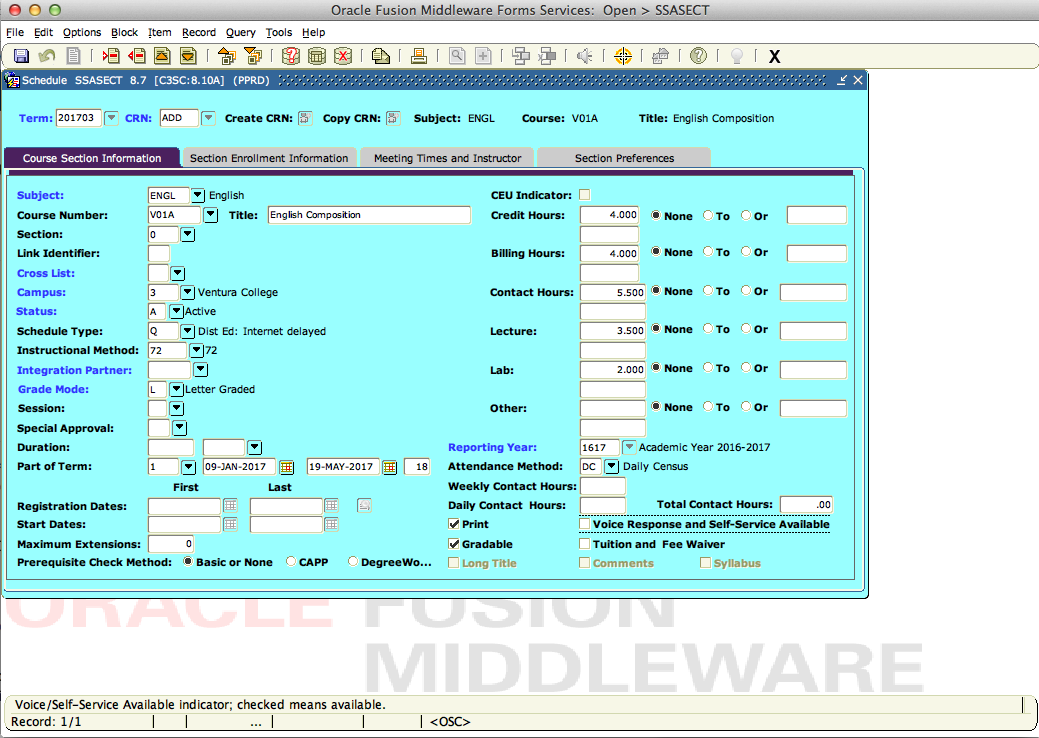Creating a course exchange section hidden from Self Service Banner
Follow the instructions below when creating a course exchange section in Banner INB.
Open the form SSASECT.
Click the Create CRN button.
Fill out the values for the section per your college's standards.
You can create special codes for course exchange sections for differentiation purposes if desired.
Ensure the "Voice Response and Self-Service Available" checkbox is unchecked.
Click the save button.
Congratulations! You have created a section hidden from Self Service Banner ready to import in the course exchange.