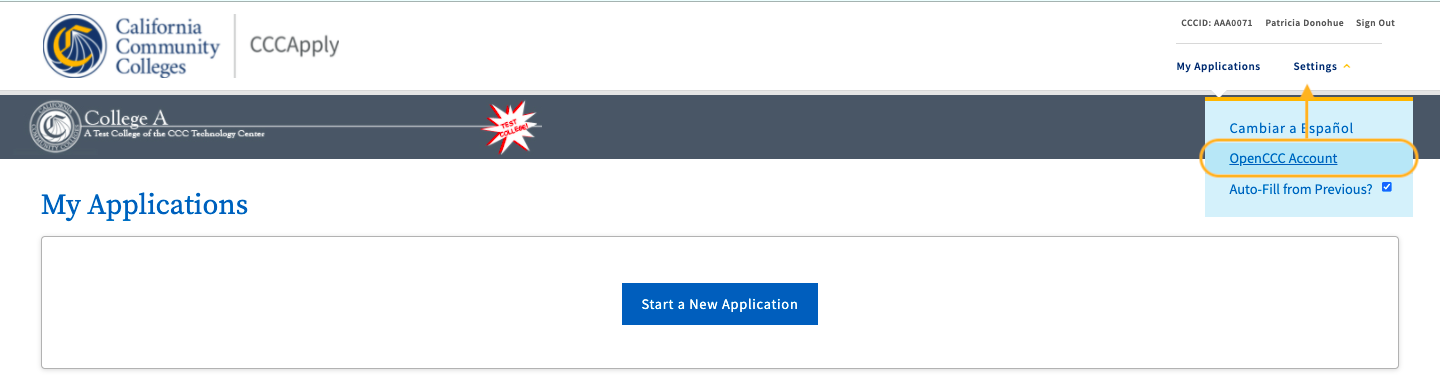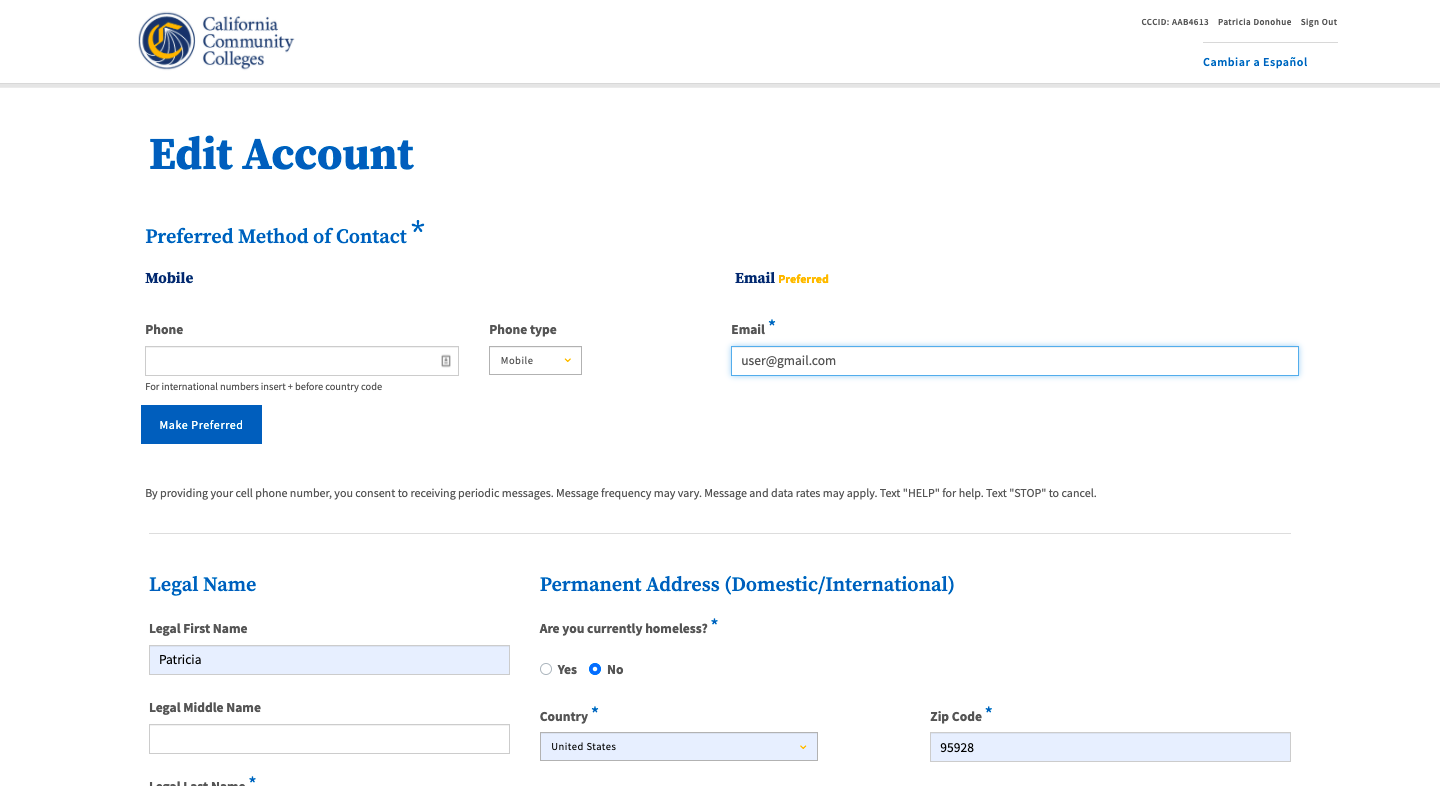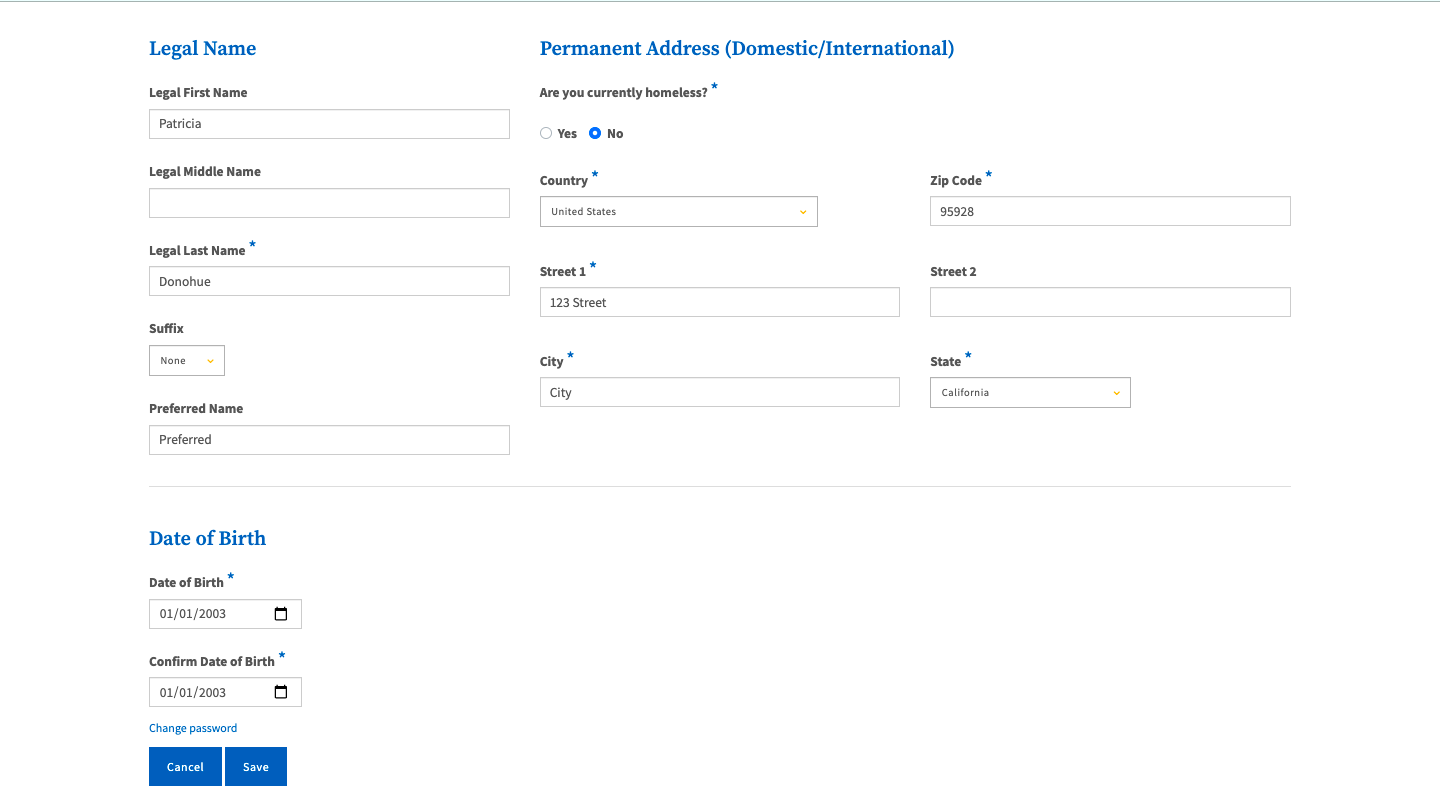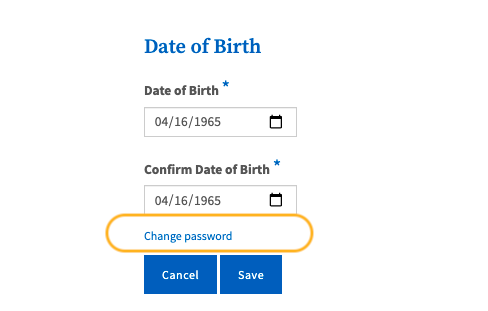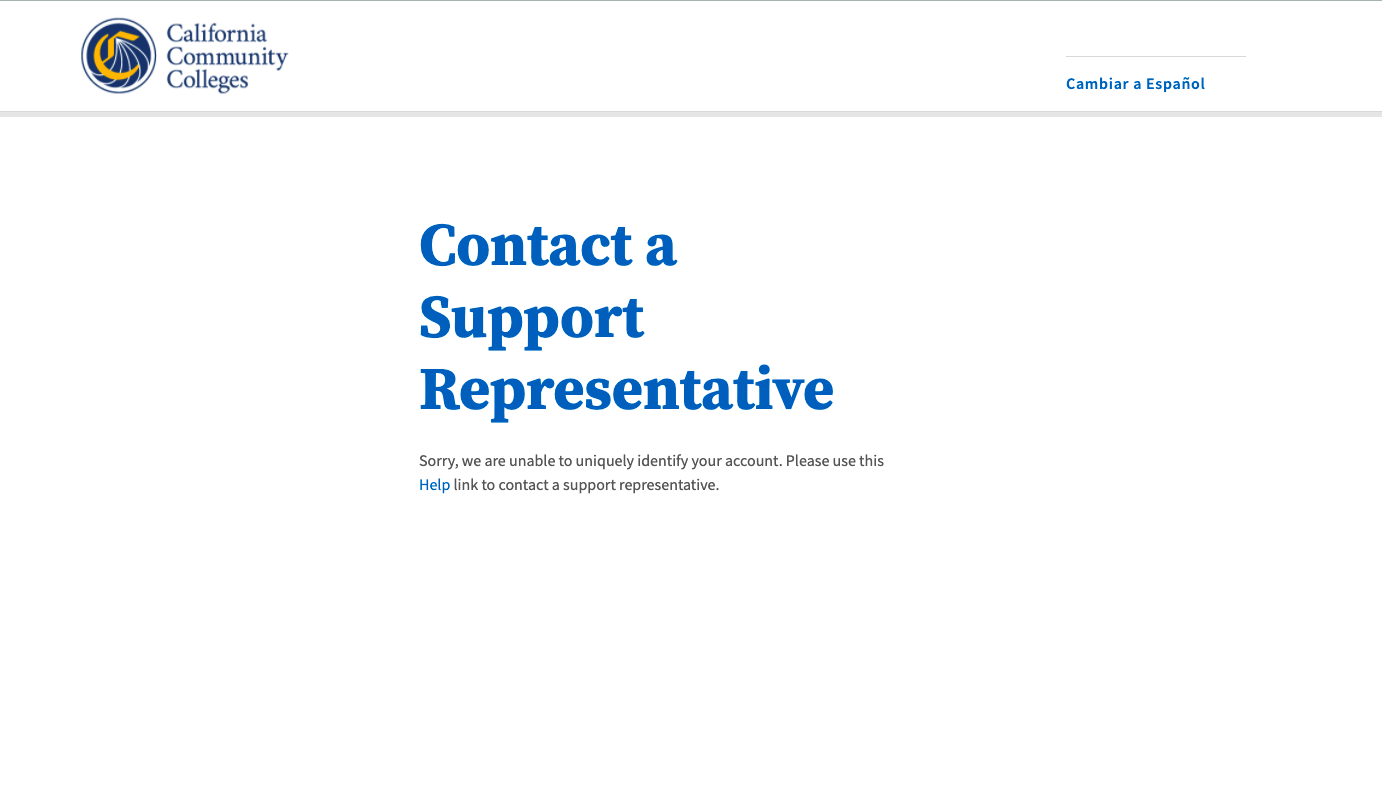This page provides a step-by-step user guide for editing or updating your OpenCCC Account.
OpenCCC 2.0 is currently available in the Pilot environment only. Last update: June 9, 2021
Sections:
About the Edit Account Process
The all new OpenCCC Account collects and stores student’s personal and contact information, as well as account sign in credential data, with the ability to update that information as needed throughout the student’s educational journey in the California Community Colleges. The information collected is necessary to support systemwide applications such as CCCApply, the CC Promise Grant application, and MyPath student onboarding system.
The components of the edit system include:
Edit Profile Information
Update Account Credentials
Display Profile Information
What is an OpenCCC account and why do students need one?
OpenCCC is the California Community Colleges federated identity initiative, which includes a student account system that assigns each user a unique California Community Colleges ID number (CCCID) and allows access to systemwide web-based technology applications via one common single sign-on account.
Which account profile fields can be edited?
Where can users go to edit/update their account?
Users can update their OpenCCC account information directly from the main menu bar in every Student Success Suite application, including OpenCCC, MyPath, and CCCApply (all applications).
How do users edit/update their account?
See below for step by step instructions.
Important: This document will discuss the process for updating OpenCCC 2.0 account information. Watch for more information and detailed instructions for editing your profile information following the CCCApply upgrade release, coming October 2021.
Steps for Editing Your Account
To edit your account:
Sign In: From the OpenCCC Sign In page, enter your verified account credential (email address or mobile number) and click the Next button. On the Password page, enter your password then click the Sign In button.
Click the Settings link in the header menu of any Student Success Suite application page.
Click the “OpenCCC Account” link to display the Edit Account page.
The Edit Account page displays.
Update Contact Method: Edit or update your primary phone number and Email as needed. Reminder: A unique email address is required.
Change Preferred Method of Contact: Confirm that your preferred method of contact button is set correctly. To change how you want to be contacted, click the Make Preferred button.
Update Legal Name & Address: Edit or update your Legal Name and your Permanent Address as needed.
Update Birthdate: The system allows the user to update their birthdate in case it was entered incorrectly during account creation.
Change Password: To change your password, click the Change Password link. The Change Password page displays.
To change your password:
Follow the guidelines provided to ensure your new password meets the security requirements.
Enter your existing password in the Current Password field.
Enter a new password in the New Password field.
Confirm your new password in the Confirm New Password field.
Click the Update Password button to save new password.
The scope of this guide is limited to the OpenCCC Edit direct flow. Additional user flows will be provided throughout the Student Success Suite summer release schedule.
Common Reasons to Update Your Account
Changing or resetting your password
Changing your Preferred Method of Contact
Updating your mobile phone number
Updating your email address
Updating your homeless status
Updating your address
Contact Support
To get help editing your OpenCCC account, click the Help link in the footer of every Student Success Suite application page.