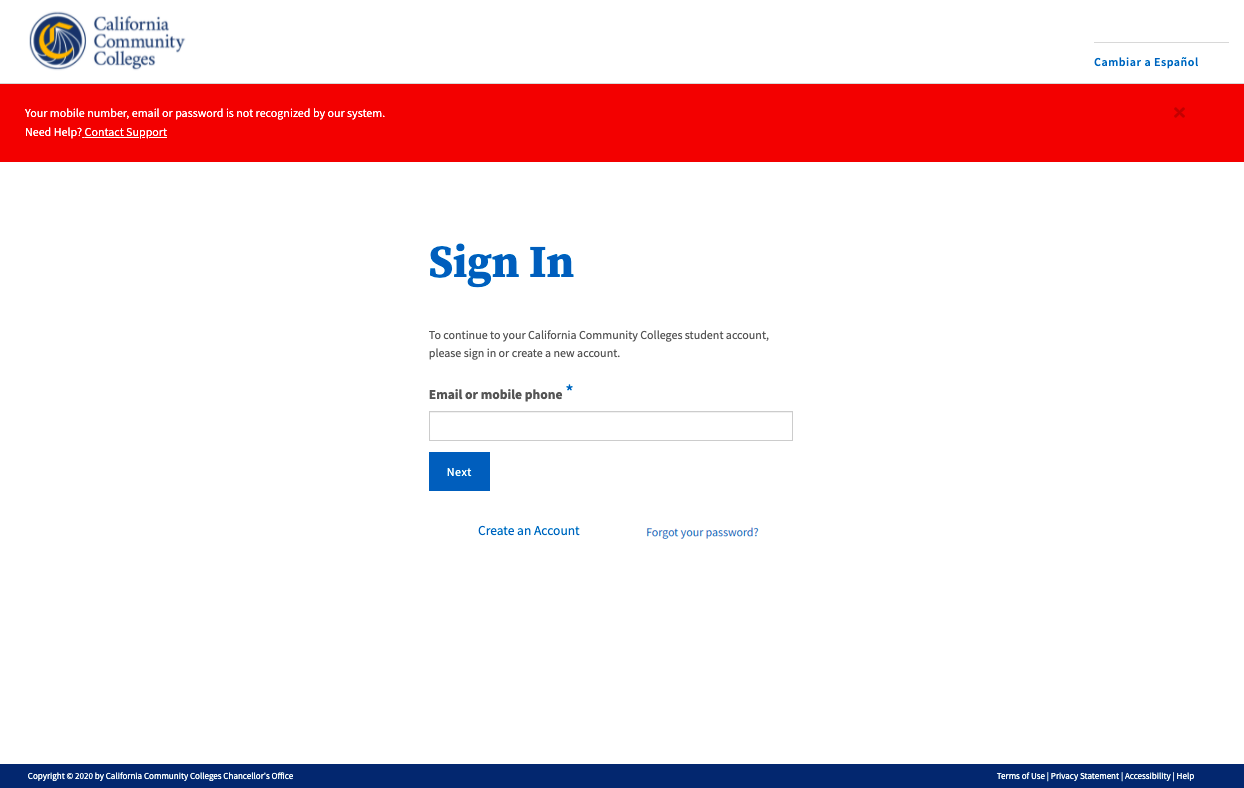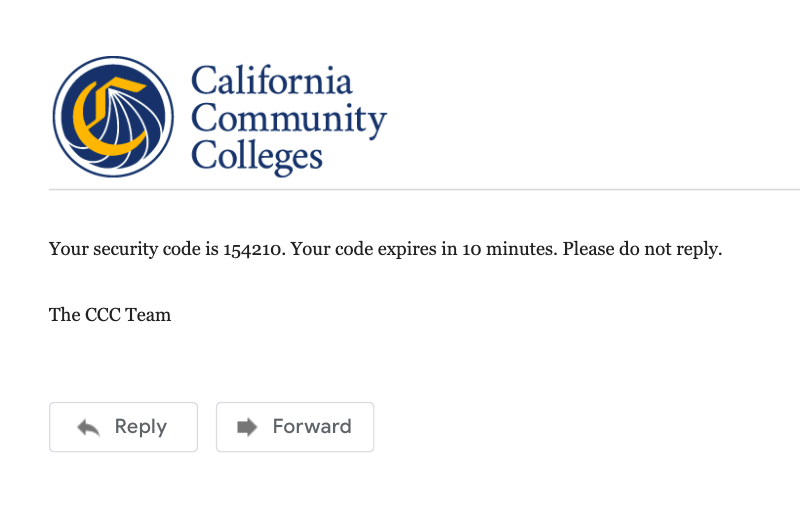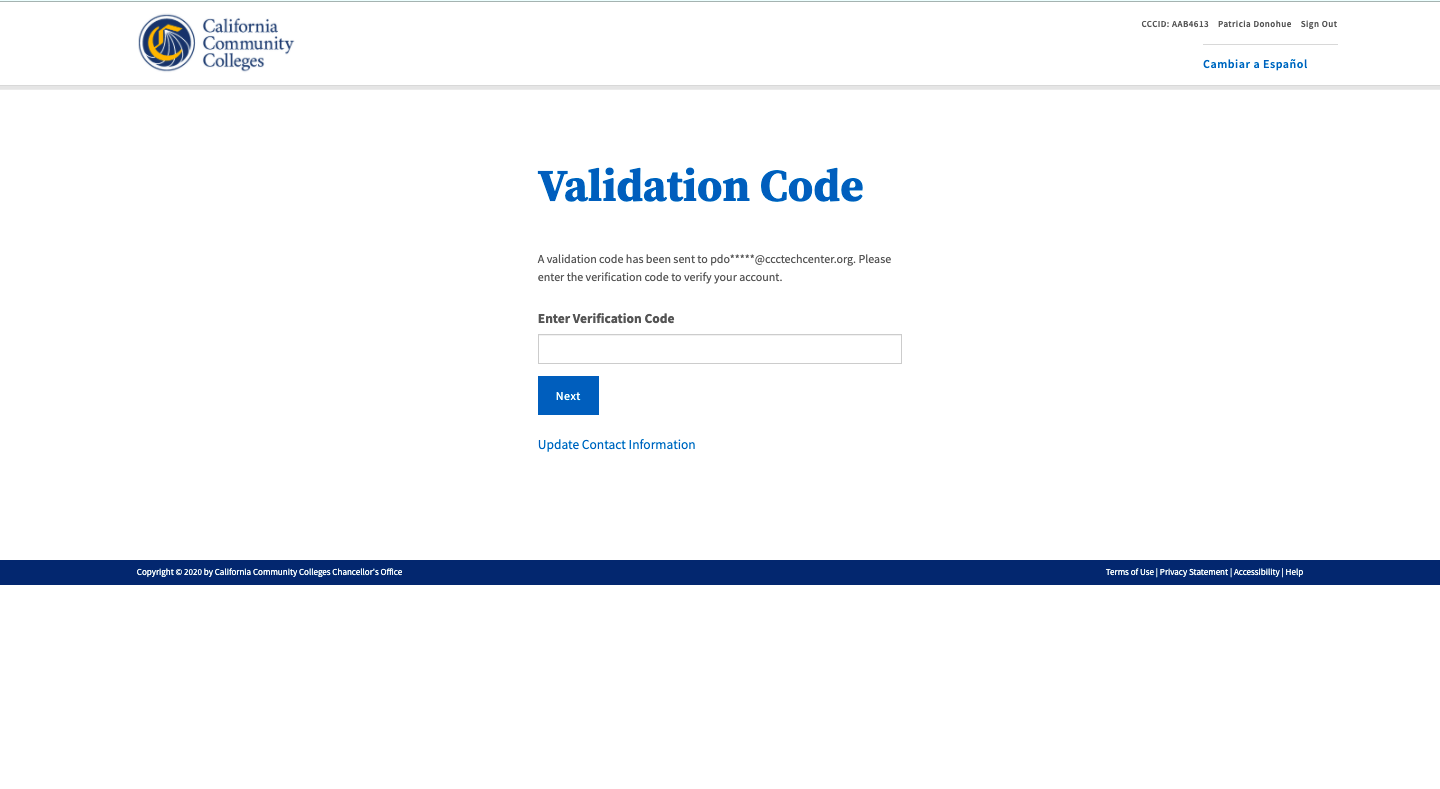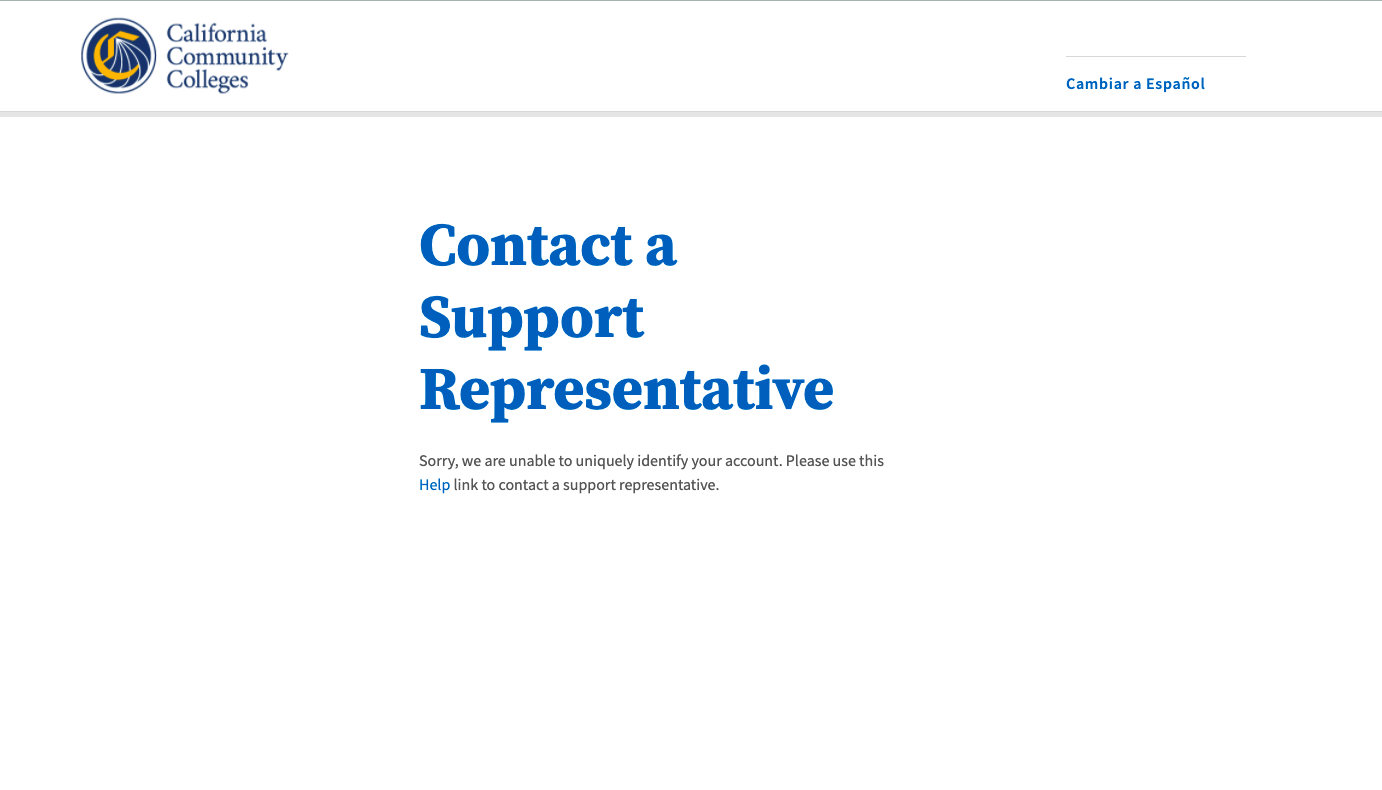| Panel | ||||||
|---|---|---|---|---|---|---|
| ||||||
This page provides information and instructions for resolving issues with accessing your OpenCCC 2.0 account. |
OpenCCC 2.0 is currently available in the Pilot environment only. Last update: June 9, 2021
Sections:
| Table of Contents | ||
|---|---|---|
|
| Panel |
|---|
About Account Recovery
The objective of account recovery is to ensure that students can sign in to access systemwide applications and services successfully, every time. The primary functions of the recovery service include:
Resolving Sign In issues
Recovering account access to verify credentials and personal information
Resetting & updating the account password
What is an OpenCCC account and why do students need one?
OpenCCC is the California Community Colleges federated identity initiative, which includes a student account system that assigns each user a unique California Community Colleges ID number (CCCID) and allows access to systemwide web-based technology applications via one common single sign-on account.
| Expand | ||
|---|---|---|
| ||
OpenCCC Account System & The CCCID When an account is established by a user, a unique identifier is created for that user called the CCCID (California Community Colleges ID) and the user's personal identification data is stored in an Identity Center. The CCCID is the master link between the Identity Center, admission applications, and other system wide technology services. Account Data Storage & Delivery When a user is authenticated to use a CCC systemwide service such as CCCApply or MyPath, their CCCID is passed to the service and used to identify the student. In this way, systemwide services and applications can maintain personal accounts and store student data anonymously, thus ensuring privacy for the user. |
Why is account recovery important?
To securely access many of the systemwide technology applications, such as CCCApply, MyPath and others, students are required to have a verified OpenCCC single sign on account. Over time, it is common for users to change their email address and/or phone number, or forget the password they used during the account setup process. The Account Recovery service helps students get back in to their account information so they can successfully sign in to services.
The new student account interface design has greatly streamlined the recovery process with clean, simple messaging and smarter matching using one attribute at a time until a match is identified.
Steps to Recover Your Account
To recover your account:
...
| ||
Not sure why you can’t Sign In? See Resolving Sign In Issues to avoid getting blocked. |
...
Ways to Recover Your Account
I have an account and I know my email address (or mobile phone number)…but I can’t remember my Password
I have an account…but I can’t remember my email address or phone number, or my password
I have anaccount…but it was created prior to February 2022 (Legacy account)
| Panel | ||
|---|---|---|
| ||
Note: Regardless of which type of account recovery issue you have (see list above) start each recovery process on the Sign In page. |
...
I have an account and I know my email address (or mobile phone number)…but I can’t remember my Password.
Step 1: On the “Sign In” page:
Enter the email address or mobile phone number you used to create your account in the input field.
Click “Next” to continue.
...
| Panel | ||||||
|---|---|---|---|---|---|---|
| ||||||
Sign In Success: If the system recognizes your email or mobile number as unique, you will be prompted to enter your secure password or click Forgot your password? |
Step 2: If you know your password enter it in the Password input field. Click “Sign In” to continue.
...
| Panel | ||||||
|---|---|---|---|---|---|---|
| ||||||
Forgot your password? If you forgot your password, click the Forgot your password? link to display the Forgot Your Passwordpage. |
Step 3: On the Forgot Your Password? page, follow the steps below to reset your password.
Enter your birthdate in the Date of Birth field.
Enter your last name in the Last Name field.
Click Next to validate your personal information.
...
| Panel | ||||||
|---|---|---|---|---|---|---|
| ||||||
Unique Match Found: If the system finds a match using your “date of birth + last name” combination, thesecond part in the Forgot Your Password? process displays. |
Step 4: Select the way you want to receive your verification code to reset your password. Click “Next” to continue.
...
| Panel | ||||||
|---|---|---|---|---|---|---|
| ||||||
Note: The options that display on the “Select a contact method” screen depend on which credentials you have previously verified during account creation. |
Step 5: Retrieve your verification code from your email inbox or your mobile phone depending on which method you selected in Step 4.
...
Step 6: Return to the OpenCCC “Sign In” page and repeat the sign in process.
...
I have an account…but I can’t remember my email address or mobile phone number
Step 1: Try to sign in with the email address or mobile phone number used to create your account.
On the Sign In page, enter the email address or mobile phone number in the input field.
Click “Next” to validate your credentials.
...
...
| Panel | ||
|---|---|---|
| ||
Reminder: If your primary phone telephone is a landline phone, or if your mobile phone number is not unique to you, use your email address to sign in to your account. |
...
| Warning |
|---|
...
Failure: If the system |
...
doesn’t recognize your email address or mobile number |
...
, an error message |
...
will display like the one below. Try again or click |
...
Forgot your password?. |
| Panel | ||||||
|---|---|---|---|---|---|---|
| ||||||
Retry Attempts: If you’re certain that sure you have an account and the email or mobile phone number being entered is correct for your account, try entering your Sign In credentials please try signing in again. The system allows up to 3 retry attempts. Alternate |
Step 2: Click the Recover Account page.
| Tip |
|---|
Not sure why you can’t Sign In? Read Resolving Sign In Issues below to learn ways to avoid getting blocked. |
Next: Recover Your Account to Sign In
If your retry attempts continue to failForgot your password? link
| Panel | ||||||
|---|---|---|---|---|---|---|
| ||||||
Sign In Success: If the system recognizes your email or mobile number as unique, the Password page will display and you will be prompted to enter your secure password or click Forgot your password? |
Next step: Click the Forgot your password? link.
If you still can’t sign in after several tries, or if you’ve forgotten which the credentials were used to create your account, the recovery process will attempt to find your account with additional information. Click the Recover Account link from the Sign In click the Forgot your password? link on the page to start the recovery process.
Step 2: The
...
Account Recovery Process
When the Sign In sign in process cannot confirm a match based on find your account using your email address (or mobile phone number), the system needs a bit more information to find your accountfrom you. The first query will use your birthdate date of birth and your last name together to find a unique match. If more than one match is found, you’ll be asked for yet more information until a unique match is found.
To get startedbegin:
...
From the Sign In page
...
, click the Forgot your password? link below the sign in input field. The Forgot your password? page displays.
Enter your birthdate in the Date of Birth field.
Enter your last name in the Last Name field.
Click Next to validate your personal information.
...
| Tip |
|---|
Unique Match Found: If the system finds a match using your “birthdate “date of birth + last name” combination, anotherthe Sign In page re-displays, requesting your Password. |
Enter your password in the Password input field.
Click Next to validate your password.
...
| Warning |
|---|
Unique Match Not Found: If the system failed fails to match your password with your birthdate + last name combination, you can re-enter the your password to and try again. Or, if |
| Note |
|---|
Forgot Your Password? If you’ve forgotten your password, you can click the Forgot your password? link to request a new validation code which will help you and begin the process to create a new password. |
Click the Forgot your password? link on the
...
Sign In page.
Follow the instructions below.
Forgot Your Password?
Click To recover your password, click the Forgot your password? link to request have a new password reset code be sent to you via your preferred method of contact (email or mobile phone). The Forgot Your Password? page will display, providing three options to receive a new code:
...
To request a password reset code:
Select one of the options provided on the Forgot Your Password? page to receive a reset code.
Click Next to continue. The Validation Code page will display.
...
...
| Panel | ||||||
|---|---|---|---|---|---|---|
| ||||||
For your convenience and to ensure the password reset |
...
code is |
...
sent to the correct email |
...
address or mobile |
...
number, a masked portion of your credentials will be displayed in the available options. |
3. Find and copy your the six-digit security code from the email or text message sent, as requested.
...
4. Enter the six-digit security code into the Validation Code input field.
5. Click Next to continue the password reset process.
| Warningnote |
|---|
Reminder: The security code is time-sensitive and must be used within 10 minutes of making the reset request. |
...
On the Update Password page:
Enter a string of letters, numbers, and special characters into the Password input field. The combination must meet the criteria requirements listed on the left, adjacent to the input fields.
Re-enter the password in the Confirm Password field to ensure it matches the Password field exactly (both fields must match).
Click the Submitbutton to validate your secure password.
...
Reminder: The password you choose must meet the following security requirements:
...
After creating a new password that meets all security requirements, a confirmation message containing a new security code will be sent to your email address or mobile phone, which ever is selected during the Forgot your password process.
| Panel | ||||||
|---|---|---|---|---|---|---|
| ||||||
For security purposes, two-factor authentication verification is used by OpenCCC to secure your account and ensure the privacy of your personal information. Any time Whenever validation is needed, security codes are sent via your preferred method of contact. The code must be obtained and used within 10 minutes of making the request. |
...
Steps to validate your password reset code:
View the email or text message sent from the
...
California Community Colleges and promptly obtain your security code.
Return to the Validation Code page and enter the code in the Enter Validation Code input field. Click Next to validate the code and your identity.
Once the security code is validated, the Edit Profile page will display with the focus on the Contact Information fields.
Review your profile entries and make any edits needed.
Click Save at the bottom of the page, or Cancel to exit the Edit Profile section.
| Warningnote |
|---|
Reminder: The security code is time-sensitive and must be used within 10 minutes of making the reset request. |
| Panel | ||||||
|---|---|---|---|---|---|---|
| ||||||
Need Help? If you need assistance at any time during the account recovery process, click the Help link in the footer to contact a support representative. |
User Flow: Account Recovery
...
Solving Issues with Account Recovery
Below are some of the most common issues that users may encounter when they can’t sign in or access their OpenCCC account.
Resolving Sign In Issues
Issue: The user doesn’t have an account.
| Tip |
|---|
Resolution: Click on the Create Account link on the Sign In page to establish an OpenCCC account. |
Issue: The system doesn’t find a match to the Email address or Mobile Phone number entered.
| Tip |
|---|
Resolution: Confirm that the correct email address is being used and spelled correctly and try again. Or, click on the Recover Account link to verify your identity. |
Issue: The Email address is not unique to the user.
...
...
Contact
...
Issue: The attribute being used to sign in has not been validated yet.
| Tip |
|---|
Resolution: One of your two attributes is not validated during account creation. Therefore, return to the Sign In page and enter either your email address or mobile phone number, whichever was not initially rejected. |
Issue: The user is trying to sign in with a landline phone number.
| Tip |
|---|
Resolution: The sign in process requires an attribute (email or mobile phone) that can be validated to confirm your identity. A unique email address or mobile phone number is required. Sign in with your unique email address to access the Edit Profile service. Edit the Primary Phone number entered with a mobile phone number then complete the validation process. Once validated, you’ll be able to sign in using your mobile phone or your email address in the future. |
| Note |
|---|
Have a different issue? If you’re encountering an issue that isn’t listed here, please contact a CCCTC Support Representative for assistance. |
Common Access Issues & Solutions
I know I have an account, but the last time I applied I used a username and password to sign in. What do I do?
If you created an OpenCCC account prior to October 2021, your account is still active but it needs to be validated in the new system. From the Sign In page, click on the Recover Account page and follow the prompts. The system will search for your account using personal information until a unique match is found. You will be required to create a new password and go through the password validation process.
I tried to reset my password but I didn’t receive the validation code yet. What do I do?
First, confirm that you are accessing the right email account or you’ve provided a mobile phone number. If you're sure you're using the correct email address or mobile phone number, contact CCCTC Support Representative for assistance.
| Warning |
|---|
Didn’t receive your code? Click the Resend Code link to receive a new security code. If you want to switch to the other method of contact, click the Back to Sign In link to start over. |
Why do I keep seeing the Session Expiration message? I’m still editing my account.
If you are seeing the Session Expiration message, the system is saying it has not had any user activity in the past 10 minutes. This is standard functionality in web applications that are concerned about security and privacy of personal information. If you are still active in the system when the message appears, click Yes, keep me signed in to continue. If you are no longer active, click No, end my session.
To keep that message from appearing, continue to move through the account creation process or edit process without extended delays. If you are seeing this message - even if you have been active in the account creation process - check your internet connection and, if necessary, refresh the page for a more stable connection.
...
I got a message saying my account already exists. Why is this happening and what do I do now?
if you are seeing this message during account creation, it means that an account has already been created using more than one piece of personal information associated with you.
Stop creating a new account and return to the Sign In page. Click on the Recover Account link to recover your account sign in credentials.
...
The system is rejecting my mobile phone number. Why is this happening?
It is possible that your mobile phone number was already validated by another user. This could happen if you shared a mobile phone number with a parent or other family member. If you’re sure you are entering the correct number, they may signed in and validated that number first. The system only validates unique mobile phone numbers.
...
Why am I getting a message telling me to verify my US address?
Domestic (US) addresses are run through a USPS validation service to ensure the address is valid. If the system detects an invalid address, the Verify Address message will display with a suggested address and the following message: “To ensure an accurate address, we suggest the one below. Would you like to use this suggested address?”
...
Is customer support available if I get stuck during account recovery?
...
the Helpdesk
Phone: (877) 247-4836), by email
Email: support@openccc.net and through our online community support site, CCCHelp.info.
Helpful Recovery Information
What information do I need when going through account recovery?
If you have already created an OpenCCC account but you're unable to sign in to your account, you’ll need to be able to access either your mobile phone or email account - whichever was validated during account creation - in order to retrieve a reset security code. More times than not, the account recovery process will require that you create a new password, which involves getting a new security code to your verified method of contact (email or mobile phone).
In addition to your Email address, Mobile Phone number, and Password, you may be asked to provide the information below, depending on the recovery path you’re on.
Last Name
Date of Birth
City & Zip Code
How do I get to the Recover Account link?
Since an OpenCCC account is required to access services such as CCCApply, the online admission application to every California Community College, the vast majority of students and other users will land on the OpenCCC Sign In page when they begin or resume a CCCApply application. Therefore, if you are unable to sign in to OpenCCC, the system recovery algorithm will guide you through the recovery process.
How long does it take to recover an account?
The simple, mobile-friendly account creation process is designed to be clean, clear, and convenient - allowing users to create & validate a new account and complete their profile in under 7 minutes.
| Info |
|---|
The new account creation process has been greatly streamlined; nevertheless, time-to-creation will vary depending on the user. |
I am more comfortable reading Spanish. Is there any way to translate the onscreen text to Spanish?
Yes! Every page of the OpenCCC account system, including account creation, recovery and edit profile, is available in English and Spanish. All onscreen text, error messages, help text, and confirmation emails and text messages, can be viewed in either language by selecting the Switch to Spanish/English link found in the header of every page.
...
More How To Guides
...
How to Create A New OpenCCC Account
...
How to Sign In to Your OpenCCC Account
...
How to Edit Your OpenCCC Account
...
TTY: (877) 836-9332
Online: ccchelp.info