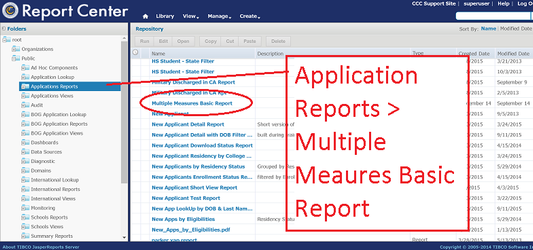Click here to see a which colleges are implementing the Multiple Measures data fields on September 30, 2016 (CCCApply Release 5.5).
If your college plans to implement the new Multiple Measures for Assessment Placement data fields - which will be available to students beginning October 1, 2016 - it is highly recommended that you follow the Pilot Site setup and testing instructions below to ensure successful end-to-end testing prior to the release. NOTE: Once you have setup and tested in the Pilot environment, prepare your Production environment download files to include the new questions and data fields on or after Friday,September 30, 2016.
Understanding the New Multiple Measures Questions & Data Fields
General Requirements
The technical specifications below are for the OPTIONAL adoption and implementation of the High School Transcript Information section, which will display on the Education page of the CCCApply Standard Application. Colleges must opt-in to implement these data fields, otherwise they will not display to your students. Note: Display of questions and data field downloads must be turned on manually by the CCCApply development team.
Onscreen Display Conditions:
Once these questions and data fields have been "turned on" for your college, the following conditions must be met in order for the HIgh School Transcript Information section and multiple measure questions to appear to your students. If the student meets the conditions necessary to display and collect this information (see Conditions below), the following questions are required:
- Grade Point Average
- Highest English Course Taken
- Highest Math Course Taken
- Completed Eleventh Grade (for condition #1 only).
All the other questions in the section are conditional based on the responses selected to the four required questions.
For example:
- If condition #1 is met - which triggers "Have you completed 11th grade?", but the applicant responds with "No" to the question, then none of the remaining Multiple Measure questions appear.
- If condition #2 is met - which triggers the High School Transcript Section and "Grade Point Average" question - but the applicant responds with "None of the Above/Don't Know" to "Highest English Course Taken" question, then the next question, "What grade did you receive?", does not appear.
Onscreen Text: "College staff use this information to provide guidance. Your responses will not affect your admission to college."
Conditions for High School Transcript Information Section to Display
The "High School Transcript Information" section will appear between the Last High School Attended and the College Education Level sections IF either of the conditions below are met, otherwise it does not display. If the conditions are met and the section appears, the following questions are required:
- Grade Point Average
- Highest English Course Taken
- Highest Math Course Taken
Condition 1: Concurrent U.S. High School Senior / College Student
If the following conditions are met for a concurrently enrolled high school / college student, the applicant is first presented with a conditional question, "Have you completed the 11th grade?". If the applicant answers Yes to "Have you completed the 11th grade?" then the :
- The High School Education Level = "Will be enrolled in high school (or lower grade) and college at the same time"
AND - High School Country = United States
NOTE: If the applicant enters the College Enrollment Status "Enrolling in high school (or lower grade) and college at the same time" - the High School Education Level defaults to "Will be enrolled in high school (or lower grade) and college at the same time."
Condition 2: U.S. High School Graduate (or Equivalent) Within 10 Years Prior to RDD
If the following conditions are met Display "High School Transcript Information" section and display “Grade Point Average” question, but DO NOT display “Have you completed the 11th grade?” question IF:
High School Education Level is one of the following:
- Received high school diploma from US high school
- Passed a high school equivalency test
- Received a Certificate of California High School Proficiency;
AND
- High School Completion Date is < 10 years from the RDD (high school completion/graduation is less than 10 years prior to the day before the first day of the selected Term).
AND
- High School Country = United States
THEN, display "High School Transcript Information" section with Grade Point Average question always.
ELSE, DO NOT DISPLAY NEW SECTION or any section questions.
Testing in the Pilot Site
During the 30-Day Pilot Preview for the OpenCCCApply Release 5.5 (September 1 - 30, 2016), all colleges have access to the Multiple Measure data fields.
Preparing Pilot Administrator for Testing
Depending on how many test applications you plan to submit, you'll need to ensure you have enough open Terms created in the Pilot Administrator to accommodate these tests.
Reminder:Only one application is can be submitted per Term to the same college. For instructions on how to add Terms in the Administator, ples
Ensure open test Term and Major are created in the Pilot Administrator:
- Launch your Pilot Administrator (Getting to the Pilot Administrator)
- From the Admnistrator homepage, select "CCCApply" from the "Select an application to manage" drop-down menu, and your college from the "select a college to manage" menu.
- Click on the Terms tab to create a test Term to use for testing (See screenshots below for creating a test Term)
- Click on the Majors tab and ensure there's an open Major to use for testing
- Sign-out of Pilot Administrator.
Launch your Pilot CCCApply Standard Application to view the Multiple Measures questions and data fields:
- Paste the Pilot CCCApply Standard Application template URL into a new browser window and replace the "XXX" with your college MIS code (see screenshot below)
- Sign in using your Pilot OpenCCC Account or create a new Pilot OpenCCC account just for testing in the Pilot environment
- From the My Applications page, click on "Start a New Application"
- From the Introduction page, click on "Start a New Application"
- Enrollment Page: Select a Term (your new test Term), Major (any open Major), and Education Goal (any education goal) from the dropdown menus
- Click Continue to go to the Account/Mailing Information page
- Ensure that the Date of Birth for your test account is in 1999 or more recent, so that your test account see completes the application as a Minor;
- If the Date of Birth of your test account is older than 1998, click on "Edit OpenCCC Account" and edit your test Date of Birth accordingly;
- Complete the Current Mailing Address fields and click "Continue" to go to the Personal Information page;
- Complete the Personal Information page questions as needed. Click "Continue" to go to the Education page;
Test Scenario #1: Concurrent Enrollment - HS Senior - In the "College Enrollment Status" field, select "Enrolling in high school (or lower grade) and college at the same time" from the menu;
- In the "High School Education level" field, the selection will default to "Will be enrolled in high school (or lower grade) and college at the same time"
- In the "Have you attended high school in California for 3 or more years?" - click Yes
- In the "Last High School Attended" section, select "I attended high school" and "Country = United States" and "State = California"
- Enter any high school into the High School Finder search bar and select a high school
- In the "High School Transcript Information" section, see that the "Have you completed 11th grade?" question appears. This is the first required question for the Multiple Measures implementation for Conditon #1.
- If you click, "No" to "Have you completed 11th grade?" - no other questions appear.
- If you click "Yes" to "Have you completed 11th grade?"
Notice that the "Grade Point Average", "Highest English Course Taken", and "Highest Math Course Taken" questions appear.
For this Test Scenario #1, in addition to "Have you completed 11th grade?", these three questions are required.
- Enter a GPA between 0.00 and 4.00 in the text box.
- For "Highest English Course Taken" - select a course from the menu. Do NOT choose "None of the Above/Don't Know" option.
Notice that the "What grade did you receive?" question now appears. Select any grade from the menu. (The response will be reflected in the download file.)
- Now, change your response for "Highest English Course Taken" to "None of the Above/Don't Know".
Notice that the conditional question, "What grade did you receive?", has disappeared. (Note: A null value will be downloaded for this response in the download file.)
- For "Highest Math Course Taken" - select any response option from the menu other than "None of the Above/Don't Know".
Notice that the conditional question, "What grade did you receive?" question appears.
- Select any "non-passing grade" for your response.
Note: For the purposes of this implementation, Non-passing grades include: D, F, NP, and Other Non-Passing Grade.
Notice that a new conditional question, "Highest Math Course Passed", appears.
- Select any response option from the menu other than "None of the Above/Don't Know".
NOTE: For this implementation, CCCAssess wants to collect self-reported data pertaining to the highest math course that was taken and passed with a grade of Pass, C- or better. If the applicant selects a course from "Highest Math Course Taken" but does not pass the course, the system will display the conditional question, "Highest Math Course Passed".
- Select any option from the "What grade did you receive?" question. This ends the section.
- Now, change your response to "What grade did you receive?" for Highest Math Course Taken" to a passing grade (Passing grades include: A, A-, B, B-, C, C-, P (Pass)".
Notice that the "Highest Math Course Passed" and "What grade did you receive?" questions both disappear and no further questions appear.
- Finally, now go back and change your response to "Highest Math Course Taken" to "None of the Above/Don't Know".
Notice that this response tells the system that the applicant doesnt' know or never took any of the "Highest Math Course Taken" courses and does not display and further questions. This ends the Multiple Measures (High School Transcript Information Section) for the Test Scenario #1.
At this point, you can finish this application and submit based on the condition #1 test responses, or return to the top of the Education page and change the test responses for Condition #2 (Test Scenario #2).
IMPORTANT NOTE: If you do choose to complete and submit this test application based on Test Scenario #1, you will need to start a new application from the beginning (from the My Applications page) using a different test Term. Only one application can be submitted to the same Term at the same college. In the interest of time, it may be more efficient to test using Test Scenario #2 in the same application.
To complete the application and submit, use the test steps below.
- Continue entering responses on the Education page and click "Continue" to go to the Citizenship/Military page.
- Citizenship Status = US Citizen; and Military Status = None apply to me. Click "Continue" to go to the Residency page..
- Continue entering responses on the Residency Page and throughout the rest of the application.
- Review your responses on the "Review Application" page; complete the Consent and Submission pages ; and complete the Submission of the test application.
- After submission of the application, you can skip the Satisfaction Survey and when you land on the Confirmation screen, jot down the Confirmation # for future reference in the Report Center.
Test Scenario #2: US High School Graduate (or Equivalent) within 10 Years Prior to the Term RDD
To test for the US High School Grad scenario, repeat steps 1 - 10 above to get to the Education page of a new application (or use the same application and change your test responses starting on the Education page):
- In the "College Enrollment Status" field, select any response other than "Enrolling in high school (or lower grade) and college at the same time" from the menu;
- In the "High School Education level" field, select one of the following responses:
- Received high school diploma from US high school
- Passed a high school equivalency test
- Received a Certificate of California High School Proficiency;
- In the "High school Completion Date" fields enter a date that is within 10 years of the Term RDD.
Note: The Term RDD is the date that appears in the question text for "High School Education Level": "High school education level as of mm/dd/yyyy".
- In the "Did you receive your diploma, GED, or certificate in California?" - click Yes
- In the "Have you attended high school in California for 3 or more years?" - click Yes
- In the "Last High School Attended" section, select "I attended high school" and "Country = United States" and "State = California"
- Enter any high school into the High School Finder search bar and select a high school
Notice that the High School Transcript Information section appears with the "Grade Point Average", "Highest English Course Taken", and "Highest Math Course Taken" questions. These are the required questions for the Multiple Measures implementation for Conditon #2.
- Now change the "High School Completion Date" fiels and enter a date that is NOT within 10 years of the Term RDD.
Notice that the High School Transcript Information section disappears.
- Change the "High School Completion Date" back to a date within 10 years of the Term RDD.
- Now change the "Last High School Attended - Country" field to a country other than the United States.
Notice that the High School Transcript Information section disappears
- Change the "Last High School Attended - Country" field back to "United States".
- Enter a GPA between 0.00 and 4.00 in the text box.
- For "Highest English Course Taken" - select a course from the menu. Do NOT choose "None of the Above/Don't Know" option.
Notice that the "What grade did you receive?" question now appears. Select any grade from the menu. (The response will be reflected in the download file.)
- Now, change your response for "Highest English Course Taken" to "None of the Above/Don't Know".
Notice that the conditional question, "What grade did you receive?", has disappeared. (Note: A null value will be downloaded for this response in the download file.)
- For "Highest Math Course Taken" - select any response option from the menu other than "None of the Above/Don't Know".
Notice that the conditional question, "What grade did you receive?" question appears.
- Select any "non-passing grade" for your response.
Note: For the purposes of this implementation, Non-passing grades include: D, F, NP, and Other Non-Passing Grade.
Notice that a new conditional question, "Highest Math Course Passed", appears.
- Select any response option from the menu other than "None of the Above/Don't Know".
NOTE: For this implementation, CCCAssess wants to collect self-reported data pertaining to the highest math course that was taken and passed with a grade of Pass, C- or better. If the applicant selects a course from "Highest Math Course Taken" but does not pass the course, the system will display the conditional question, "Highest Math Course Passed".
- Select any option from the "What grade did you receive?" question. This ends the section.
- Now, change your response to "What grade did you receive?" for Highest Math Course Taken" to a passing grade (Passing grades include: A, A-, B, B-, C, C-, P (Pass)".
Notice that the "Highest Math Course Passed" and "What grade did you receive?" questions both disappear and no further questions appear.
- Finally, now go back and change your response to "Highest Math Course Taken" to "None of the Above/Don't Know".
Notice that this response tells the system that the applicant doesnt' know or never took any of the "Highest Math Course Taken" courses and does not display and further questions. This ends the Multiple Measures (High School Transcript Information Section) for the Test Scenario #2.
Adding the Multiple Measure Data Fields to Downloads
The data fields that align with the new Multiple Measures implementation question are shown below.
To add these fields to your current Pilot Download Format XML file,
| Data Field Name | Data Element | Format / Length | Downloadable | Available in Report Center | Available in CCCApply Rules | Application |
| Completed 11th Grade | completed_eleventh_grade | boolean | Yes Opt-in | Opt-in | Opt-in | CCCApply Only |
Grade Point Average | grade_point_average | varchar 5 | Yes Opt-in | Opt-in | Opt-in | CCCApplyOnly |
Highest English Course Taken | highest_english_course | integer | Yes Opt-in | Opt-in | Opt-in | CCCApplyOnly |
Highest English Course Taken Grade | highest_english_grade | varchar 2 | Yes Opt-in | Opt-in | Opt-in | CCCApplyOnly |
Highest Math Course Taken | highest_math_course_taken | integer | Yes Opt-in | Opt-in | Opt-in | CCCApplyOnly |
Highest Math Course Taken Grade | highest_math_taken_grade | varchar 2 | Yes Opt-in | Opt-in | Opt-in | CCCApplyOnly |
Highest Math Course Passed | highest_math_course_passed | integer | Yes Opt-in | Opt-in | Opt-in | CCCApplyOnly |
Highest Math Course Passed Grade | highest_math_passed_grade | varchar 2 | Yes Opt-in | Opt-in | Opt-in | CCCApplyOnly |
Updating the Download Client Transfer Files
To download the new Multiple Measures data fields in your CCCApply download file, you must also update your Download Client Transfer file to the latest version (Release 5.5).
Please be sure to backup your files before downloading new ones.
Update Download Client in Pilot Site
We recommend adding the fields and updating the Download Client Transfer file in the Pilot environment first before updating your Production Download Client with these fields.
In your installed Pilot Download Client directory, replace the following files:
- Replace transfer-client.jar (V3) with: transfer-client-V3.jar
Follow the instructions in the Pilot CCCApply Download Client User Guide.
Technical specifications for the Multiple Measures data fields are listed in the PILOT CCCApply Standard Application Data Dictionary V.2016.2
Update Download Client in Production Site (after 5.5 Release)
After the 5.5 Release, update your Production Download Client Transfer file. The process is the same as the Pilot site.
In your installed Production Download Client directory, replace the following files:
- Replace transfer-client.jar (V3) with: transfer-client-V3.jar
Follow the instructions in the CCCApply Download Client User Guide.
Technical specifications for the Multiple Measures data fields are listed in the PILOT CCCApply Standard Application Data Dictionary V.2016.2
NOTE: The Pilot Data Dictionary will become the next Production version after the 5.5 release. The title will be updated at that time.
Accessing the Data in the Report Center
Once you've submitted one or more test applications in the Pilot environment, you can run a report on the responses in the Pilot Report Center.
- Login to your college Pilot Report Center
- Select "View > Repository" from the main menu
- Select "Public Folders > Application Reports > Multiple Measures Basic Report"
- Click on the title of the report to launch in the Report Viewer
- To filter the report, click on the "Input Filters" icon (farthest right icon in the Report View Toolbar)
- To export the report data, launch the report and then select the "Export" icon. Select the export format of your choice. Recommend: Excel.
- To save a copy of the report, click on the "Save As" icon and save the report to your College Folder in the Report Center.