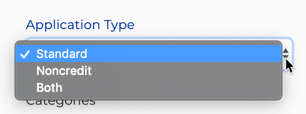Guide for using the Add/Edit Major Screen (single major) | Guide for Configuring the Majors CSV File |
|---|
Name | Required? | Field Configuration Notes | CSV Column Heading
Note: case sensitive! | Required? | Important CSV File Configuration Notes |
Header Row | Yes. | The header row pertains to the Majors CSV file only.
The header row must be included in the file correctly to ensure a successful import. Required for the CSV file | Header Row | YES | IMPORTANT: The file header row containing the column headings is required for your .csv file to import successfully and for the values to be stored correctly in the admin system. DO NOT CHANGE the column heading labels that were exported. The field name format must matches what is shown in the yellow column in this table. The column heading labels are case sensitive. If the headings change case, the file will be rejected.
|
Application | Yes | System-generated based on which CCCApply application you are exporting from in the Administrator. For the CCCApply Standard & Noncredit applications, export your majors file from the CCCApply application in the Administrator. For the CCCApply International application, export and import your majors CSV file from the International application in the Administrator. | application | YES | REQUIRED field. The Application column identifies the CCCApply application that the majors pertain to. The value must be in ALL CAPS and either be: APPLY (for CCCApply & Noncredit application), OR, INTERNATIONAL (for International application)
Do not mix APPLY and INTERNATIONAL application majors in one .csv file. The Application data is system-generated and should not be changed. When adding new majors to your file, ensure the application is correct and in all caps. Do not remove or change this column.
| Note |
|---|
The application column value must be in ALL CAPS. |
|
Major Code | Yes | Enter your unique college code for each major, up to 30 characters. DO NOT EDIT AN EXISTING MAJOR CODE A <major_code> can be archived (only) manually by clicking on the Archive icon on the Majors Summary table. | Warning |
|---|
The Major Code cannot be edited once it is added or imported to the major table and saved as a record. |
| code | YES | REQUIRED field. The <major_code> CANNOT BE REMOVED OR EDITED using the CSV file. Maximum characters is 30. The “code” column displays theMajor Code identifier as defined in your existing list of majors. Adds a row to the Majors database table identifying a unique major. This is not the <major_id> field. That field is N/A.
|
Major Description | Yes | Enter the name or description for a particular major in 100 characters or less. The major description is the name or title of the major which displays alphabetically to the end-user in the application. | Note |
|---|
Other than the Major Category - if implemented - the Major Description (“description”) is the only text that displays to the end-user for selecting their uninformed major or program of study in the application. |
| Info |
|---|
See Implementing the Ed Goal/Majors Filter for more information and best practices for configuring your major descriptions. |
| description | YES | REQUIRED field. The “description” is a text field (max 100 characters). The “description” is the name or title of the major that appears to the end-user (student) in the application. Can be edited/modified by an authorized college/district user. If the Ed Goal/Majors Filter is NOT enabled, all majors display alphabetically by their “description”, regardless of award type. If the Ed Goal/Majors Filter is enabled and the student selects “Obtain an associate degree and transfer to a 4-year institution” as their Education Goal, the major descriptions display alphabetically by <awardType>, in the following order: AA-T, AS-T, AA_degree, AS_degree. All other awardTypes do not display when this Education Goal is selected.
| Info |
|---|
See Implementing the Ed Goal/Majors Filter for more information and best practices for configuring your major descriptions. |
|
Major Category | No | OPTIONAL field. Major categories may be added, edited or removed by the college to filter or group your list of majors. Major categories are defined by each college. Be aware: By adding one or more categories, you are opting/choosing to implement the Major Category Filter - which adds a Category drop down menu to the Enrollment page of the application, displaying your custom categories. If no categories are created, the Category drop down is hidden and your list of Majors will display alphabetically in one list. Each Category value has a limit of 100 characters. You may create multiple categories (pressing Enter after each entry) which can be associated with multiple majors. There is no limit to the number of categories you can add. To remove a category from the Add/Edit Major screen, click the “x” icon included with each individual category.
| Note |
|---|
If you choose to implement Major Categories the end-user will be required to select a category first before selecting a major. |
| Warning |
|---|
Important: If you choose to implement Major Categories, we recommend that each major be associated to at least one category. If a major is not associated with a specific category, it will automatically be assigned to the All Majors category, which is a default category included with the filter. |
| category | NO | If your college has opted to implement Major Categories, then… Each Category value has a limit of 100 characters. Multiple categories associated with the same major should be comma separated in the “category” column. The “category” column may be blank; however keep in mind that the major will not be included one of your custom categories and will only appear in the default All Majors category.
| Info |
|---|
See the Configuring Major Categories section for more details on setting up the optional Major Category Filter. |
|
TOP Code | No | OPTIONAL field. Not delivered with submitted applications. If used, enter the major’s six-character Taxonomy of Programs (TOP) code from the CCCCO (Chancellor’s Office). Does not appear to the end user.
| topCode | NO | OPTIONAL field. Not delivered with submitted applications. If used, enter the major’s six-character Taxonomy of Programs (TOP) code from the CCCCO (Chancellor’s Office). Does not appear to the end user.
|
Program Control Number | No | OPTIONAL field. If used, enter the CCCCO Program Control Number code for each major from the Chancellor’s office. | programControlNumber | NO | | Note |
|---|
If you choose to enable the Ed Goal / Majors Filter for Associate Degrees we recommend including the Program Control Number for each of your associate degrees and transfer degrees to support MIS reporting. |
|
Award Type | Yes | REQUIRED if implementing the Ed Goal / Majors Filter for Associate Degrees. On the Add/Edit Major screen: Select the Award Type option from the drop down menu that best aligns to each major. DOES NOT APPEAR TO THE STUDENT in the application. If you do not have an award type aligned for a major, please enter “None" Not a deliverable field.
| Note |
|---|
Important: The values that appear in the Award Type drop down on the Add/Edit Majors screen may appear inconsistent with the specific format required for your Majors CSV import file. Please follow the instructions for configuring your Majors CSV file in the far right column. |
| Info |
|---|
See Implementing the Ed Goal/Majors Filter section for more information about setting the Award Type attribute. |
| awardType | YES* | REQUIRED field in the Majors CSV import file. REQUIRED for implementing the Ed Goal / Majors Filter. The <awardType> column values must not contain any spaces and MUST be one of the allowable values shown below: AA_T AS_T AA_degree AS_degree Y Z Certificate Other None
| Note |
|---|
Important: Although you may see some inconsistencies in Award Type values in the other parts of the admin interface, the values listed above are the values that must be used in your Majors CSV import file. |
| Info |
|---|
See Implementing the Ed Goal/Majors Filter section for more information about setting the Award Type attribute. |
|
Application Type | Yes | REQUIRED if using the CCCApply Noncredit Application. Identifies which CCCApply application the major will be available in. Must be set with one of the following values: Standard (major will display in the Standard app only) Noncredit (major will display in the Noncredit app only) Both (major will display in both applications)
Defaults to the Standard app value.
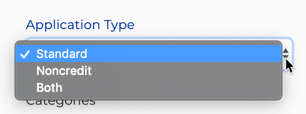 | Note |
|---|
Note: ApplicationType setting does not apply to the International application. |
| applicationType | YES | REQUIRED field. Identifies which CCCApply application the major will be available in. Defaults to Standard if accidentally left blank in the CSV. REMINDER: You cannot combine the Standard or Noncredit major codes in the same CSV with the International application major codes.
| Note |
|---|
You can leave this value/column blank in your International Application majors CSV ONLY. |
|
CIP Code | No | OPTIONAL field. If you choose to populate the CIP Code field, enter the Classification of Instructional Programs (CIP) code. | cipCode | NO | |
EduGoals | No | NOT APPLICABLE. Currently not used in the Ed Goal/Majors Filter. | Warning |
|---|
IMPORTANT: The “EduGoal” field/column is not applicable to the Ed Goal/Majors Filter feature. The "eduGoal" column MUST NOT BE REMOVED and the entire column MUST BE LEFT BLANK in your Majors CSV file. |
| eduGoals | NO | Leave this column in place and LEAVE IT EMPTY. Do not enter ANY data or values in the EduGoals column. If any values accidentally get entered into the column, your students may not be able to select a Major in CCCApply. | Warning |
|---|
IMPORTANT: The “EduGoal” field/column is not applicable to the Ed Goal/Majors Filter feature. The "eduGoal" column MUST NOT BE REMOVED and the entire column MUST BE LEFT BLANK in your Majors CSV file. |
|
Major Start Date | Yes | Enter the date when this major will start being available for selection by an applicant in either the CCCApply or International application(s)’ Intended Major or Program of Study drop-down list. | start | YES | REQUIRED field. The “start” date data in this column identifies the date and time that the Major should start appearing to end-users in the "Intended Major or Program of Study" menu in CCCApply applications. The start date MUST BE configured in the following format: MM/DD/YYYY Cannot be after the major’s End Date (“end”) or the associated term's Term End date, else an error message will display/ Must be a valid calendar date (i.e., cannot be February 30, etc.)
| Note |
|---|
When importing majors using the CSV file, the date must be formatted as MM/DD/YYYY. This is important or the file will not import correctly. |
|
Major End Date | Yes* | Every major must either have an end date or the Major has no end date checkbox must be checked. Enter the date in which this major will no longer be available for selection by an applicant in either the CCCApply or International application(s)’ Intended Major or Program of Study drop-down list. For a major to appear in the application’s drop-down list, the current date must be between ‘major:date_start’ and ‘major: date_end’ (inclusive). If you do not want to end-date your major, you must select the Major has no end date check box. If user selects "Major has no end date" THEN the Major will ALWAYS display in the "Intended Major or Program of Study" menu in CCCApply | end | YES* | REQUIRED = Must have a date or left blank for no end date. The “end” column identifies the date in which the major is no longer available and will no longer display in the "Intended Major or Program of Study" drop down menu in the application(s); The major must be setup with one of the following settings: Major has no end date (in the CSV file, leave this column blank) Major has an end date (must be formatted: mm/dd/yyyy
Must be a valid calendar date, i.e., cannot be February 30, etc. (else error message appears) Cannot be before the Major start date <start>, else error message else error message will display during Import. If your major has end date - THEN a valid end date must be included in the CSV file , else error message should display
|
Major has no end date
check box | No | Select this check box if the major will have no end date. When this check box is selected, the Major End Date field becomes hidden. | | No | (If your major has no end date - leave the “end” column BLANK in the CSV file.) |
Created Date | Yes | | Warning |
|---|
VERY IMPORTANT: The “Created” column is a system-generated field that MUST REMAIN BLANK if included in your CSV import file. |
| created | YES | | Warning |
|---|
VERY IMPORTANT: The “Create” column is a system-generated field that MUST REMAIN BLANK when completing your CSV import file. |
|