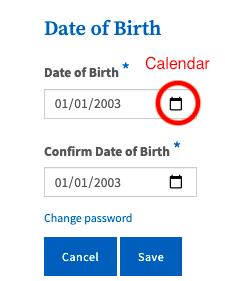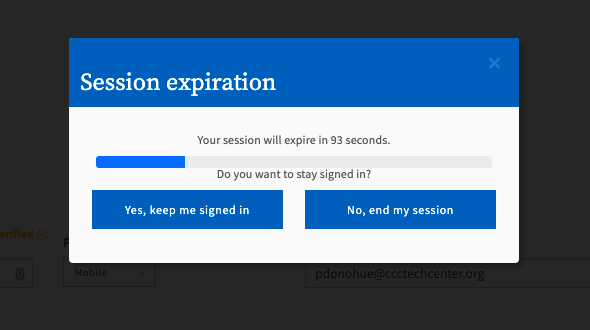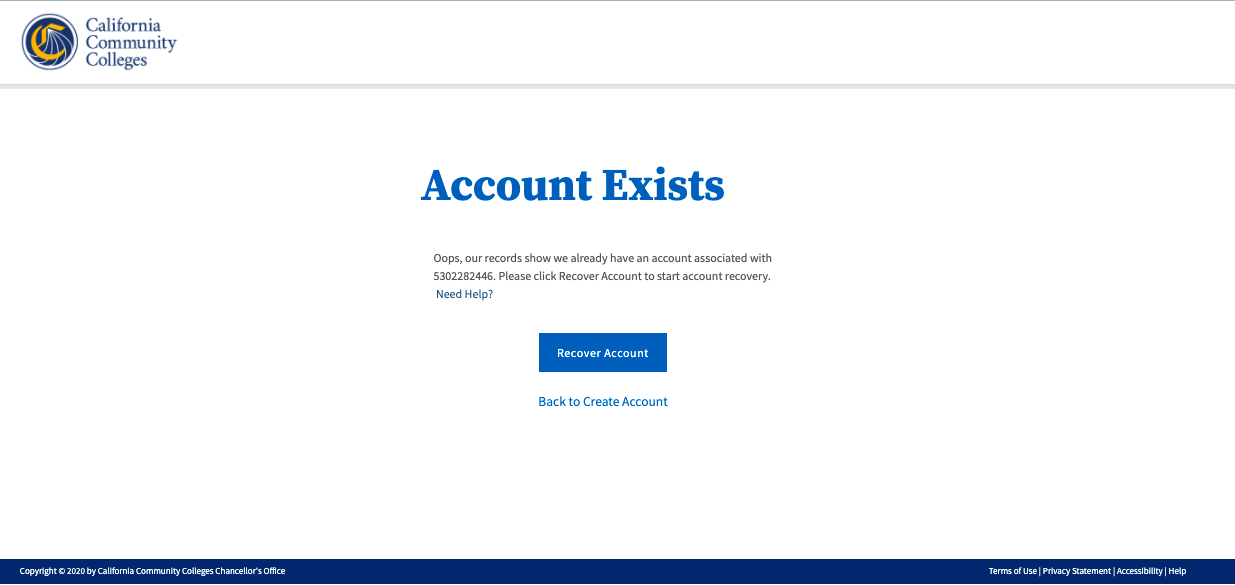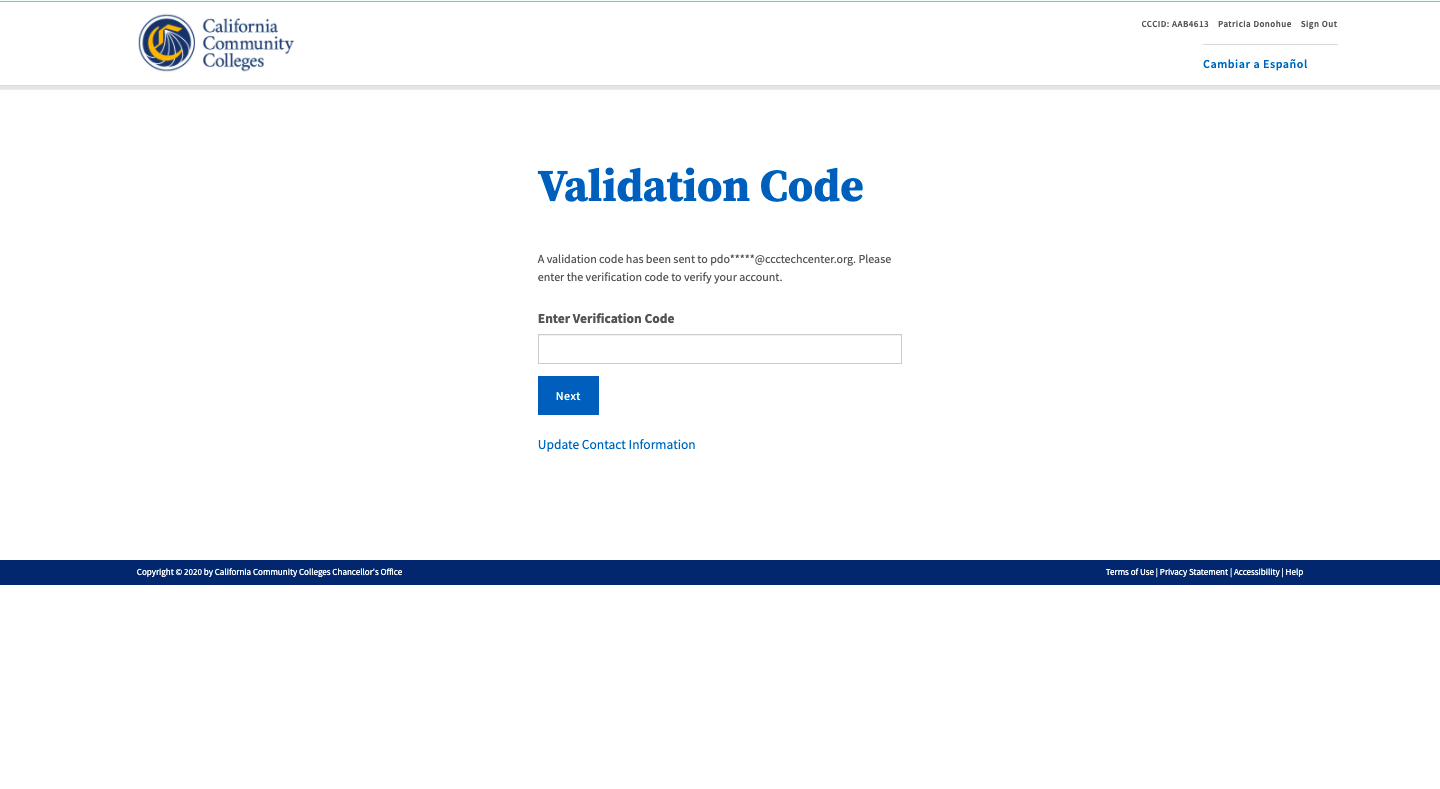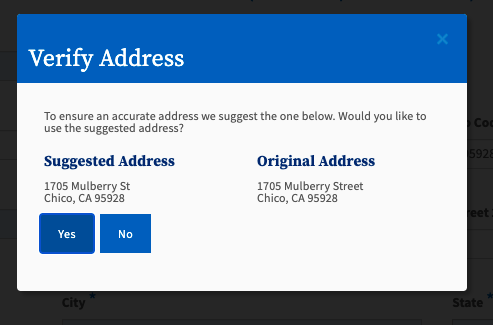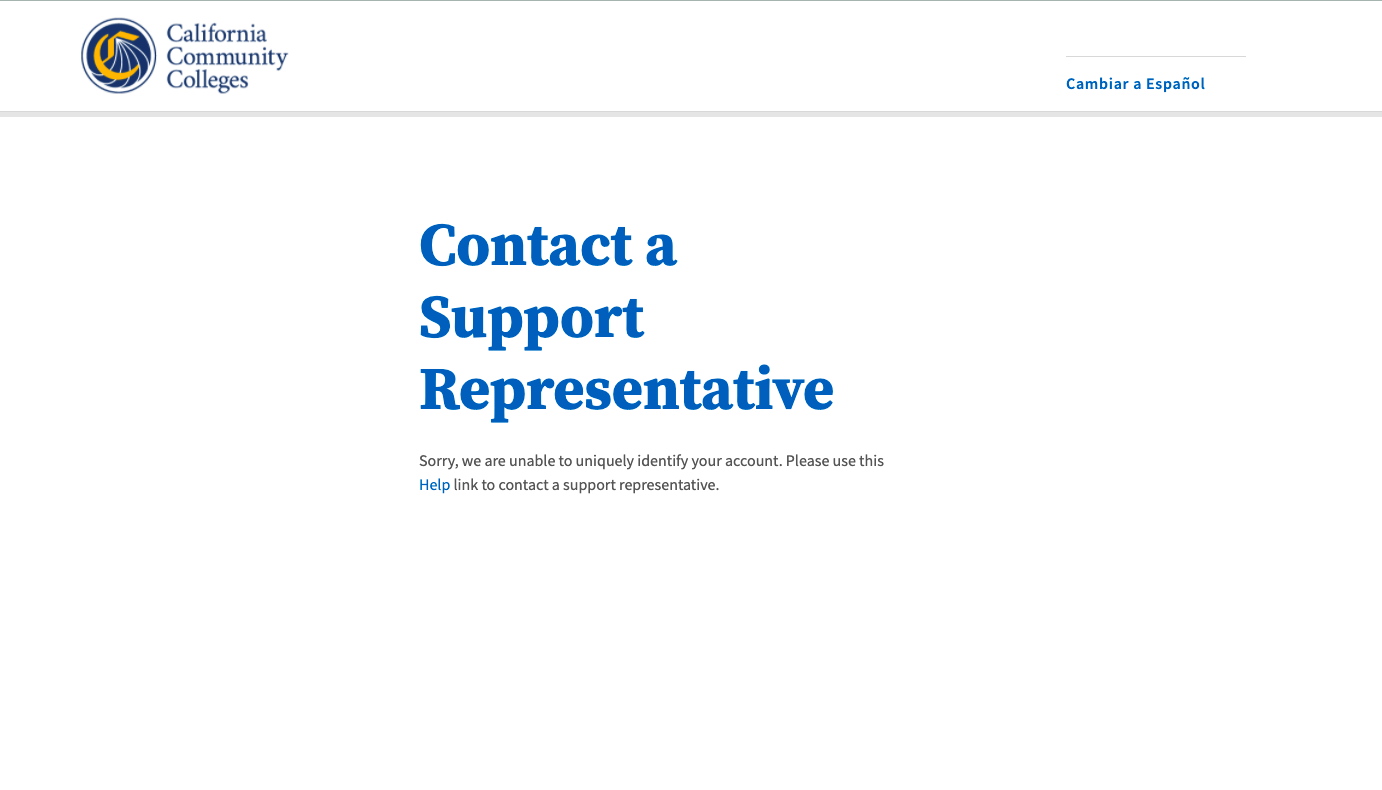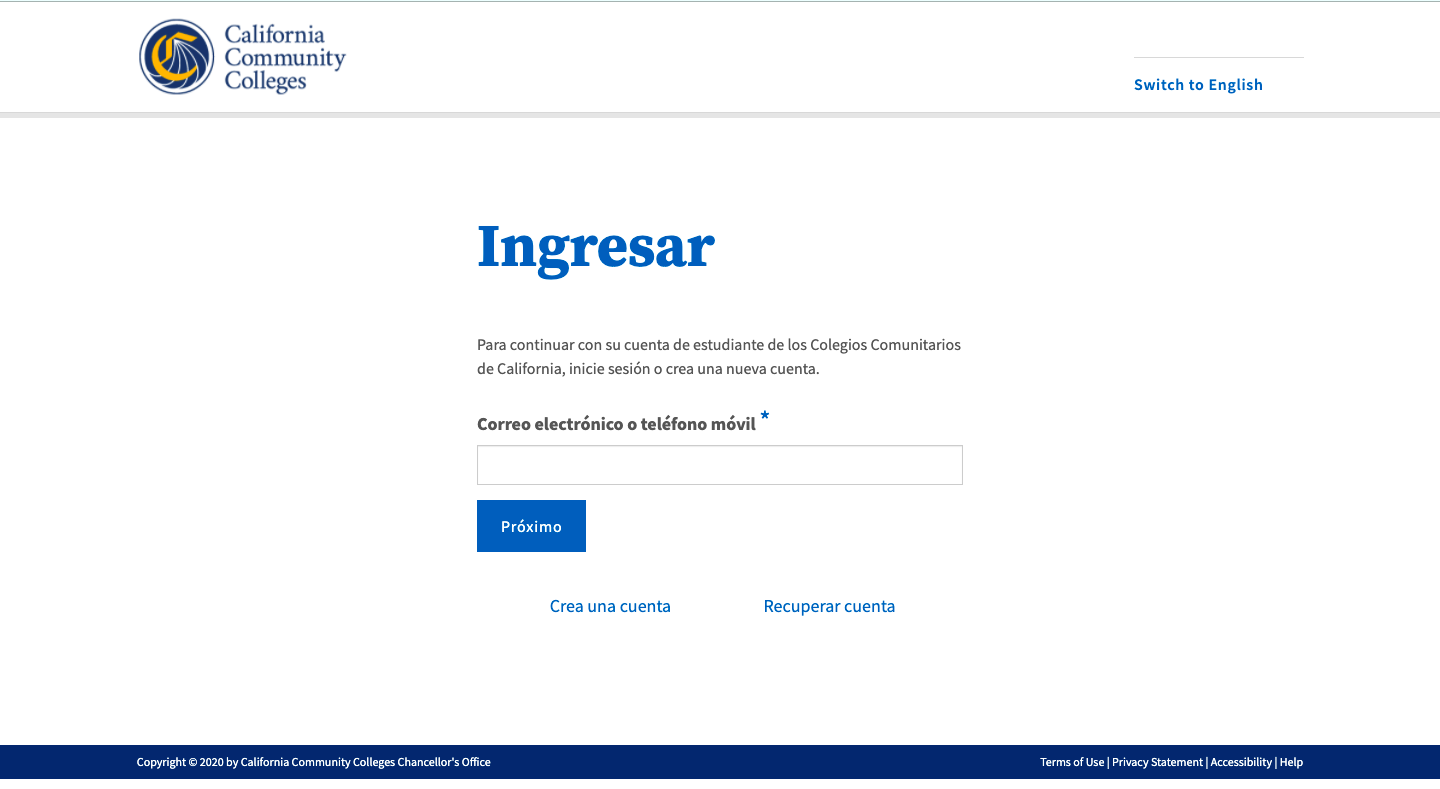Last update: March 24, 2022
tip| Panel | ||||||
|---|---|---|---|---|---|---|
| ||||||
This FAQ troubleshooting guide is intended for all users of the new OpenCCC Account system. |
Known Issues & Temporary Work-Arounds
Resolving Common Issues & Error Messages
Below are some common issues that may arise when interacting with your OpenCCC account and ways to fix them and keep going. If you encounter other issues not listed here, please contact a SupportRepresentative at the CCC Helpdesk support@openccc.net.
I know I have an account, but the last time I applied I used a username and password to sign in. What do I do?
tip| Panel | ||||||
|---|---|---|---|---|---|---|
| ||||||
If you created an OpenCCC account prior to December 2021, your account is still active but it needs to be validated in the new system. From the Sign In page, click on the Recover Account page and follow the prompts. The system will search for your account using personal information until a unique match is found. You will be required to create a new password and go through the password validation process. |
I tried to reset my password but I didn’t receive the validation code yet. What do I do?
| Tip |
|---|
First, confirm that you are accessing the right email account or you’ve provided a mobile phone number. If you're sure you're using the correct email address or mobile phone number, contact CCCTC Support Representative for assistance. |
| Warning |
|---|
Didn’t receive your validation code? Click the Resend Code link to receive a new security code. If you want to switch to the other method of contact, click the Back to Sign In link to start over. |
I didn’t receive my confirmation email or mobile text message. What do I do?
| Tip |
|---|
First, confirm that you are logging into the right email account or using the correct mobile phone number. If you are sure you are using the correct email address or mobile phone number, contact a Support Representative at the CCC Helpdesk for user support. |
Why do I keep seeing the Session Expiration message?
| Tip |
|---|
If you are seeing the Session Expiration message, the system is saying it has not had any user activity in the past 10 minutes. This is standard functionality in web applications that are concerned about security and privacy of personal information. |
To keep that message from appearing, continue through the account creation process and finish setting up your account. If you see this message - even if you’ve been active in the account creation process - check your internet connection and if necessary refresh your browser page for a more stable connection.
I’m keep getting a message that my account already exists. Why is this happening and what do I do now?
| Tip |
|---|
If you see this message during account creation, it means that an account has already been created using more than one piece of personal information associated with you. Stop creating a new account and return to the Sign In page. Click on the Recover Account link to see if you already have an account and attempt to recover your sign in credentials. |
The system is not accepting my mobile phone number. Why is this happening and what do I do now?
| Warning |
|---|
Known Issue/Temporary Work-Around: A bug has been identified when a mobile phone number is used for account creation and verification. It is recommended that users enter their unique email address during account creation and to receive their one-time validation code. |
| Tip |
|---|
It is possible that your mobile phone number was already validated by another user. This could happen in error, or if you shared your mobile phone number with a family member, they may have validated the number before you. |
| Panel | ||||||
|---|---|---|---|---|---|---|
| ||||||
We recommend using your unique email address to validate your account. From the Verify Your Account page, click on the Use email instead link to use your email address to validate your identity. |
I didn’t receive a validation (security) code. What do I do now?
| Tip |
|---|
First, check your Junk / Spam folders in your Inbox to make sure you didn’t miss it. If you still receive see your security code you can request another one. Return to the Sign In page (during account creation) or if your account is already created, follow the Account Recovery process to request a new validation code. |
Why am I getting a message telling me to verify my US address?
| Tip |
|---|
Domestic (US) addresses are run through a USPS validation service to ensure the address is valid. If the system detects an invalid address, the Verify Address message will display with a suggested address and the following message: “To ensure an accurate address, we suggest the one below. Would you like to use this suggested address?” |
To continue the user is required to make a “Yes or No” selection. Selecting Yes will prompt the system to override the original address and replace with the suggested address. Selecting No will prompt the system to maintain the original address, or the user can return and edit the original address provided.
| Tip |
|---|
If the system does not display the Verify Address message, the user will be prompted to proceed without incident. |
Is customer support available if I get stuck during account creation?
| Tip |
|---|
Yes! You can call us directly at (877) 247-4826, or email us at: support@openccc.net. |
| Panel | ||||||
|---|---|---|---|---|---|---|
| ||||||
Online Community Support: Want to search our online community for answers? Available 24/7 - CCCHelp.info. |
I am more comfortable reading Spanish. Is there any way to translate the onscreen text to Spanish?
| Tip |
|---|
Yes! Every page of the OpenCCC account system, including account creation, recovery and edit profile, is available in English and Spanish. All onscreen text, error messages, help text, and confirmation emails and text messages, can be viewed in either language by selecting the Switch to Spanish/English link found in the header of every page. |
Common Account Recovery Issues
Is customer support available if I get stuck during account recovery?
| Tip |
|---|
Yes! User support is available 24/7 through the CCC Helpdesk. Support is accessible by phone (877) 247-4836), by email: support@openccc.net and through our online community support site, CCCHelp.info. |
What information do I need when going through account recovery?
| Tip |
|---|
If you have already created an OpenCCC account but you're unable to sign in to your account, you’ll need to be able to access either your mobile phone or email account - whichever was validated during account creation - in order to retrieve a reset security code. More times than not, the account recovery process will require that you create a new password, which involves getting a new security code to your verified method of contact (email or mobile phone). |
In addition to your Email address, Mobile Phone number, and Password, you may be asked to provide the information below, depending on the recovery path you’re on.
Last Name
Date of Birth
City & Zip Code
How do I get to the Recover Account link?
| Tip |
|---|
Since an OpenCCC account is required to access services such as CCCApply, the online admission application to every California Community College, the vast majority of students and other users will land on the OpenCCC Sign In page when they begin or resume a CCCApply application. Therefore, if you are unable to sign in to OpenCCC, the system recovery algorithm will guide you through the recovery process. |
How long will it take to recover my account?
| Tip |
|---|
The simple, mobile-friendly account creation process is designed to be clean, clear, and convenient - allowing users to create & validate a new account and complete their profile in under 7 minutes. |
Common Sign in Issues
I can’t sign in because I’m getting an error message saying my email address hasn’t been validated yet. What do I do?
| Tip |
|---|
One of your two attributes is not validated during account creation. Therefore, return to the Sign In page and enter either your email address or mobile phone number, whichever was not initially rejected. |
I’m trying to sign in with my home phone number. Why am I getting an error message?
| Tip |
|---|
For security purposes, our sign in process requires an email address or a mobile phone that can be used to validate your identity. A landline cannot be designated as a validated sign in credential. Sign in with your unique email address to access the Edit Profile service. Edit the Primary Phone number entered with a mobile phone number then complete the validation process. Once validated, you’ll be able to sign in using your mobile phone or your email address in the future. |
Common Account Issues
I need to update or remove some of my contact information. What do I do?
| Tip |
|---|
To remove optional personal information from your OpenCCC account, sign in and click OpenCCC Account from the Settings link in the header menu. |
I need to update or remove some of my personal information. What do I do?
| Tip |
|---|
To remove optional personal information from your OpenCCC account, sign in and click OpenCCC Account from the Settings link in the header menu. |
I want to delete my OpenCCC account. What do I do?
| Tip |
|---|
To remove your account, please contact a Support Representative for assistance. |