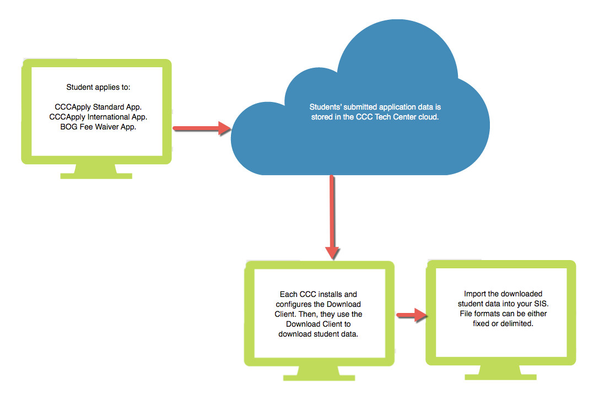...
- CCCApply Standard Application
- CCCApply International Application
- BOB BOG Fee Waiver Application
The cloud is simply a secure computer that is not on your college premises.
...
In order to get submitted student application data to your college's student information system (SIS), you must download it from the the cloud to a computer at your college and then import it into your SIS. The Download Client is the tool that you use to download the data for student applications to your college. The Download Client includes several options for defining the data format, which application fields you want to download, etc.
High-Level Overview of Updating and Running the CCCApply Download Client
...
- You already have received a .zip Download Client file from CCC Tech Center's Tech Support and installed it following steps one through three of the "Unzipping, Installing, and Configuring the Download Client" section of the CCCApply Download Client Guide
- A new release of either the CCCApply Standard application, CCCApply International application, or BOG Fee Waiver application has occurred and you've been told that you need to update your Download Client if you want to download any new fields that were added to one or more of the updated applications
...
Follow the instructions to download the updated transfer-client.jar file here: CCCApply Download Client Guide and Files. You may need to scroll down the page to find it under the CCCApply Download Client Guide.
Note The transfer-client.jar file is the Download Client. A .jar file (Java Archive) is essentially a .zip file of Java application code. You can use a variety of free and downloadable tools to open the .jar file. These tools may include, but are not limited to:
Windows: Oracle Java Runtime Environment, 7-Zip, etc.
Mac: Oracle Java Runtime Environment, Apple JAR launcher, etc.
Linux: Oracle Java Runtime Environment
- Follow the instructions on the page where you get the transfer-client.jar file to download and replace your application-context.xml file, and a ccctransfer.properties files with the ones provided under the .jar file on the same page mentioned above.
- Configure your job and format XML files. You should have a pair (job and format) for each application (i.e. a pair for the CCCApply Standard application, a pair for the CCCApply International application, and a pair for the BOG Fee Waiver application). Use the directions in the CCCApply Download Client Guide to configure these files, following the directions from step 4 in the "Unzipping, Installing, and Configuring the Download Client" section.
- The job XML file is where you define the environment you will be downloading from.
- You will want to do this for Pilot first, to make sure the downloads are working correctly.
- Run the download against your Pilot environment from a command prompt (Windows and Unix options are offered in the CCCApply Download Client Guide).
- Check the downloaded data against the actual application(s) submitted and what your SIS needs, to check you are downloading all the fields that you need.
- Run the download against your Production environment.
- Import the downloaded data into your SIS.
...