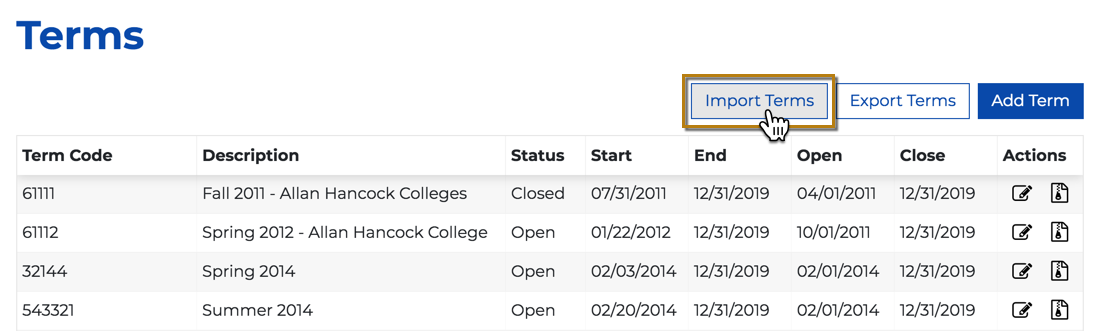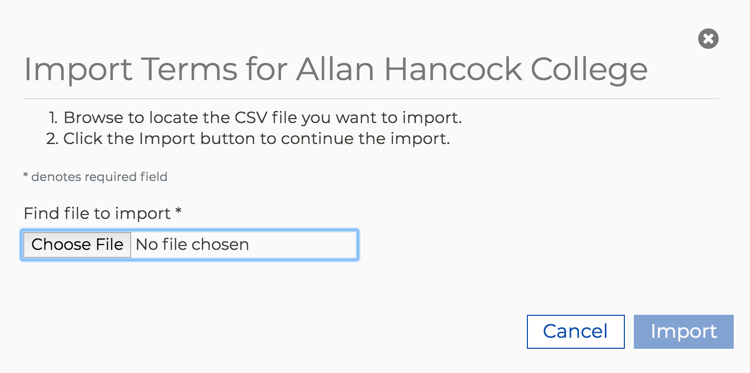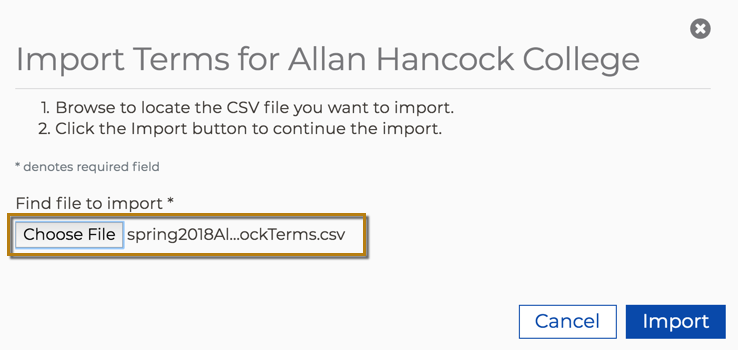CCCApply Version 6.9.0 - Last Update: December 15, 2021
...
The CCCApply Administrator is the admin configuration tool for the CCCApply Standard & suite of online applications, including the Standard, Noncredit and International admission applications, the California College Promise Grant Online application, and other integrated systemwide technology applications developed by the California Community Colleges Technology Center (CCCTC). The CCCApply Administrator is launched can be accessed by authorized staff and faculty users from the Applicationsmenu in the CCC Administrator, accessible only by authorized California Community Colleges faculty and staff.
Contents
| Table of Contents | ||||||
|---|---|---|---|---|---|---|
|
...
accessing the common CCC Administrator system and navigating between integrated admin tools
setting up authorized users in the User Manager tool for individual CCCApply applications and the CCCApply Report Center
custom back-end setup and admin configuration for required - and optional - CCCApply application settings using the “administrator user interface” - accessible only by authorized college and district staff.
importing and exporting custom Supplemental Questions (optional)
using the application-specific Utilities including the Reset Downloads tool and the Spam Filter user interface
navigating within and between administrator modules for individual CCCApply applications
Out-of-Scope
This Guide does not cover the specifications for configuring and managing custom (optional) supplemental questions. Those details are covered in the Working with Supplemental Questions User Guide.
This Guide does not address application “front-end” specifications such as application questions and responses, format definitions, display conditions, algorithms, or data elements; all of which element specifications. These specs are addressed in separate specifications the CCCApply data dictionaries, crosswalks, user guides, and other end-user documents located throughout the CCCApply Public Documentationsite.
Glossary of Terms
Term | Description |
|---|---|
CCC Administrator | The central administrator tool providing SSO-based authentication, system and user management, and a single point-of-entry for the CCCApply Administrator. |
CCCApply Administrator | The back-end admin configuration tool for setting up and maintaining individual CCCApply applications for CCC colleges. |
CCCApply Standard Application | The official domestic (US) online application for admission for the California Community Colleges. |
CCCApply Noncredit Application | The streamlined workflow within the CCCApply Standard application exclusively for students enrolling in noncredit courses. |
CCCApply International Application | The official international (non-US) online application for admission for the California Community Colleges. |
CC Promise Grant Application | The official online California Colleges Promise Grant application for the California Community Colleges Chancellor’s Office. |
CCCApply Report Center | The real-time, integrated BI reporting tool for all CCCApply submitted applications. |
CCC Data Warehouse Report Server | The business intelligence and reporting tool for the CCC Data Warehouse data restricted to college and district IRPE researchers. |
CCCMyPath | The customized student onboarding portal for California Community Colleges. |
CRM | The College Relationship Manager (CRM) serves as the sales and service representative between the CCCTC Enabling Services and individual colleges. |
Download Client | A software tool that facilitates the download of applications submitted to individual colleges from the CCCApply download server. |
Enabling Services | The Enabling Services division of the CCC Technology Center provides direct sales, implementation, and support of systemwide technology applications. |
English Proficiency Test | An optional, customizable module in for the International application within the CCCApply Administrator only that allows colleges to configure form fields regarding the applicant’s to gather information on English proficiency tests taken. |
Majors / Programs of Study | Applicants are required to select a Major or Program of Study from a list configured and uploaded by the individual college being applied to. |
Major Categories | Major Categories - also known as meta majors - are custom groupings of majors/programs of study defined by the individual college. |
Messages | Messages are custom content configured by the college to display as email messages or onscreen error messages based on a configured Rule in CCCApply. |
OpenCCC | OpenCCC is the federated identity initiative and student account system for the California Community Colleges. OpenCCC is integrated with CCCApply. |
Pilot Environment | The Pilot Environment is a sandbox system providing a copy of the production environment for application implementation, staging, and admin testing. |
Reset Downloads | The Reset Downloads function is a utility in the CCCApply Administrator that allows colleges to re-download one or more submitted applications. |
Rules | Rules can be created and enabled to send email messages or prevent the submission of an application based on custom logic configured by the college. |
Supplemental Questions | Supplemental Questions is a feature that allows a college to ask additional questions and collect response data as part of the CCCApply application. |
Spam Filter | The CCCApply spam filter utility allows colleges to view and /manage submitted applications that have been flagged as possibly fraudulent possible fraud before they reach the college SIS or downloads. |
SuperGlue for Apply | SuperGlue for Apply is the data delivery pipeline between CCCApply databases and the college’s student information system (SIS) or downloads. |
System Administrator | The System Administrator is an application within the CCC Administrator system houses the User Manager application. |
Terms | Applicants are required to select the Term to which they are applying from a list configured and uploaded by the individual college. |
User Manager | The User Manager is an application in the CCC Administrator that enables authorized users to manage user accounts for their college or district. |
Utilities | The Utilities module enables colleges to manage resetting downloaded applications and processing applications suspended as potentially fraudulent. |
| Note |
|---|
The CCCApply Standard application and the CCCApply International application are regularly referred to as CCCApply and International, respectively, throughout this user guide. |
...
Development Environments: Use and Support
CCCTC maintains two parallel development environments for all systemwide Student Success Suite (SSS) of applications, including OpenCCC, CCCApply, CCCMyPath, and other integrated applications products and services. The CCCTC Production environment delivers the live “live” system to end-users, while the Pilot environment provides colleges and districts with a sandbox environment for initial implementations of SSS applications and services, and to stage and test changes to their configurations prior to planned and unplanned product updates and new service roll-outs.
| Info |
|---|
The CCCTC Pilot environment is meant designed to be a carbon copy of the CCCTC Production environment, providing giving colleges with a sandbox for initial implementation of SSS applications and services, and to stage configuration changes and test changes to their configurations prior to planned and unplanned product updates and new service updates prior to production roll-outs. |
CCCApply Pilot Applications & Administrator
...
Enabling Services Team Member | Supporting Role |
|---|---|
College Relationship Management (CRM) | Serve as your first point-of-contact for all things related to CCCTC products and services, including scheduling a demo. |
Product Implementation Readiness (IPM) | Works with the CRMs and the implementation engineers (ICE) to ensure your implementation project says on track. |
Implementation & Configuration Engineers (ICE) | Provides hands-on implementation setup and configuration support to prepare your college to go live with CCCTC products and services. |
College Support Services Representatives (SUP) | Provides post-implementation support for CCCTC products and services. |
| Panel | ||||||
|---|---|---|---|---|---|---|
| ||||||
Get Started with Implementation: Contact yourCollege Relationship Manager (CRM) to discuss new products and upgrades at crms@ccctechcenter.org. |
| Note |
|---|
Technical Support: Visit the online support community for college staff and faculty: ccctechnology.info |
Related Documents & Supporting Resources
...
| Note |
|---|
Getting to the new CCCApply Administrator requires staff users to sign in to the CCC Administrator using their college-specific URL. Click here to find Administrator URLs or contact College Support Services at staffsupportccctc@openccc.zendesk.com |
...
System Administrator
(Applications->System Administrator)
The System Administrator module provides:
SSO-based authentication to all CCC colleges through custom college-specific URLs configured to their college or district IdP
User management for all authorized CCC college staff and faculty users
Access management to all integrated CCCTC administrator applications and services through a single point-of-entry
User Manager
(Applications->System Administrator->User Manager)
The User Manager module allows authorized users to view, add, edit, and delete* users within the scope of their own authorized user permissions. The User Manager section provides the ability for users with authorized role(s) to create new users and permissions for your college or district.
...
Launching the CCCApply Administrator
(Applications->CCCApply Administrator)
If your credentials include permission to configure the CCCApply Standard application, CCCApply International application, and/or CC Promise Grant (BOG Application) for your college or district, you can access those via the CCCApply Administrator.
...
Have ready an edited .csv file of terms for importing. See Editing the Exported Terms CSV File for details.
From the Terms Summary table, click Import Terms to display…
...the Import Terms dialog box:Click Choose File to display your computer’s file navigator.
Navigate and select the terms .csv file you want to import. The file name for the file you selected displays next to the Choose File button.
Click Import to import the terms .csv file, close the Import Terms dialog box, and display the Terms Summary table where all rows are replaced/updated and the terms list refreshes to match your imported values.
...
CSV Column Heading | Required | Important Configuration Notes | ||||
|---|---|---|---|---|---|---|
Header Row | YES | IMPORTANT: The header row is required in order for your .csv file to import correctly and the values to be stored properly by the CCCApply Administrator. | ||||
Application | YES |
| ||||
Major Code | YES |
| ||||
Major Description | YES |
| ||||
Category | NO |
| ||||
TOP Code | NO |
| ||||
Program Control Number | NO |
| ||||
Award Type (AwardType) | YES | The Award Type (AwardType) field values are slightly different in the new Admin 2.0 system. The following notes pertain to implementing this field in the new system:
| ||||
Application Type | NO |
| ||||
CIP Code | NO |
| ||||
Education Goals (eduGoals) NOT APPLICABLE in this version | NO | Leave this column in place and leave it empty.
| ||||
Start Date | YES |
| ||||
End Date | YES |
| ||||
Create Date | NO |
|
...
To get started colleges should complete the The Major Category Implementation Worksheet, which provides a comprehensive step-by-step guide for setting up the Major Category field in CCCApply.
...