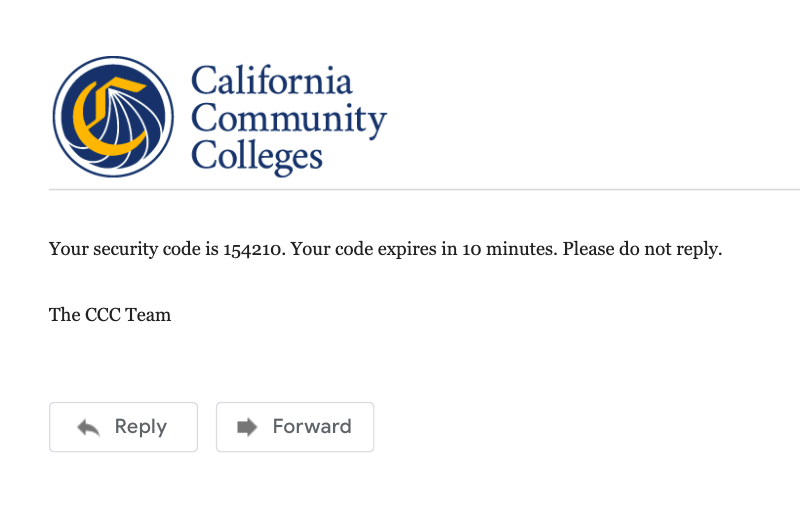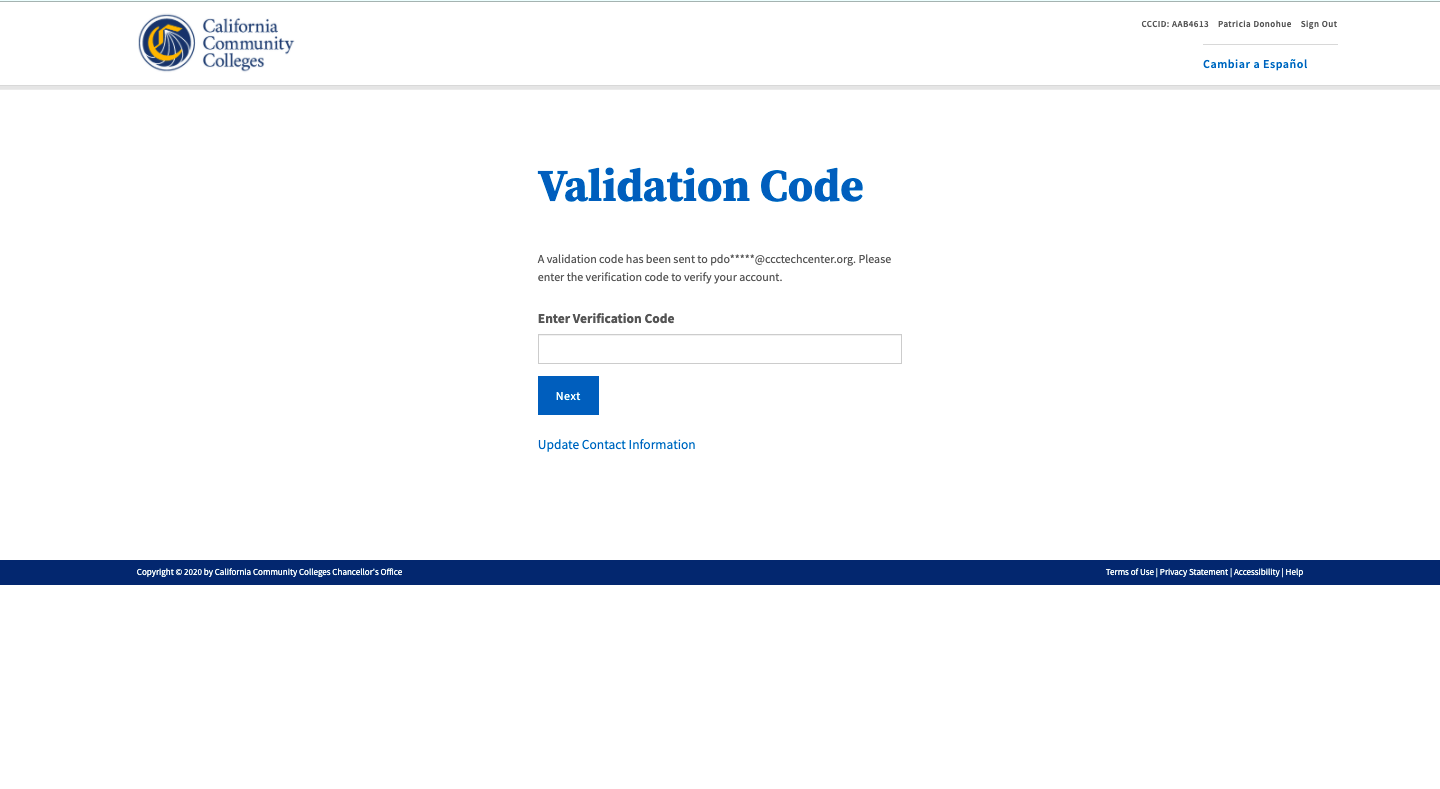...
The new student account interface design has greatly streamlined the recovery process with clean, simple messaging and smarter matching using one attribute at a time until a match is identified.
See More FAQs
...
Steps to Recover Your Account
From the Sign In page, enter the mobile phone number or the email address you used to create your account, in the input field.
Click “Next” to validate your credentials.
| Tipinfo |
|---|
Reminder: If your primary phone is a landline phone, or your mobile phone number is not unique to you, use your email address to sign in to your account. |
...
After creating a new password that meets all security requirements, a confirmation message containing a new security code will be sent to your email address or mobile phone, which ever is selected during the Forgot your password process.
| Noteinfo |
|---|
For security purposes, two-factor authentication is used by OpenCCC to secure your account and ensure the privacy of your personal information. Any time validation is needed, security codes are sent via your preferred method of contact. The code must be obtained and used within 10 minutes of making the request. |
...
View the email or text message sent from the CCC Tech Center and promptly obtain your security code.
Return to the Validation Code page and enter the code into in the Enter Validation Code input field. Click Next to validate the code and your identity.
Once the security code is validated, the Edit Profile page will display with the focus on the Contact Information fields.
Review your profile entries and make any edits needed.
Click Save at the bottom of the page, or Cancel to exit the Edit Profile section.
...
Yes! Every page of the OpenCCC account system, including account creation, recovery and edit profile, is available in English and Spanish. All onscreen text, error messages, help text, and confirmation emails and text messages, can be viewed in either language by selecting the Switch to Spanish/English link found in the header of every page.
...
...
More How To Guides
...