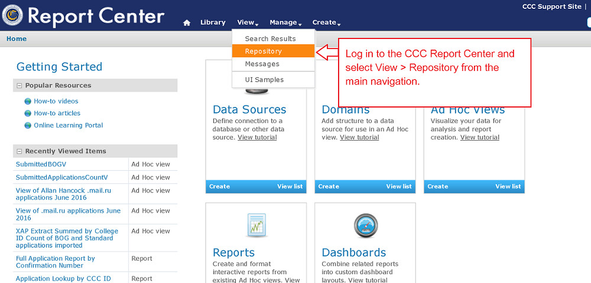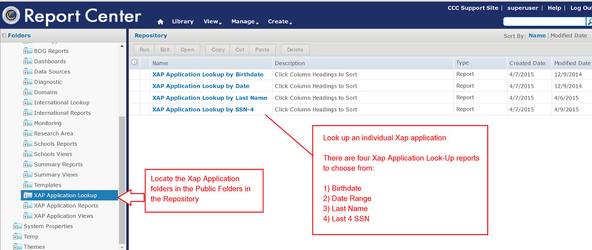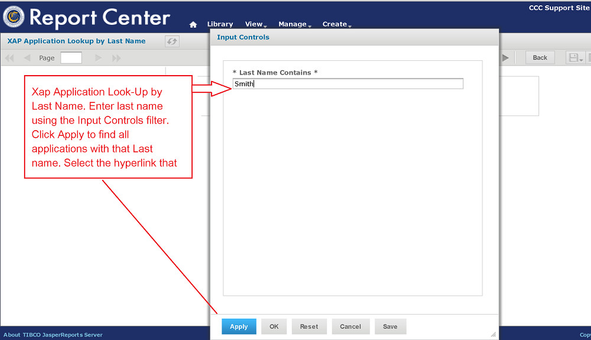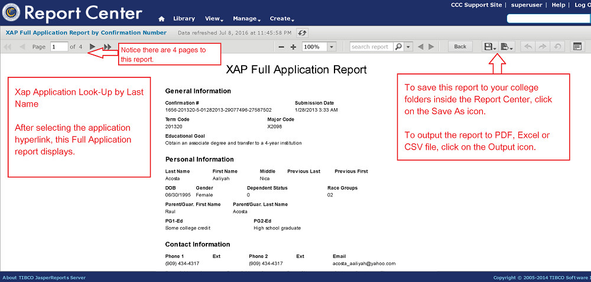Once your Xap-CCCApply data has been imported into the CCC Report Center, you can look up individual applications and run reports. Follow the instructions below to locate the Xap Applications folders in the Report Center Repository, use an Application Lookup report, and run reports.
Xap Application Lookup Reports
1) Login to the CCC Report Center using your Username & Password.
2) Select "View > Repository" from the main navigation menu.
3) In the Repository, see the Xap Applications folders in Public Folders (bottom left in the Folders structure).
4) Click on "Xap Application Lookup" folder to find the four Xap application look-up reports. Choose one of these lookups to search Full Applications by Birthdate, Date Range, Last Name, and SSN-4.
5) To look up a Xap Application by Last Name, select the "Xap Application Lookup by Last Name" report by clicking once on the Name hyperlink.
6) Enter the first three or more characters of the Last Name in the Input Control dialog box. Click Apply > OK to see the list of search results.
7) From the search results view, click on the hyperlink that corresponds to the Full Application report that you want to display.
8) View the Xap Full Application report that displays.
9) In the screenshot below, the call out boxes highlight some notes about the Xap Full Application report in the Report Viewer:
- The Xap Full Application report has four pages, as opposed to the other Full Application reports which have six pages. Click on the right or left toggle buttons to move between pages.
- Supplemental questions are not included on the Xap Full Application report.
- The Xap Full Application report can be saved to one of your college folders inside the Repository of the Report Center. Click on the "Save As" icon