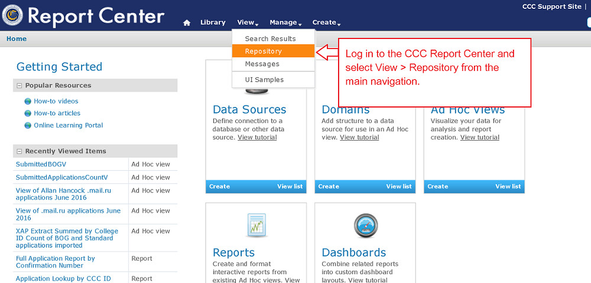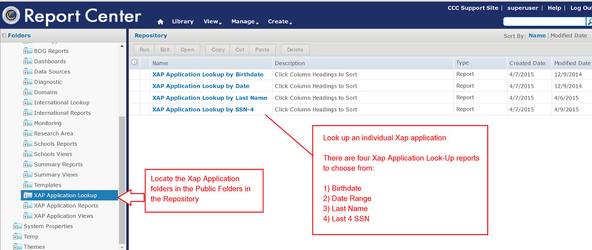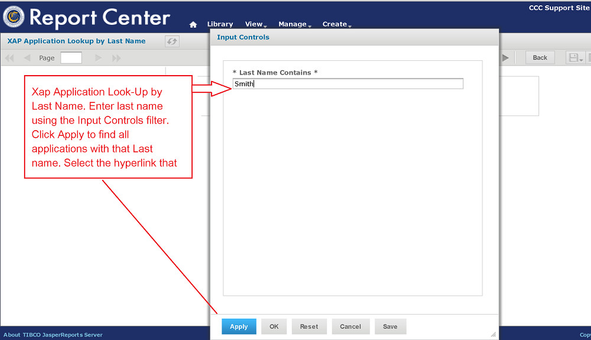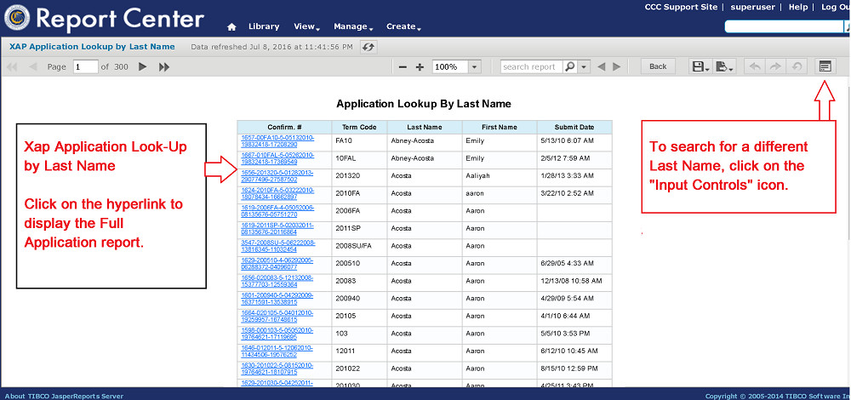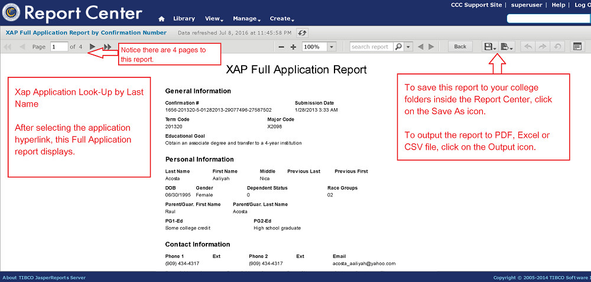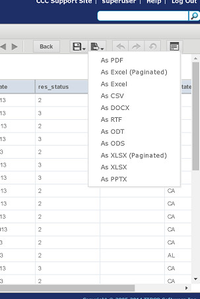Accessing Your Xap Applications in the CCC Report Center
Once your Xap-CCCApply data has been imported into the CCC Report Center, you can look up individual applications and run reports. Follow the instructions below to locate the Xap Applications folders in the Report Center Repository, use an Application Lookup report, and run reports.
Xap Application Lookup Reports
1) Login to the CCC Report Center using your Username & Password.
2) Select "View > Repository" from the main navigation menu.
3) In the Repository, see the Xap Applications folders in Public Folders (bottom left in the Folders structure).
4) Click on "Xap Application Lookup" folder to find the four Xap application look-up reports. Choose one of these lookups to search Full Applications by Birthdate, Date Range, Last Name, and SSN-4.
5) To look up a Xap Application by Last Name, select the "Xap Application Lookup by Last Name" report by clicking once on the Name hyperlink.
6) Enter the first three or more characters of the Last Name in the Input Control dialog box. Click Apply > OK to see the list of search results.
NOTE: The sample screenshots represent the Application Lookup by Last Name. Each of the four Application Lookup reports has a unique Input Control filter.
7) From the search results page, click on the Confirmation # hyperlink to launch the Full Application report.
8) To search for another application, click on the Input Control icon located on the far right of the Report Viewer tool bar..
9) In the screenshot below, the call-out boxes highlight some information specific to the Xap Full Application report:
- Supplemental questions data fields do not appear in the Xap Full Application report.
- The Xap Full Application report only has four pages (compared to the Standard Full Application report) because it does not contain supplemental question fields).
- To save a Xap Full Application report to one of your college or district folders in the Repository, click on the "Save As" icon in the toolbar.
- To export a Xap Full Application report as a PDF, Excel, or CSV file, click on the "Export As" icon, which will open the report as a PDF in a new browser tab or window..
10) Click the "Back" button to return to the Repository.
NOTE: The Application Lookup reports are custom reports created by the CCCTC development staff. These reports do not have corresponding Views and cannot be customized further. They do not need to be copied for each college. They should be used from the Public Folders as-is. Making multiple copies is not necessary.
Want other Report Center "How To" guides? Let us know in the comments below.