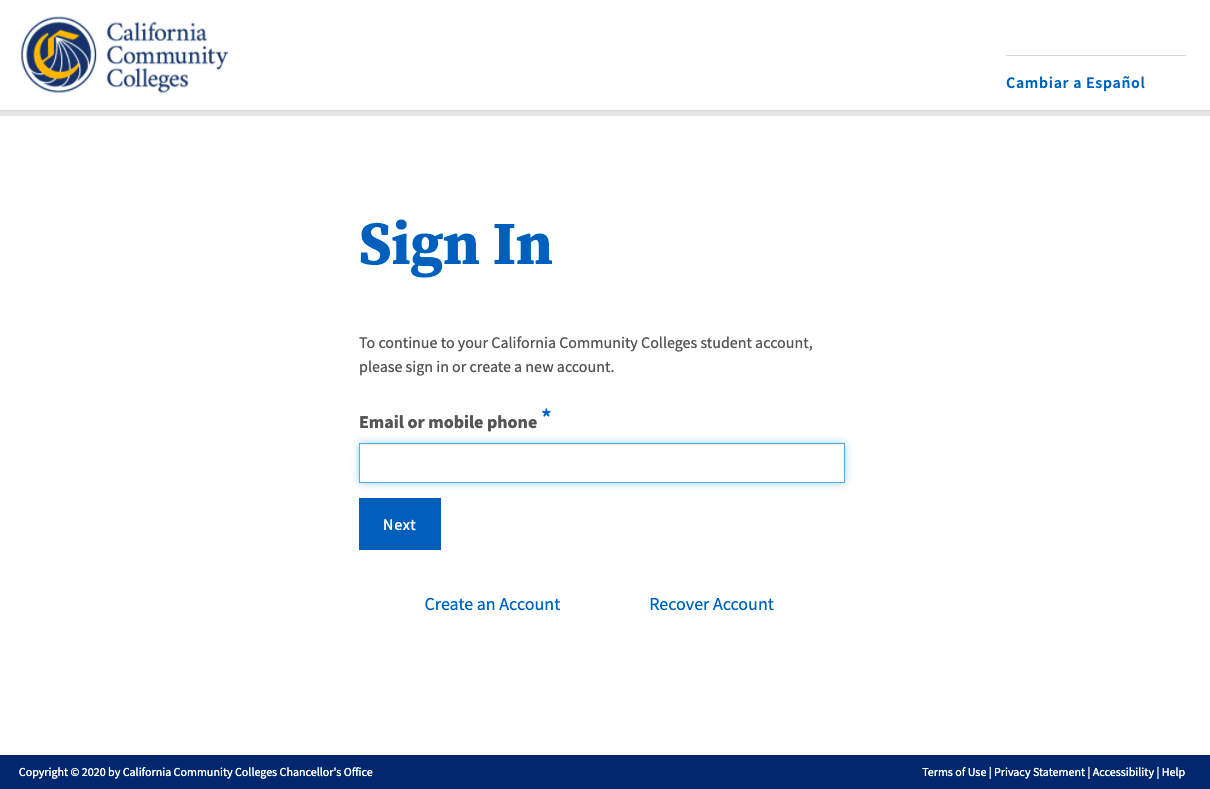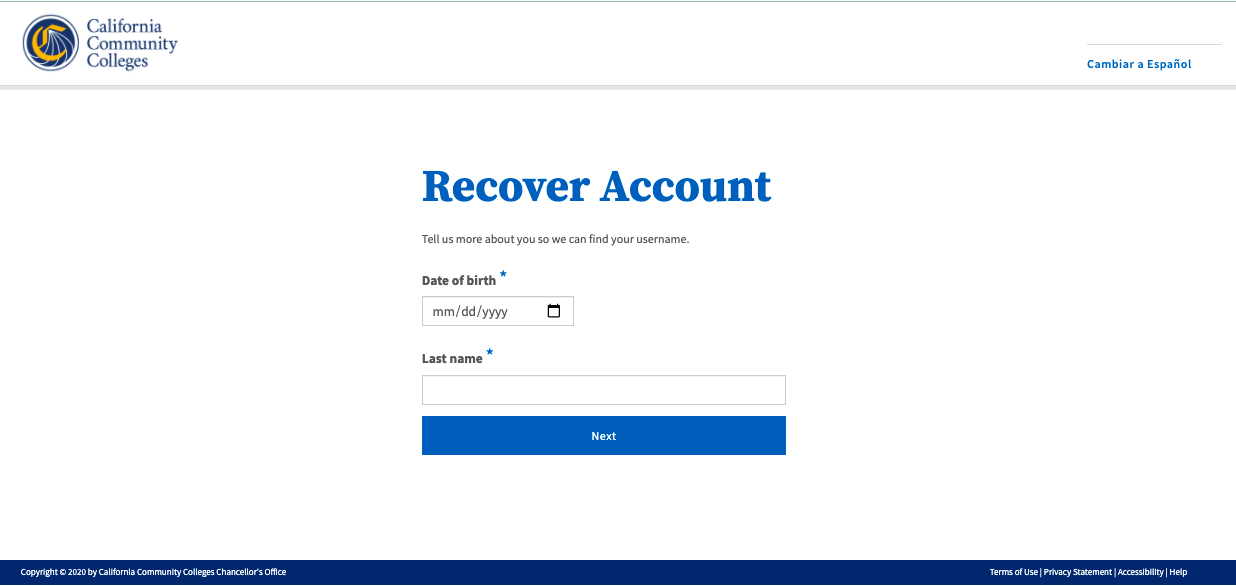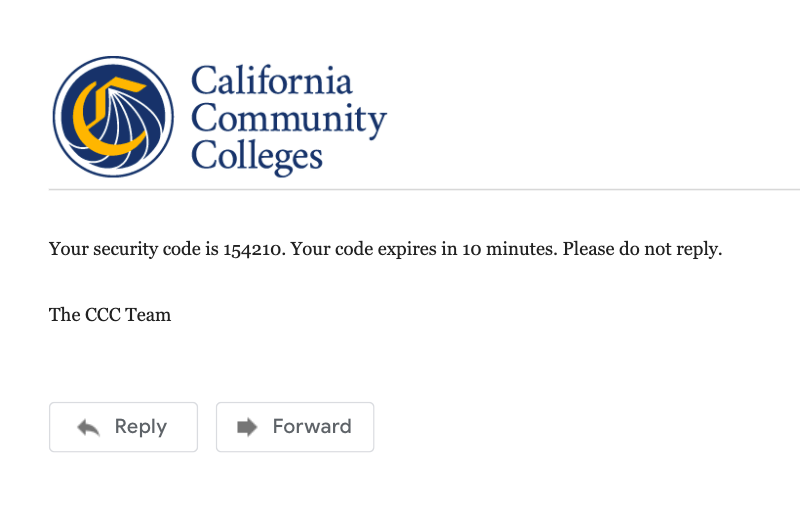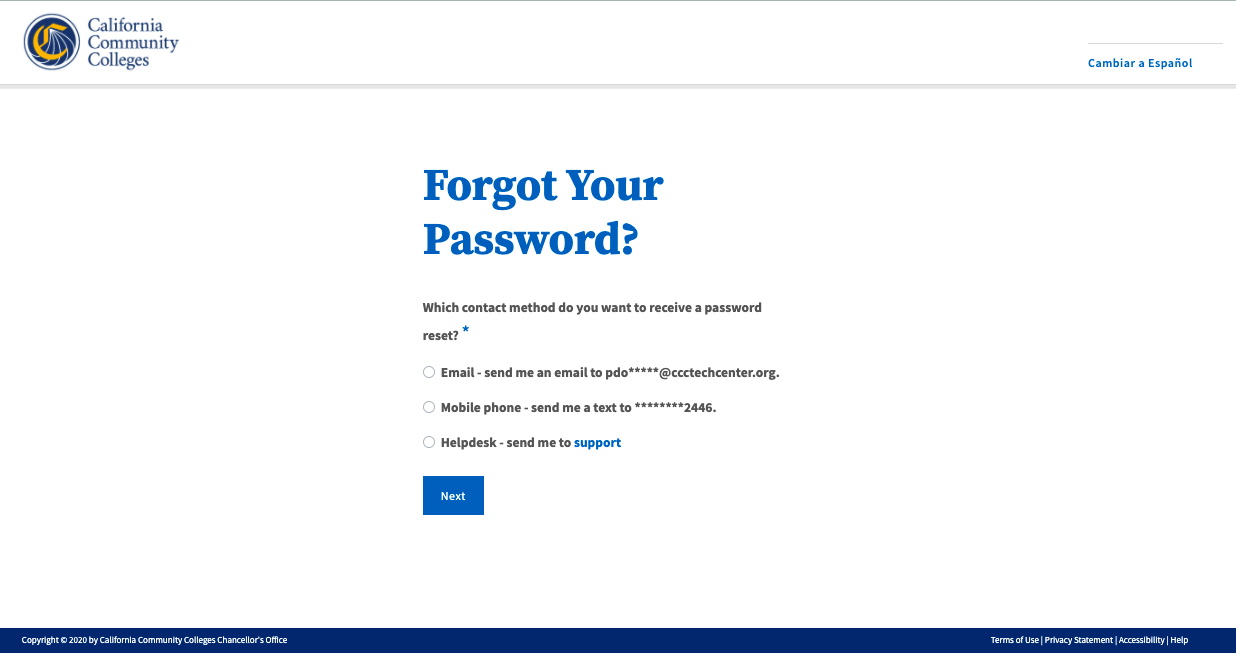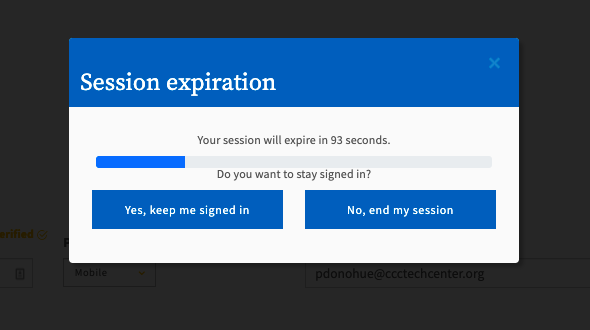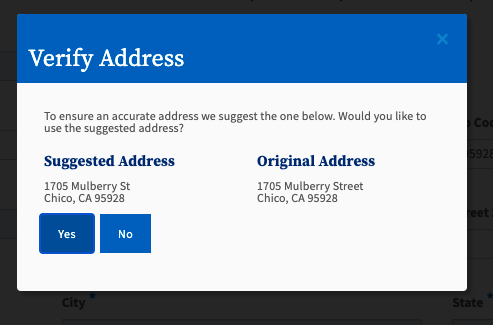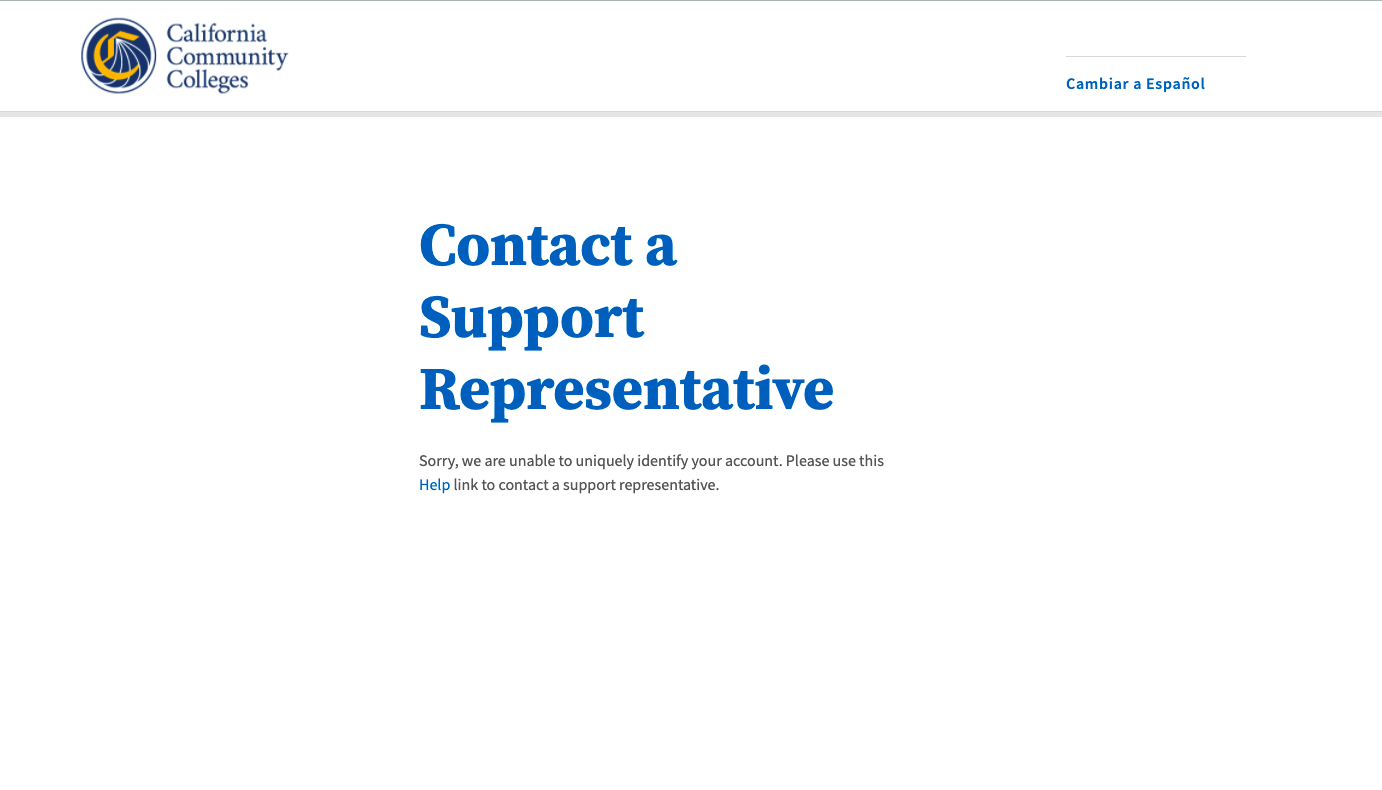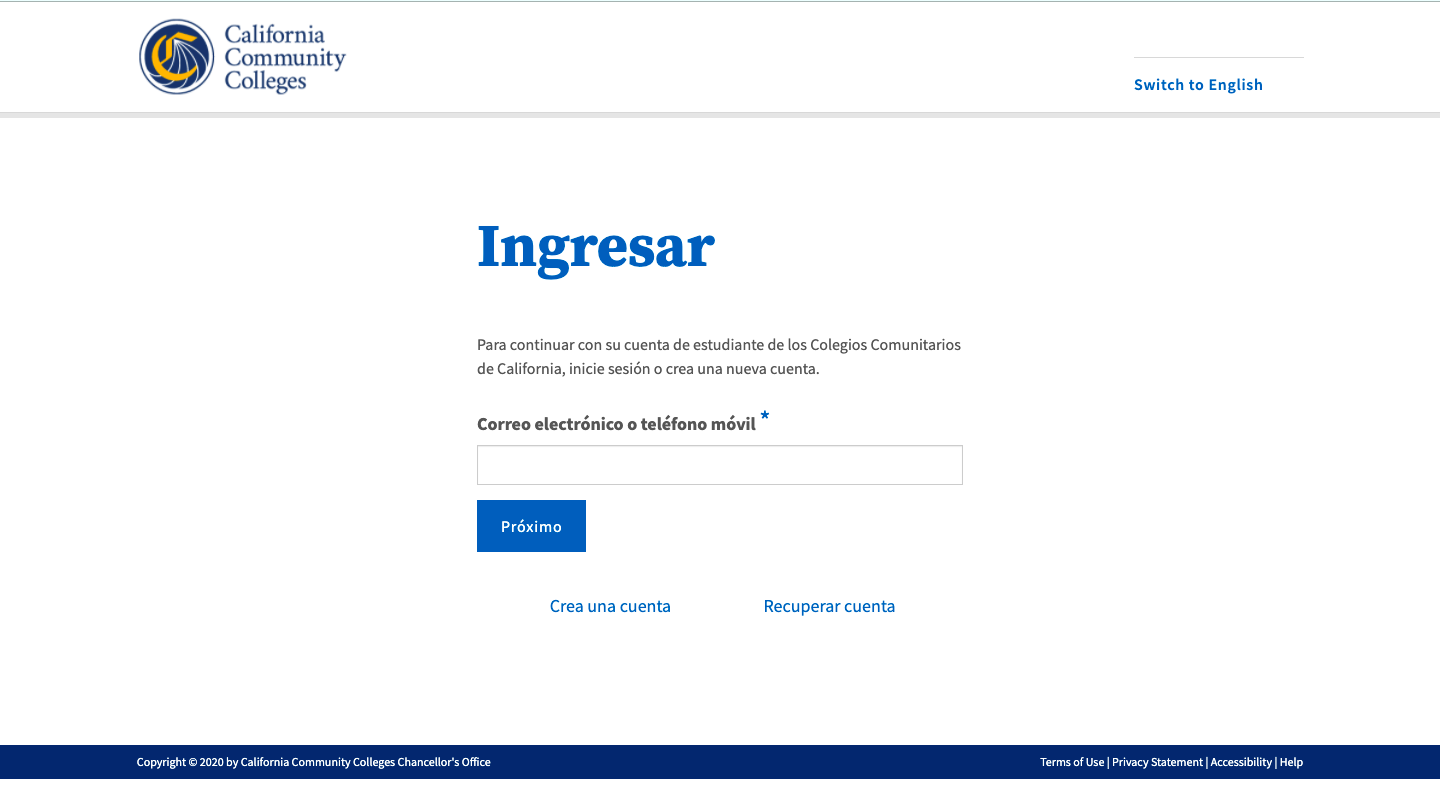This page provides information and instructions for resolving issues with your OpenCCC account.
Sections:
About the Account Recovery System
What is an OpenCCC account and why do students need one?
OpenCCC is the California Community Colleges federated identity initiative, which includes a student account system that assigns each user a unique California Community Colleges ID number (CCCID) and allows access to systemwide web-based technology applications via one common single sign-on account.
What information should I have available when I'm unable to sign in to my account?
If you already have an OpenCCC account, but you're unable to sign in for some reason, you’ll need to have your mobile phone to retrieve your validation code, or access to the email account that you provided during account creation. More times than not, the account recovery process will require you to create a new Password, which involves getting a new security code to your verified method of contact (email or mobile phone).
In addition to your Email address, Mobile Phone number, and Password, you may be asked to provide the information below, depending on the recovery path you’re on.
Last Name
Date of Birth
City & Zip Code
Where should I go to recover my account if I can’t sign in?
Since an OpenCCC account is required to access services such as CCCApply, the online admission application to every California Community College, the vast majority of students and other users will land on the OpenCCC Sign In page when they begin or resume a CCCApply application. Therefore, if you are unable to sign in to OpenCCC, the system recovery algorithm will guide you through the recovery process.
prompts leadto get to your application, simply their way to CCCApply . Even high school students, applying for the first time, or even exploring careers with Career Coach, are required to create an OpenCCC account. All students and potential students are required to create an OpenCCC account before they can sign in to any CCC systemwide technology application.
How long does it take to recover an account?
The simple, mobile-friendly account creation process is designed to be clean, clear, and convenient - allowing users to create & validate a new account and complete their profile in under 7 minutes.
Account Recovery & Access Resolution
A new account can be created in just three easy steps: 1) Choose a preferred method to obtain your account security code to validate your identity; 2) provide a few required details needed for your record; and 3) set up a secure Password to ensure account recovery, if needed. That’s it!
The Account Recovery System
Validates user attributes for authentication user account attributes
Prevents Duplicate Accounts: Identifies existing accounts with user
Update Passwords: Facilitates the process for changing and resetting user Passwords
Verification Process: Generates and delivers new security codes and manages the validation process
Existing Account Validation Process
The Account Recovery service is a series of mini algorithms that query the OpenCCC Account system to ensure the user’s sign in credentials are valid, verified, and match the data in their user Account.
If a user attempts to sign in using an email address or a mobile phone number that doesn’t match an existing account in the database, the Account Recovery system performs a series of actions intended to 1) identify if an account does exist for the student; and if yes, prompts the student to provide personal information that will match the information captured during account creation. If the system determines that an account for the student does not exist, the student is directed to the CCC Helpdesk for technical assistance.
The recovery and validation workflows that comprise the Account Recovery system are listed in the table below.
Recovery Process | Objective | Steps to Resolution/Recovery |
|---|---|---|
Account Matching & Validation | ||
User Attribute Validation | ||
User Sign In Credenti Verification |
wh the Account system account system during user Sign In looking for matches to existing data in order to validate the user’s and queries , match and validate user account data to facilitate user access the Account system looking for matches and verification algorithms that ensure user information is valid and unique and processes that identifies if an account using the following logic:
Prompt the user for the user's last name and their date of birth and search based on last name and birth date.
Send a recovery message (and recover link) to user’s preferred method of contact, either the email address or phone number.
1a. If no account is identified by the last name and birth date, continue to prompt for the last name and birth date.
1b. If multiple accounts are identified with the last name and birth date, execute the following logic:
1b1. Using a predefined list of user attributes that include username, first name, email address, street line 1, street line 2, postal code, city, state and phone number, identify which attribute has the greatest number if distinct values for the set of identified accounts and remove the attribute
from the list of possible attributes to draw from.
1b2. Prompt the user to provide a value for the chosen attribute.
1b3. User provides requested user attribute and the set of accounts are queried again with the additional user attribute.
Do steps 1b1 through 1b3 until a single account is identified or all attributes have been used.
1c. System detects 3 queries have been attempted or no account has been identified.
1c1. Redirect user to help desk.
Recovery Process: Resolving Your Sign In Problem
Before clicking on the Recover Account link
What’s preventing you from signing in?
From the Sign In page, enter the mobile phone number or email address you used to create your account.
Click Next to verify your credentials and attempt to sign in.
Enter a unique Mobile Phone number in the input field.
System validation will search the database looking for a match to verify your account. If your mobile phone number is not unique or if your primary phone is a landline, you can try again or switch to the other method by selecting Use email instead link.
The page will refresh with the Email input field.
Option: If your primary phone is a landline phone or your mobile phone number is not unique to you, select the Use email instead link to use your email address for validating your identity.
Below: Screenshot of the Create Your Account page with the Email input field.
Recovery Process: Creating a New Password
Next: The Verify Your Account page should be displayed.
Recovery Path: Verifying Your Existing Account
Retrieve your security code from the message sent to your mobile phone or email account
.
For security purposes, two-factor validation is used to verify your identity. A time-sensitive, six-digit validation code will be sent to the user through their preferred method of contact. The code must be retrieved and used within 10 minutes of requesting your code. Below is an example of the verification code message received by email.
Reminder: The verification security code is time-sensitive and must be retrieved and entered on the Verify Your Account page within 10 minutes of receipt.
Enter your six-digit security code in the Verification Code on the Validation Code page.
Click the Verify Mobile Phone (or Email) button for the system to validate the code.
Success? If your security code is valid, the Create & Verify Account process is complete and the Create Profile section will display.
Didn’t receive your code? Click the Resend Code link to receive a new security code. If you want to switch to the other method of contact, click the Back to Sign In link to start over.
Next: The Create Profile section should be displayed and you are almost done.
Need Help? If you need assistance during the Create Profile process, click on the Help link in the footer to contact technical support.
Recovery Path: Updating & Validating Your Preferred Method of Contact
Note: Once validated, the email or mobile phone number you chose to validate your identity during account creation will be pre-populated in the Contact Information section to save you time. This data cannot be changed until your account is created and confirmed, at which time you can sign in and access the Edit Account system.
Designed for Student Success: To further simplify the account creation process, the system will autofill any information we collect from you in a previous section, such as your email address or mobile phone number (which is collected in the Create & Verify process).
Forgot Your Password? Follow This Process
set up a secure Password that meets the security criteria requirements.
Again, the password you choose must meet the following security requirements:
be at least 8 characters in length
contain at least one uppercase letter
contain at least one lowercase letter
contain at least one number
contain at least one of the following special characters ( !, @, #, $, %, ^, &, or *)
must NOT contain your name
Password Security: When your password meets the requirements criteria, the “Password must:” box will appear solid green, as shown in the screenshot below.
Steps:
Enter a string of letters, numbers, and special characters into the Password input field. The combination must meet the criteria requirements listed on the left, adjacent to the input fields.
Re-enter the password in the Confirm Password field to ensure it matches the Password field exactly (both fields must match).
Click the Create Account button to submit your password and finish creating your account.
Your password is required if you forget your Sign in credentials (email or mobile phone number), or if you need to edit your account.
Common Access Issues & Ways to Resolve Them
Below are some of the common issues that users may experience when they can’t sign in to their OpenCCC account. If you encounter an issue that isn’t listed here, contact a CCCTC Support Representative for assistance.
Q: I need to create a new Password but I didn’t receive the new validation (security) code by email or text message. What do I do?
A: First, confirm that you are accessing the right email account or provided the correct mobile phone number. If you are sure you are using the correct email address or mobile phone number, contact CCCTC Support Representative for assistance.
Q: Why do I keep seeing the Session Expiration message? I am still active in the system.
If you are seeing the Session Expiration message, the system is saying it has not had any user activity in the past 10 minutes. This is standard functionality in web applications that are concerned about security and privacy of personal information.
To keep that message from appearing, continue to move through the account creation process and complete the set up of your account. If you are seeing this message - even if you have been active in the account creation process - check your internet connect and, if necessary, refresh the page for a more stable connection.
Q: I keep getting a message that my account already exists. Why is this happening and what do I do now?
A: if you are seeing this message during account creation, it means that an account has already been created using more than one piece of personal information associated with you.
Stop creating a new account and return to the Sign In page. Click on the Recover Account link to recover your account sign in credentials.
Q: The system is not accepting my mobile phone number. Why is this happening and what do I do now?
A: It is possible that your mobile phone number was already validated by another user. This could happen in error, or if you shared your mobile phone number with a family member, they may have validated the number before you.
We recommend using your unique email address to validate your account. From the Verify Your Account page, click on the Use email instead link to use your email address to validate your identity.
Q: I didn’t receive my validation (security) code. What do I do now?
Why am I getting a message telling me to verify my US address?
Domestic (US) addresses are run through a USPS validation service to ensure the address is valid. If the system detects an invalid address, the Verify Address message will display with a suggested address and the following message: “To ensure an accurate address, we suggest the one below. Would you like to use this suggested address?”
The continue, the user is required to make a Yes or No selection. Selecting Yes will prompt the system to override the original address and replace with the suggested address. Selecting No will prompt the system to maintain the original address, or the user can return and edit the original address provided.
If the system does not display the Verify Address message, the user will be prompted to proceed without incident.
Is customer support available if I get stuck during account creation?
Yes! User support is available 24/7 through the Helpdesk phone center (800) xxx-xxxx , by email support@openccc.net, or online through the self-support community site, CCCHelp.info.
More FAQs
Q: I think I already have a CCCID account but it’s been a long time. I don’t have my original email account. Do I need to create another account?
Q: Can I sign in with my existing (legacy) account?
Q: What’s the difference between the legacy OpenCCC and the new Account?
Q: I am more comfortable reading Spanish. Is there any way to translate the onscreen text to Spanish?
A: Yes! Every page of the OpenCCC account system, including account creation, recovery and edit profile, is available in English and Spanish. All onscreen text, error messages, help text, and confirmation emails and text messages, can be viewed in either language by selecting the Switch to Spanish/English link found in the header of every page.
More How To Guides
How to Edit Your Account with OpenCCC 2.0