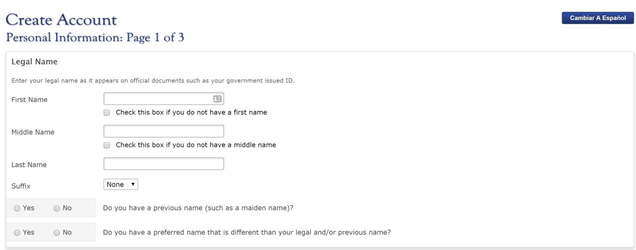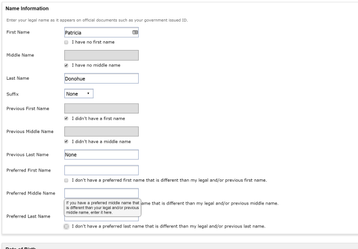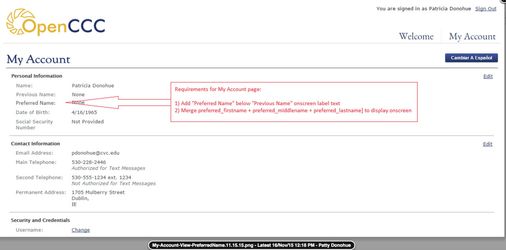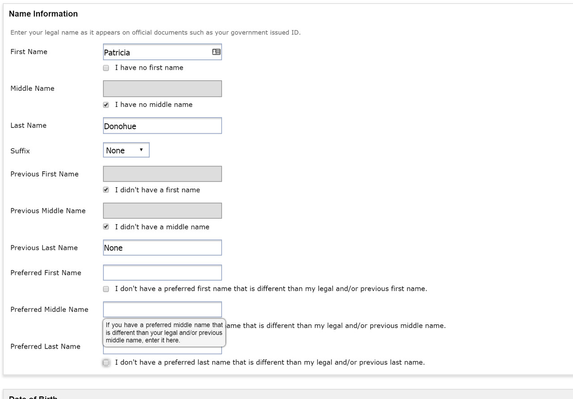Add "Preferred Name" Fields to OpenCCC Account
Problem Statement or Business Need
Colleges requested that a "preferred name" field be added to the OpenCCC Account for transgender students and/or students who prefer to be called by an alternate name. This name field should be downloadable and should be labeled so that it is not to be confused with the student's "Legal" name (the name on their Birth Certificate, Driver's License, or other legal documents).
Proposed Solution
The CCCApply Steering Committee approved this change request and proposed that a "Preferred Name" section be added to the Account Creation and Edit Account pages, similar and consistent with the Previous Name section which currently appears directly below the Legal Name section. The section will include a conditional Yes/No question asking if the student has a preferred name, and if Yes, three separate data fields appear for "preferred first name", "preferred middle name", and "preferred last name". These data fields will be downloadable and will be added to the Download Client.
Requirements Summary
| # | Description |
|---|---|
| 1 | Add new Preferred Name question to OpenCCC Create Account: Add new Y/N radial question and corresponding data field to OpenCCC Create Account for Preferred Name: "Do you have a preferred name that is different than your legal and/or previous name?" This question will be required and will include error checking validation, ""Please indicate if you have a preferred name that is different than your legal and/or previous name.". New data field: <preferred_name> will be added to the Download Client. |
| 2 | Changes to OpenCCC Create Account & Edit My OpenCCC Account with new Preferred Name data fields and checkboxes. |
| 3 | Changes to Account Mailing Pages Add new Preferred First Name, Middle Name, and Last Name data fields to the Account Mailing pages in Apply, BOG, and International applications with checkbox fields for No Preferred First, Middle, Last names consistent with the Previous and Legal Name sections. |
| 4 | Changes to Edit Account Pages Add new Preferred First Name, Middle Name, and Last Name data fields to Apply, BOG, and International Edit Account pages, with checkbox fields for No Preferred First, Middle, Last names consistent with the Previous and Legal Name sections. |
| 5 | Update the Review Application and View Submitted Appliication pages with new concatenated Preferred Name (merge first, middle, and last into one name display). |
| 6 | Add error validations as needed when user checks Yes to "Do you have a preferred name that is different than your legal and/or previous name?" but fail to add a Preferred First, Middle, Last Names, consistent with the Previous and Legal Name sections. |
Change Specifications
Create Account Change Specifications
Add new Y/N checkbox question and data field to OpenCCC Create Account for Preferred Names
- Description: Question for preferred name
- Data Type/Format: Yes/No radio button. Add new Y/N radio question underneath current previous name question.
- Prompt Text: "Do you have a preferred name that is different than your legal and/or previous name?"
- Data Name: preferred_name
- Downloadable: Yes
- Error Checking: Required; else error message: "Please indicate if you have a preferred name that is different than your legal and/or previous name."
- Notes/Constraints: None of the preferred name fields or instructional text should be displayed if the answer to the question is No.
- Hover Help: N/A
Screenshot: New Preferred Name Question in Create Account
Implement Preferred Name Expanded Data Fields & Checkboxes
Condition for Yes: If user selects Yes radio button to the question for preferred name, do the following:
a) Expand screen to display additional italicized "Note" text below question prompt text. The link of "Note" text appears directly above the Preferred First Name field. Text should read as follows: “Note: Not all colleges may allow the use of preferred names for official academic purposes due to legal or technical restrictions.”
Condition for No: If user selects No, do not display preferred name data fields (shown below).
Add new Preferred First, Middle, and Last Name data fields to OpenCCC Account.
Display new downloadable data fields for corresponding checkbox questions:
Preferred Name: First
- Data Name: preferred_firstname
- Downloadable: Yes
- Description: Applicant's preferred first name
- Data Type/Format: Up to 50 characters, text (extended character set, allowing hyphens, letters with diacritical marks or accents, etc.)
- Error Checking: Optional Response; yet required unless "I don't have a preferred first name..." is checked; else error message, "Please enter a preferred first name or check the box indicating you have no preferred first name."
- Prompt Text - textbox format - Preferred First Name
- Hover Help for Previous First Name Field: Enter an optional preferred first name.
- Values - Labels: Text string; may be null
Preferred Name: Middle
- Data Name: preferred_middlename
- Downloadable: Yes
- Description: Applicant's preferred middle name
- Data Type/Format: Up to 50 characters, text (extended character set, allowing hyphens, letters with diacritical marks or accents, etc.)
- Error Checking: Optional Response; yet required unless "I don't have a preferred middle name..." is checked; else error message, "Please enter a preferred middle name or check the box indicating you have no preferred middle name."
- Prompt Text - textbox format - Preferred Middle Name
- Hover Help for Previous Middle Field: If you have a preferred middle name that is different than your legal and/or previous middle name, enter it here.
- Values - Labels: Text string; may be null
Preferred Name: Last
- Data Name: preferred_lastname
- Downloadable: Yes
- Description: Applicant's preferred last name
- Data Type/Format: Up to 50 characters, text (extended character set, allowing hyphens, letters with diacritical marks or accents, etc.)
- Error Checking: Optional Response; yet required unless "I don't have a preferred last name..." is checked; else error message, "Please enter a preferred last name or check the box indicating you have no preferred last name."
- Prompt Text - textbox format - Preferred Last Name
- Hover Help for Previous Last Name Field: If you have a preferred last name that is different than your legal and/or previous last name, enter it here.
- Values - Labels: Text string
Add corresponding non-downloadable checkbox fields for new Preferred Name data fields
Preferred Name: No First Name
- Description: Applicant specifies no preferred first name
- Downloadable: No
- Prompt Text - Checkbox format - I don't have a preferred first name that is different than my legal and/or previous first name.
- Data Type/Format: 1 character, numeric. Stored Value Labels: 1 = Yes (checked) 0 = No (not checked)
- Error Checking: Optional response; yet required (must be checked) if there is no entry for Preferred First Name; else error message, "Please enter a preferred first name or check the box indicating you have no preferred first name."
- Hover Help: N/A
Preferred Name: No Middle Name
- Description: Applicant specifies no preferred middle name
- Downloadable: No
- Prompt Text - Checkbox format - I don't have a preferred middle name that is different than my legal and/or previous middle name.
- Data Type/Format: 1 character, numeric. Stored Value Labels: 1 = Yes (checked) 0 = No (not checked)
- Error Checking: Optional response; yet required (must be checked) if there is no entry for Preferred Middle Name; else error message, "Please enter a preferred middle name or check the box indicating you have no preferred middle name."
- Hover Help: N/A
Preferred Name: No Last Name
- Description: Applicant specifies no preferred last name
- Downloadable: No
- Prompt Text - Checkbox format - I don't have a preferred last name that is different than my legaland/or previous last name.
- Data Type/Format: 1 character, numeric. Stored Value Labels: 1 = Yes (checked) 0 = No (not checked)
- Error Checking: Optional response; yet required (must be checked) if there is no entry for Preferred Last Name; else error message,"Please enter a preferred last name or check the box indicating you have no preferred last name."
- Hover Help: N/A
My OpenCCC Account Page Specifications
- Display new onscreen label text for 'Preferred Name' between the Previous Name and Date of Birth fields on the My Account summary page in the Personal Information section.
- Display merged full Preferred Name. Logic Requirements - Preferred First Name + Preferred Middle Name + Preferred Last Name to equal Full Preferred Name
Edit My OpenCCC Account Page Specifications
- Implement the same requirements documented above in section Create Account: Implement Preferred Name Expanded Data Fields & Checkboxes. The same logic is applicable for Edit My OpenCCC Account Page. Error validation is specified above and in the specs. Location should be placed below the Previous Name section.
- Add two lines of onscreen text immediately preceding the new fields (and below the Previous Last Name field) to read as follows:
- If you have a preferred first, middle and/or last name that is different than your legal or previous first, middle, or last name, please enter below."
- Note: Not all colleges may allow the use of preferred names for official academic purposes due to legal or technical restrictions.
Account Mailing Summary Page Specifications (Apply, BOG, IA)
- Add onscreen hyperlinked label text for "Preferred Name" after Previous or Alternate Name and above Main Phone that when clicked, opens up the "Preferred Name" pop-up help modal.
- Display merged full Preferred Name. Logic Requirements - Preferred First Name + Preferred Middle Name + Preferred Last Name to equal Full Preferred Name
- Revise pop-up help modal to now read as follows: "Preferred Name If you have a preferred name that is different than your legal and/or previous name, enter that name here."
Edit Account Page Specifications (Apply, BOG, IA)
- Implement the same requirements documented above in section Create Account: Implement Preferred Name Expanded Data Fields & Checkboxes. The same logic is applicable here for the Apply, BOG and IA Edit Account Page. Error validation is specified above and in the specs. Location should be placed below the Previous Name section.
- The new Preferred Name section and corresponding field sets and checkboxes should be placed directly below the existing Previous Name fields. These fields should always be displayed.
Review Application Page Specifications (Apply, BOG, IA)
- Add a row to the Review Application screen for "Preferred Name" in the Account/Mailing Address section under the OpenCCC Account header.
- Place "Preferred Name" under the Previous Name row.
- The "Preferred Name" should display full Preferred Name. Logic Requirements - Preferred First Name + Preferred Middle Name + Preferred Last Name to equal Full Preferred Name
- Must be included in the downloadable PDF version of this Review Application page.
View Submitted Application Page Specifications (My Applications page in Apply, BOG, IA)
- Add a row to the View Submitted Application screen for "Preferred Name" in the Account/Mailing Address section under the OpenCCC Account header.
- Place the row under the Previous Name row.
- The "Preferred Name" should display full Preferred Name. Logic Requirements - Preferred First Name + Preferred Middle Name + Preferred Last Name to equal Full Preferred Name
- Ensure this is included in the downloadable PDF version of this View Submitted Application page
User Stories
Create Account
- As a student who is creating an account to apply to college, I need the option to enter in my preferred first name, preferred middle name and preferred last name so that it can be recorded in addition to my legal names and so the school clearly knows what name I'd rather be known as.
- As a student who is creating an account to apply to college, I need the option to advise that I don't have a preferred first name, preferred middle name and preferred last name.
Edit Account
- As a student who is editing my account, I need the option to change my preferred first name, preferred middle name and/or preferred last name so that it can be recorded correctly in addition to my legal names and so the school clearly knows what name I'd rather be known as.
- As a student who is editing my account, I need the option to advise that I don't have a preferred first name, preferred middle name and preferred last name.
Changes to Data Download File
This approved change request resulted in four new data fields to the OpenCCC Account system, which means they can be added to your Standard Application, BOG Application, and International Application download files.
New Downloadable Data Fields:
<preferred_firstname>
<preferred_middlename>
<preferred_lastname>
<preferred_name> *Note: This boolean field relates to the Yes/No question, "Do you have a preferred name that is different than your Legal or Previous name..."
Actions Required by College:
- See below for information on updating to the latest Download Client Jar File. This step should be completed first before modifying your Format XML file.
- Modify your existing Download Format XML files to include the new Preferred Name data fields listed above. NOTE: The Preferred Name fields have been added to the OpenCCC Account, which means they are passed through the submitted application to your download file. To ensure these fields are part of each application download file (Standard Application, BOG Application, and International Application), all three Download Format XML files must be modified separately to include these data fields.
- The Preferred Name data fields are listed in both the CCCApply Standard Application Data Dictionary and the Download Client User Guide.
- Map the new Preferred Name data fields to your student information system as needed.
Update Your Download Client Jar Files
Step 1: To implement the 2016 Annual Update changes and new data fields into your downloads, you must first update to the latest version of the Download Client jar file. Information and instructions can be found in the CCCApply Download Client User Guide.
Step 2: Modify your existing Download Format XML file to include new data fields being released in the 2016 Annual Update.
NOTE: We recommend you test these changes in the PILOT environment before the Production release. Reference the Download Client User Guide for details.
**If you have been experiencing any issues with your downloads since the March 31 release, please see Download Client Solutions for March 2016 for troubleshooting information.
Changes to Logic
There are no changes to the residency logic as a result of this approved change request.
Supporting Documentation
Below is additional documentation (i.e., CCCCO legal opinions, residency and/or education code citations, legislation citations, supplemental information, etc.) to be referenced in support of this change request.
| Description | File or Link | Type |
|---|---|---|
| Data Dictionary | CCCApply Standard Application Data Dictionary v.2016.1 | Click the hyperlink to download the PDF |
| Data Dictionary | CCCApply International Application Data Dictionary v.2016.1 | Click the hyperlink to download the PDF |
| User Guide | CCCApply Download Client User Guide | Link to User Guide page |