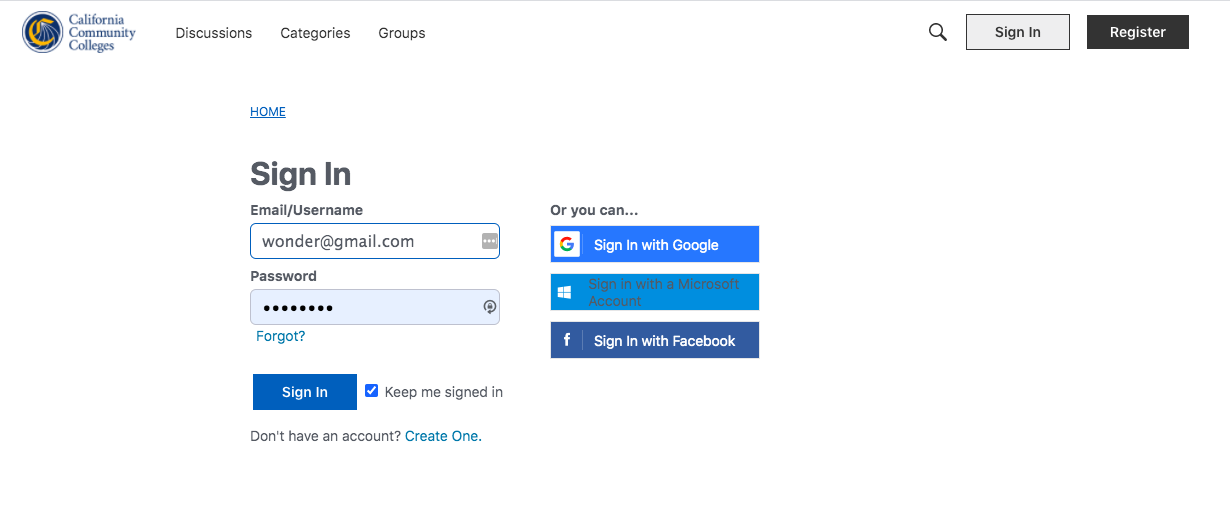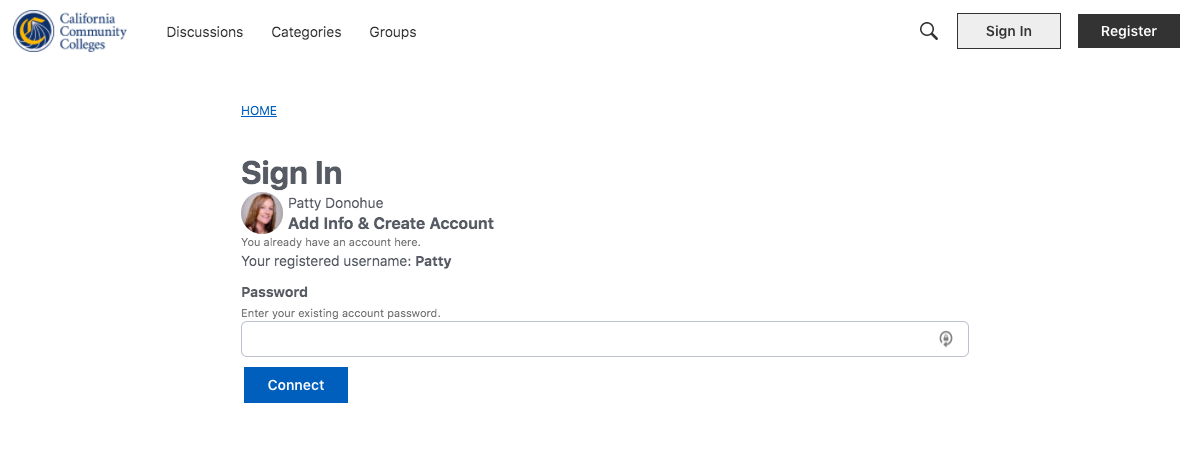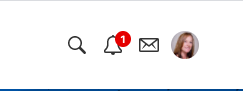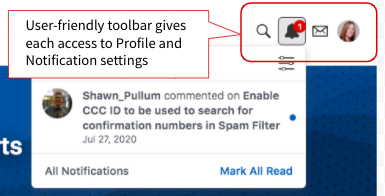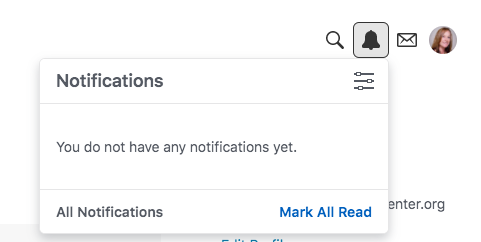Last update: November 5, 2020
The purpose of this online resource is to provide CCC faculty and staff with a quick start, “how to” primer for using the new online community platform tool behind CCCTechnology.info.
Welcome
CCCTechnology.info is the one-stop shop for fast and efficient online support and communication for systemwide technology applications and initiatives developed by the CCC Technology Center.
Designed to provide 24/7, on demand, self-service support for California Community Colleges administrators and staff, it's also monitored by Tech Center support technicians and SMEs across all systemwide technology applications.
This online guide provides CCC faculty and staff a quick start “how to” primer for sharing news and information, connecting with colleagues, and contacting CCCTC college support services.
About CCCTechnology.info
Community-Based Support Forum
CCCTechnology.info delivers a modern, cloud-based community user experience for California Community Colleges faculty and staff, providing easy access to product news, discussion channels, release announcements, and 24/7 online support for all CCCTC systemwide technology applications and services.
CCCTechnology.info is the one-stop shop for fast and efficient online support from CCC Technology Center support engineers and qualified product experts.
Features & Benefits
The CCCTechnology.info community support forum has modern features that drive user participation and engagement while delivering feedback and discussion in a user-friendly way.
News & System Alerts
CCCTechnology.info provides a single source for outgoing support information related to all CCC systemwide technology solutions and initiatives. From outgoing communication for systemwide technology applications and initiatives. including product news, release announcements and system alerts. Users can set their email preferences to send an email for one or more categories, including the “all products & services” System Alerts category to stay informed of systemwide issues and product announcements.
Connect with Technical Support
CCCTechnology.info community forum is the primary point-of-contact for reporting issues and requesting technical support for systemwide technology solutions college faculty and staff more than outgoing news and alerts from the CCC Technology Center; it maintains the point-of-contact
Discuss & Share with Colleagues
Getting Started Guide
Getting There
The URL for the online community support site for California Colleges faculty and staff is http://ccctechnology.info.
Faculty and staff of the California Community Colleges are encouraged to visit the site and register for an account in order to post questions, add comments, and request support for all CCCTC technology applications and services.
Register & Sign In
To get to the account registration page, click the Register button in the upper right hand corner of the CCCTechnology.info homepage.
On the Register page, complete the registration form to setup your account.
Email: Enter your email address.
Username: Enter a username of your choice.
Password: Enter a password of your choice.
Confirm Password: Enter your password again.
Security Check: Check the box “I'm not a robot” and wait for the green reCAPTCHA confirmation checkmark to proceed.
Terms of Service: Check the “I agree to the terms of service” checkbox.
Remember Me: Check the “Remember me on this computer” checkbox to ensure your user credentials are stored for this site (optional).
Click to “Sign Up” button to complete the registration process.
Sign In with Social Media
As an alternative to registering for an account, users may sign in using an approved social media account, such as:
Google
Microsoft
Facebook
Twitter
To sign in with one of your social media accounts, you must first have an account already setup with the application.
If you are already signed in to your Google account, enter your account password to confirm your identity.
Setting Up Your Profile & Preferences
[ sentence here ]
Editing Your Profile
[ sentence here ]
Setting Up Notification Preferences
Users can set their preferences for when and how they are notified, either by email or pop-up message, or not at all.
Notifications can be set by category, discussions, comments, and other activities.
To set Notification Preferences, click on your Profile icon in the header toolbar and select “Notification Preferences” from the Edit Profile menu.
After selecting Notification Preferences, a number of General and Category Notifications options will appear as checkboxes.
Setting Up Category Notifications
To set your preferences for Category Notifications, so you can stay informed of new posts, system alerts, upcoming releases & maintenance windows,
Connecting to Your Social Media Networks
To share your activity with your friends and followers - or to be notified of activity from this site - connect your profile to your existing social media networks.
To connect, click the Connect button for available social networks.
Using the CCCTechnology Support Site
Navigating the Support Site
Home Page
The Toolbar
The MeBox
The MeBox shows your profile picture and username when you are logged in and provides several vital links to other areas of the platform. You can view your notifications, bookmarks, visit your own profile page.
Notifications
Categories & Discussions
Categories
A category is a discussion space within the support site where admins and users can initiate questions or requests around a specific topic or product set. Categories appear listed on the home page for easy access. Users can select a category by clicking on the category title. Note that a category can have subcategories. If this is the case, then users will be able to post discussions in both the parent category, and the (child) subcategories.
Following Categories - Users can receive an email notification each time a new discussion is posted to a category that they have “followed” in the Notification Preferences section of their Profile.
Discussions
Discussions are questions, comments, or messages posted to one or more Categories.
Bookmarking A Discussion
Adding a Post
Replying to a Post
Posting a Question, Comment, or Suggestion
Editing a Post