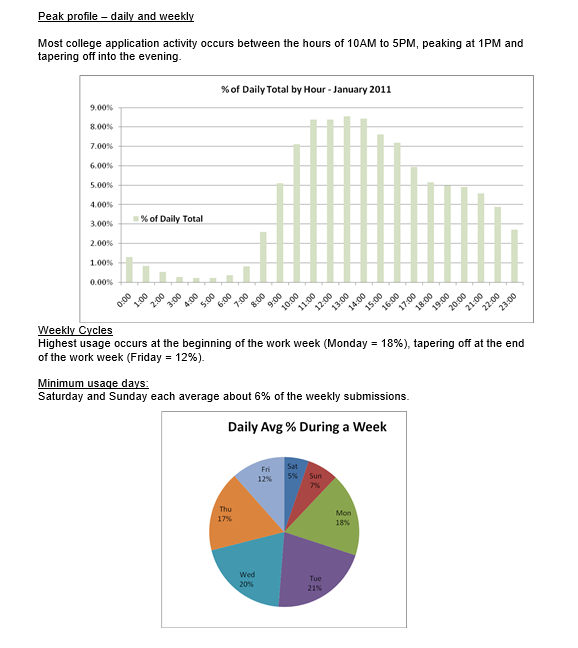Development Summary
Release date: 03-27-2015
Why do we schedule releases and updates on Friday evenings?
...
| Anchor | ||||
|---|---|---|---|---|
|
...
Steering Committee Change Requests
...
| Anchor | ||||
|---|---|---|---|---|
|
Anchor new-fields new-fields
New Data Fields
| new-fields | |
| new-fields |
The CCCApply Steering Committee approved three new data fields to the Standard, BOG, and International applications. All of them are optional and none of them will appear on screen to the applicant. Colleges can add these fields to their Format Definitions XML files and start downloading them right away. To learn more about adding download fields and updating the Download Client transfer-client.jar file in the Downloads section of the User Guides.
IP Address Capture FieldAnchor capture-ip capture-ip
In an effort to protect our colleges against the threat of student financial aid fraud, Steering has approved a request by the Office of Inspector General (OIG) of the U.S. Department of Education to capture the IP address of each submitted application through an updated web service and store the data in the submitted_applications tables. A disclosure has been added to the OpenCCCApply Privacy Policy stating that the CCC Technology Center will be collecting this data when the student gives consent at the time of submission. The new data element, ip_address, will be stored in the following db tables:
...
Enrollment Campaign Tracking Field Anchor campaign-fields campaign-fields
Enhancements were made to all three applications to allow colleges to track enrollment campaigns. Up to three unique URL key/value pairs can be integrated into each application using: campaign1=x, campaign2=y, and campaign3=z (where x, y, and z are set to the name of your specific campaign). For example, when you provide an application URL link that includes the campaign value such as this one: https://www.opencccapply.net/cccapply-welcome?cccMisCode=231&user1=x&user2=y&user3=z, the "x,y,z" values are stored in the submitted_applications database and downloaded through your job and format XML files. The data dictionaries and the Download Client have been updated to include the new <campaign1>, <campaign2>, and <campaign3> (hidden) fields.
| Info | ||
|---|---|---|
| ||
Adding the new data fields to your download file requires: 1) updating your Format XML file, 2) configuring your SIS system to import the new fields; and 3) updating the transfer client jar file, which does not affect your existing download process. Colleges determine which fields they want to download when configuring their format XML; they can choose which fields to include and which fields they don't want to include. These new data fields are not exception. |
↑ top
...
Anchor Bugs Bugs
Bugs & Fixes
| Bugs | |
| Bugs |
Session Timeout & Screen Readers
Session Timeout Pop-Up: The session timeout message that displays after a certain period of inactivity during OpenCCC Account Creation, or during the Standard, BOG, or International application process has been refactored to work correctly with the following screen reader/OS:web browser combinations:
...
| Info | ||
|---|---|---|
| ||
If you identify a bug in the OpenCCC Account system, in the BOG Fee Waiver, or the CCCApply admissions application, we now have a designated support email address and Issue Tracking System to capture and respond to college or staff issues. In an effort to manage support issues more effectively, we are moving away from using the CCCApply Users Listserv for reporting bugs and issues. For fastest response, please contact College Support via cccapply@openccc.zendesk.com during business hours, Monday - Friday, 8:00am - 4:00pm PST. |
...
Anchor hover-help hover-help
Hover Help Text Changes
| hover-help | |
| hover-help |
The following changes addressed missing or incorrect hover help in the Standard application.
...
Fix Validation for Visa Type "Other" in Visa Types Table - Logic Fix
The eligibility status for the Visa type "Other" was changed from No to Yes in the Visa Types (Table F), which will set Class A2 and flag 51 in Step 6 of the Area A residency logic. Flag 51 will alert Admissions that the applicant's Visa Type may or may not establish residency and that futher proof, beyond self-reported data, is required.
From Visa Types Table (Table F)
| Db Value | Visa Type | Residency? | Description |
OTHR | Other | No
| May or may not be allowed to establish residency. Requires documentation |
From Area A Residency Logic: Step 6
| Step | Evaluation Statement | Area A Logic | "If Yes" | "If No" |
6 | Does the student have a visa that | visa_type has YES in 'Residency?’ | Class A2 | Class A0 |
Issues Fixed in Residency Area B Logic - Out of State Indicators & Foster Youth Anchor foster foster
Fixed bug in Step 1 of the logic. New logic: If answer is "If No", then set B0 and continue to Step 2.
Fixed bug in Step 4 of the logic. New logic: If answer is "If No", then set B0 and end logic. The status for that area would be B0. If answer is "If Yes",
then set Class B2 and go to step 5.
...
| Info | ||
|---|---|---|
| ||
International Application Development Resumes Development work on the International Application will resume in April and colleges are invited to participate in defining the remaining business requirements needed to release the first iteration. The remaining requirements and subsequent testing will follow the Agile development process, which means progress happens through an ongoing series of 3 week development "sprints". During each sprint the development team works on specific tasks and requirements and at the end of the sprint, the team presents their results for feedback to the pilot colleges. This means that ongoing smaller changes and resets can be made to refine the application so that it meets the requirements and accessibility standards by the end of the process. | ||
| Info | ||
| ||
Upgrade to a District-level User The testing process will also follow the Agile methodology: development sprint, test changes, undo or revise changes, and preview to colleges. Testing will require assistance from the pilot colleges. For information about how you can participate, please contact Patty Donohue, Project Manager, donohuepa@cccnext.net. |
↑ top
...
The CCC Report Center has been upgraded from JasperReports Server 4.7 to 5.6.1, bringing improved functionality to the existing user interface (UI) and new reports to the Public Reports folders. With no change to the look & feel, the upgrade will appear seamless to the end-user. New features include:
District-level User Accounts
Authorized district-level users can now run reports on multiple colleges data within the same district.
Schedule recurring reports based on a relative date filter
Recurring reports can be scheduled to include data based on a relative date range.
...
. |
↑ top
...
| Anchor | ||||
|---|---|---|---|---|
|
...
| Anchor | ||||
|---|---|---|---|---|
|
To better support Colleges Live on the CCCApply applications, a new college support technician and designated IT support email address have been implemented to track issues and back up our Xerox Help Desk, Monday through Friday, 8:00am - 4:00pm. Exclusively for college staff to report access issues, submit bugs, or request help for students using OpenCCC and CCCApply applications, the new services will take affect immediately. Incoming requests will be responded to within one business day, Monday through Friday, between the hours of 8:00am - 4:00pm PST.
CCApply College Support Email: cccapply@openccc.zendesk.com
| Info | ||
|---|---|---|
| ||
New Get Satisfaction Site - 24/7 Online Support Community for California Community Colleges Similar to the student support community, CCCHelp.info, a new online self-help community is being developed for CCC colleges and staff. The site will be populated with official FAQs designed to answer frequently asked questions as well as provide a venue for colleges to receive systems maintenance alerts, submit bugs and change requests, and get work-arounds for known issues relative to the OpenCCC Account system and the CCCApply online admissions applications. . Stay tuned for an update on CCCTechnology.info - coming soon! |
↑ top
...
Anchor change-requests change-requests
Steering Committee Change Requests
| change-requests | |
| change-requests |
...
Why do we schedule releases on Friday evenings?
The reason we schedule releases and other maintenance windows on Friday evenings is to give us the entire weekend to resolve an issue if it arises. Friday evening is a low point in the weekly demand cycle.
As you can see below, normal daily activity drops in the evening. While not the lowest point in the day, combine this with Friday being a significant low activity day heading into the weekend, and add in the benefit of being able to mitigate risk by working on a problem over the weekend, if it arises, and you can see why Friday evening makes sense.
↑ top
...