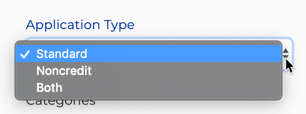| Panel | ||||||
|---|---|---|---|---|---|---|
| ||||||
The CCCApply Administrator User Guide can be exported to PDF or Word by selecting the “Export” option in the More Actions menu in the upper right of this page. |
...
| Note |
|---|
Getting to the new CCCApply Administrator requires staff users to sign in to the CCC Administrator using their college-specific URL. Click here to find Administrator URLs or contact College Support Services at staffsupportccctc@openccc.zendesk.com |
...
System Administrator
(Applications->System Administrator)
The System Administrator module provides:
SSO-based authentication to all CCC colleges through custom college-specific URLs configured to their college or district IdP
User management for all authorized CCC college staff and faculty users
Access management to all integrated CCCTC administrator applications and services through a single point-of-entry
User Manager
(Applications->System Administrator->User Manager)
The User Manager module allows authorized users to view, add, edit, and delete* users within the scope of their own authorized user permissions. The User Manager section provides the ability for users with authorized role(s) to create new users and permissions for your college or district.
...
Launching the CCCApply Administrator
(Applications->CCCApply Administrator)
If your credentials include permission to configure the CCCApply Standard application, CCCApply International application, and/or CC Promise Grant (BOG Application) for your college or district, you can access those via the CCCApply Administrator.
...
Guide for using the Add/Edit Major Screen (single major) | Guide for Configuring the Majors CSV File | ||||||||||||
|---|---|---|---|---|---|---|---|---|---|---|---|---|---|
Name | Required? | Field Configuration Notes | CSV Column Heading | Required? | Important CSV File Configuration Notes | ||||||||
Header Row | Yes. | The header row pertains to the Majors CSV file only. Required for the CSV file | Header Row | YES | IMPORTANT: The file header row containing the column headings is required for your .csv file to import successfully and for the values to be stored correctly in the admin system.
| ||||||||
Application | Yes | System-generated based on which CCCApply application you are exporting from in the Administrator. For the CCCApply Standard & Noncredit applications, export your majors file from the CCCApply application in the Administrator. For the CCCApply International application, export and import your majors CSV file from the International application in the Administrator. | application | YES |
| ||||||||
Major Code | Yes | Enter your unique college code for each major, up to 30 characters. DO NOT EDIT AN EXISTING MAJOR CODE A <major_code> can be archived (only) manually by clicking on the Archive icon on the Majors Summary table.
| code | YES |
| ||||||||
Major Description | Yes | Enter the name or description for a particular major in 100 characters or less. The major description is the name or title of the major which displays alphabetically to the end-user in the application.
| description | YES |
| ||||||||
Major Category | No | OPTIONAL field.
| category | NO |
If your college has opted to implement Major Categories, then…
| ||||||||
TOP Code | No |
| topCode | NO |
| ||||||||
Program Control Number | No | OPTIONAL field. If used, enter the CCCCO Program Control Number code for each major from the Chancellor’s office. | programControlNumber | NO |
| ||||||||
Award Type | Yes | REQUIRED if implementing the Ed Goal / Majors Filter for Associate Degrees. On the Add/Edit Major screen:
| awardType | YES* |
| ||||||||
Application Type | Yes |
| applicationType | YES |
| ||||||||
CIP Code | No | OPTIONAL field. If you choose to populate the CIP Code field, enter the Classification of Instructional Programs (CIP) code. | cipCode | NO |
| ||||||||
EduGoals | No | NOT APPLICABLE. Currently not used in the Ed Goal/Majors Filter.
| eduGoals | NO | Leave this column in place and LEAVE IT EMPTY. Do not enter ANY data or values in the EduGoals column. If any values accidentally get entered into the column, your students may not be able to select a Major in CCCApply.
| ||||||||
Major Start Date | Yes | Enter the date when this major will start being available for selection by an applicant in either the CCCApply or International application(s)’ Intended Major or Program of Study drop-down list. | start | YES |
| ||||||||
Major End Date | Yes* | Every major must either have an end date or the Major has no end date checkbox must be checked. Enter the date in which this major will no longer be available for selection by an applicant in either the CCCApply or International application(s)’ Intended Major or Program of Study drop-down list. For a major to appear in the application’s drop-down list, the current date must be between ‘major:date_start’ and ‘major: date_end’ (inclusive). If you do not want to end-date your major, you must select the Major has no end date check box. If user selects "Major has no end date" THEN the Major will ALWAYS display in the "Intended Major or Program of Study" menu in CCCApply | end | YES* |
| ||||||||
Major has no end date | No | Select this check box if the major will have no end date. When this check box is selected, the Major End Date field becomes hidden. | No | (If your major has no end date - leave the “end” column BLANK in the CSV file.) | |||||||||
Created Date | Yes |
| created | YES |
| ||||||||
...
The default sort order for all majors and programs of study that appear in the Intended Major or Program of Study dropdown is alphabetical order of by the Major Description field. Colleges can edit the Major Description of each major in the Majors module in the CCCApply Administrator. Majors must be configured (individually or via Majors CSV file) for the CCCApply Standard and the CCCApply International applications, separately. Majors and programs must also be configured separately for the Noncredit application by using the Application Type <applicationType> setting in the CCCApply (Standard) Majors module.
What is the display sort order for Majors when… | …In the Standard & Noncredit ApplicationApplications | …In the International Application |
|---|---|---|
NO Major Categories OR Category and NO Ed Goal/Majors Filter enabledfilters are enabled… | The default display order for all Intended Majors or Programs of Study majors/programs is alphabetically by Major Description <description> in one big list in the application (Intended Major or Program of Study drop down). | The default sort order for all majors and programs of study is alphabetically by the Major Description field. |
WITH Major Categories implemented ONLY | If Major Categories are implemented: (Reminder: Major categories are not available in the Noncredit Application) then…
| Categories display alphabetically within the Category drop down menu which appears on the application above the Intended Major or Program of Study menu. Associated majors display alphabetically by major description for each category. |
WITH the Ed Goal/Majors Filterfilter enabled ONLY | If the Ed Goal/Majors filter is enabled and the student selects the Ed Education Goal option to “Obtain an associate degree and transfer to a 4-year institution” THEN:
| The Ed Goal/Majors Filter feature is not available in the International Application. |
WITH BOTH Major Categories implemented AND the Ed Goal/Majors Filterfilter enabled | If Major Categories are implemented and the Ed Goal/Majors filter is enabled and the student selects the Ed Goal option to “Obtain an associate degree and transfer to a 4-year institution”, THEN:
| The Ed Goal/Majors Filter feature is not available in the International Application. |
WITH Terms configured with an “Application Type” other than STANDARD | For each open Term configured for your college, the “application type” attribute in the Terms table must be set to STANDARD only. If the “application type” is set to Noncredit Application or Both, the Ed Goal/Majors filter will not display your majors or categories properly, if at all. |
...