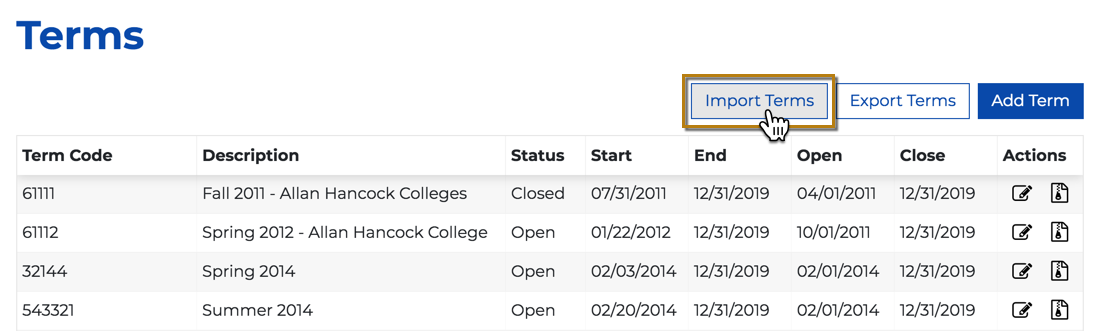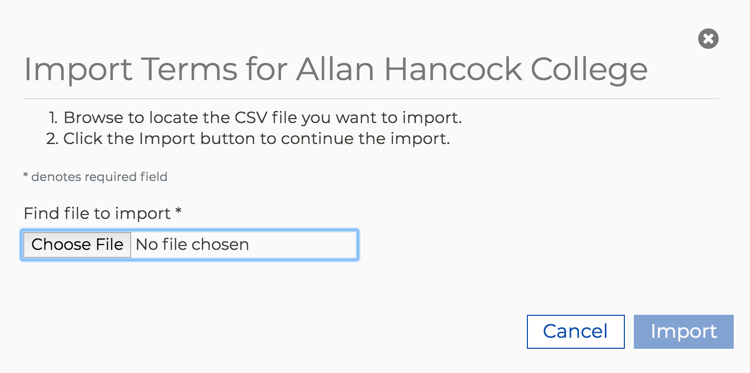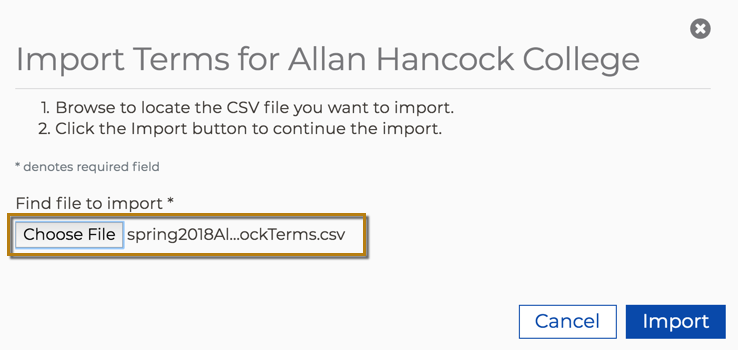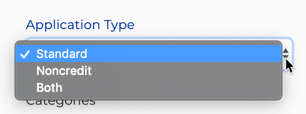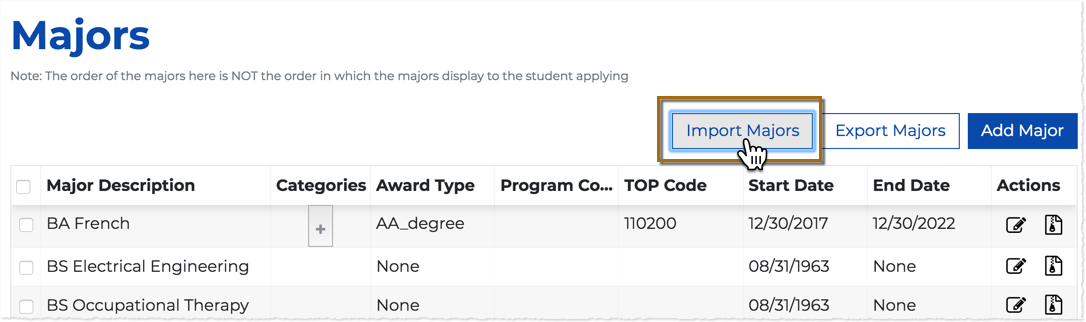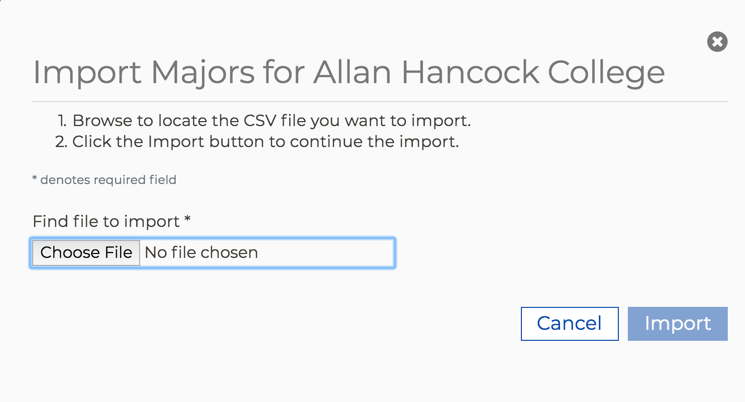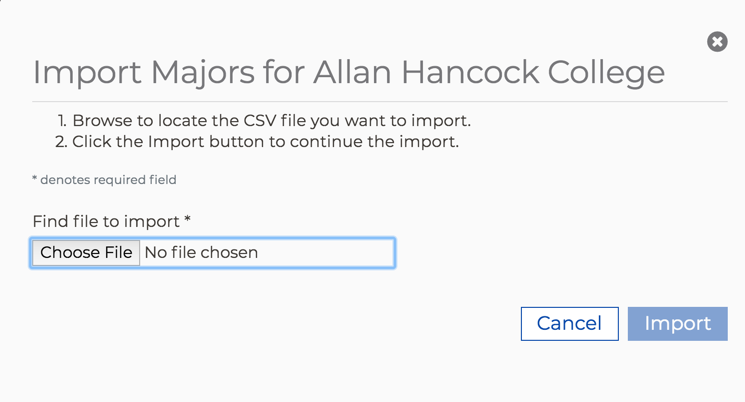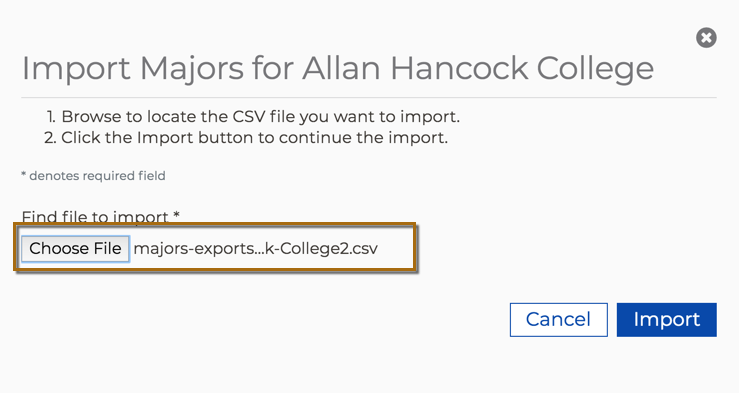| Panel | ||||||
|---|---|---|---|---|---|---|
| ||||||
The CCCApply Administrator User Guide can be exported to PDF or Word by selecting the “Export” option in the More Actions menu in the upper right of this page. |
...
| Note |
|---|
Getting to the new CCCApply Administrator requires staff users to sign in to the CCC Administrator using their college-specific URL. Click here to find Administrator URLs or contact College Support Services at staffsupportccctc@openccc.zendesk.com |
...
System Administrator
(Applications->System Administrator)
The System Administrator module provides:
SSO-based authentication to all CCC colleges through custom college-specific URLs configured to their college or district IdP
User management for all authorized CCC college staff and faculty users
Access management to all integrated CCCTC administrator applications and services through a single point-of-entry
User Manager
(Applications->System Administrator->User Manager)
The User Manager module allows authorized users to view, add, edit, and delete* users within the scope of their own authorized user permissions. The User Manager section provides the ability for users with authorized role(s) to create new users and permissions for your college or district.
...
Launching the CCCApply Administrator
(Applications->CCCApply Administrator)
If your credentials include permission to configure the CCCApply Standard application, CCCApply International application, and/or CC Promise Grant (BOG Application) for your college or district, you can access those via the CCCApply Administrator.
...
Have ready an edited .csv file of terms for importing. See Editing the Exported Terms CSV File for details.
From the Terms Summary table, click Import Terms to display…
...the Import Terms dialog box:Click Choose File to display your computer’s file navigator.
Navigate and select the terms .csv file you want to import. The file name for the file you selected displays next to the Choose File button.
Click Import to import the terms .csv file, close the Import Terms dialog box, and display the Terms Summary table where all rows are replaced/updated and the terms list refreshes to match your imported values.
...
The Majors module is where you can add, edit, archive (currently “archive” functions as a delete in CCCApply Administrator), import, and export majors. The Majors module is available only for the CCCApply Standard, Noncredit, and International applications.
...
| Panel | ||||||
|---|---|---|---|---|---|---|
| ||||||
Majors are stored and managed in the Majors table in the CCCApply Administrator. All active majors will appear to end-users (students) in the appropriate CCCApply application as long as the current date is between the major’s configured Major Start Date and Major End Date. |
Major Data Table
...
Use the following steps to edit a major:
...
Majors Table
The table below provides details for populating each field and attribute in the Majors table. The row order below follows the single Add Major screen.
Name | Best Practice | ||||||
|---|---|---|---|---|---|---|---|
Major Description | Enter your college’s description for a particular major, in 100 characters or less.
| ||||||
Major Code | Enter your unique college code for the major, up to 30 characters. DO NOT EDIT AN EXISTING MAJOR CODE
| ||||||
Major Start Date | Enter the date when this major will start being available for selection by an applicant in either the CCCApply or International application(s)’ Intended Major or Program of Study drop-down list. | ||||||
Major End Date | Enter the date in which this major will no longer be available for selection by an applicant in either the CCCApply or International application(s)’ Intended Major or Program of Study drop-down list. For a major to appear in the application’s drop-down list, the current date must be between ‘major:date_start’ and ‘major: date_end’ (inclusive). If you do not want to end-date your major, you must select the Major has no end date check box. | ||||||
Major has no end date | Select this check box if the major will have no end date. When this check box is selected, the Major End Date field becomes hidden. | ||||||
TOP Code | Using this field is OPTIONAL: Enter the major’s six-character Taxonomy of Programs (TOP) code from the CCCCO (Chancellor’s Office). See Understanding TOP Codes for more details.
| ||||||
Program Control # | Using this field is OPTIONAL: Enter the unique code for every major or program of study from the Chancellor’s office. May be used to identify CCCCO Program Control Number.
| ||||||
Application Type | You can select an option from the Application Type drop-down list so that the major you are configuring will display in only the Standard application, Noncredit application, or both. | ||||||
Categories | Using this field is OPTIONAL: Major categories can be added, edited or removed by the college to filter or group their list of majors that appear in the CCCApply applications. Major categories are customized by each college. The new, optional Major Categories field allows you to align as many custom categories to a single major so that students are guided systematically to their educational goals. The values you enter in the Categories field for a major display in the Major Category drop-down list in the CCCApply and/or International applications, and affect which majors display in the Intended Major or Program of Study drop-down list.
When you enter a value in the optional Categories field for a major you must press the Enter key in order for your entries to be accepted (and then displayed beneath the Categories field).
See /wiki/spaces/PD/pages/758546724 for further details. | ||||||
CIP Code | Using this field is OPTIONAL field. If you choose to populate the CIP Code field, enter the Classification of Instructional Programs (CIP) code. | ||||||
Award Type drop-down list | REQUIRED. Select the optional award type that the major aligns to from the Award Type drop-down list. |
Editing a Major
Use the following steps to edit a major:
Select the Edit icon on the row for the major that you want to edit. This will display the Edit Major dialog box.
Make your edits and click Save to close the Edit Major dialog box and return focus to the Majors table.
...
Open the downloaded majors .csv file on your computer using the application of your choice (Excel or another spreadsheet program is recommended).
Edit the majors data as needed. It is assumed your intention is to add new majors and/or edit the majors displayed in order to import them for new values for your CCCApply application(s). Use the table below as a guide.
Once you are done adding new majors and/or editing the majors, save the file using your software’s Save As option.
Edit the file name to be unique and confirm that the file extension is .csv.
Your majors .csv file is now ready to be imported.
Field / Attribute | CSV Column Heading | Required | Important Configuration Notes | ||||
|---|---|---|---|---|---|---|---|
Header Row | YES | IMPORTANT: The header row is required for your .csv file to import correctly and the values to be stored properly by the CCCApply Administrator. | |||||
Application | application | YES |
| ||||
Major Code | code | YES |
| ||||
Major Description | description | YES |
| ||||
Category | category | NO |
| ||||
TOP Code | topCode | NO |
| ||||
Program Control Number | programControlNumber | NO |
| ||||
Award Type | awardType | YES* | The Award Type field must be populated in the system. If you are adding or editing an individual major using the Add/Edit Major screen, you can bypass selecting a value in the dropdown menu; however, if you do this a value of “None” will be system-generated and stored as the Award Type for that major. The Award Type field/column is:
Note | If you are working with your Admin 1.0 Export Majors file, you'll notice that the Award Types export a single character numerical value. This format also works as an accepted The award type values must not contain any spaces and MUST be one of the following allowed values: 1 = AA_degree 2 = AS_degree 5 = AA_T 6 = AS_T 3 = Certificate 4 = Other X = BA_degree Y = BS_degree 0 = None
| |||
Application Type | applicationType | YES |
| ||||
CIP Code | cipCode | NO |
| ||||
Education Goals | eduGoals | NO | Leave this column in place and LEAVE IT EMPTY. Do not enter ANY data or values in the EduGoals column. If any values accidentally get entered into the column, your students may not be able to select a Major in CCCApply.
| ||||
Start Date | start | YES |
| ||||
End Date | end | YES |
| ||||
Create Date | created | NO |
|
| Warning |
|---|
VERY IMPORTANT: The “EduGoal” and the "Created" columns are not currently used, but MUST remain in your majors CSV file and should be BLANK to import properly. |
Award Type Field Values
...
Char (1)
...
Value
...
Description
...
1
...
= AA_degree
...
Associate of Arts degree
...
2
...
= AS_degree
...
Associate of Science degree
...
3
...
= Certificate
...
Certificate of Study
...
4
...
= Other
...
None / Other Award Type
...
5
...
= AA-T_degree
...
Associate of Arts degree for Transfer
...
6
...
= AS-T_degree
...
Associate of Science degree for Transfer
...
Y
...
= BA_degree
...
Baccalaureate of Arts (BA) degree
...
Z
...
= BS_degree
...
Baccalaureate of Science (BS) degree
be BLANK to import properly. |
Importing Majors
You use a .csv file to import majors into the CCCApply Administrator. The easiest way to do this is usually to export the current majors and then /wiki/spaces/PD/pages/758546724 since a header row and some configuration details are required.
The table below details the add and update functionality for majors imports (no deleting or archiving of any majors occurs upon import).
If you import a majors CSV file and... | ...then |
|---|---|
no existing major(s) values were changed but new majors are added to the .csv file | the new majors are added to the |
Administrator Majors summary table and will appear in the designated CCCApply application |
. | |
existing major(s) values were changed | the changed majors are updated in the |
Administrator Majors table and will appear changed in the CCCApply |
application. | |
existing major(s) values were changed AND new major(s) were added | the new major(s) are added and the changed majors are updated in the CCCApply Administrator Majors table and will appear in the CCCApply/Noncredit or International application(s) |
Use the following steps to import majors.
Using the exact format that Have ready an edited .csv file of majors for importing. See /wiki/spaces/PD/pages/758546724 for details, edit and prepare your Majors CSV file for import.
Select either CCCApply or International from the Applications drop-down list.
From the Majors module, click Import Majors to display…
...the Import Majors dialog box.Click Choose File to display your computer’s file navigator.
Navigate and select the majors .csv file you want to import. Ensure that, if you selected CCCApply or International in step 2 above, you select the correct application majors .csv file. After selecting your .csv file, the file name displays next to the Choose File button.
Click Import to import the majors .csv file. The Import Majors dialog box closes automatically, and the Majors table displays with all rows updated and and refreshed to display your edited and new major values.
...
The new default sort order for all majors and programs of study that appear in the Intended Major or Program of Study dropdown menu in the CCCApply Standard, Noncredit, and International applications is alphabetical order of the Major Description field. Colleges can edit the Major Description of each major in the Majors module in the Administrator.
...
Configuring
...
Major
...
Categories
The optional Categories field in the CCCApply Administrator’s Majors module allows colleges to group majors and programs of study into custom categories, such as meta majors. When implemented, these categories display on the CCCApply and/or International applications’ Enrollment Information tab. Students will be required to select a Major Category when completing the application. There is no limit on Major Category options you can define.
| Note |
|---|
See the Major Category Filter Implementation Worksheet for more details on using the new Major Category filter. |
...
In the CCCApply and International applications, the Major Category drop-down list provides a filtering mechanism to help students select a major that meets their education goals or career interests. When major categories are implemented correctly, students will first select a category from the Major Category drop-down list and then select one of the majors or programs of study that have been aligned/configured with that category in the Intended Major or Program of Study drop-down list.
| Warning |
|---|
The Major Category filter can be implemented configured for the CCCApply Standard application and/or the International applicationsapplication, but must be configured for each application separately. |
...
You can implement the major categories manually or, more efficiently, by importing them. Colleges must define their list of major categories and then align those categories to each major or program of study for their college.
To get started colleges should complete see the The Major Category Implementation Worksheet, which provides a comprehensive for additional step-by-step guide instructions for setting up the Major Category field Categories for majors in CCCApply.
...
Disabling the Major Category Filter
...