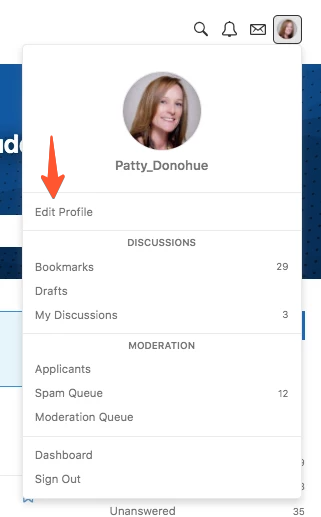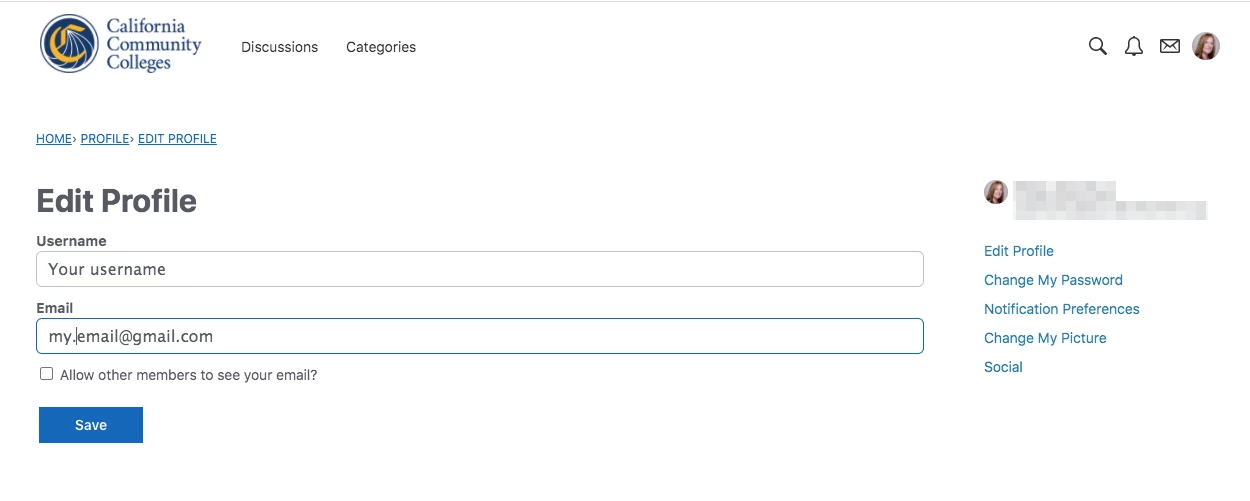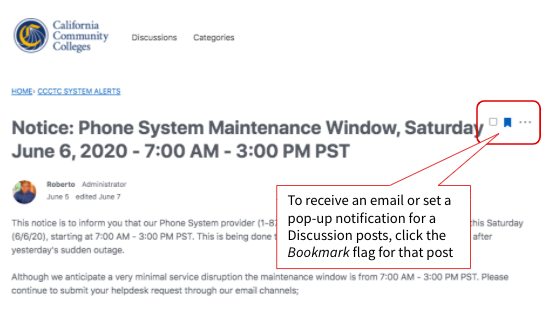...
Designed to provide self-service, online support and college information, CCCHelp.infois monitored by support technicians and student services representatives across all 116 California Community Colleges.
...
| Table of Contents | ||
|---|---|---|
|
...
About CCCHelp.info
Online community-based support and discussion forum
Provide CCCHelp.info provides an easy-to-use, online platform to request technical support for CCC student success applications, such as: CCCApply, OpenCCC, MyPath, Canvas, and CC Promise Grant applications.
Delivers up-to-date news and information related to about CCC technology applications and services
Share, discussionAllows users to share, discuss, and collaborate with other CCC students, 24/7
Post Posts and comments are monitored by CCC Technology Center support technicians representatives and subject matter experts, Monday - Friday 7:00am - 4:00pmProvides an easy-to-use, online help platform to request technical support for all CCC student success applications, such as: CCCApply, OpenCCC, MyPath, Canvas, and CC Promise Grant applications.
...
...
Features & Benefits
CCCHelp.info is a powerful community-based resource forum with tons of features designed to promote user participation and engagement while encouraging feedback participation and discussion in a user-friendly way.
Request support by posting a new Discussion in any Category
Ask questions about using technology products applications and services
Comment, bookmark and/or share Discussions
Set notifications to stay informed on CCCTC System Alerts or any/all available Categories.
| Tip |
|---|
See more Cutting Edge Features available in the Vanilla Forums platform, below. |
...
CCC Helpdesk Call Center | (888877) 877247-12344836 | 24/7 call center for student support. |
CCC Helpdesk Email | Request help or report an issue by email. | |
CCCHelp.info | Share, discuss, or post a question to the online student support community. |
| Note |
|---|
IMPORTANT: To report an outage or service-related issue preventing access to online applications, please contact support@openccc.net immediatelyIf you encounter a problem preventing your access to any CCC online application, please contact the CCC Helpdesk immediately at (888)247-4836 or email support@openccc.net. |
Share & Discuss
User-generated content is defined as a “Post” within the CCCHelp.info community. New posts - or Discussions - will start a discussion thread. Responding to a Discussion post is called a Comment. Each Discussion can have many Comments, or they could have none.
...
Getting There
From your preferred desktop or mobile browser, navigate to the CCCHelp.info community at http://CCCHelp.info.
California Community Colleges students are encouraged to register for an account on CCCHelp.info today and begin connecting with your peers.
Register & Sign In
To register for an accountget started, click the“Register” button on the CCCHelp.info homepage to display the Register page.
...
Google
Microsoft
Facebook
Twitter (Coming soonCurrently not available)
...
| Note |
|---|
To sign in with one of the integrated social media platforms, you must have an account already set up with the that platform. |
To sign in using your Google account, enter your Google account password to confirm your identity.
...
Your CCCHelp.info account includes a user Profile with configurable notification preferences and other settings.
...
Editing Your Profile
Customizing your Profile includes:
Editing your Username and Email address
Changing your account Password
Adding or changing your profile picture
Setting up your social media account connections
...
Setting Your Notification Preferences
Notifications are options that users can set to control if and how they are notified . While some users may prefer by CCCHelp. Users can choose to be notified by pop-ups, other users may prefer to be notified by email. Users can access their individual "notification preferences" on their profile page, and set their preferences for when and how they are notified, either by email or pop-up message, or not at all.
| Info |
|---|
Notifications can be set by category, discussionsdiscussion, commentscomment, and other activities. |
To set Notification Preferences, click on your Profile icon in the header toolbar and follow the instructions below.
Select
Edit Profilefrom the User menu.Select
Notification Preferencesfrom the preferences menu on the left side of window.Once you've set your preferences be sure to click the
Save Preferencesbutton at the bottom of the screen.
...
| Info |
|---|
Please note that screenshots and directions above are from a generic desktop view of a Vanilla forum. |
Setting Up Notification Preferences
...
. |
...
After selecting Notification Preferences, a number of General and Category Notifications options will appear as checkboxes.
...
Setting Up Category Notifications
...
Bookmarks can allow users to keep track of a favorite or important discussion. Users can choose to be notified via pop up or email when other users comment on their bookmarked discussions.
...
...
Cutting-Edge Features
...