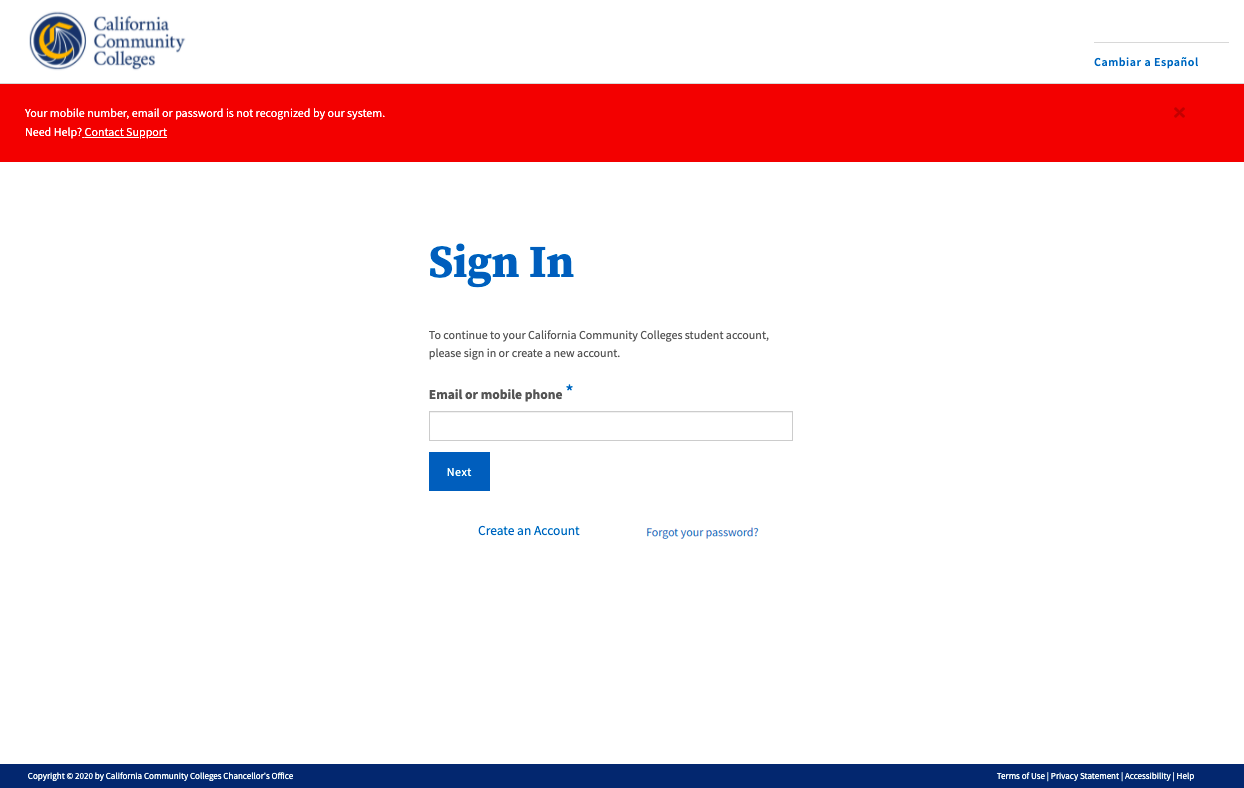...
About Account Recovery
The objective process of account recovery is to ensure that students you have a verified OpenCCC account and you can sign in successfully to access systemwide applications and services successfullyquickly and easily, every time. The primary functions of the recovery service includeThis How To guide includes:
Resolving Sign In issues
Recovering account access to verify credentials and personal information
Resetting & updating the account password
...
| Expand | ||
|---|---|---|
| ||
OpenCCC Account System & The CCCID When an account is established by a user, a unique identifier is created for that user called the CCCID (California Community Colleges ID) and the user's personal identification data is stored in an Identity Center. The CCCID is the master link between the Identity Center, admission applications, and other system wide technology services. Account Data Storage & Delivery When a user is authenticated to use a CCC systemwide service such as CCCApply or MyPath, their CCCID is passed to the service and used to identify the student. In this way, systemwide services and applications can maintain personal accounts and store student data anonymously, thus ensuring privacy for the user. |
Why is the account recovery process important?
To securely access many of the systemwide technology applications, such as CCCApply, MyPath and others, students are required to have a verified OpenCCC single sign on account. Over time, it is common for users to change their email address and/or phone number, or forget the password they used during the account setup process. The Account Recovery service helps students get back in to their account information so they can successfully sign in to services.
The new student account interface design has greatly streamlined the recovery process with clean, simple messaging and smarter matching using one attribute at a time until a match is identified.
Steps to Recover Your Account
To recover your account:
...
| Panel | ||
|---|---|---|
| ||
Not sure why you can’t Sign In? Read Resolving Sign In Issues below to learn ways to avoid getting blocked. |
...
Ways to Recover Your Account
I have an account and I know my email address (or mobile phone number)…but I can’t remember my Password
I have an account…but I can’t remember my email address or phone number, or my password
I have anaccount…but it was created prior to February 2022 (Legacy account)
| Panel | ||
|---|---|---|
| ||
Note: Regardless of which type of account recovery issue you have (see list above) start each recovery process on the Sign In page. |
...
I have an account and I know my email address (or mobile phone number)…but I can’t remember my Password.
Step 1: On the “Sign In” page:
Enter the email address or mobile phone number you used to create your account in the input field.
Click “Next” to continue.
...
| Panel | ||||||
|---|---|---|---|---|---|---|
| ||||||
Sign In Success: If the system recognizes your email or mobile number as unique, you will be prompted to enter your secure password or click Forgot your password? |
Step 2: If you know your password enter it in the Password input field. Click “Sign In” to continue.
...
| Panel | ||||||
|---|---|---|---|---|---|---|
| ||||||
Forgot your password? If you forgot your password, click the Forgot your password? link to display the Forgot Your Passwordpage. |
Step 3: On the Forgot Your Password? page, follow the steps below to reset your password.
Enter your birthdate in the Date of Birth field.
Enter your last name in the Last Name field.
Click Next to validate your personal information.
...
| Panel | ||||||
|---|---|---|---|---|---|---|
| ||||||
Unique Match Found: If the system finds a match using your “date of birth + last name” combination, thesecond part in the Forgot Your Password? process displays. |
Step 4: Select the way you want to receive your verification code to reset your password. Click “Next” to continue.
...
| Panel | ||||||
|---|---|---|---|---|---|---|
| ||||||
Note: The options that display on the “Select a contact method” screen depend on which credentials you have previously verified during account creation. |
Step 5: Retrieve your verification code from your email inbox or your mobile phone depending on which method you selected in Step 4.
...
Step 6: Return to the OpenCCC “Sign In” page and repeat the sign in process.
...
I have an account…but I can’t remember my email address or mobile phone number
Step 1: Try to sign in with the email address or mobile phone number used to create your account.
On the Sign In page, enter the email address or mobile phone number or the email address you used to create your account, in the input field.
Click “Next” to validate your credentials.
...
| Panel | ||
|---|---|---|
| ||
Reminder: If your primary phone telephone is a landline phone, or if your mobile phone number is not unique to you, use your email address to sign in to your account. |
...
| Tip |
|---|
Sign In Success: If the system identifies your email or mobile number as unique, the Password page will display and you will be prompted to enter your secure password or click Forgot your password? your account. |
| Warning |
|---|
Sign In Failure: If the system finds that your mobile number or email address has already been verified in the systemdoesn’t recognize your email address or mobile number, an error message will display like the one below. Try again or click Forgot your password?. |
| Panel | ||||||
|---|---|---|---|---|---|---|
| ||||||
Retry Attempts: If you’re sure you have an account, sure you have an account and the email or mobile phone number being entered is correct for your account, please try signing in again. The system will allow allows up to 3 retry attempts. Alternate |
Step 2: Click the Forgot your password? link .
| Panel | ||||||
|---|---|---|---|---|---|---|
| ||||||
Not sure why you can’t Sign In? Read Resolving Sign In Issues below to learn ways to avoid getting blocked.Sign In Success: If the system recognizes your email or mobile number as unique, the Password page will display and you will be prompted to enter your secure password or click Forgot your password? |
Next step: Click the Forgot your password? to Sign In link.
If you still can’t sign in after several tries, or if you’ve forgotten the credentials used to create your account, click the Forgot your password? link on the page to start the recovery process.
Step 2: The Account Recovery Process
When the sign in process cannot find your account using your email address (or mobile phone number), the system needs a bit more information from you. The first query will use your date of birth and your last name together to find a unique match. If more than one match is found, you’ll be asked for yet more information until a unique match is found.
...
| Warning |
|---|
Unique Match Not Found: If the system fails to match your password with your birthdate + last name combination, you can re-enter your password and try again. |
| Note |
|---|
Forgot Your Password? If you’ve forgotten your password, you can click the Forgot your password? link to request a new validation code which will help you and begin the process to create a new password |
Click the Forgot your password? link on thePassword Sign In page.
Follow the instructions below.
...
To recover your password, click the Forgot your password? link to request have a password reset code be sent to you via your preferred method of contact (email or mobile phone). The Forgot Your Password? page will display, providing three options to receive a new code:
...