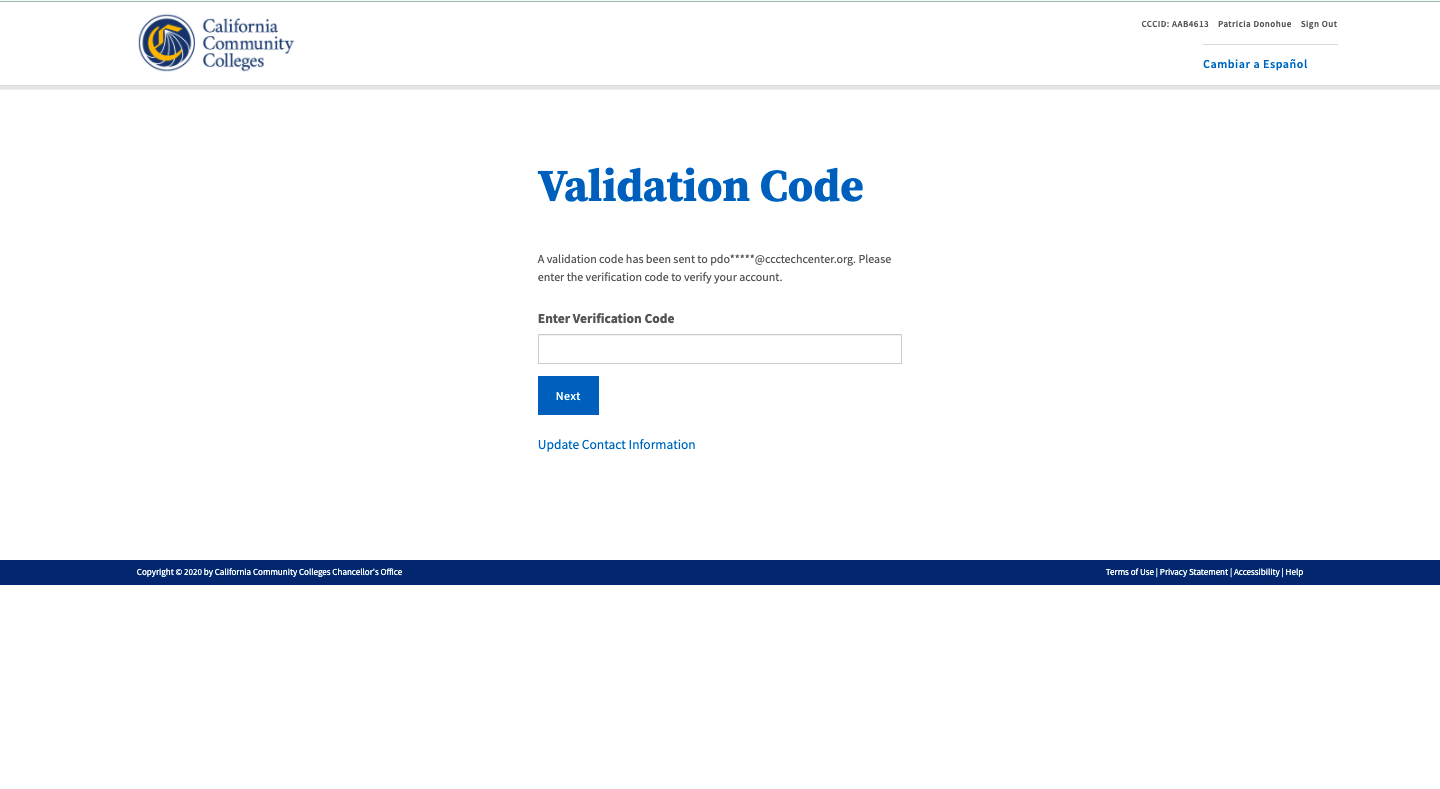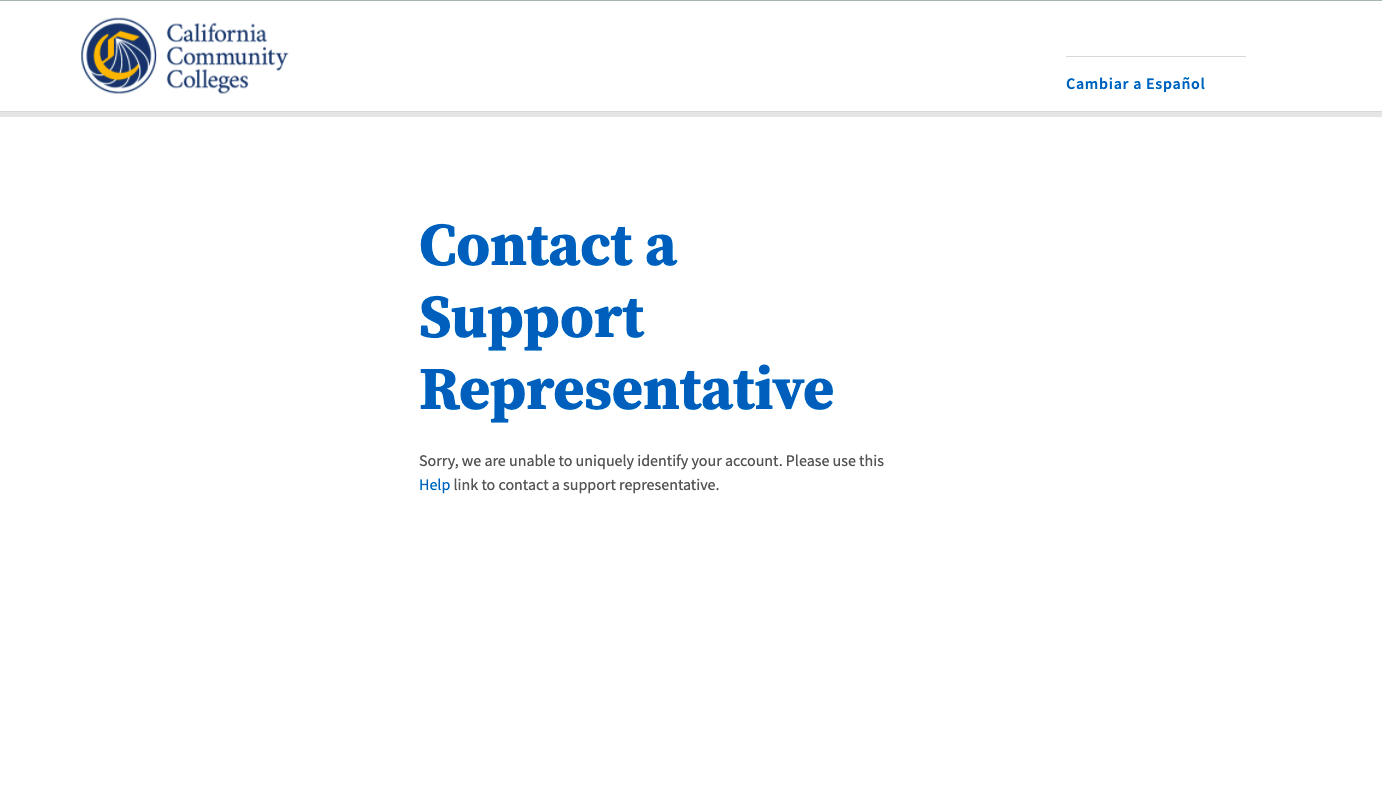| Note |
|---|
This page provides a step-by-step guide for creating a new student account with OpenCCC 2.0. |
...
| Table of Contents | ||||||
|---|---|---|---|---|---|---|
|
...
About Account Creation
What is an OpenCCC account and why do users need one?
OpenCCC is the California Community Colleges federated identity initiative, which includes a student account system that assigns each user a unique California Community Colleges ID number (CCCID) and allows access to systemwide web-based technology applications via one common single sign-on account.
| Expand | ||
|---|---|---|
| ||
Student Account System & The CCCID When an account is created by a user, a unique identifier is created for that user called the CCCID (California Community Colleges ID) and the user's personal identification data is stored in an Identity Center. The CCCID is the master link between the Identity Center, admission applications, and other system wide technology services. CCCID & Student Data Passed to Colleges When a user is authenticated to use a systemwide service or application such as CCCApply or MyPath, the CCCID is passed to that service to identify the unique individual. In this way, services and applications can maintain personal accounts for the user anonymously, thus ensuring privacy for the user. |
What information do users need to create their account?
To create an account, students need an email address and mobile phone number or a unique email address to start the new account, whichever they prefer to validate their identity. Once the user can retrieve and validate their verification code, only a few other details are required to complete the account process, including:
...
These are the only data required to create a new OpenCCC account. Additional information may be needed to submit an application for admission or a financial aid application.
Where do users go to create their account?
Since students need an OpenCCC account to apply to a California Community College using CCCApply, most students will create their account the first time they apply for admission. Even high school students, applying for the first time, or exploring careers with Career Coach, are required to have an CCCID account. All students and potential students are required to create an OpenCCC account before they can access any CCC technology application and will encounter the account sign in page when they click on an application URL.
How long does it take to create an account?
The simple, mobile-friendly account creation process redesign focuses on the student experience first. Using a clean interface style and clear instructions, users can create & validate a new account, and complete their Profile, in under 7 minutes.
| Info |
|---|
The new account creation process has been greatly streamlined; nevertheless, time-to-creation will vary depending on the user. |
...
Steps for Creating a New Account
A new account can be created in just three easy steps:
Choose a preferred sign in method (email address or mobile phone) & validate your identity
Provide a few required details needed for your record, and
Set up a password to ensure security and support account recovery. That’s it!
Step 1: Create & Verify Your Account
Create Your Account
Start on the Sign In page.
Select the Create An Account link below the sign in input field.
...
| Tip |
|---|
Success! Attribute is Unique: If your mobile phone number is unique, a verification code will be sent in a text message. The Verify Your Accountpage is displayed. |
| Warning |
|---|
Attribute is Not Unique: If your mobile phone number is not unique or if your primary phone is a landline, you can try again or switch to the other method by selecting Use email instead link. The page will refresh with the Email input field. |
| Note |
|---|
Retry Attempts: If you’re certain that your mobile phone (or email address) is unique to you, try to enter it again. The system will allow 3 retry attempts before displaying an error message. |
...
To validate that the preferred sign in credential used is unique, a security code used is sent to the user’s device associated with the preferred method (email address or mobile phone). The message is sent from the California Community Colleges and includes a time-sensitive six-digit code which must be obtained and entered on the Verify Your Account page to continue the account creation process.
Verify Your Account
| Note |
|---|
For security purposes, two-factor validation is used to verify your identity. A time-sensitive security code is sent to the user through their preferred method of contact. The code must be retrieved and used within 10 minutes of requesting the code. Below is an example of the verification code message received by email. |
...
The user’s preferred and validated sign in credential (email or mobile number) will be auto-populated in the Profile, and the Preferred Method of Contact indicator is set accordingly.
Step 2: Create Your Profile
The Create Profile pageis divided into three workflows:
...
| Note |
|---|
Need Help? If you need assistance during the Create Profile process, click on the Help link in the footer to contact technical support. |
Contact Information Section
The Contact Information section collects the information that helps your college(s) and other systemwide technology applications (as needed) contact you and verify your identity. It’s a short section and includes the following required fields:
...
Next: The Personal Information section is displayed.
Personal Information Section
The Personal Information section collects the minimal amount of required information needed for your college(s) and other systemwide technology applications to ensure your educational records are complete across your educational journey in the California Community Colleges system. This section includes required fields, shown below, which are denoted with an asterisk:
...
Next: The Credentials section is displayed.
Credentials Section
The final step in the Create Profile section is to set up a secure Password that meets the security criteria requirements.
...
| Note |
|---|
Your password is required if you forget your Sign in credentials (email or mobile phone number), or if you need to edit your account. |
...
Account Confirmation & Next Steps
When you’ve completed all the steps required in the account creation process (outlined above) and clicked the Submit button, the following happens:
...
Click on the Edit Your Account link in the header of any CCC Student Success Suite application, including CCCApply (Standard, Noncredit, or International applications for admission to college), MyPath student onboarding portal, or the CC Promise Grant application (fee waiver grant), to display the Edit Account page. The Sign In page will display.
Enter your email address or the mobile phone number you used to create & verify your account, initially.
If you forgot which email address or mobile phone number was used, click on the Recover Account link on the Sign In page. Follow the prompts to recover your verified sign in credentials.
User Workflow: Create & Verify Account
...
...
Common Issues & Error Messages
Below are some common issues that may arise during account creation with ways to fix them and keep going. If you encounter other issues not listed here, please contact a Support Representative at the CCC Technology Center.
I didn’t receive a confirmation email or text message. What do I do?
First, confirm that you are logging into the right email account or using the correct mobile phone number. If you are sure you are using the correct email address or mobile phone number, contact CCCTC Support Representative for user support.
Why do I keep seeing the Session Expiration message?
If you are seeing the Session Expiration message, the system is saying it has not had any user activity in the past 10 minutes. This is standard functionality in web applications that are concerned about security and privacy of personal information.
To keep that message from appearing, continue to move through the account creation process and complete the set up of your account. If you are seeing this message - even if you have been active in the account creation process - check your internet connection and, if necessary, refresh the page for a more stable connection.
...
I’m keep getting a message that my account already exists. Why is this happening and what do I do now?
if you are seeing this message during account creation, it means that an account has already been created using more than one piece of personal information associated with you.
Stop creating a new account and return to the Sign In page. Click on the Recover Account link to see if you already have an account and attempt to recover your sign in credentials.
...
The system is not accepting my mobile phone number. Why is this happening and what do I do now?
It is possible that your mobile phone number was already validated by another user. This could happen in error, or if you shared your mobile phone number with a family member, they may have validated the number before you.
We recommend using your unique email address to validate your account. From the Verify Your Account page, click on the Use email instead link to use your email address to validate your identity.
I didn’t receive a validation (security) code. What do I do now?
Request a new security code. Return to the Sign In page (during account creation) or if your account is already created, follow the Account Recovery process to request a new validation code.
Why am I getting a message telling me to verify my US address?
Domestic (US) addresses are run through a USPS validation service to ensure the address is valid. If the system detects an invalid address, the Verify Address message will display with a suggested address and the following message: “To ensure an accurate address, we suggest the one below. Would you like to use this suggested address?”
...
| Tip |
|---|
If the system does not display the Verify Address message, the user will be prompted to proceed without incident. |
Is customer support available if I get stuck during account creation?
Yes! User support is available 24/7 through the Helpdesk phone center (800) xxx-xxxx , by email support@openccc.net, or online through the self-support community site, CCCHelp.info.
I am more comfortable reading Spanish. Is there any way to translate the onscreen text to Spanish?
Yes! Every page of the OpenCCC account system, including account creation, recovery and edit profile, is available in English and Spanish. All onscreen text, error messages, help text, and confirmation emails and text messages, can be viewed in either language by selecting the Switch to Spanish/English link found in the header of every page.
...
...