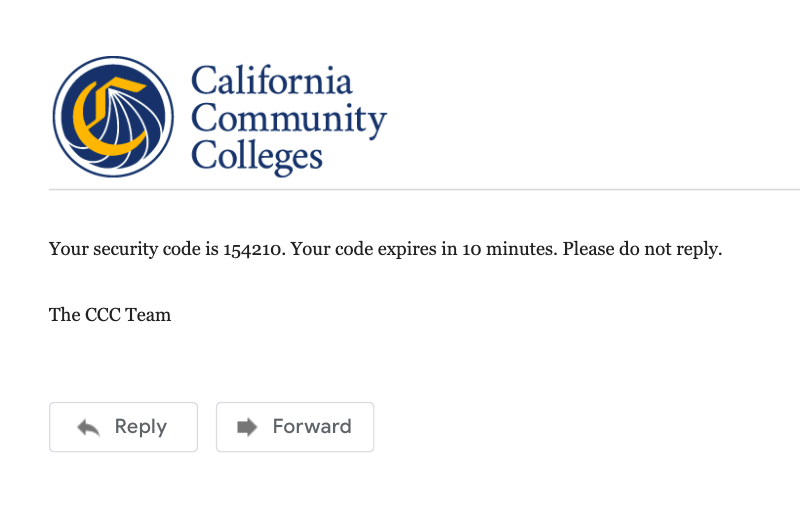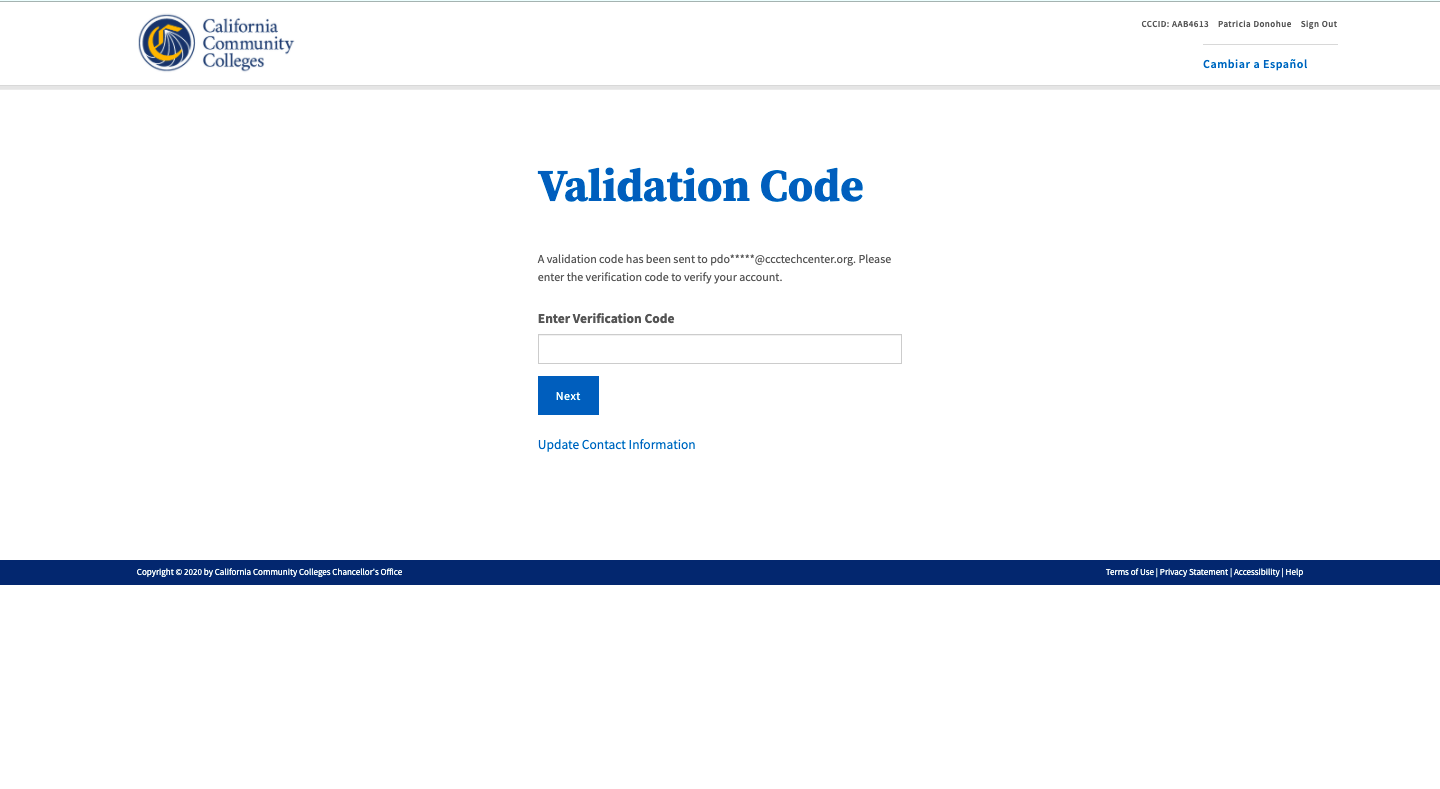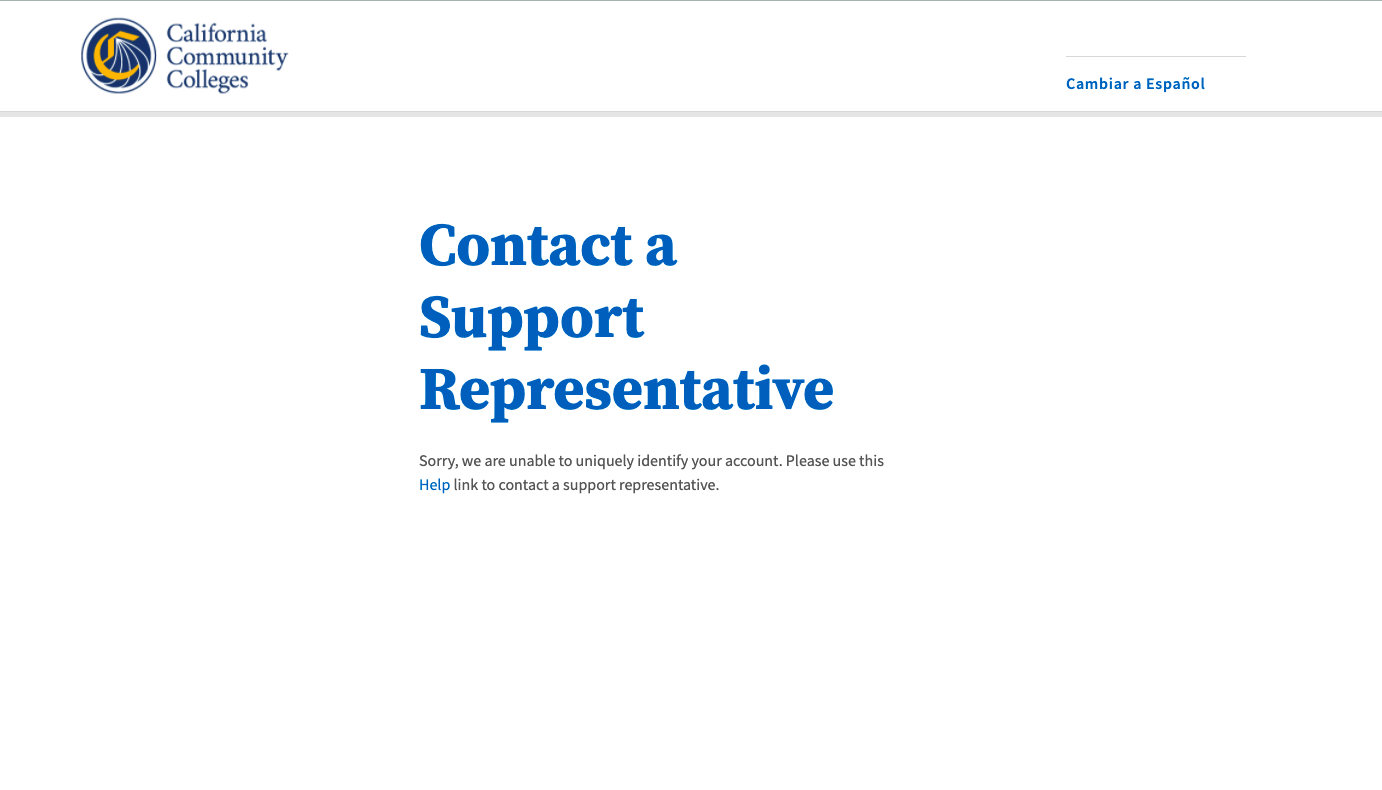| Note |
|---|
This page provides information and instructions for resolving issues with your OpenCCC 2.0 account. |
...
Enter your birthdate in the Date of Birth field.
Enter your last name in the Last Name field.
Click Next to validate your personal information.
...
| Tip |
|---|
Unique Match Found: If the system finds a match to your “birthdate + last name” combination, the Sign In page |
again displays, requesting your Password. |
4. Enter your secure account password in the Password input field.
5. Click Next to validate your password.
...
| Warning |
|---|
Unique Match Not Found: If the system fails to match your password with your birthdate + last name combination, you can re-enter the password |
...
to try again |
...
. Or, if you’ve forgotten your password, you can request a new validation code which will help you create a new password. |
| Note |
|---|
Password Policy |
Forgot Your Password? Create a New One.
Clicking Click the Forgot your password? link displays the to request a new password reset code using your preferred method. The Forgot Your Password? page which will allow you to request a new validation (security) code using your preferred method.
Select the best option to receive your password verification (security) code: email or mobile text message.
...
Copy the sixdisplay three options to continue:
Email - this option will send a validation code to your account email address.
Mobile Phone - this option will send a code in a text message to your mobile phone.
Helpdesk - this option will direct you to the Helpdesk support team.
| Note |
|---|
Don’t see the correct email or phone number? Select the Helpdesk option to contact a support representative. |
Steps to request a password reset code:
On the Forgot Your Password page, select one of the options provided to receive a password reset (security) code.
Click Next to continue. The Validation Code page will display.
...
3. Retrieve and copy your 6-digit security code from the email or text message and enter it in sent.
4. Enter the security code into the Validation Code input field and click Next to continue the password reset process.
...
| Info |
|---|
Password Reset Validation: After requesting password reset assistance, a helpful message on the Validation Code page |
...
indicates the address where the code was sent. |
| Tip |
|---|
Success: If the password reset code entered is valid, the Update Password page is displayed. |
Update Your Password
On the Update Password page:
...
be at least 8 characters in length
contain at least one uppercase letter
contain at least one lowercase letter
contain at least one number
contain at least one of the following special characters ( !, @, #, $, %, ^, &, or *)
must NOT contain your name
| Tip |
|---|
Password Security: When If your updated password meets the requirements required criteria, the “Password must:” box will appear display solid green, as shown in the screenshot below. |
...
New Password Validation
After creating a new , secure password that meets all configuration security requirements, OpenCCC will display the Validation Code page, and send you an email or mobile phone text message containing your new six-digit validation (security) code.
...
a confirmation message containing a new security code will be sent to your email address or mobile phone, which ever is selected during the Forgot your password process.
| Note |
|---|
.For security purposes, two-factor authentication is used by OpenCCC to secure your account and ensure the privacy of your personal information. Any time validation is needed, security codes are sent via your preferred method of contact. The code must be obtained and used within 10 minutes of making the request. |
Steps to validate your password reset code:
...
View the email or text message sent from the CCC Tech Center and promptly obtain your 6-digit security code.
Return to the Validation Code page in the OpenCCC application and enter your six-digit security code in the the code into the Enter Validation Code input field. Click Next to validate the new code and verify your identity.
If Once the security code is validvalidated, the Edit Profile page will display with the focus on the Contact Information fields.
Review the your profile responses /values and make any edits as needed to your Contact Information.
Ensure your Preferred Method of Contact is set and verified correctly.
...
Click Save at the bottom of the page, or Cancel to exit the Edit Profile section.
| Warning |
|---|
Reminder: The |
...
security code is time-sensitive and must be |
...
used within 10 minutes of |
...
| Tip |
|---|
Success? If your security code is valid, the Create & Verify Account process is complete and the Create Profile section will display. |
| Warning |
|---|
Didn’t receive your code? Click the Resend Code link to receive a new security code. If you want to switch to the other method of contact, click the Back to Sign In link to start over. |
making the reset request. |
| Note |
|---|
Need Help? If you need assistance at any time during the |
...
account recovery process, click |
...
the Help link in the footer to contact |
...
a support representative. |
...
Solving Issues with Account Recovery
[ brief description of account recovery processes and how they get users back into their accounts and more importantly, signed in so they can access systemwide applications. ]
Below are some of the common issues that users may encounter when they can’t sign in to their OpenCCC account.
Resolving Sign In Issues
Issue: I don’t think I have an account.
Issue: System cannot find a match to your Email address or Mobile Phone number when signing in
...
Issue: The user is trying to sign in with a landline phone number.
Issue: The entered Before clicking on the Recover Account link
What’s preventing you from signing in?
Common Access Issues & Resolutions
Below are some of the common issues that users may experience when they can’t sign in to their OpenCCC account. If you encounter
| Note |
|---|
Have a different issue? If you’re encountering an issue that isn’t listed here, please contact a CCCTC Support Representative for assistance. |
...
Common Issues & Solutions
I know I have an account, but the last time I applied I used a username and password to sign in. What do I do?
If you created an OpenCCC account prior to October 2021, your account is still active - but it needs to be re-validated in the new system. From the Sign In page, click on the Recover Account page and follow the prompts. The system will search for your account using personal attributes until a unique match is found. You will be required to create a new password and go through the password validation process.
I need to reset my password but I didn’t receive the
...
validation
...
code yet. What do I do?
A: First, confirm that you are accessing the right email account or provided that you’ve validated the correct right mobile phone number. If you are sure you are using the correct email address or mobile phone number, contact CCCTC Support Representative for assistance.
...
.
| Warning |
|---|
Didn’t receive your code? Click the Resend Code link to receive a new security code. If you want to switch to the other method of contact, click the Back to Sign In link to start over. |
Why do I keep seeing the Session Expiration message? I am still active in the system.
If you are seeing the Session Expiration message, the system is saying it has not had any user activity in the past 10 minutes. This is standard functionality in web applications that are concerned about security and privacy of personal information.
To keep that message from appearing, continue to move through the account creation process and complete the set up of your account. If you are seeing this message - even if you have been active in the account creation process - check your internet connect and, if necessary, refresh the page for a more stable connection.
...
...
I
...
got a message
...
saying my account already exists. Why is this happening and what do I do now?
A: if you are seeing this message during account creation, it means that an account has already been created using more than one piece of personal information associated with you.
Stop creating a new account and return to the Sign In page. Click on the Recover Account link to recover your account sign in credentials.
...
...
The system is
...
rejecting my mobile phone number. Why is this happening
...
?
A: It is possible that your mobile phone number was already validated by another user. This could happen in error, or if you shared your a mobile phone number with a parent or other family member. If you’re sure you are entering the correct number, they may have signed in and validated the number before you. We recommend using your that number first. The system only validates unique mobile phone numbers.
If this is the case, we recommend that you use a unique email address to validate sign in to your account. From the Verify Your Account Sign In page, click on the Use email instead linkto use your email address to validate your identity.
Q: I didn’t receive my validation (security) code. What do I do now?
verify your identity. Otherwise, click on the Recover Account link on the Sign In page.
Why am I getting a message telling me to verify my US address?
Domestic (US) addresses are run through a USPS validation service to ensure the address is valid. If the system detects an invalid address, the Verify Address message will display with a suggested address and the following message: “To ensure an accurate address, we suggest the one below. Would you like to use this suggested address?”
...
The To continue, the user is required to make a Yes or No selection. Selecting Yes will prompt the system to override the original address and replace with the suggested address. Selecting No will prompt the system to maintain the original address, or the user can return and edit the original address provided.
...
...
If the system does not display the Verify Address message, the user will be prompted to proceed without incident.
Is customer support available if I get stuck during account creation?
Yes! User support is available 24/7 through the Helpdesk phone center (800) xxx-xxxx , by email support@openccc.net, or online through the self-support community site, CCCHelp.info.
...
More Account Recovery FAQs
What information do I need when going through account recovery?
If you have already created an OpenCCC account but you're unable to sign in to your account, you’ll need to have your mobile phone to retrieve your validation code, or access to the email account that you provided during account creation. More times than not, the account recovery process will require you to create a new Password, which involves getting a new security code to your verified method of contact (email or mobile phone).
...
Last Name
Date of Birth
City & Zip Code
...
How do I
...
get to the Recover Account link?
Since an OpenCCC account is required to access services such as CCCApply, the online admission application to every California Community College, the vast majority of students and other users will land on the OpenCCC Sign In page when they begin or resume a CCCApply application. Therefore, if you are unable to sign in to OpenCCC, the system recovery algorithm will guide you through the recovery process.
prompts leadto get to your application, simply their way to CCCApply . Even high school students, applying for the first time, or even exploring careers with Career Coach, are required to create an OpenCCC account. All students and potential students are required to create an OpenCCC account before they can sign in to any CCC systemwide technology application.
How long does it take to recover an account?
The simple, mobile-friendly account creation process is designed to be clean, clear, and convenient - allowing users to create & validate a new account and complete their profile in under 7 minutes.
| Info |
|---|
Q: I think I already have a CCCID account but it’s been a long time. I don’t have my original email account. Do I need to create another account?
...