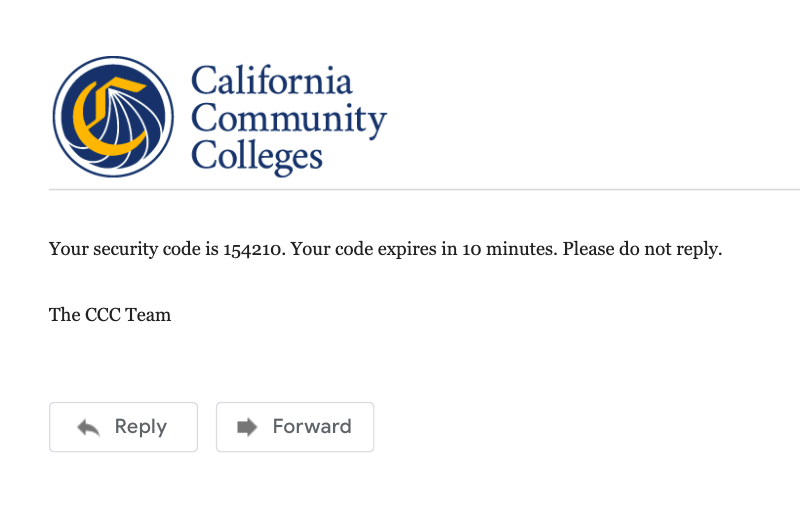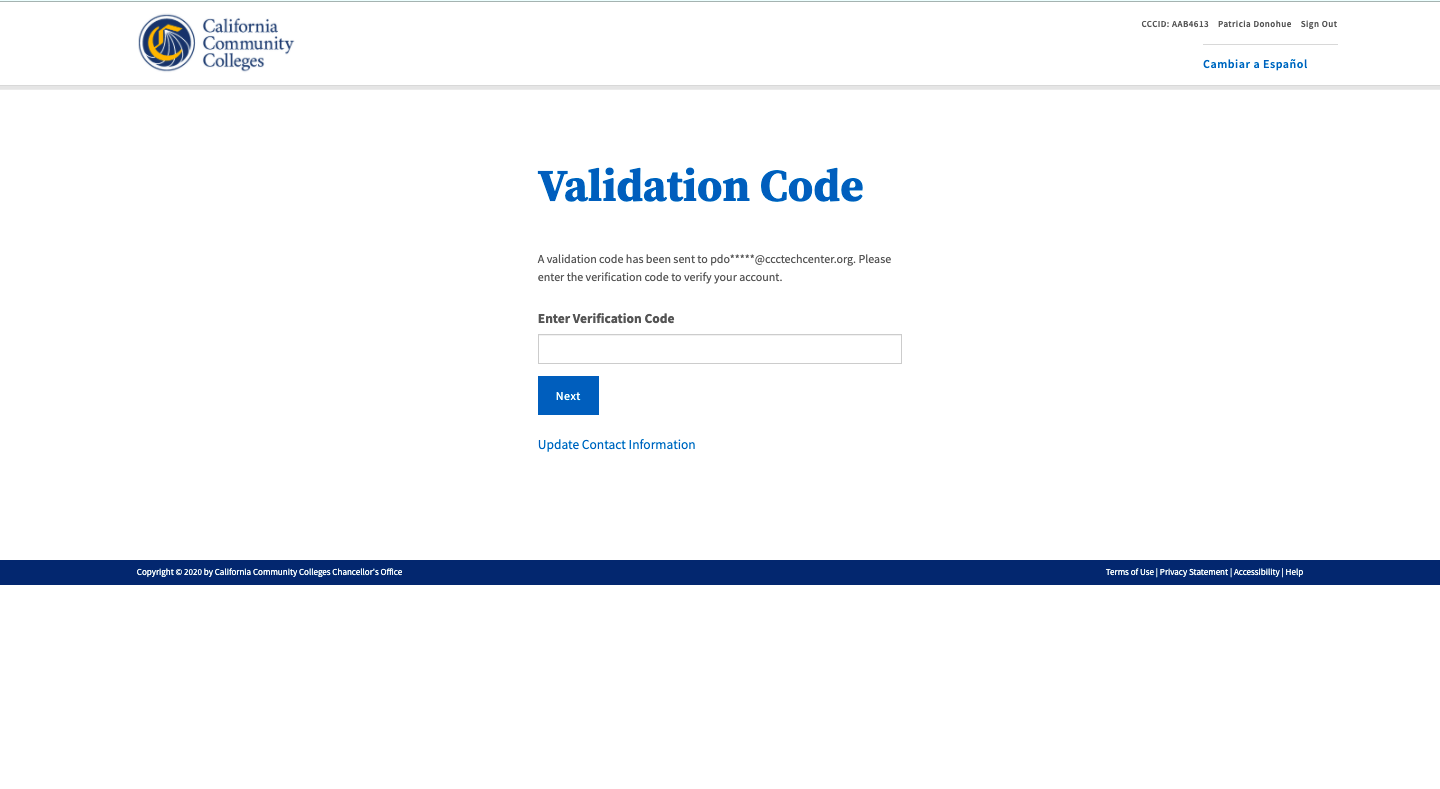| Note |
|---|
This page provides information and instructions for resolving issues with your OpenCCC 2.0 account. |
...
| Note |
|---|
Retry Attempts: If you know you have an account, try re-entering your credentials again. The system allows 3 retry attempts before auto-directing you to the Recover Account page. |
| Tip |
|---|
Not sure why you can’t Sign In? Read Resolving Sign In Issues below for ways to avoid getting blocked. |
Next: Recover Your Account to Sign In
However, if your retry attempts continue to fail or you forgot which credentials were used to create your account, the recovery process will attempt to find your account with additional information. Click the Recover Account link to provide more information.
...
Clicking the Forgot your password? link displays the Forgot Your Password? page which allows will allow you to request a new validation (security) code using your preferred method: system Forgot Your Password? page will allow you to request a new validation (security) code to start the process to create a new password. The Forgot Your Password? page will display.
...
Select the best option to receive your password verification (security) code: email or mobile text message.
...
Copy the six-digit security code from the message and enter it in the Validation Code page. Click Next to continue to the Edit Profile page.
...
Log in to your Email account and open the email message from the CCC Tech Center containing your six-digit Validation code. Alternately, view the text message sent to your mobile phone and copy the six-digit Account security code.
Return to the Validation Code page in the OpenCCC application and enter your six-digit security code in the Validation Code input field. Click Next to validate the new code and verify your identity.
If the security code is valid, the Edit Profile page will display with the focus on the Contact Information fields.
Review the responses/values and make edits as needed to your Contact Information.
Ensure your Preferred Method of Contact is set and verified correctly.
...
How long does it take to recover an account?
The simple, mobile-friendly account creation process is designed to be clean, clear, and convenient - allowing users to create & validate a new account and complete their profile in under 7 minutes.
| Info |
|---|
Q: I think I already have a CCCID account but it’s been a long time. I don’t have my original email account. Do I need to create another account?
...