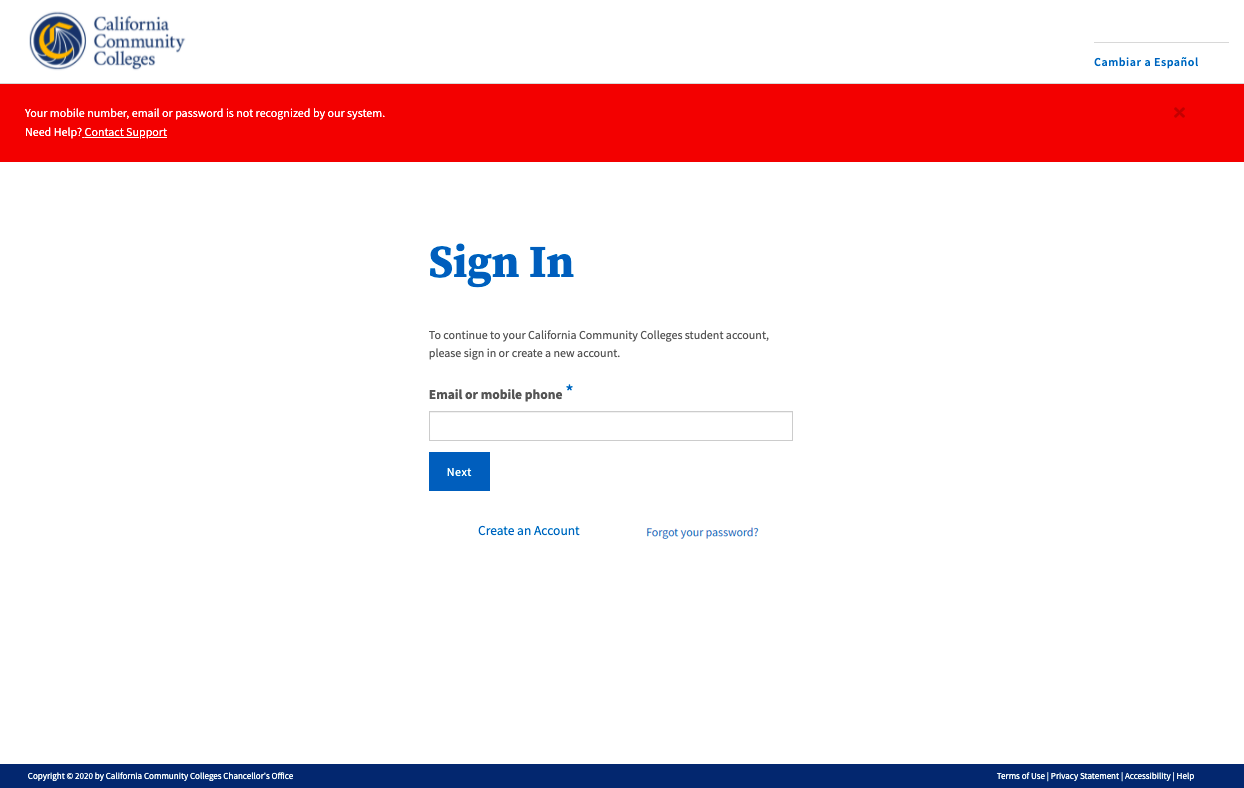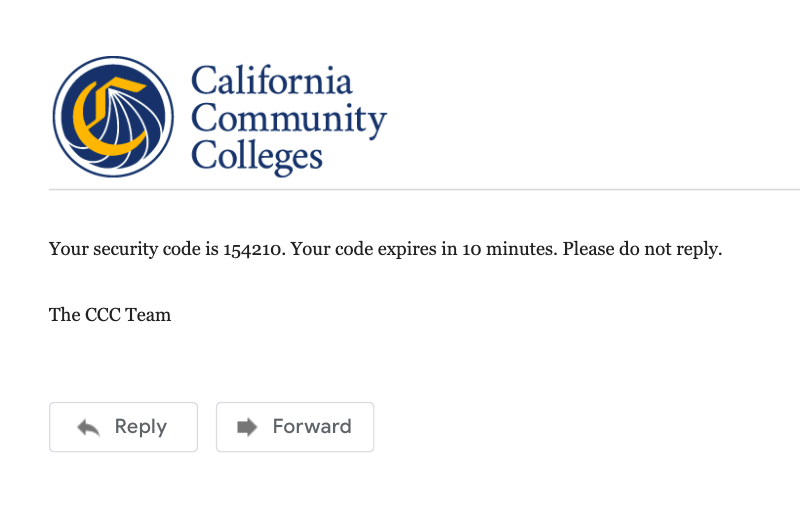| Note |
|---|
This page provides information and instructions for resolving issues with accessing your OpenCCC 2.0 account. |
...
| Tip |
|---|
Reminder: If your primary phone is a landline phone, or your mobile phone number is not unique to you, use your email address to sign in to your account. |
...
| Tip |
|---|
Search Sign In Success: If the system recognizes your credential, the enter Password page is displayed and you will be prompted to enter your secure password. |
| Warning |
|---|
Search Sign In Failure: If the system does not recognize your mobile number or the email address used to sign in, an error message is displayed like the one below. |
| Note |
|---|
Retry Attempts: If you’re certain that you have an account, try re-entering your credentials. The system allows 3 retry attempts before auto-directing you to the Recover Account page. |
| Tip |
|---|
Not sure why you can’t Sign In? Read Resolving Sign In Issues below to learn ways to avoid getting blocked. |
...
Next: Recover Your Account to Sign In
However, if If your retry attempts continue to fail, or if you’ve forgotten which credentials were used when you created to create your account, the recovery process will attempt to find your account with additional information. Click the Recover Account link to provide more informationfrom the Sign In page to start the recovery process.
The Recover Account Process
When the Sign In process cannot confirm a match based on your email address or mobile phone number, the recovery system will attempt needs more information to find your account with additional information, starting with your Date of Birth and Last Name. Used together, the system is queried . The first query will use your birthdate and your last name together to find a unique match. If more than one match is found, you’ll be asked for more information until a unique match is found.
To get started:
Click the Recover Account link
...
on the Sign In page to display the Recover Account page
...
.
Enter your birthdate in the Date of Birth field.
Enter your last name in the Last Name field.
Click Next to validate your personal information.
...
| Warning |
|---|
Unique Match Not Found: If the system failed to match your password with your birthdate + last name combination, you can re-enter the password to try again. Or, if you’ve forgotten your password, you can request a new validation code which will help you create a new password. |
| Note |
Click the Forgot your password? link on the Password Sign In page.
Follow the instructions below.
Forgot Your Password?
...
Click the Forgot your password? link to request a new password reset code using be sent to your preferred method. The Forgot Your Password? page will display, providing three options to continuereceive a new code:
Email - this option will send a validation code to your account email address.
Mobile Phone - this option will send a code in a text message to your mobile phone.
Helpdesk - this option will direct you to the Helpdesk support team.
| Note |
|---|
Don’t see the correct email or phone number listed? Select the Helpdesk option to contact a support representative. |
Steps to To request a password reset code:
On Select one of the options provided on the Forgot Your Password page , select one of the options provided to receive a password reset (security) code.
Click Next to continue. The Validation Code page will display.
...
To ensure the password reset process is sending your code to the correct email and mobile phone, a masked portion of your credentials will be included in onscreen messaging.
3. Retrieve Find and copy your 6-digit security code from the email or text message sent.
...
4. Enter the security code into the Validation Code input field and click .
5. Click Next to continue the password reset process.
...
Password Reset Validation: After requesting password reset assistance, a helpful message on the Validation Code page indicates the address where the code was sent. |
| Tip |
|---|
Success: If the password reset code entered is valid, the Update Password page is displayed. |
Update
...
Password Page
Successful validation of your password reset code will display the Update Password page. Users are required to create and validate a new password at this time.
On the Update Password page:
Enter a string of letters, numbers, and special characters into the Password input field. The combination must meet the criteria requirements listed on the left, adjacent to the input fields.
Re-enter the password in the Confirm Password field to ensure it matches the Password field exactly (both fields must match).
Click the Update Password Submitbutton to submit validate your secure password and finish creating your account.
...
Reminder: the The password you choose must meet the following security requirements:
...
| Tip |
|---|
Password Security: If your updated password meets the required criteria, the “Password must” box will display solid green, as shown in the screenshot below. |
...
New Password Validation
After creating a new password that meets all security requirements, a confirmation message containing a new security code will be sent to your email address or mobile phone, which ever is selected during the Forgot your password process.
...
View the email or text message sent from the CCC Tech Center and promptly obtain your 6-digit security code.
Return to the Validation Code page and enter the code into the Enter Validation Code input field. Click Next to validate the code and your identity.
Once the security code is validated, the Edit Profile page will display with the focus on the Contact Information fields.
Review your profile responses and make any edits needed.
Click Save at the bottom of the page, or Cancel to exit the Edit Profile section.
...
How long does it take to recover an account?
The simple, mobile-friendly account creation process is designed to be clean, clear, and convenient - allowing users to create & validate a new account and complete their profile in under 7 minutes.
| Info |
|---|
Q: I think I already have a CCCID account but it’s been a long time. I don’t have my original email account. Do I need to create another account?
...