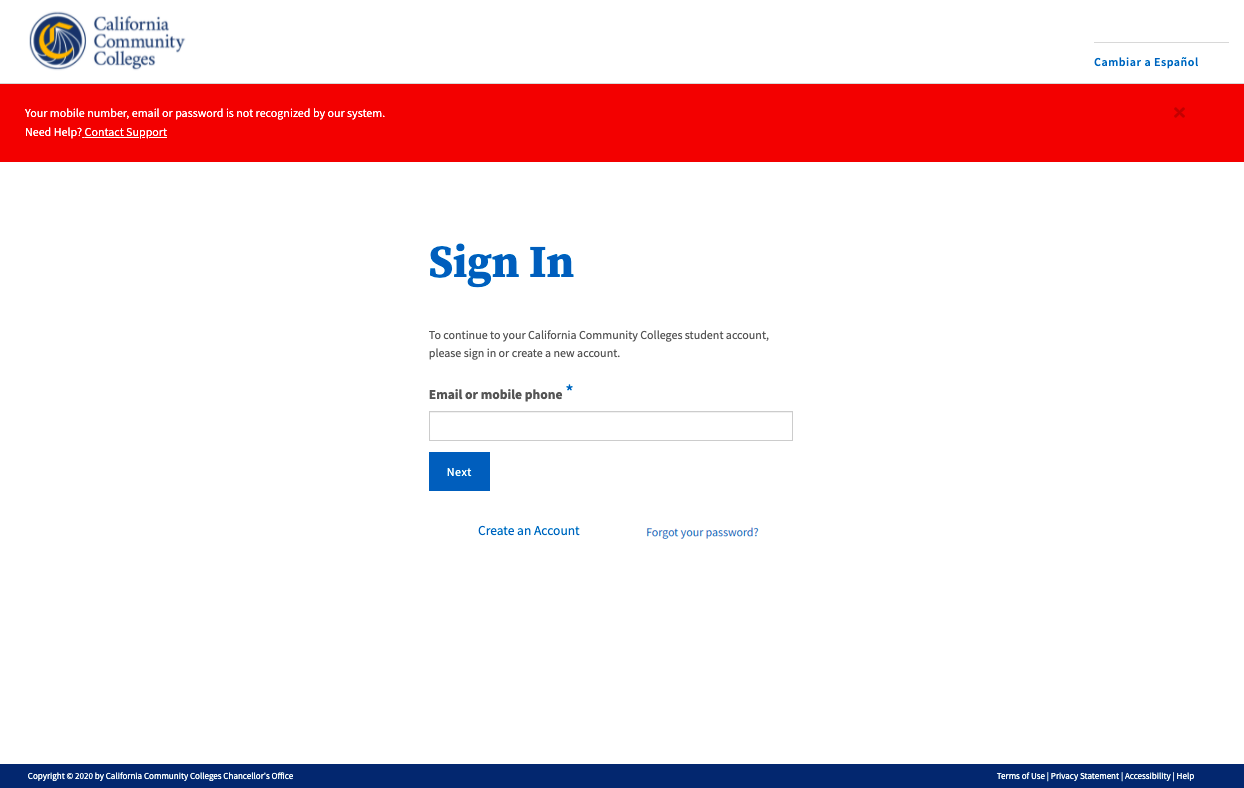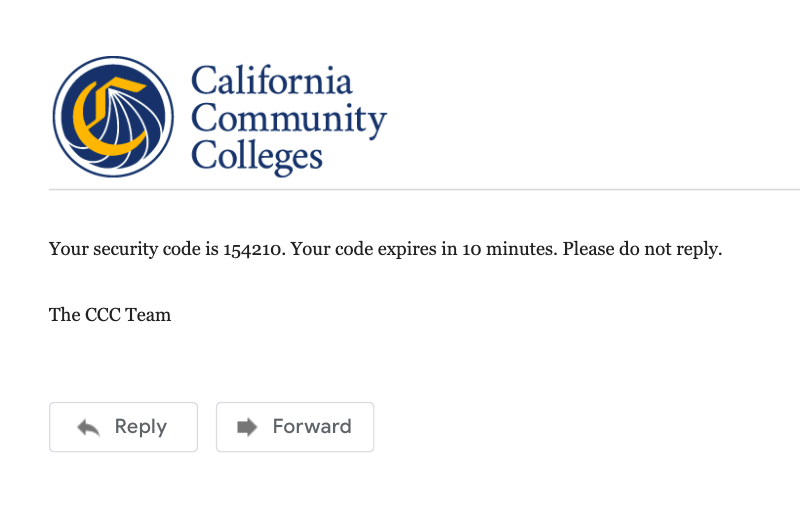| Note |
|---|
This page provides information and instructions for resolving issues with accessing your OpenCCC 2.0 account. |
...
| Tip |
|---|
Reminder: If your primary phone is a landline phone, or your mobile phone number is not unique to you, use your email address to sign in to your account. |
...
| Tip |
|---|
Search Success: If the system recognizes your credential, the enter Password page is displayed and you will be prompted to enter your secure password. |
| Warning |
|---|
Search Failure: If the system does not recognize your mobile number or the email address used to sign in, an error message is displayed like the one below. |
| Note |
|---|
Retry Attempts: If you’re certain that you |
...
have an account, try re-entering your credentials |
...
. The system allows 3 retry attempts before auto-directing you to the Recover Account page. |
| Tip |
|---|
Not sure why you can’t Sign In? Read Resolving Sign In Issues below |
...
to learn ways to avoid getting blocked. |
Next: Recover Your Account to Sign In
However, if your retry attempts continue to fail or you forgot you’ve forgotten which credentials were used to create when you created your account, the recovery process will attempt to find your account with additional information. Click the Recover Account link to provide more information.
...
| Tip |
|---|
Unique Match Found: If the system finds a match to using your “birthdate + last name” combination, theanother Sign In page again displays, requesting your Password. |
Enter your
...
password in the Password input field.
...
Click Next to validate your password.
...
| Warning |
|---|
Unique Match Not Found: If the system |
...
failed to match your password with your birthdate + last name combination, you can re-enter the password to try again. Or, if you’ve forgotten your password, you can request a new validation code which will help you create a new password. |
| Note |
|---|
Password Policy |
Forgot Your Password? Create a New One.
...
View the email or text message sent from the CCC Tech Center and promptly obtain your 6-digit security code.
Return to the Validation Code page and enter the code into the Enter Validation Code input field. Click Next to validate the code and your identity.
Once the security code is validated, the Edit Profile page will display with the focus on the Contact Information fields.
Review your profile responses and make any edits needed.
Click Save at the bottom of the page, or Cancel to exit the Edit Profile section.
...
How long does it take to recover an account?
The simple, mobile-friendly account creation process is designed to be clean, clear, and convenient - allowing users to create & validate a new account and complete their profile in under 7 minutes.
| Info |
|---|
Q: I think I already have a CCCID account but it’s been a long time. I don’t have my original email account. Do I need to create another account?
...