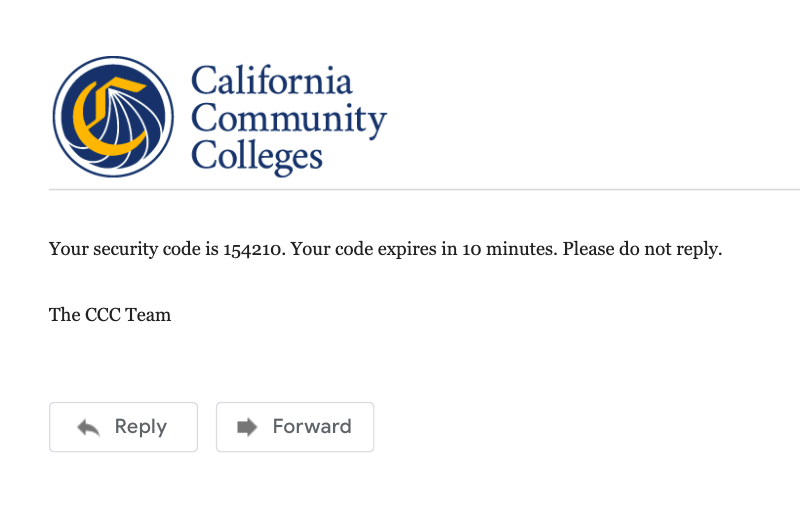| Note |
|---|
This page provides information and instructions for resolving issues with your OpenCCC 2.0 account. |
...
Solving Issues with Account Recovery
[ brief description of account recovery processes and how they get users back into their accounts and more importantly, signed in so they can access systemwide applications. ]
Resolving Sign In Issues
Issue: System cannot find a match to your Email address or Mobile Phone number when signing in
...
What’s preventing you from signing in?
Steps to Recover Your Account
Step 1: Attempt to Sign In
From the Sign In page, enter your mobile phone number or the email address you used to create your account, in the input field.
Click Next to validate your credentials.
...
However, if your retry attempts continue to fail or you forgot which credentials were used to create your account, the recovery process will attempt to find your account with additional information. Click the Recover Account link to provide more information.
The Recover Account Process
When the Sign In process cannot confirm a match based on your email address or mobile phone number, the recovery system will attempt to find your account with additional information, starting with your Date of Birth and Last Name. Used together, the system is queried to find a unique match. If more than one match is found, you’ll be asked for more information until a unique match is found. Click the Recover Account link to provide more information.
...
Unique Match Found: If the system finds a match to your “birthdate + last name” combination, the Sign In page re-displays requesting your Password.
4. Enter your secure account password in the Password input field.
5. Click Next to validate your password.
...
Unique Match Not Found: If the system fails to match your password with your birthdate + last name, you can re-enter the password and try again, or you can use the Forgot your password? process to validate a new password. Click the Forgot your password? link to continue.
...
Forgot Your Password? Create a New One.
On Clicking the Forgot your password? link displays the Forgot Your Password? page :If you can’t remember your password, you can which allows you to request a new validation (security) code be sent to using your preferred method of contact - your verified email or mobile phone number.:
system Forgot Your Password? page will allow you to request a new validation (security) code to start the process to create a new password. The Forgot Your Password? page will display.
...
Log in to your Email account and open the email message from the CCC Tech Center containing your six-digit Validation code. Alternately, view the text message sent to your mobile phone and copy the six-digit Account security code.
Return to the Validation Code page in the OpenCCC application and enter your six-digit security code in the Validation Code input field. Click Next to validate the new code and verify your identity.
If the security code is valid, the Edit Profile page will display with the focus on the Contact Information fields.
Review the responses/values and make edits as needed to your Contact Information.
Ensure your Preferred Method of Contact is set and verified correctly.
...
How long does it take to recover an account?
The simple, mobile-friendly account creation process is designed to be clean, clear, and convenient - allowing users to create & validate a new account and complete their profile in under 7 minutes.
| Info |
|---|
Q: I think I already have a CCCID account but it’s been a long time. I don’t have my original email account. Do I need to create another account?
...