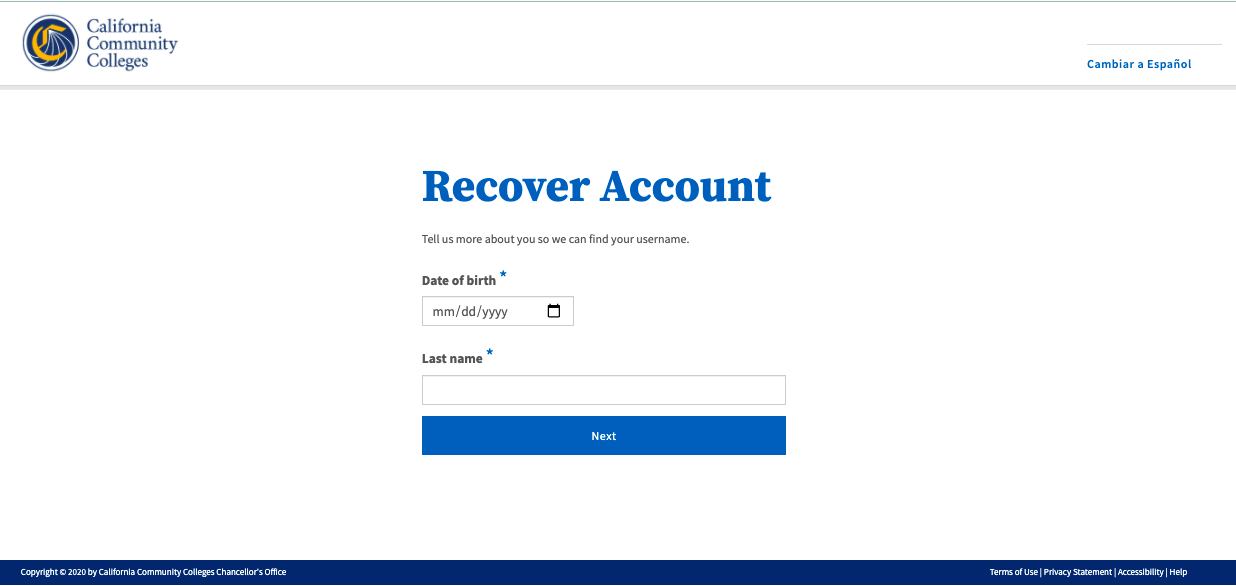| Note |
|---|
This page provides information and instructions for resolving issues with your OpenCCC account. |
...
| Table of Contents | ||||
|---|---|---|---|---|
|
...
About the Account Recovery
...
Service
What is an OpenCCC account and why do students need one?
...
| Expand | ||
|---|---|---|
| ||
OpenCCC Account System & The CCCID When an account is created by a user, a unique identifier is created for that user called the CCCID (California Community Colleges ID) and the user's personal identification data is stored in an Identity Center. The CCCID is the master link between the Identity Center, admission applications, and other system wide technology services. Account Data Storage & Delivery When a user is authenticated to use a CCC systemwide service such as CCCApply or MyPath, their CCCID is passed to the service and used to identify the student. In this way systemwide services and applications can maintain personal accounts and store student data anonymously, thus ensuring privacy for the user. |
What is Account Recovery used for?
Account recovery is the process that helps students access CCC systemwide technology applications such as CCCApply and MyPath, using their required single sign on OpenCCC account. Other reasons for using Account Recovery include forgetting the password and entering incorrect or unvalidated accountcredentials.
What information
...
do I
...
need when going through account recovery?
If you have already have created an OpenCCC account , but you're unable to sign in for some reasonto your account, you’ll need to have your mobile phone to retrieve your validation code, or access to the email account that you provided during account creation. More times than not, the account recovery process will require you to create a new Password, which involves getting a new security code to your verified method of contact (email or mobile phone).
...
Last Name
Date of Birth
City & Zip Code
Where
...
do I find the Recover Account link?
Since an OpenCCC account is required to access services such as CCCApply, the online admission application to every California Community College, the vast majority of students and other users will land on the OpenCCC Sign In page when they begin or resume a CCCApply application. Therefore, if you are unable to sign in to OpenCCC, the system recovery algorithm will guide you through the recovery process.
...
How long does it take to recover an account?
The simple, mobile-friendly account creation process is designed to be clean, clear, and convenient - allowing users to create & validate a new account and complete their profile in under 7 minutes.
| Info |
|---|
...
Solving Issues with Account Recovery
...
A new account can be created in just three easy steps: 1) Choose a preferred method to obtain your account security code to validate your identity; 2) provide a few required details needed for your record; and 3) set up a secure Password to ensure account recovery, if needed. That’s it!
The Account Recovery System
Validates user attributes for authentication user account attributes
Prevents Duplicate Accounts: Identifies existing accounts with user
Update Passwords: Facilitates the process for changing and resetting user Passwords
Verification Process: Generates and delivers new security codes and manages the validation process
Existing Account Validation Process
The Account Recovery service is a series of mini algorithms that query the OpenCCC Account system to ensure the user’s sign in credentials are valid, verified, and match the data in their user Account.
If a user attempts to sign in using an email address or a mobile phone number that doesn’t match an existing account in the database, the Account Recovery system performs a series of actions intended to 1) identify if an account does exist for the student; and if yes, prompts the student to provide personal information that will match the information captured during account creation. If the system determines that an account for the student does not exist, the student is directed to the CCC Helpdesk for technical assistance.
The recovery and validation workflows that comprise the Account Recovery system are listed in the table below.
...
Recovery Process
...
Objective
...
Steps to Resolution/Recovery
...
Account Matching & Validation
...
User Attribute Validation
...
User Sign In Credenti Verification
wh the Account system account system during user Sign In looking for matches to existing data in order to validate the user’s and queries , match and validate user account data to facilitate user access the Account system looking for matches and verification algorithms that ensure user information is valid and unique and processes that identifies if an account using the following logic:
Prompt the user for the user's last name and their date of birth and search based on last name and birth date.
Send a recovery message (and recover link) to user’s preferred method of contact, either the email address or phone number.
1a. If no account is identified by the last name and birth date, continue to prompt for the last name and birth date.
1b. If multiple accounts are identified with the last name and birth date, execute the following logic:
1b1. Using a predefined list of user attributes that include username, first name, email address, street line 1, street line 2, postal code, city, state and phone number, identify which attribute has the greatest number if distinct values for the set of identified accounts and remove the attribute
from the list of possible attributes to draw from.
1b2. Prompt the user to provide a value for the chosen attribute.
1b3. User provides requested user attribute and the set of accounts are queried again with the additional user attribute.
Do steps 1b1 through 1b3 until a single account is identified or all attributes have been used.
1c. System detects 3 queries have been attempted or no account has been identified.
1c1. Redirect user to help desk.
Recovery Process: Resolving Your Sign In Problem
Resolving Sign In Issues
Issue: System cannot find a match to your Email address or Mobile Phone number when signing in
Issue: Your Email address is not unique to your account.
Issue: The attribute being used to sign in has not been validated yet.
Issue: The user is trying to sign in with a landline phone number.
Issue: The entered Before clicking on the Recover Account link
...
Enter a unique Mobile Phone number in the input field.
...
the
...
input field.
| Tip |
|---|
Option: If your primary phone is a landline phone or your mobile phone number is not unique to you, select the Use email instead link to use your email address for validating your identity. |
Below: Screenshot of the Create Your Account page with the Email input field.
Recovery Process: Creating a New Password
...
| Info |
|---|
Next: The Verify Your Account page should be displayed. |
...
The Recover Account Process
The process is querying the Account system using your verified credentials and personal information looking for a unique match. If the system cannot confirm a unique match using your Date of Birth and Last Name, the service will add information to the query until a unique match is found. The new Account interface design has greatly streamlined this process with clean, simple messaging and querying the system one attribute at a time, until a match is identified.
Steps to Complete the Recover Account Page
Unique Account Matching
Create & Validate A New Password
Retrieve your security code from the message sent to your mobile phone or email account
...
| Tip |
|---|
Success? If your security code is valid, the Create & Verify Account process is complete and the Create Profile section will display. |
| Warning |
|---|
Didn’t receive your code? Click the Resend Code link to receive a new security code. If you want to switch to the other method of contact, click the Back to Sign In link to start over. |
| Info |
Next: The Create Profile section should be displayed and you are almost done. |
| Note |
|---|
Need Help? If you need assistance during the Create Profile process, click on the Help link in the footer to contact technical support. |
...