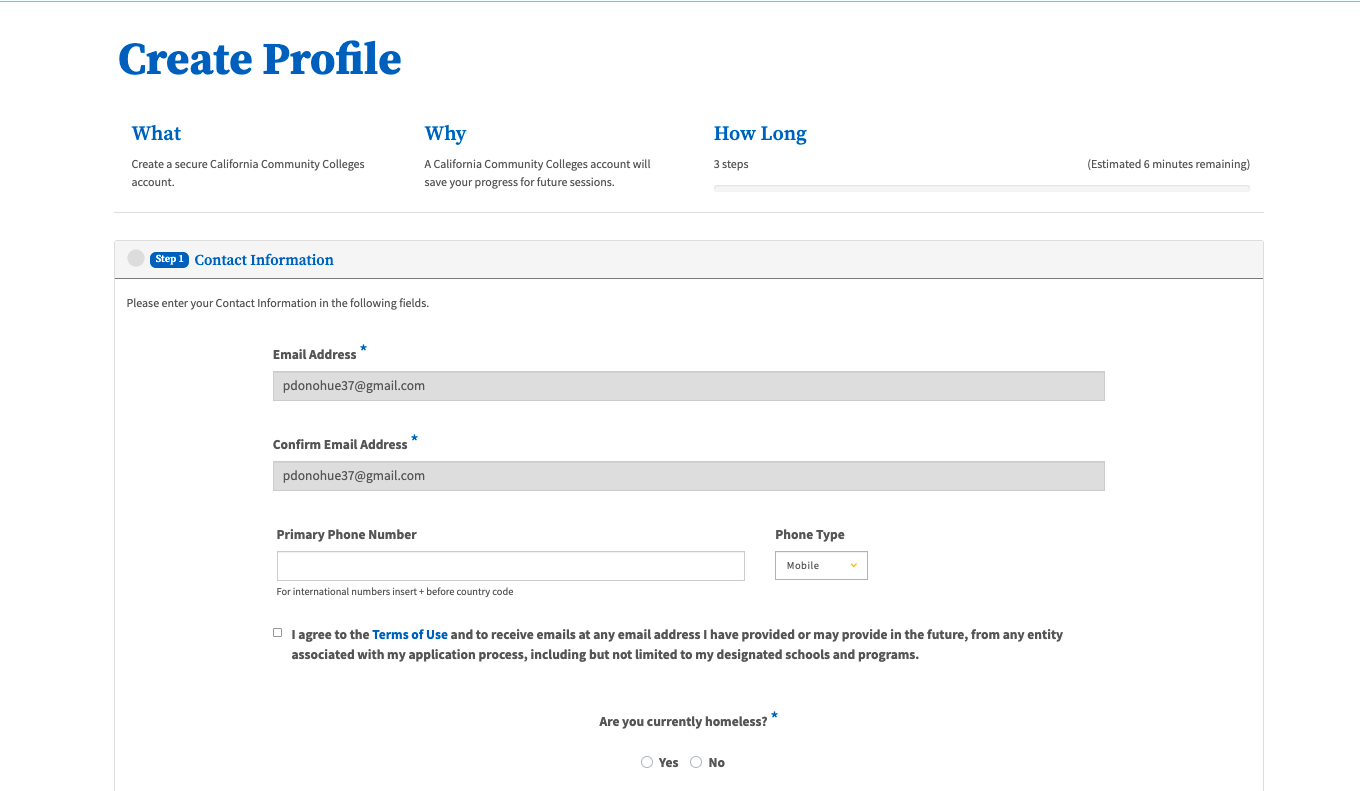| Note |
|---|
This page provides a step-by-step guide for creating a new account with OpenCCC 2.0. |
...
Where do users go to create an account?
Most students create their account the first time they apply to a California Community College using CCCApply, the systemwide application for admission to college. Alternately, students may encounter the OpenCCC account on their way to explore Career Coach,
How long does it take to create an account?
...
Step 1: Create & Verify Your Account
...
Start on the Sign In page
...
.*
Select the Create An Account link below the Email or mobile phone input field. The Create Your Account page will display.
...
Create Your Account Page: Enter Mobile Phone or Email Address
On the Create Your Accountpage, enter 3. Enter a unique Mobile Phone number in the input field and click then
4. Click the Text My Verification Code buttonto validate begin the process of validating your identity. If your mobile phone number is unique, a verification code will be sent to you in a text message.
...
| Warning |
|---|
If your mobile phone number is not unique or if your primary phone is a landline, you can either try again or use the email option by clicking on switch to the other method by selecting Use email instead link. |
| Tip |
|---|
Option: If your primary phone is a landline phone , or your mobile phone number is not unique to you, click select the Use email instead link to validate use your identity using a unique email address instead. for validating your identity. |
Above: Screenshot of the Create Your Account page with the Email input field option.
...
Retrieve Validation 5. Retrieve your Verification (Security) Code from Email or your Mobile Phone or Email account.
For security purposes, a , two-factor validation is used to verify your identity. A time-sensitive, six-digit validation code is will be sent to the user by way of through their preferred method of contact: email or mobile phone text message. The security (validation) code is time-sensitive, and the user must retrieve the code and enter it in the Verify Your Account page must be retrieved and used within 10 minutes of receiptrequesting your code. Below is an example of the verification code message received by email.
...
| Note |
|---|
Reminder: The OpenCCC Account verification security (validation) code is time-sensitive and must be retrieved and entered on the Verify Your Account page within 10 minutes of receipt. |
Enter Verification Code
On 6. Enter your six-digit code on the Verify Your Account page, enter your verification code (sent to your unique email or mobile phone).
...
.
...
| Warning |
|---|
Didn’t receive your code? Click the Resend Code link to receive a new security code. If you want to switch to the other method of contact, click the Back to Sign In link to start over. |
| Tip |
|---|
Success? If your security code is valid, the Create & Verify Account process is complete and the Create Profile section will display. |
Step 2: Create Profile &
...
Credentials
Once After your new account has been created and verified, the final step is to complete your profile information and setup a secure password. This final step has it’s time to create your Profile and set up your secure password.
The Create Profile page has three sections with 3 simple tasks:
Enter your Contact Information
Enter your Personal Information
Set up a secure Password
| Infonote |
|---|
Need Help? If you need assistance during the Create Profile process, click on the Help link in the footer to contact technical support. |
Enter your Contact Information.
On the Create Profile page, the user must provide a unique email address and agree to the Terms of Use in order to continue. They must also if they are homeless Contact InformationThe Contact Information section includes the information that helps your college and other systemwide technology applications contact you and verify your identity.
Enter a unique Email address and then Confirm Email Address.
Enter a primary phone number and indicate what type of phone it is.
Primary Phone Number and Phone Type
Terms of Use Acknowledgment
Are you currently homeless? question
Enter Personal Information
...