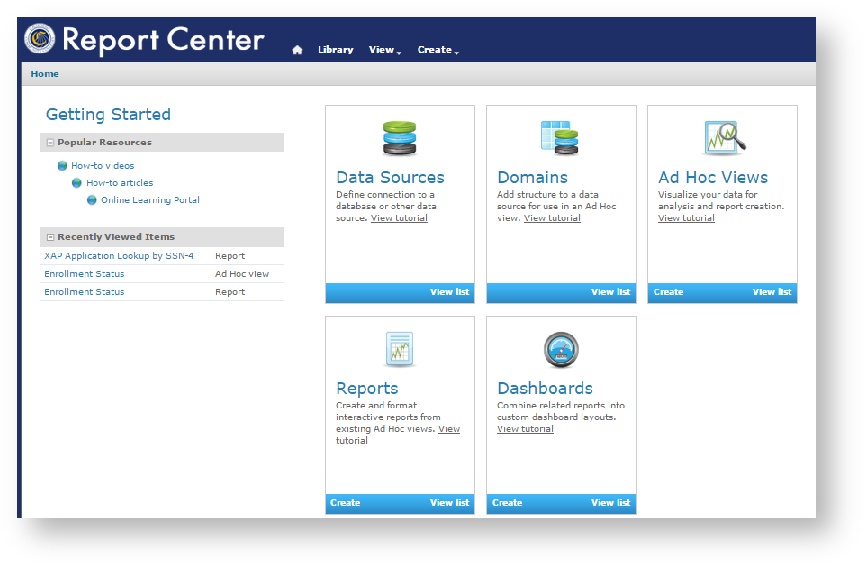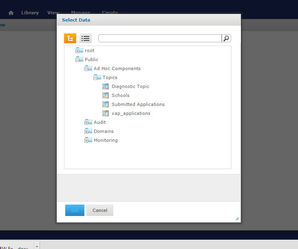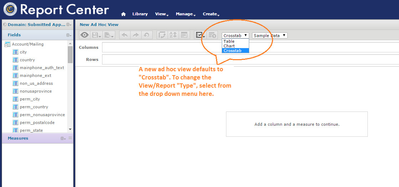Release 5.1.0: 04.03.15
Release Date
Friday, April 3, 2015
Release Scope
| Application | Scope |
|---|---|
| CCC Report Center | Upgrade JasperReports Server 4.7 to 5.6.1 |
Release Summary
CCC Report Center Upgrade
The CCC Report Center has been upgraded from JasperReports Server 4.7 to 5.6.1, bringing improved functionality to the existing user interface (UI). With minor changes to the look & feel, the most significant changes are listed below.
Download the new CCC Report Center User Guide here.
Upgraded Functionality
District-level User Accounts
Authorized district-level users can now run reports on multiple colleges data within the same district. As a security precaution, the CCC Technology Center must add the first District-level user to the production system. Additional District-level users are determined, approved, and added by the District. Click here for more information on adding or upgrading your user account to District-level.
Schedule recurring reports based on a relative date filter
Recurring reports can be scheduled to include data based on a relative date range.
"Save As" Templates
Reports can now be saved as templates in the Repository.
User-Interface Upgrades
New Home Page
The new Report Center homepage will have a similar look & feel to the previous QA/test environment that colleges have been using for the past six months. One major difference is the icons that appear on the homepage. Permissions have been set so that colleges cannot alter or delete Data Sources or Domains.
Creating an Ad Hoc View: Selecting A Data Source
When creating a new Ad Hoc View, please note that there are a few differences in selecting the data source. Please see the screen shot below for the order that should be chosen to display the data sources available. Note: The BOG submitted applications data source does not appear in the image below; however, it will appear in the folder tree when creating your new Ad Hoc View.
Creating an Ad Hoc View: Choosing the Table Type
Once you choose your data source, the Ad Hoc Editor will appear. Unlike the previous version, the new Ad Hoc View will default to a "Crosstab" type report. To create a detailed report, select "Table" from the Type drop down menu, as shown below.
District-level User Accounts
Authorized District-level users can now run reports on multiple colleges data within the same district.
As a security precaution, the CCC Technology Center must add the first District-level user to the production system. All additional users added with this authorization level must be approved and authorized by the District.
User accounts are added, edited, or deleted, in the Administrator tool. For details see "The Users Tab" in the Administrator User Guide.
IMPORTANT
Only a District-level user with "add user" authority can add or upgrade other District-level users. To allow an existing single college user to have District-level access, you must delete their single college user account completely, and add a new account using the District MIS code. You can determine whether that user will have "add user" authority or not at that time.
To add a new District-level user, or to upgrade an existing single-college user account, please contact CCCApply College Support at cccapply@openccc.zendesk.com for assistance.
↑ top