... THIS PAGE IS A WORK IN PROGRESS ...
This document details some best practices / recipes for scheduling a course in the course exchange. This process details creating a crosslisted section such that you will reserve some seats for local students and some seats for Course Exchange students.
Creating a Location for Course Exchange
To effectively separate out Course Exchange courses it's recommended that you create a location for them. This will allow you to group them together and most importantly exclude them from displaying on WebAdvisor.
NOTE: If you have set up your courses so that they can only be offered at particular locations, you will need to add this new location to CRSE for those courses you wish to offer on the Course Exchange. This is generally how multi-campus districts set up their courses.
Hiding the Course Exchange Sections From WebAdvisor
If you have not already, you can limit what Locations are available for searching on WebAdvisor. Set this up on STWP → Search Parameters. Make sure that our new location is not in the list. If the list is empty, populate it with all your locations that you would like searchable on WebAdvisor.
Creating a Crosslisted Section for Course Exchange
Section #1 - PSY-2-11111
This is the local section and is the primary of our crosslisting.
Section #2 - PSY-2-11112
This is the Course Exchange section. Notice how the Location is our new location we created earlier.
Crosslist the Two Sections
Set up your capacities such that some seats are reserved for the local section and some are reserved for the Course Exchange section.
Add Printed Comments to Section #2
Add printed comments to this section so that it's clear that it's a Course Exchange section and it cannot be signed up for in WebAdvisor.
Add Restriction to Section #2
Add a restriction to this section so that students can't register into it via WebAdvisor. This restriction will be bypassed when students register via the Course Exchange.
You will need to use a Rule that always evaluates to false and that has a failure message indicating that you can only enroll in this course through the exchange. This Rule can be set up once and re-used for all sections that are Course Exchange sections.
Notice the definition of CX.CRSRG below. It will always evaluate to false because STUDENT.COURSE.SEC.ID will never be blank. This is just one way to set up a rule that always evaluates to false.
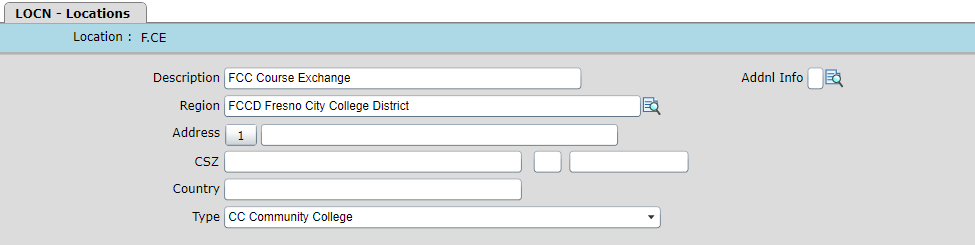
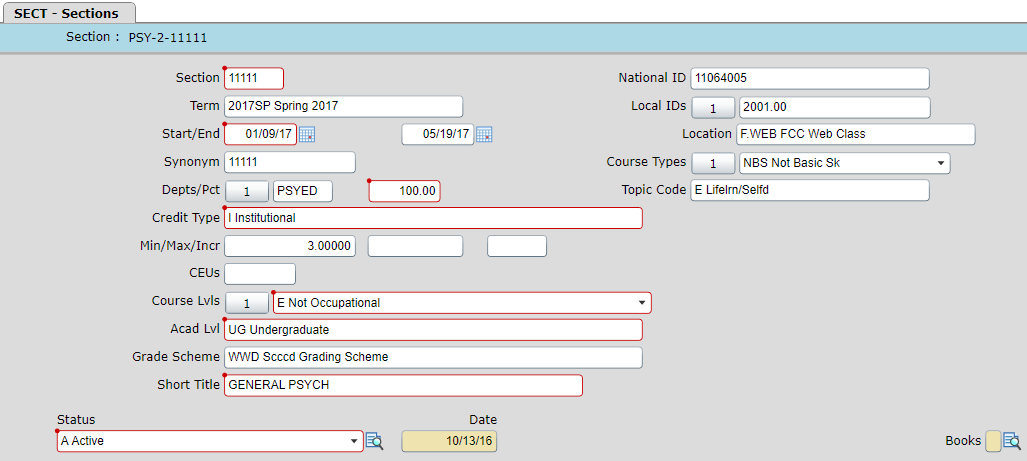
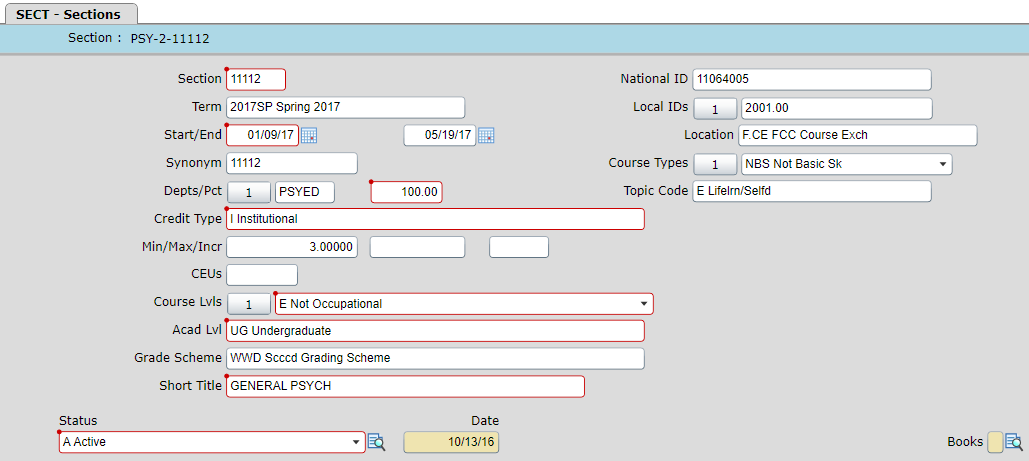
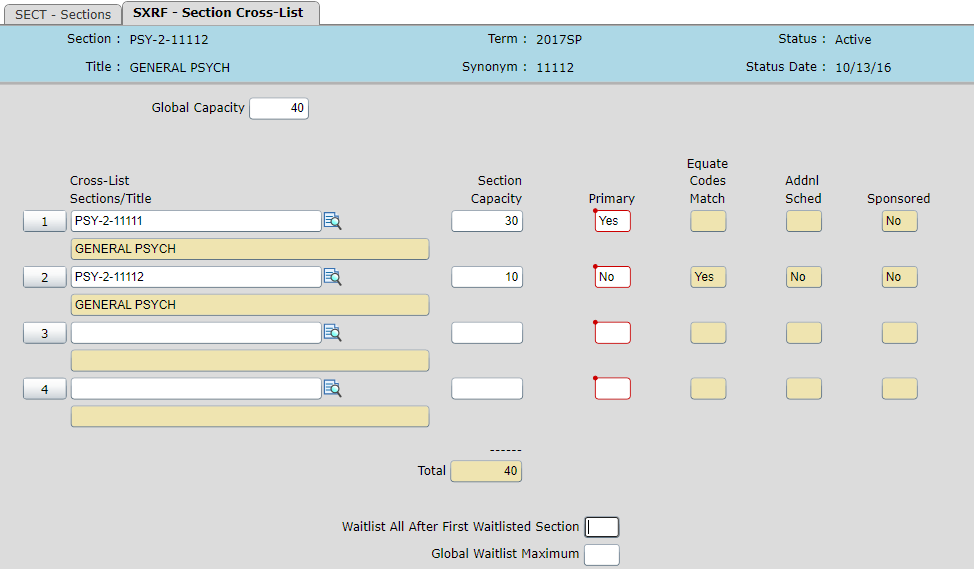
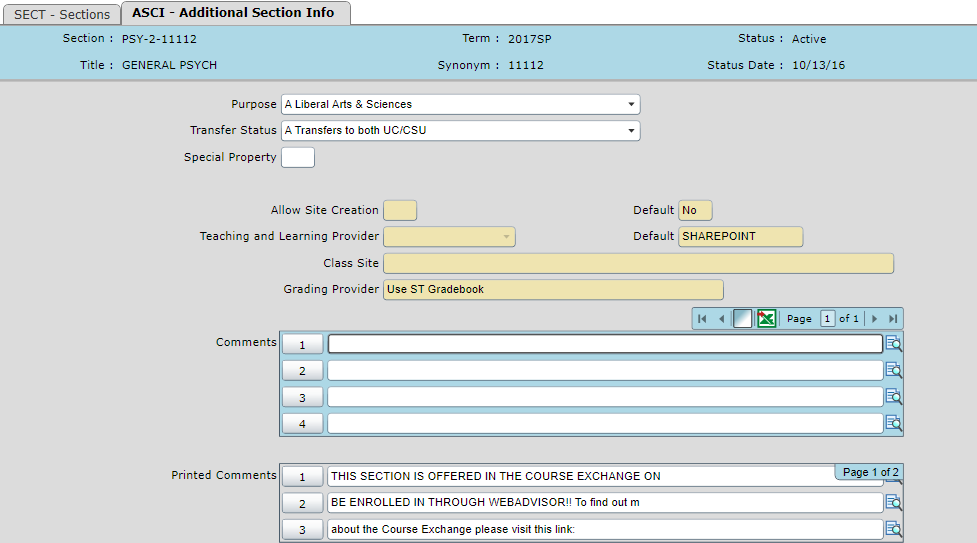
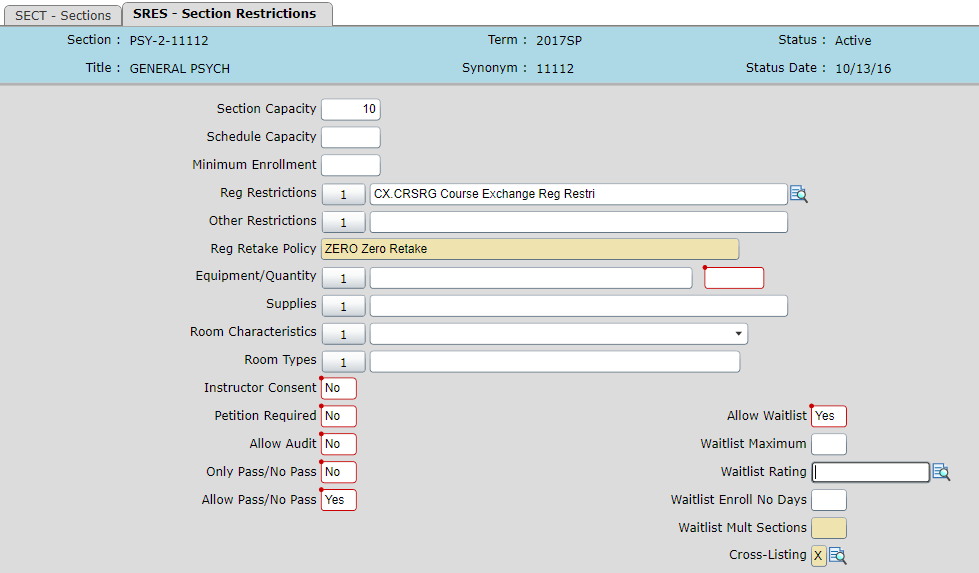
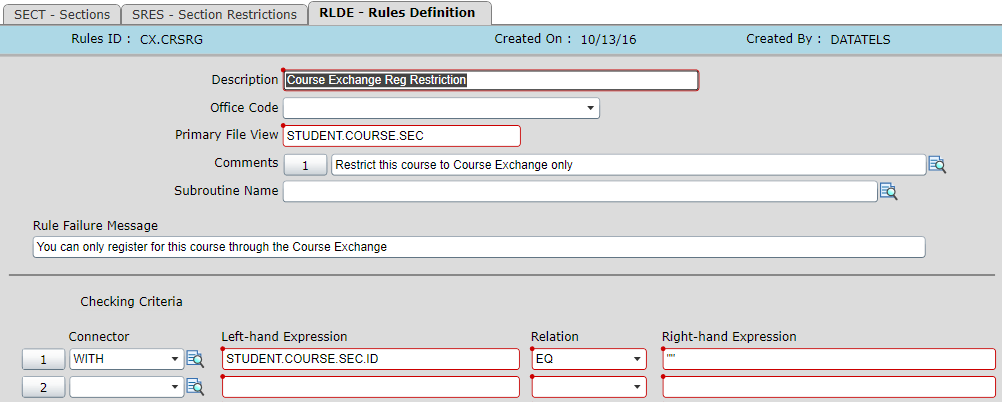
Add Comment