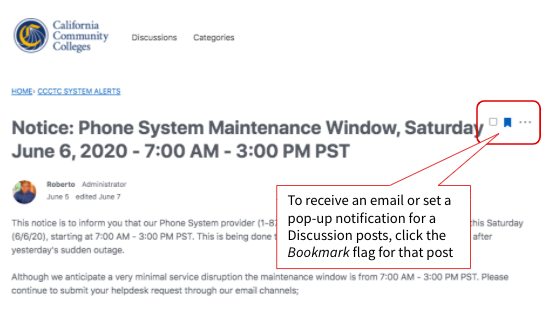Last update: December 15January 22, 20202021
| Info |
|---|
This guide provides California Community Colleges students and users a quick-start primer for using CCCHelp.info - the online support community for systemwide online technology applications. |
Welcome
CCCHelp.info is an all-purpose, provides an online community-based , support and information space forum for students, parents and users of the California Community Colleges community seeking support and information around systemwide information technology applications and services that support student success.
Designed to provide on demand, self-service, online support for CCC administrators and staffcollege information, CCCHelp.info is monitored by support technicians , implementation configuration engineers, product managers, and subject matter experts for all CCCTC systemwide technology applications.
This online guide serves as a quick start primer for sharing news and information, connecting with colleagues, and requesting support from CCCTC college support services.
and student services representatives across all 116 California Community Colleges.
| Tip |
|---|
Do you need help using CCCApply or completing a California College Promise Grant application? Contact the OpenCCC Helpdesk at (888)888-8888 or email us at support@openccc.net |
In This Guide
| Table of Contents | ||
|---|---|---|
|
...
About CCCHelp.info
A powerful Online community-based support and discussion forum
CCCHelp.info delivers a modern, cloud-based community user experience for California Community Colleges students, providing easy access to product news, discussion channels, release announcements, and 24/7 online support for all CCCTC systemwide technology applications and services.
CCCHelp.info is the one-stop shop for fast and efficient online support from CCC Technology Center support engineers and qualified product experts.
...
CCCHelp.info Home Page.
Features & Benefits
...
Provide up-to-date news and information related to CCC technology applications and services
Share, discussion, and collaborate with CCC students 24/7
Post and comments are monitored by CCC Technology Center support technicians and subject matter experts, Monday - Friday 7:00am - 4:00pm
Provides an easy-to-use, online help platform to request technical support for all CCC student success applications, such as: CCCApply, OpenCCC, MyPath, Canvas, and CC Promise Grant applications.
...
...
Features & Benefits
CCCHelp.info is a powerful community-based resource forum with tons of features designed to promote user participation and engagement while encouraging feedback and discussion in a user-friendly way.
...
| Tip |
|---|
See more Cutting Edge Features available in the Vanilla Forums platform, below. |
Technology News & System Alerts
CCCHelp.info provides a single source for outgoing support information related to all CCC systemwide technology solutions and initiatives. From outgoing communication for systemwide technology applications and initiatives. including product news, release announcements and system alerts. Users can set their email preferences to send an email for one or more categories, including the “all products & services” System Alerts category to stay informed of systemwide issues and product announcements.
Contact Technical Support
CCCHelp.info community site is the primary point-of-contact for reporting issues and requesting technical support for systemwide technology solutions.
...
| Note |
|---|
IMPORTANT: To report an outage or service-related issue, please contact support@openccc.net immediately. |
Share & Discuss
User-generated content is defined as a “post” within CCCHelp.info. The initial post in a thread is referred to as Discussions, replies or follow-ups to those Discussions are called Comments. Each Discussion can have many Comments, or they could have none.
...
Getting Started Guide
| Info |
|---|
Stay Informed. Set your Profile Notifications settings to receive system alerts and release announcements from the CCC Technology Center. |
Getting There
The URL for the online community support site for California Colleges faculty and staff is http://CCCHelp.info.
Faculty and staff of the California Community Colleges are encouraged to visit the site and register for an account in order to post questions, add comments, and request support for all CCCTC technology applications and services.
Register & Sign In
To get to the account registration page, click the Register button in the upper right hand corner of the CCCHelp.info homepage.
...
Email: Enter your email address.
Username: Enter a username of your choice.
Password: Enter a password of your choice.
Confirm Password: Enter your password again.
Security Check: Check the box “I'm not a robot” and wait for the green reCAPTCHA confirmation checkmark to proceed.
Terms of Service: Check the “I agree to the terms of service” checkbox.
Remember Me: Check the “Remember me on this computer” checkbox to ensure your user credentials are stored for this site (optional).
Click to “Sign Up” button to complete the registration process.
Sign In with Social Media
As an alternative to the direct registration process in CCCHelp.info, users may sign in using one of the approved social media accounts, such as:
...
If you are already signed in to your Google account, enter your account password to confirm your identity.
...
...
User Profile & Preferences
Your CCCHelp.info account provides a user Profile with preferences that can be customized.
...
Editing Your Profile
Customizing your Profile includes:
Editing your Username and Email address
Changing your account Password
Adding or changing your profile picture
Setting up your social media account connections
Setting Your Notification Preferences
Notifications are options that users set to control how they are notified. While some users may prefer to be notified by pop-ups, other users may prefer to be notified by email. Users can access their individual "notification preferences" on their profile page, and set their preferences for when and how they are notified, either by email or pop-up message, or not at all.
...
| Info |
|---|
Please note that screenshots and directions above are from a generic desktop view of a Vanilla forum. |
Setting Up Notification Preferences
The following is an example of what the Edit Profile page looks like.
...
After selecting Notification Preferences, a number of General and Category Notifications options will appear as checkboxes.
...
Setting Up Category Notifications
To set your preferences for Category Notifications, so you can stay informed of new posts, system alerts, upcoming releases & maintenance windows,
...
Connecting to Your Social Media Networks
CCCHelp.info integrates with a number of social applications that can be used as SSO solutions, such as Facebook, LinkedIn and Twitter (coming soon).
...
To connect, click the Connect button for available social networks.
...
Using the CCCTechnology Support Site
For California Community Colleges students, CCCHelp.info is an all-purpose support and communication site for systemwide technology applications and services developed by the CCC Technology Center.
Navigating the Site
Getting There
To get to CCCHelp.info online support site, visit CCCHelp.info.
| Tip |
|---|
Tip: For easy access, we recommend you bookmark this page in your preferred browser. |
Home Page
The CCCHelp.info homepage is presents a forum-style landing page for both registered users and visiting guests. The layout a slightly different look for un-registered users, but for the most part provides that same functionality for all visitors.
...
Registered users will see current messaging, alerts, and notification links in the right-tool bar.
...
The Toolbar
...
The MeBox
The MeBox shows your profile picture and username when you are logged in and provides several vital links to other areas of the platform. You can view your notifications, bookmarks, visit your own profile page.
...
Notifications
...
Side Panel
The side panel includes widgets, quick links, and pockets of content that are easily accessible in our support community.
Quick Links
...
Categories: Categories are how posts are organized within this community.
...
Groups: A list of Groups that the user is a member of as well as a list of Popular Groups and All Groups.
...
Categories & Discussions
Categories
A category is a discussion space within the support site where admins and users can initiate questions or requests around a specific topic or product set. Categories appear listed on the home page for easy access. Users can select a category by clicking on the category title. Note that a category can have subcategories. If this is the case, then users will be able to post discussions in both the parent category, and the (child) subcategories.
...
Stay Informed! Set your Notificationsto receive an email or desktop pop-up each time a new discussion is posted to a specific category. For details, see the Setting Up Notification Preferences section above.
Discussions
Discussions are questions, comments, or messages posted to one or more Categories within the community. “Posting” - or commenting - on a discussion is the primary way users interact within our community. There is a range of discussion types available to suit your needs.
...
At the bottom of each discussion, there is a text field where users type their comments and submit them by hitting the “Post Comment” button. That comment will immediately appear at the bottom of the discussion, adding it to the conversation.
...
Creating A New Discussion
To create a new discussion, click on the New Discussion button in the right side bar of any category.
...
| Tip |
|---|
Discussion vs. Comment Posts: User-generated content is defined as a Post within the site. The initial post in a thread is referred to as a Discussion, and the replies or follow-ups to those Discussions are called Comments. Each Discussion can have many Comments, or they could have none. |
Types of Discussions
There are several different types of discussions that users can select when adding a new discussion post in an available category. When creating a new discussion, start by clicking the down-arrow on the “New Discussion” button to reveal the available options:
...
| Tip |
|---|
Tip: When commenting or responding to a posted question, selecting “Yes” within the Comments box marks the post as an answer within that discussion and pins it to the top, right under the initial question. |
Bookmarks
Bookmarks or My Bookmarks are discussions that have been “starred” or bookmarked by clicking the star icon to the right of a discussion. Bookmarks are added to the Bookmarked Discussions Box in the Panel element (sidebar).
Bookmarks can allow users to keep track of a favorite or important discussion. Users can choose to be notified via pop up or email when other users comment on their bookmarked discussions.
...
...
Cutting-Edge Features
CCCHelp.info is powered by Vanilla Forums - community-based support platform.
...