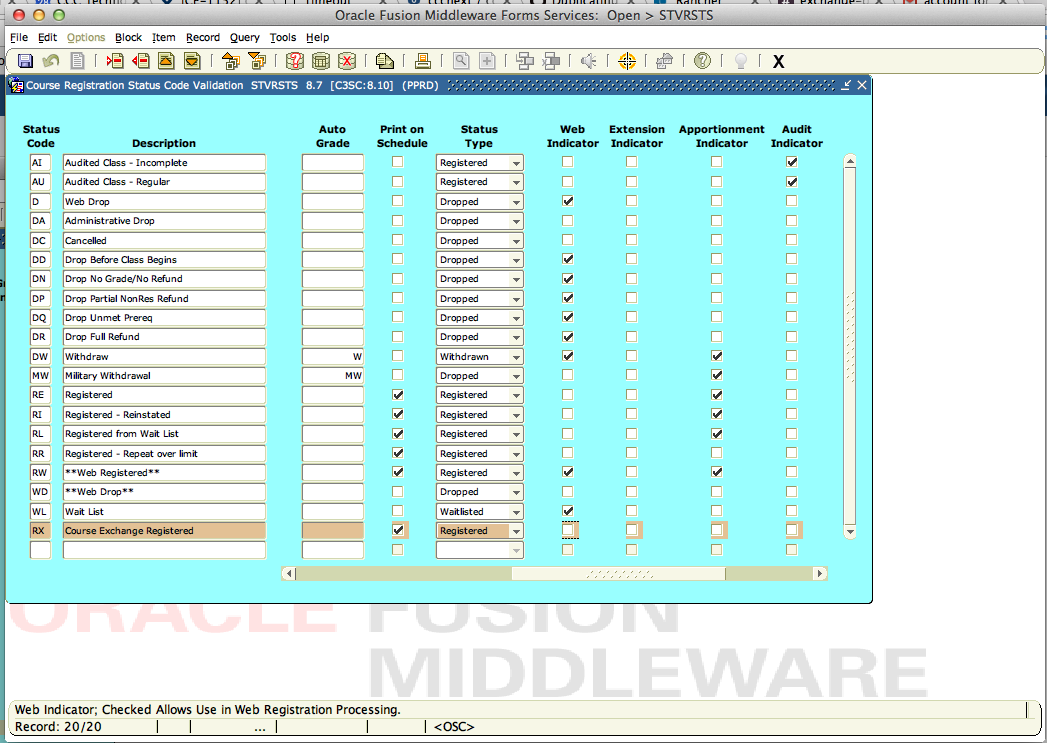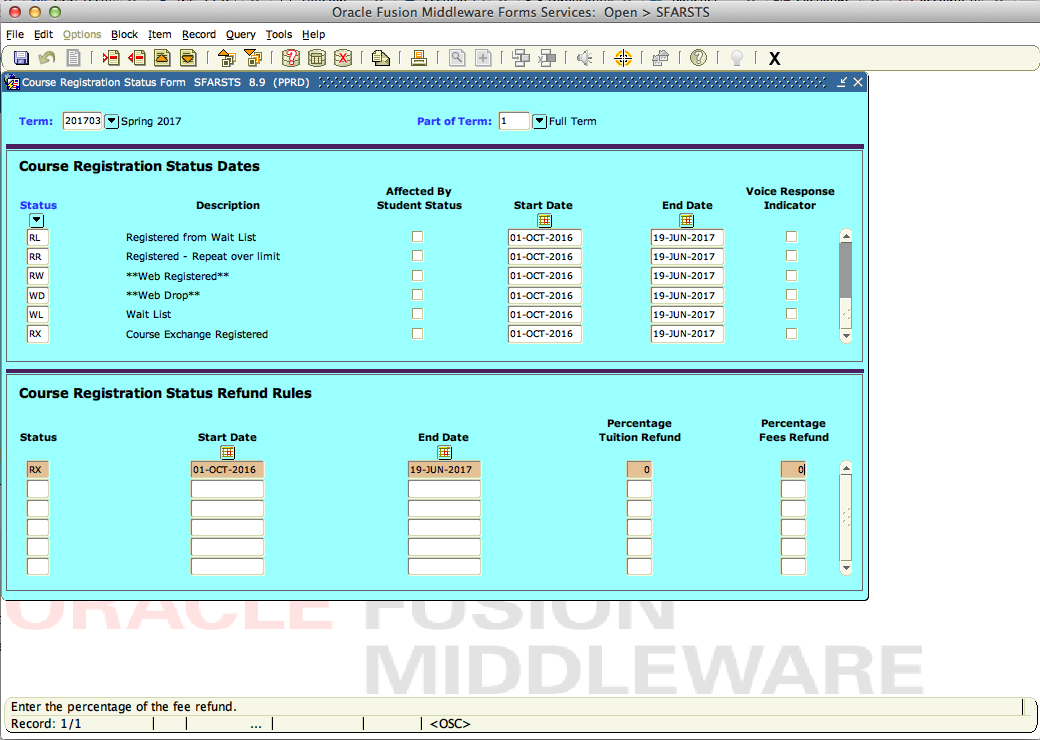...
Open form STVRSTS and select Insert from the Record menu.
Click save to commit the record. Make sure to copy the flags from the RW code
The new enrollment status code should be the same as the RW code except the "Web Indicator" checkbox should be unchecked.
Save the record.
Next open SFARSTS.
You will need to repeat these steps for every part of term in which course exchange sections will be created.
In the key block enter the first term and part of term code that you are importing into the course exchange.
Insert a new record and select the STVRSTS value you created in the previous step.
Use the same values as for the RW code and select start and end dates that match your registration period for that term and part of term.
Fill in the refund rules appropriately.
Click save and move to the next part of term if there are others to add the new status code to.
Congratulations! You've added the new status code and have hidden it from use in SSB.