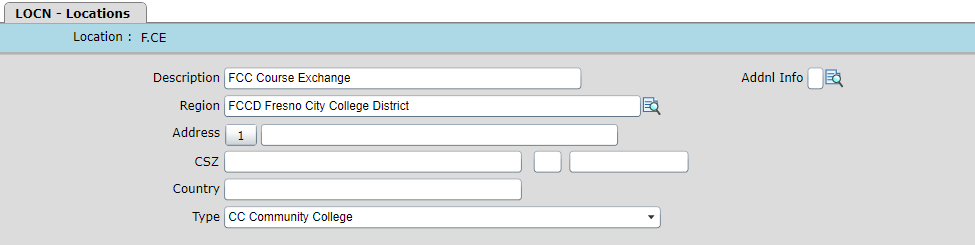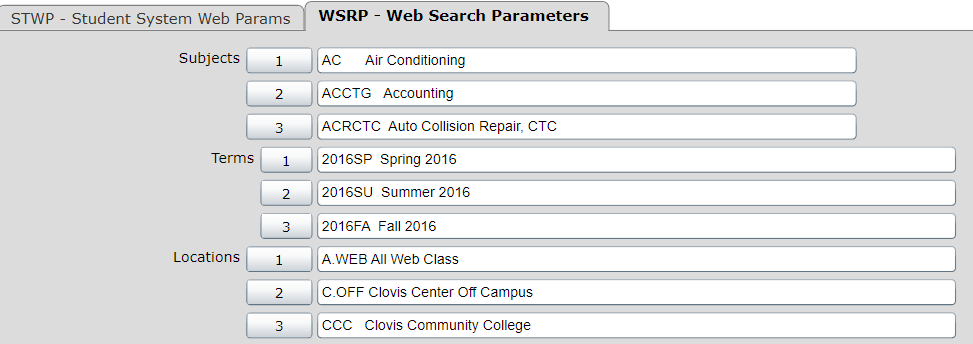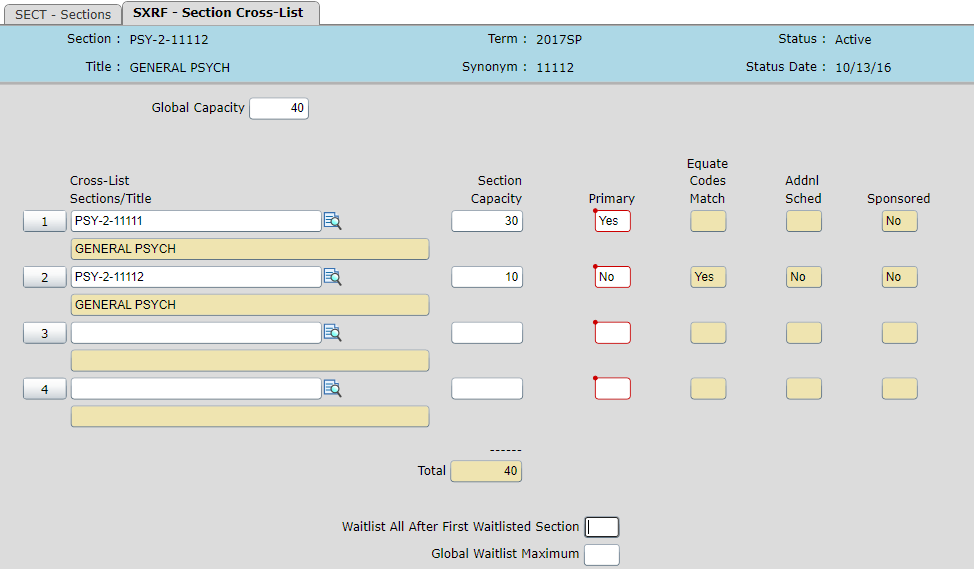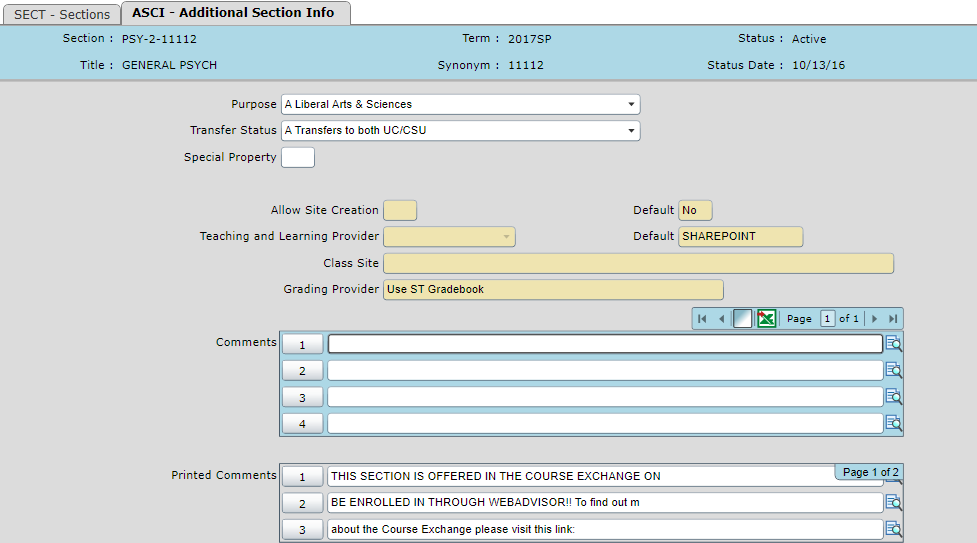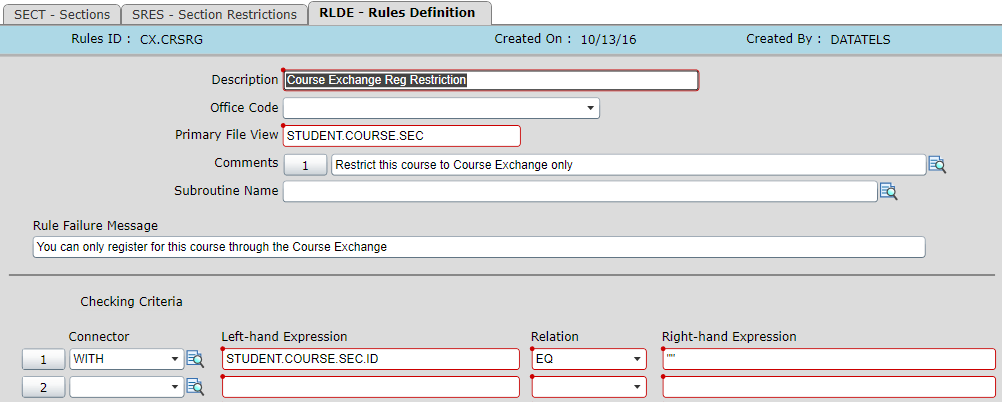... THIS PAGE IS A WORK IN PROGRESS ...
This document details some best practices / recipes for scheduling a course in the course exchangeColleague for use in the Course Exchange. This process details creating a crosslisted section such that you will reserve some seats for local students and some seats for Course Exchange students. It allows details one method in which you can distinguish Course Exchange offerings from your local courses so that you can hide them from WebAdvisor.
This is only one possible solution though perhaps the easiest to ensure the Course Exchange courses won't show up on WebAdvisor without any customization. There are other possibles solutions including customizing the search for classes and search and register forms in WebAdvisor.
Creating a Location for Course Exchange
...
NOTE: If you have set up your courses so that they can only be offered at particular locations, you will need to add this new location to CRSE for those courses you wish to offer on the Course Exchange. This is generally how multi-campus districts set up their courses to distinguish which college they belong to.
NOTE #2: Adding new locations to your system may have other unintended consequences, for instance the location codes may be hardcoded in reporting, rules, etc.
Hiding
...
Course Exchange Sections From WebAdvisor
If you have not already, you can limit what Locations are The locations available for searching on WebAdvisor. Set this up on STWP → Search Parameters. Make sure that our new location is not in the list. If the list is empty, populate it with all your locations that you would like searchable on WebAdvisor.
Creating a Crosslisted Section for Course Exchange
in WebAdvisor are configured on the form WSRP, which can found by drilling into "Search Parameters" from STWP.
If you have not configured this form yet with locations, you can now fill it in with all your locations except the new one you created for Course Exchange sections.
Creating Crosslisted Sections for the Course Exchange
The simplest way to divide seats in a section between the Course Exchange and your local students is to create a crosslisting.
Section #1 - PSY-2-11111
This is the local section and is the primary of our crosslisting.
...
Set up your capacities such that some seats are reserved for the local section and some are reserved for the Course Exchange section.
Add Printed Comments to Section #2
Add printed comments to this section so that it's clear that it's a Course Exchange section and it cannot be signed up for in WebAdvisor.
Add Restriction to Section #2
Add a restriction to this section so that students can't register be registered into it via WebAdvisor. This restriction (and any other restriction in Reg Restrictions or Other Restrictions) will be bypassed when students register via the Course Exchange so it is safe to put any restriction here you need to prevent local students from registering for this course.
You will need to use a Rule that always evaluates to false and that has a failure message indicating that you can only enroll in this course through the exchange. This Rule can be set up once and re-used for all sections that are Course Exchange sections.
...
Notice the definition of CX.CRSRG below. It will always evaluate to false because STUDENT.COURSE.SEC.ID will never be blank. This is just one way to set up a rule that always evaluates to false.
Add Printed Comments to Section #2 (optional)
This is not mandatory, but it may be a good idea to add printed comments to your Course Exchange section to distinguish it.