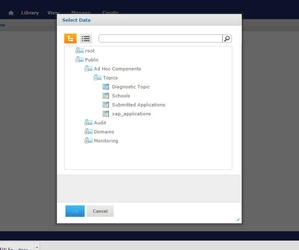...
The CCC Report Center has been upgraded from JasperReports Server 4.7 to 5.6.1, bringing improved functionality to the existing user interface (UI). With minor changes to the look & feel, some of the changes are listed below:
New Home Page
The new production CCC Report Center homepage will have a similar look & feel to the previous QA/test environment that colleges have been using for the past six months. One major different difference is there are more icons present and colleges will need to chose Reports or Ad Hoc Views from the icon list (see "View List" in the lower right hand corner of each icon). Permissions the icons that appear on the homepage. Permissions have been set so that colleges cannot alter or delete Data Sources or Domains.
...
When creating a new Ad Hoc View, please note that there are a few differences in selecting the data source. Please see the screen shot below for the correct folders to choose to reveal order that should be chosen to display the data sources includedavailable. Note: The BOG submitted applications do data source does not appear in the image below; however, they it will appear in the folder tree when creating your new Ad Hoc View.
Creating an Ad Hoc View: Choosing the Table Type
Once you choose your data source, the Ad Hoc Editor will appear. Unlike the previous version, the new Ad Hoc View will default to a "Crosstab" type report. To create a detail detailed report, select "Table" from the Type drop down menu, as shown below.
...
District-level User Accounts
Authorized district-level users can now run reports on multiple colleges data within the same district. To upgrade an existing user account to allow District-level Authorization, please contact Patty Donohue, Project Manager, at donohuepa@cccnext.net for assistance.
Schedule recurring reports based on a relative date filter
Recurring reports can be scheduled to include data based on a relative date range.
"Save As" Templates
Reports can now be saved as templates in the Repository.
...
↑ top