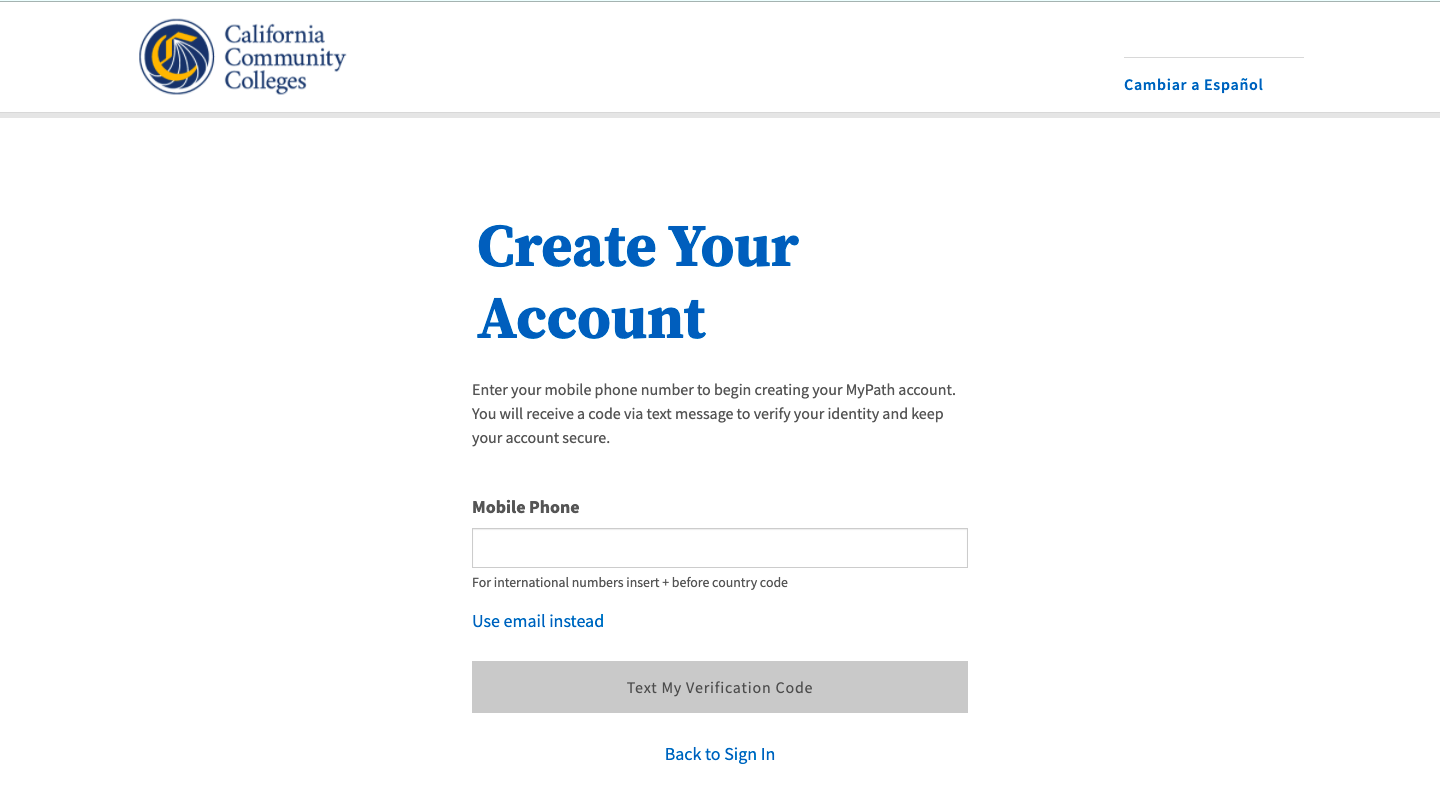| Note |
|---|
This page provides a step-by-step guide for creating a new student account with OpenCCC 2.0. |
...
A new account can be created in just three easy steps: 1)
Choose a preferred method
...
(Email address or mobile phone number) to validate your identity;
...
Provide a few required details needed for your record; and
...
Set up a secure Password to ensure account recovery, if needed. That’s it!
Step 1: Create & Verify Your Account
Start on the Sign In page.*
Select the Create An Account link below the Email or mobile phone sign in input field. The Create Your Account page will display.
...
3. Enter a unique Email address or Mobile Phone number in the Email or mobile phone input field then.
4. Click the Text My Verification Code buttonto begin the process of validating your identity. If your mobile phone number preferred method is unique, a verification code will be sent to you in a an email or text message.
| Warning |
|---|
If your mobile phone number is not unique or if your primary phone is a landline, you can try again or switch to the other method by selecting Use email instead link. |
| Tip |
|---|
Option: If your primary phone is a landline phone or your mobile phone number is not unique to you, select the Use email instead link to use your email address for validating your identity. |
...