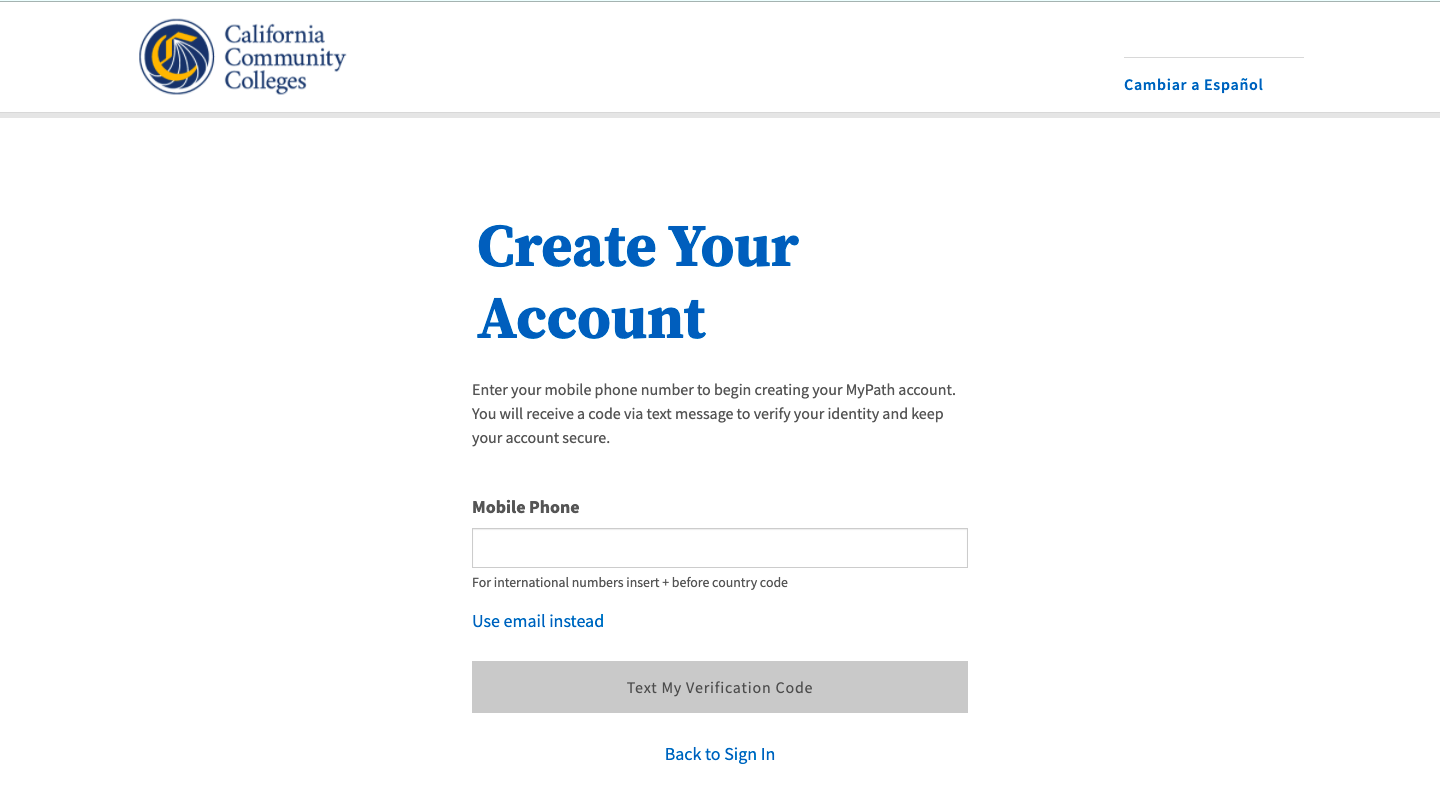| Note |
|---|
This page provides a step-by-step guide for creating a new account with OpenCCC 2.0. |
...
Where do students go to create an account?
Most students create their account the first time they apply to a California Community College using CCCApply, the systemwide application for admission to college. Alternately, students may encounter the OpenCCC account on their way to explore Career Coach,
How long does it take to create an account?
...
Start on the Sign In page.*
Select the Create An Account link below the Email or mobile phone input field. The Create Your Account page will display.
...
| Warning |
|---|
If your mobile phone number is not unique or if your primary phone is a landline, you can try again or switch to the other method by selecting Use email instead link. |
| Tip |
|---|
Option: If your primary phone is a landline phone or your mobile phone number is not unique to you, select the Use email instead link to use your email address for validating your identity. |
...
c. Enter your Street Address 1 in the first input field: (Required)
d. Enter additional street address information (Street Address 2) in the second input field, if applicable. This field would contain informations such as a rural address or an apartment number.
...
The Personal Information section collects the minimal amount of required information needed for your college(s) and other systemwide technology applications to ensure your educational records are complete across your educational journey in the California Community Colleges system. This section includes the following required fields, shown below, which are denoted with an asterisk:
Legal Name (first, middle, and last)
Preferred NameHome Address
Date of Birth / Confirm Date of Birth
...
Enter your legal name:
First name (optional)
Middle name (if applicableoptional)
Last name (requiredRequired).
Suffix, such as Jr., Sr., or III (if applicableoptional)
Enter a preferred name (if applicableoptional).
Required information will be denoted by an asterisk in the field label.
Enter your date of birth manually or select the date from the calendar picker (required)
Confirm your date of birth (requiredRequired andboth dates must match.)
Click Next to advance to the Credentials section.
...
The final step in the Create Profile section is to set up a secure Password that meets the security criteria requirements.
A Your secure password must meet the following requirements:
...
Account Confirmation & Next Steps
When you’ve completed all the steps required in the account creation process (outlined above) and click the Submit button, the following happens:
The Account Confirmation screen will display with a button to continue to your destination application.
An Account Confirmation email or text message is sent to your mobile phone or email address.
A unique CCCID is generated for you and stored with your account profile data. This data is sent to the college with your CCCApply admission application or CC Promise Grant fee waiver application.
You will be auto-directed or auto-logged in to your destination URL or application.
To edit your OpenCCC account information:
Click on the Edit Your Account link in the header of any CCC Student Success Suite application, including CCCApply (Standard, Noncredit, or International applications for admission to college), MyPath student onboarding portal, or the CC Promise Grant application (fee waiver grant), to display the Edit Account page. The Sign In page will display.
Enter your email address or the mobile phone number you used to create & verify your account, initially.
If you forgot which email address or mobile phone number was used, click on the Recover Account link on the Sign In page. Follow the prompts to recover your verified sign in credentials.
Edit Your Account in CCCApply
If you reached the Sign In page by clicking on a CCCApply application link from your college’s website, you will land on the My Applications page in CCCApply. After successfully signing in,
Edit Your Account in MyPath
...
Common Issues & Error Messages
Below are some common issues that may arise during account creation with ways to fix them and keep going. If you encounter other issues not listed here, please contact a Support Representative at the CCC Technology Center.
I didn’t receive a confirmation email or text message. What do I do?
Why do I keep getting the Session Time-Out
...
Mobile Phone Number is Not Unique
Too Many Attempts to Enter A Unique Email or Mobile Phone
Didn’t Receive Verification Code?
Password Reset
Address Validation Service
...
message?
I’m getting a message that my mobile phone number is not unique. Why is that happening and what do I do now?
I tried to enter my mobile phone number too many times. Why is that happening and what do I do now?
I didn’t receive a validation (security) code. What do I do now?
Why am I getting a message telling me to verify my US address?
Domestic (US) addresses are run through a USPS validation service to ensure the address is valid. If the system detects an invalid address, the Verify Address message will display with a suggested address and the following message: “To ensure an accurate address, we suggest the one below. Would you like to use this suggested address?”
...
The continue, the user is required to make a Yes or No selection. Selecting Yes will prompt the system to override the original address and replace with the suggested address. Selecting No will prompt the system to maintain the original address, or the user can return and edit the original address provided.
| Tip |
|---|
If the system does not display the Verify Address message, the user will be prompted to proceed without incident. |
Is support available if I get stuck during account creation?
Yes!
...
More Frequently Asked Questions
...