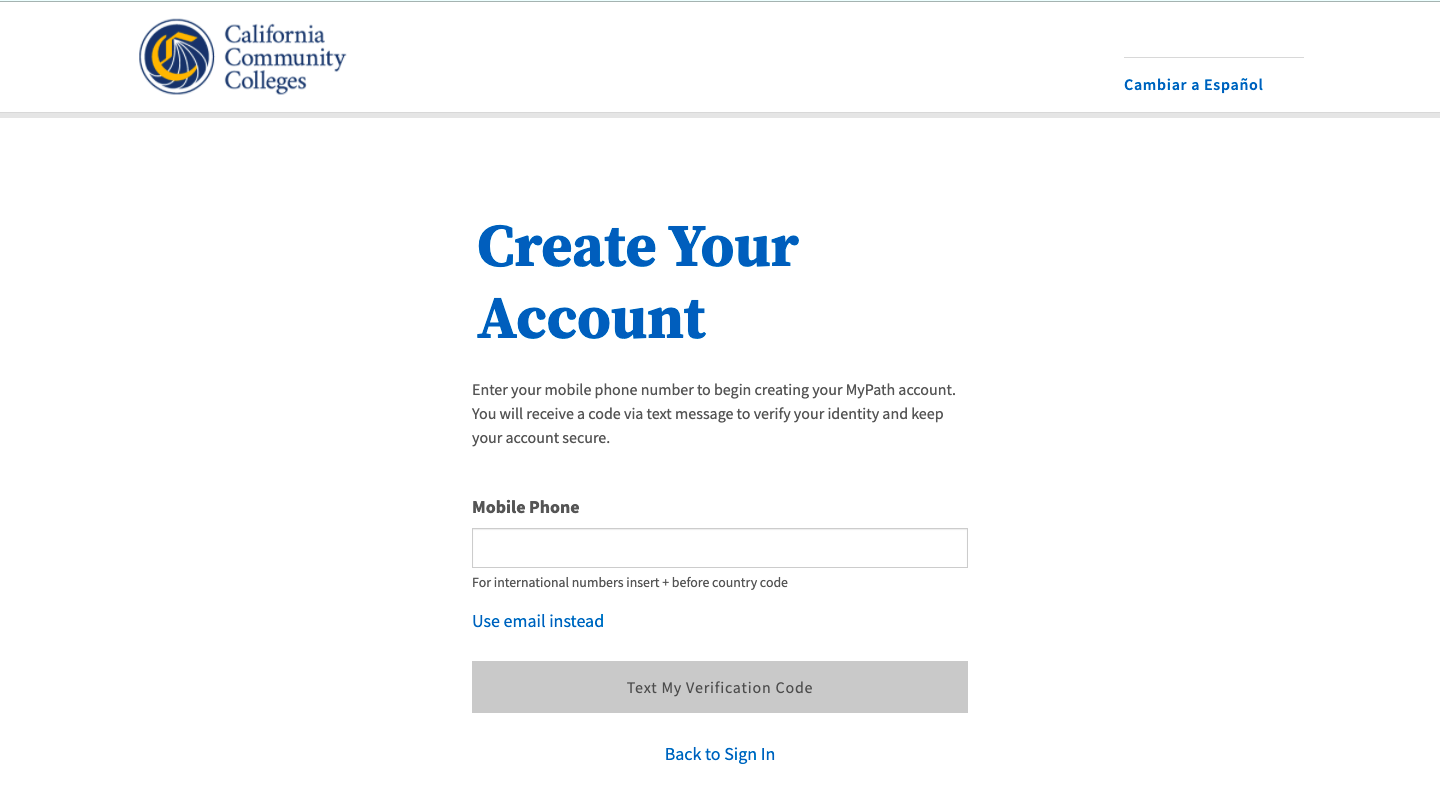| Note |
|---|
This page provides a step-by-step guide for creating a new account with OpenCCC 2.0. |
...
Start on the Sign In page.*
Select the Create An Account link below the Email or mobile phone input field. The Create Your Account page will display.
...
| Warning |
|---|
If your mobile phone number is not unique or if your primary phone is a landline, you can try again or switch to the other method by selecting Use email instead link. |
| Tip |
|---|
Option: If your primary phone is a landline phone or your mobile phone number is not unique to you, select the Use email instead link to use your email address for validating your identity. |
...
Click on the Edit Your Account link in the header of any CCC Student Success Suite application, including CCCApply (Standard, Noncredit, or International applications for admission to college), MyPath student onboarding portal, or the CC Promise Grant application (fee waiver grant), to display the Edit Account page. The Sign In page will display.
Enter your email address or the mobile phone number you used to create & verify your account, initially.
If you forgot which email address or mobile phone number was used, click on the Recover Account link on the Sign In page. Follow the prompts to recover your verified sign in credentials.
Edit Your Account
...
from CCCApply
If you reached the Sign In page by clicking on a CCCApply application link from your college’s website, you will land on the My Applications page in CCCApply. After successfully signing in,
Edit Your Account
...
from MyPath
...
Common Issues & Error Messages
Below are some common issues that may arise during account creation with ways to fix them and keep going. If you encounter other issues not listed here, please contact a Support Representative at the CCC Technology Center.
Q: I didn’t receive a confirmation email or text message. What do I do?
Why do I keep seeing the Session Expiration message?
If you are seeing the Session Expiration A: First, confirm that you are logging into the right email account or using the correct mobile phone number. If you are sure you are using the correct email address or mobile phone number, contact CCCTC Support Representative for user support.
Why do I keep seeing the Session Expiration message?
If you are seeing the Session Expiration message, the system is saying it has not had any user activity in the past 10 minutes. This is standard functionality in web applications that are concerned about security and privacy of personal information.
To keep that message from appearing, continue to move through the account creation process and complete the set up of your account. If you are seeing this message - even if you have been active in the account creation process - check your internet connect and, if necessary, refresh the page for a more stable connection.
...
Q: I’m keep getting a message that my
...
account already exists. Why is this happening and what do I do now?
A: if you are seeing this message during account creation, it means that an account has already been created using more than one piece of personal information associated with you.
...
Q: The system is not accepting my mobile phone number. Why is this happening and what do I do now?. Why is this happening and what do I do now?
A: It is possible that your mobile phone number was already validated by another user. This could happen in error, or if you shared your mobile phone number with a family member, they may have validated the number before you.
We recommend using your unique email address to validate your account. From the Verify Your Account page, click on the Use email instead link to use your email address to validate your identity.
Q: I didn’t receive a validation (security) code. What do I do now?
A: Request a new security code. Return to the Sign In page (during account creation) or if your account is already created, follow the Account Recovery process to request a new validation code.
Why am I getting a message telling me to verify my US address?
...
| Tip |
|---|
If the system does not display the Verify Address message, the user will be prompted to proceed without incident. |
Is customer support available if I get stuck during account creation?
Yes! User support is available 24/7 through the Helpdesk phone center (800) xxx-xxxx , by email support@openccc.net, or online through the self-support community site, CCCHelp.info.
More
...
FAQs
Q: I think I already have a CCCID account but it’s been a long time. I don’t have my original email account. Do I need to create another account?
...