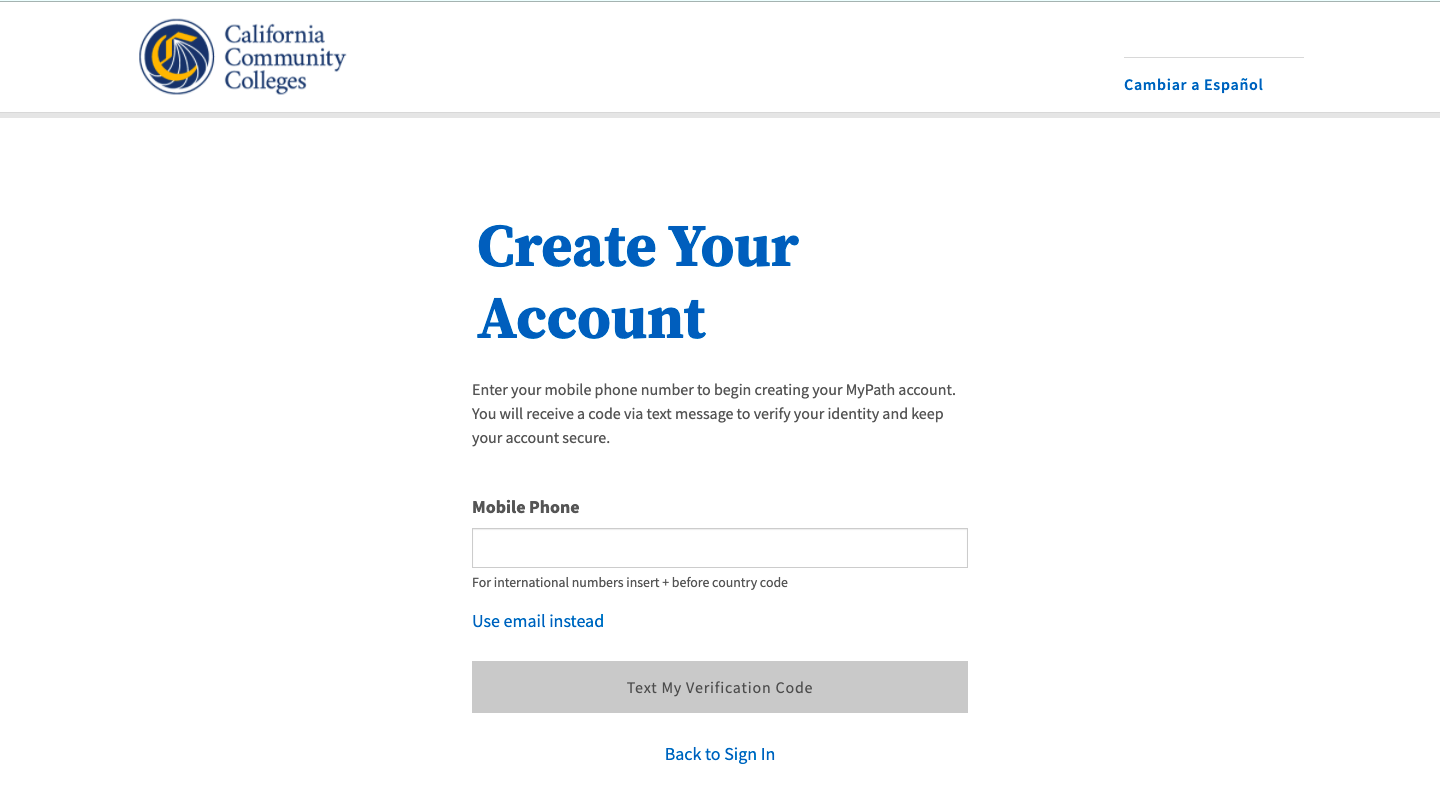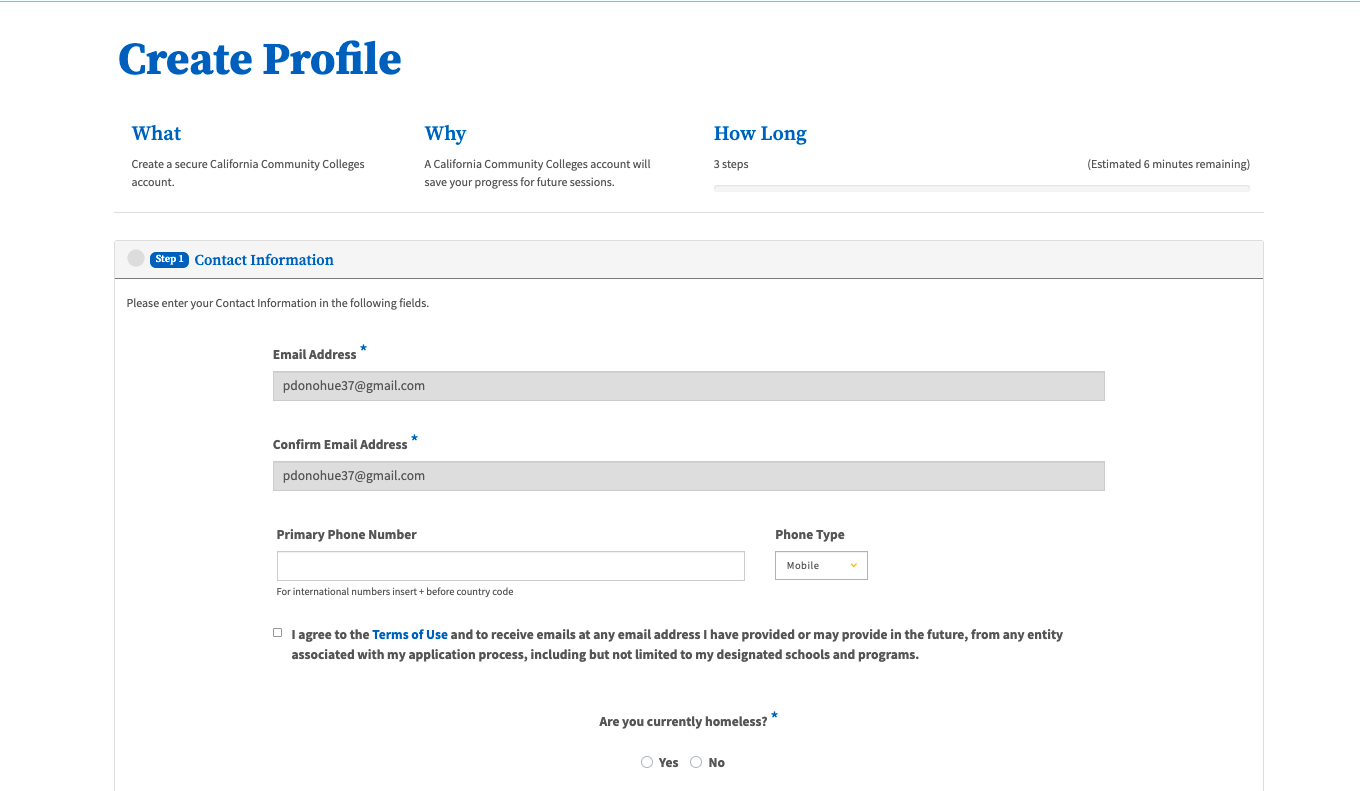| Note |
|---|
This page provides a step-by-step guide for creating a new account with OpenCCC 2.0. |
...
Where do students go to create an account?
Most students create their account the first time they apply to a California Community College using CCCApply, the systemwide application for admission to college. Alternately, students may encounter the OpenCCC account on their way to explore Career Coach,
How long does it take to create an account?
...
Start on the Sign In page.*
Select the Create An Account link below the Email or mobile phone input field. The Create Your Account page will display.
...
| Warning |
|---|
If your mobile phone number is not unique or if your primary phone is a landline, you can try again or switch to the other method by selecting Use email instead link. |
| Tip |
|---|
Option: If your primary phone is a landline phone or your mobile phone number is not unique to you, select the Use email instead link to use your email address for validating your identity. |
...
| Tip |
|---|
Success? If your security code is valid, the Create & Verify Account process is complete and the Create Profile section will display. |
| Warning |
|---|
Didn’t receive your code? Click the Resend Code link to receive a new security code. If you want to switch to the other method of contact, click the Back to Sign In link to start over. |
| Info |
|---|
Next: The Create Profile section should be displayed and you are almost done. |
Step 2: Create Your Profile
...
The Create Profile pageis divided into three workflows:
...
1. Enter a unique Email address and Confirm Email Address.
2. Enter your primary phone number and then identify the phone type Primary Phone Number and select its corresponding Phone Type.
3. Read the Terms of Use statement and place put a checkmark in the box to acknowledge you understand the terms.
4. On Select Yes on the Are you currently homeless? question, select Yes if you don’t currently have a current no home address; select . Select No if you have a home address where you receive your personal mail.
5. Click Next when all required fields are filled to advance to the Personal Information section.
| Note |
|---|
Required fields are identified with an asterisk ( * ). If an asterisk not appear at the end of each field label, you are not required to provide that information. |
| Info |
|---|
Note: Once validated, the email or mobile phone number you chose to validate your identity during account creation will be pre-populated in the Contact Information section to save you time. This data cannot be changed until your account is created and confirmed, at which time you can sign in and access the Edit Account system. |
| Tip |
|---|
Designed for Student Success: To further simplify the account creation process, the system will autofill any information we collect from you in a previous section, such as your email address or mobile phone number (which is collected in the Create & Verify process). |
...
The Personal Information section collects any missing information required the minimal amount of required information needed for your college(s) or and other systemwide technology applications to ensure your educational records are complete across your educational journey in the California Community Colleges system. This section includes the following required fields:
...