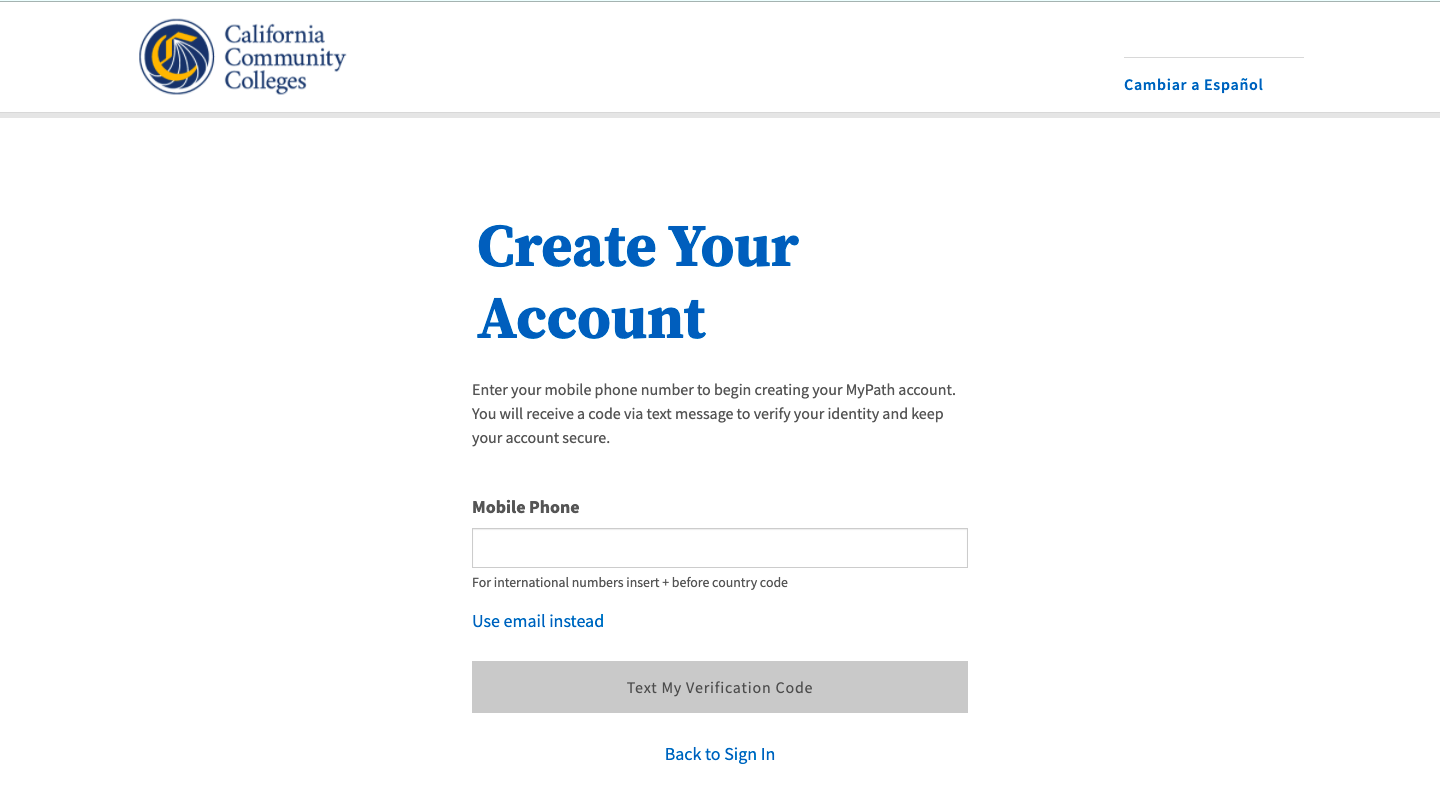| Note |
|---|
This page provides a step-by-step guide for creating a new account with OpenCCC 2.0. |
...
Start on the Sign In page.*
Select the Create An Account link below the Email or mobile phone input field. The Create Your Account page will display.
...
| Warning |
|---|
If your mobile phone number is not unique or if your primary phone is a landline, you can try again or switch to the other method by selecting Use email instead link. |
| Tip |
|---|
Option: If your primary phone is a landline phone or your mobile phone number is not unique to you, select the Use email instead link to use your email address for validating your identity. |
...
Email Address (required, must be unique for security reasons)
Confirm Email Address
Primary Phone Number (mobile phone or landline accepted)
Phone Type
Are you currently homeless? (required)
If you are homeless currently, no further address information will be collected at this time.
If you are NOT currently homeless, the following address fields will display. Required fields will display an asterisk.
Country
State/Province
Street Address 1 & 2
Zip Code/Postal Code
Terms of Use Statement (required)
Steps:
1. Enter a unique email address in the Email address and Confirm Email Address. input field. Confirm the email address in the Confirm Email field. (This is a required field.)
2. Enter your Primary Phone Number and select its corresponding the Phone Type. (Optional field.)
3. Read and acknowledge the Terms of Use statement and put by putting a checkmark in the box to acknowledge adjacent checkbox. This acknowledges you understand the terms and use of your preferred method of contact.
4. If you are currently homeless and do not currently have a home address where you reside, select the Yes button under the Are you currently homeless? question. With this response, the home no additional address fields will not be displayed , and you will be prompted to continue to the Personal Information section.
5. If you are not homeless, select the No button under “Are you currently homeless?” and prepare to provide your current home address. The Countryaddress field will display.
a. Select your Country from the menu. The By default response is the , United States will appear at the top; however if the country of your home address is outside the United States, select the correct your country from the Country menu. This is a required field.
b. Select your State or Province from the menu. (Required)
c. Enter Type in the first line of your Street Address 1 in the first input field: (Required)
d. Enter additional street address information (in the Street Address 2 ) in the second input field, if applicable. This field would contain informations such as a rural address or an apartment number.. (Optional)
d. Enter your Zip Code (US) or Postal Code (non-US). (Requires) to complete your address.
6. Click Next when all required fields are filled to advance to the Personal Information section.
...