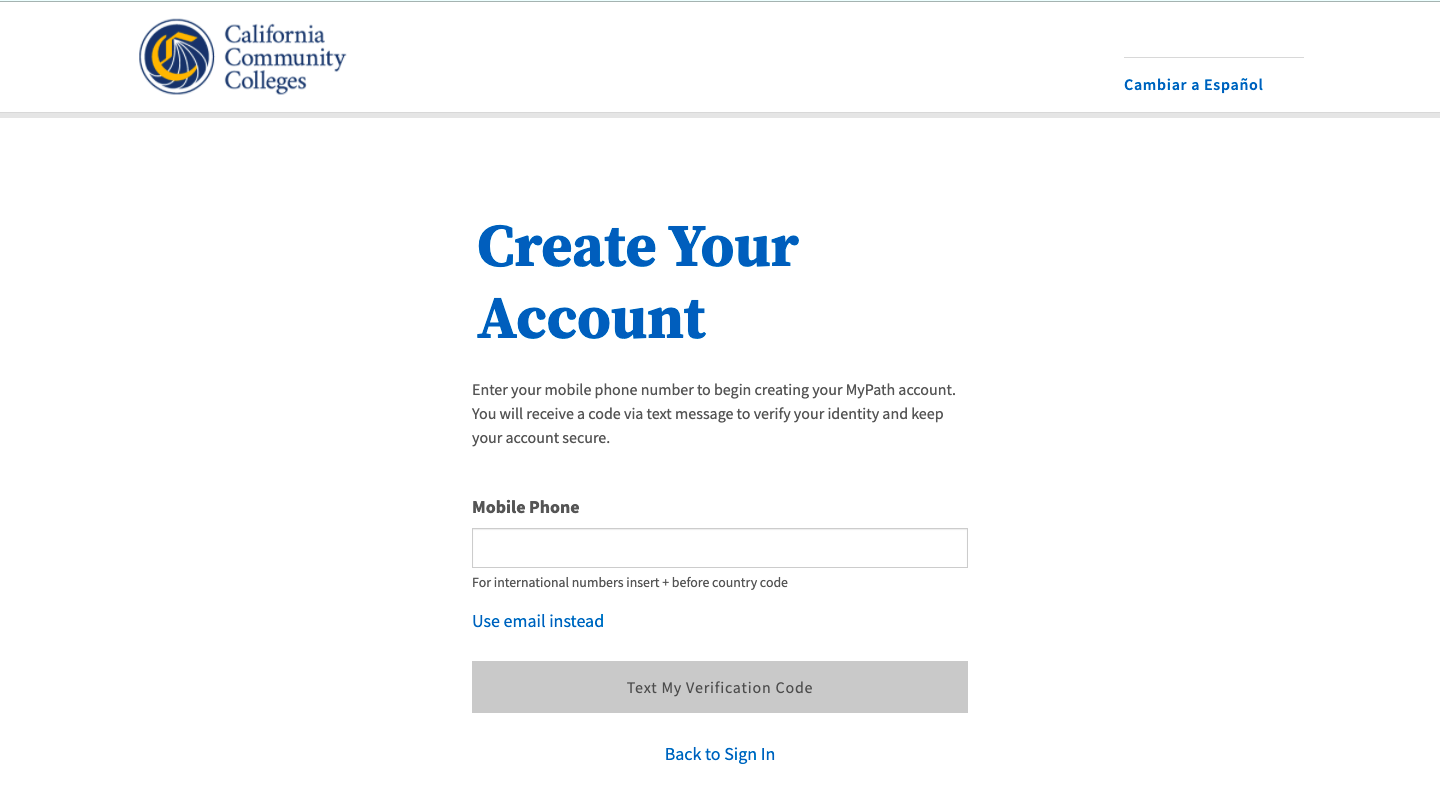| Note |
|---|
This page provides a step-by-step guide for creating a new account with OpenCCC 2.0. |
...
Where do students go to create an account?
Most students create their account the first time they apply to a California Community College using CCCApply, the systemwide application for admission to college. Alternately, students may encounter the OpenCCC account on their way to explore Career Coach,
How long does it take to create an account?
...
Start on the Sign In page.*
Select the Create An Account link below the Email or mobile phone input field. The Create Your Account page will display.
...
| Warning |
|---|
If your mobile phone number is not unique or if your primary phone is a landline, you can try again or switch to the other method by selecting Use email instead link. |
| Tip |
|---|
Option: If your primary phone is a landline phone or your mobile phone number is not unique to you, select the Use email instead link to use your email address for validating your identity. |
...
3. Read the Terms of Use statement and put a checkmark in the box to acknowledge you understand the terms.
4. Select the Yes on the radio button under Are you currently homeless?question, if you currently do not have no home address. Select No if you have a home address where you receive your personal maila home address. If yes, no required address fields will display.
5. If you select No to “Are you currently homeless?” the following address information will be collected:
a. Country: The default response will be United States. If your current address is outside the United States, select your current country from the menu.
b. State/Province: Enter your address state or province.
c. Street Address: Enter the name of the street of your home address. If you have an apartment number or additional street address, enter that information in the second street field.
d. Zip Code / Postal Code: Enter your zip code (US) or postal code (non-US).
5. Click Next when all required fields are filled to advance to the Personal Information section.
...