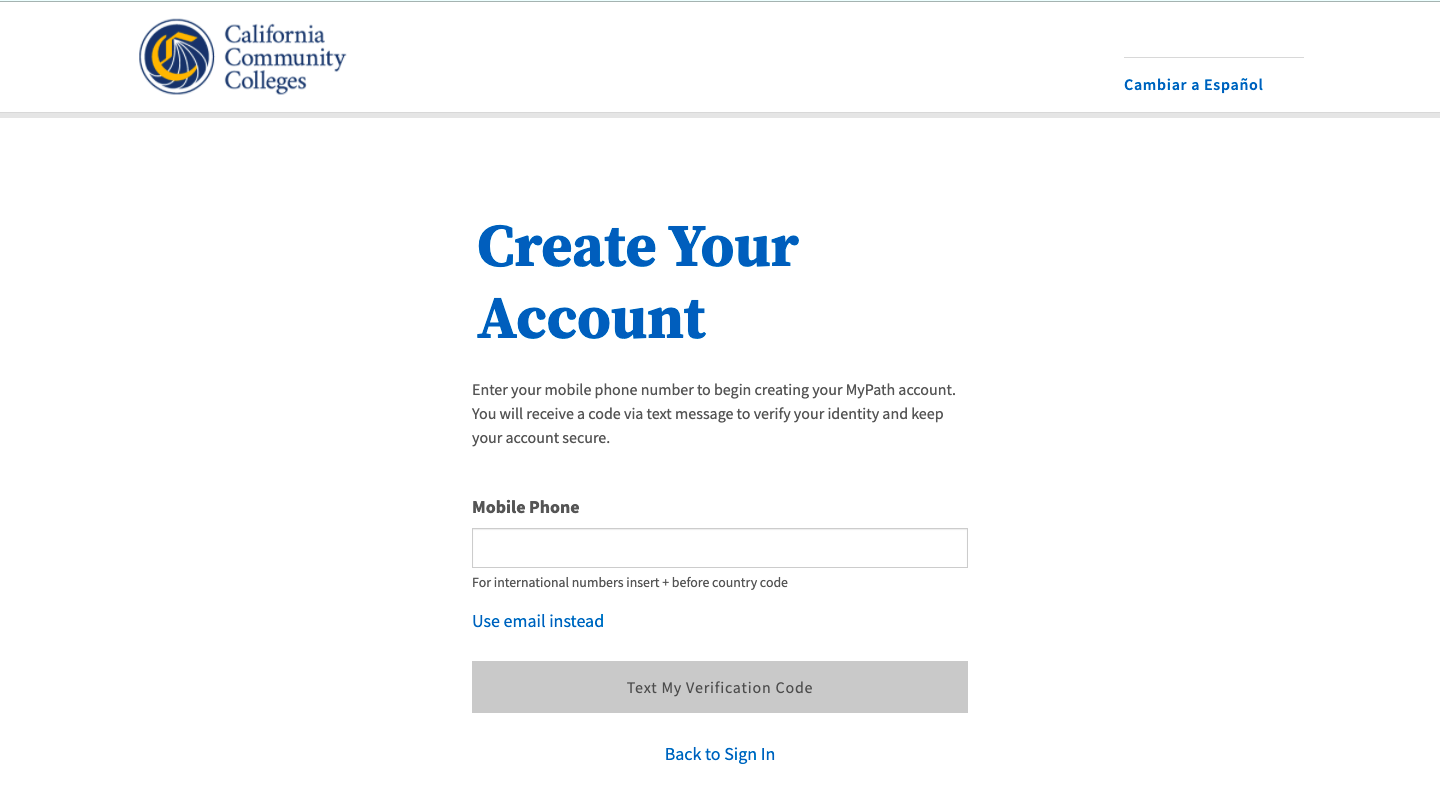| Note |
|---|
This page provides a step-by-step guide for creating a new account with OpenCCC 2.0. |
...
Where do students go to create an account?
Most students create their account the first time they apply to a California Community College using CCCApply, the systemwide application for admission to college. Alternately, students may encounter the OpenCCC account on their way to explore Career Coach,
How long does it take to create an account?
...
Start on the Sign In page.*
Select the Create An Account link below the Email or mobile phone input field. The Create Your Account page will display.
...
| Warning |
|---|
If your mobile phone number is not unique or if your primary phone is a landline, you can try again or switch to the other method by selecting Use email instead link. |
| Tip |
|---|
Option: If your primary phone is a landline phone or your mobile phone number is not unique to you, select the Use email instead link to use your email address for validating your identity. |
...
| Note |
|---|
Need Help? If you need assistance during the Create Profile process, click on the Help link in the footer to contact technical support. |
...
Contact Information
...
Section
The Contact Information section includes collects the information that helps your college(s) and other systemwide technology applications (as needed) contact you and verify your identity. It’s a short section and includes the following required fields:
Email Address (required, must be unique for security reasons)
Confirm Email Address
Primary Phone Number (mobile phone or landline accepted)
Phone Type
Are you currently homeless? (required)
Terms of Use Statement (required)
Steps:
1. Enter a unique Email address and Confirm Email Address.
2. Enter your primary phone number and select then identify the phone type.
3. Read the Terms of Use statement and place a checkmark in the box to acknowledge.
...
5. Click Next to advance to the Personal Information section.
...
Complete the Personal Information section.
| Tip |
|---|
Designed for Student Success: To further simplify the account creation process, the system will autofill any information we collect from you in a previous section, such as your email address or mobile phone number (which is collected in the Create & Verify process). |
Personal Information Section
The Personal Information section collects any missing information required for your college(s) or other systemwide technology applications to ensure your educational records are complete across the California Community Colleges system. This section includes the following required fields:
Legal Name (first, middle, and last)
Preferred Name
Date of Birth
6. Enter your
...
Set Up a Secure Password
...