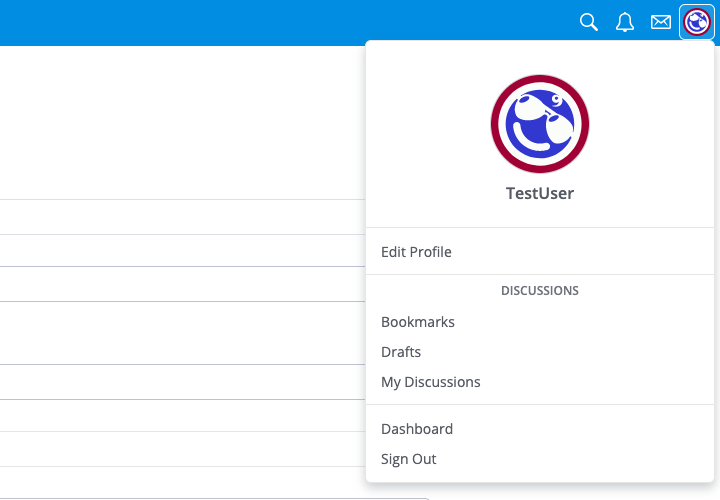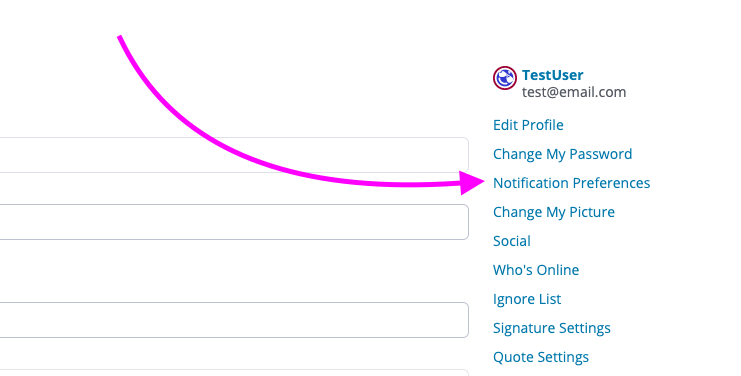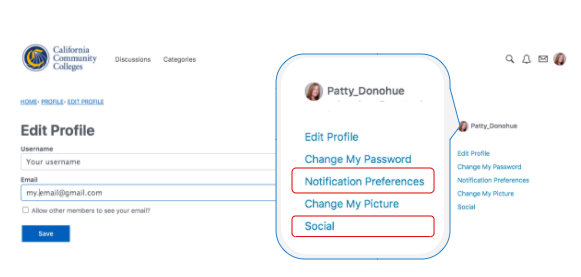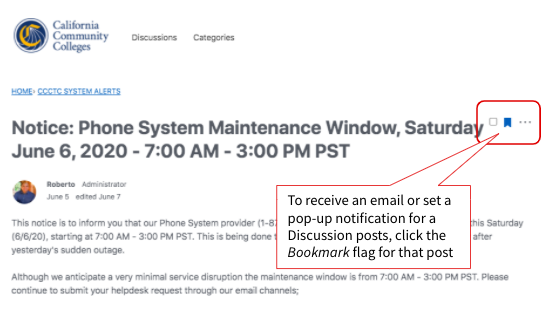Last update: November 5December 15, 2020
| Info |
|---|
The purpose of this online resource is to provide CCC faculty and staff with a quick start, “how to” primer for using the new online community platform tool behind CCCTechnology.info. |
...
Request support by posting a new Discussion in any Category
Ask questions about technology products and services
Comment, bookmark and/or share Discussions
Set notifications to stay informed on CCCTC System Alerts or any/all available Categories.
| Tip |
|---|
See more Cutting Edge Features available in the Vanilla Forums platform, below. |
Technology News & System Alerts
...
Your CCCTechnology.info account includes provides a user profile and Profile with preferences that can be customized.
...
Editing Your Profile
Your profile includes
...
Customizing your Profile includes:
Editing your Username and Email address
Changing your account Password
Adding or changing your profile picture
Setting up your social media account connections
Setting Your Notification Preferences
Notifications are options that users set to control how they are notified. While some users may prefer to be notified by our growl pop-ups, other users may prefer to be notified by email. Users can access their individual "notification preferences" on their profile page, and set their preferences for when and how they are notified, either by email or pop-up message, or not at all.
| Info |
|---|
Notifications can be set by category, discussions, comments, and other activities. |
To set Notification Preferences, click on your Profile icon in the header toolbar and select “Notification Preferences” from the Edit Profile menu.Please note that screenshots and directions below are from a generic desktop view of a Vanilla forumfollow the instructions below.
Select
Edit Profilefrom the User menu.Select
Notification Preferencesfrom the preferences menu on the left side of window.Once you've set your preferences be sure to click the
Save Preferencesbutton at the bottom of the screen.
...
| Info |
|---|
Please note that screenshots and directions above are from a generic desktop view of a Vanilla forum. |
Setting Up Notification Preferences
The following is an example of what the Edit Profile page looks like.
After selecting Notification Preferences, a number of General and Category Notifications options will appear as checkboxes.
...
Bookmarks can allow users to keep track of a favorite or important discussion. Users can choose to be notified via pop up or email when other users comment on their bookmarked discussions.
...
...
Cutting-Edge Features
...