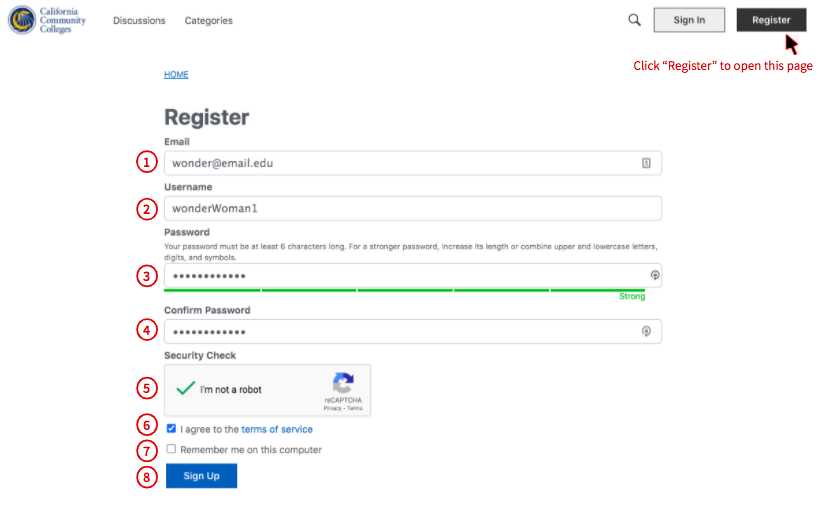...
On the Register page, complete the registration form to setup your account.
Email: Enter your email address.
Username: Enter a username of your choice.
Password: Enter a password of your choice.
Confirm Password: Enter your password again.
Security Check: Check the box “I'm not a robot” and wait for the green reCAPTCHA confirmation checkmark to proceed.
Terms of Service: Check the “I agree to the terms of service” checkbox.
Remember Me: Check the “Remember me on this computer” checkbox to ensure your user credentials are stored for this site (optional).
Click to “Sign Up” button to complete the registration process.
...
Setting Up Your Profile & Preferences
[ sentence here ]
Editing Your Profile
[ sentence here ]
...
Setting Up Notification Preferences
Notifications are options that users set to control how they are notified. While some users may prefer to be notified by our growl pop-ups, other users may prefer to be notified by email.
Users can access their individual "notification preferences" on their profile page, and set their preferences for when and how they are notified, either by email or pop-up message, or not at all.
...
To set Notification Preferences, click on your Profile icon in the header toolbar and select “Notification Preferences” from the Edit Profile menu.
The following is an example of what the Edit Profile page looks like.
...
After selecting Notification Preferences, a number of General and Category Notifications options will appear as checkboxes.
...