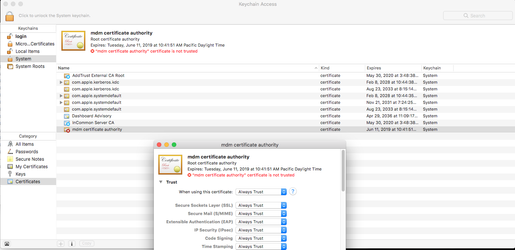Introduction
The YOUniteUI is a Single Page Application that allows users to make requests to the YOUnite Open-MDM backend service.
For Developers and Users
Install Cert in Web Browser
- To obtain a development certificate, please contact to Younite or install it from open-mdm/build-resources/ if you have codebase access
- Follow the instructions for your browser and OS on how to install a certificate in your browser e.g. for OS X:
- Double click on cacert from open-mdm/build-resources
- The cacert will be added into your keychain
- Select mdm certificate authority from keychain certificates
- Open up the certificate and open up the trust section
- Select Always Trust from the first item on the list (When using this certificate)
Load application on Web Browser from local setup
- To load application on web browser we need to install cacert to load SSO (see Install Cert in Web Browser above)
- Application can be accessed using http://localhost:3000 or https://openmdm.dev.ccctechcenter.org/ (This will resolve the SSO login loading issue)
- To Access using https://openmdm.dev.ccctechcenter.org/ Please add host entry in hosts file against localhost
Load Application on Web Browser from our environment
- To load application on web browser we need to install cacert to load SSO (see Install Cert in Web Browser above)
CI - https://openmdm.ci.ccctechcenter.org
QA - https://openmdm.qa.ccctechcenter.org
Test Credentials
The credentials for the root user and data governance steward in the development environment:
- mdmadmin/password
- dgs/password
For Developers
To start on development you need below dependencies
Dependencies
nodeversion>= 6.9.0,npmversion>= 3.10.10. > It's recommended to havenvmto manage different node versions. Read more.yarnpackage manager. Read installation guide.
Get the App code on local
clone the repository git clone https://harish-rohokale@bitbucket.org/mark_fitzpatrick/youniteui.gitgit checkout developcd youniteuiinstall the dependencies: npm install or yarn
Run app pointing to QA backend
npm run start:qa
Run app pointing to CI backend
npm run start:integration
Run app pointing to local backend
For this you need to setup backend on Local. Please refer to backend Wiki (TODO)
Using with The Developer Docker Stack
Start the entire stack locally
Troubleshooting
- Download the latest from the develop branch
- Remove all docker images before building
docker volume rm $(docker volume ls -q)
Start the stack
compose.sh -l "up -d"