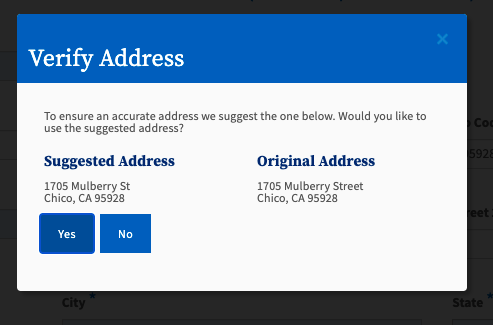This page provides a step-by-step guide for creating a new account with OpenCCC 2.0. |
Sections:
OpenCCC is the California Community Colleges federated identity initiative, which includes a systemwide student account system that allows students to access web-based technology applications via one common, single sign-on account.
Student Account System & The CCCID When an account is created by a user, a unique identifier is created for that user called the CCCID (California Community Colleges ID) and the user's personal identification data is stored in an Identity Center. The CCCID is the master link between the Identity Center, admission applications, and other system wide technology services. CCCID & Student Data Passed to Colleges When a user is authenticated to use a systemwide service or application such as CCCApply or MyPath, the CCCID is passed to that service to identify the unique individual. In this way services and applications can maintain personal accounts for the user anonymously, thus ensuring privacy for the user. |
To create an account, students need an email address and mobile phone number or a unique email address to start the new account, whichever they prefer to validate their identity. Once the user can retrieve and validate their verification code, only a few other details are required to complete the account process, including:
Name & Address
Birthdate
Secure password
These are the only details required to create a new OpenCCC account. Additional information may be needed to submit an application for admission or a financial aid application.
Most students create their account the first time they apply to a California Community College using CCCApply, the systemwide application for admission to college. Alternately, students may encounter the OpenCCC account on their way to explore Career Coach,
The simple, mobile-friendly account creation process is designed to be clean, clear, and convenient - allowing users to create & validate a new account and complete their profile in under 7 minutes.
I think I already have a CCCID. Do I need to create another new account in the new system?
How do I sign in with my existing (legacy) account?
What’s the difference between the legacy and the new OpenCCC?
Can legacy users still use their original Account?
A new account can be created in just three easy steps: 1) Choose your preferred method to receive a verification code and validate your identity; and 2) complete required fields and set up a secure Password. That’s it!
See the step-by-step guide for creating an Account below. |
Step 1: Create & Verify Your Account
To start the account creation process, navigate to the new Sign In page and click on the Create An Account link below the Email or mobile phone input field.

From the Create Your Account page, enter your unique Mobile Phone number in the input field and click the Text My Verification Code button to begin validating your identity. If your mobile phone number is unique, a verification code will be sent to you in a text message.
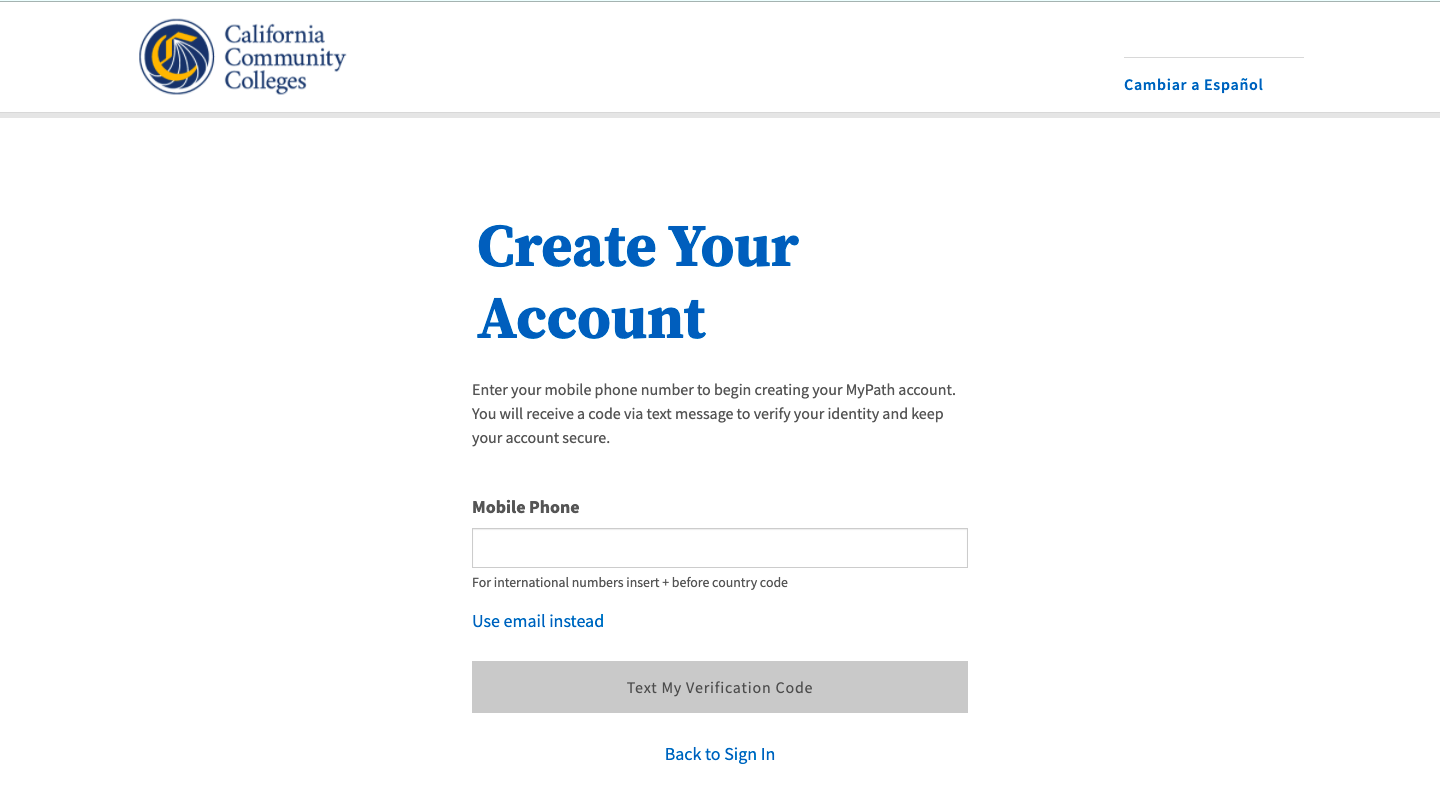
Option: If your primary phone is a landline phone, or your mobile phone number is not unique to you, click the Use email instead link to validate your identity using a unique email address instead. |
Retrieve Validation (Security) Code from Email or Mobile Phone
For security purposes, a six-digit validation code is sent to the user by way of their preferred method of contact: email or mobile phone text message. The security (validation) code is time-sensitive, and the user must retrieve the code and enter it in the Verify Your Account page within 10 minutes of receipt.
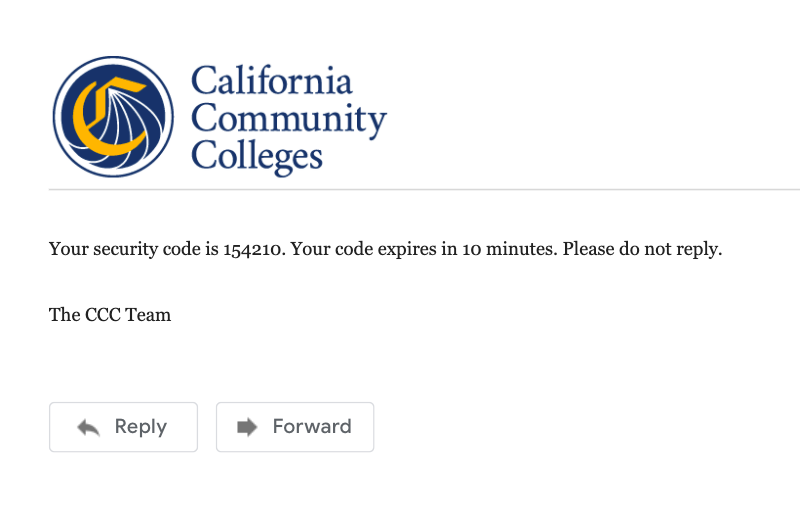
The OpenCCC Account security (validation) code is time-sensitive and must be retrieved and entered on the Verify Your Account page within 10 minutes of receipt. |
Enter Verification Code
On the Verify Your Account page, enter your verification code (sent to your unique email or mobile phone).

Once your new account has been created and verified, the final step is to complete your profile information and setup a secure password. This final step has 3 simple tasks:
Enter your Contact Information
Enter your Personal Information
Set up a secure Password
If you need assistance during the Create Profile process, click on the Help link in the footer to contact technical support. |
On the Create Profile page, the user must provide a unique email address and agree to the Terms of Use in order to continue. They must also if they are homeless Contact Information
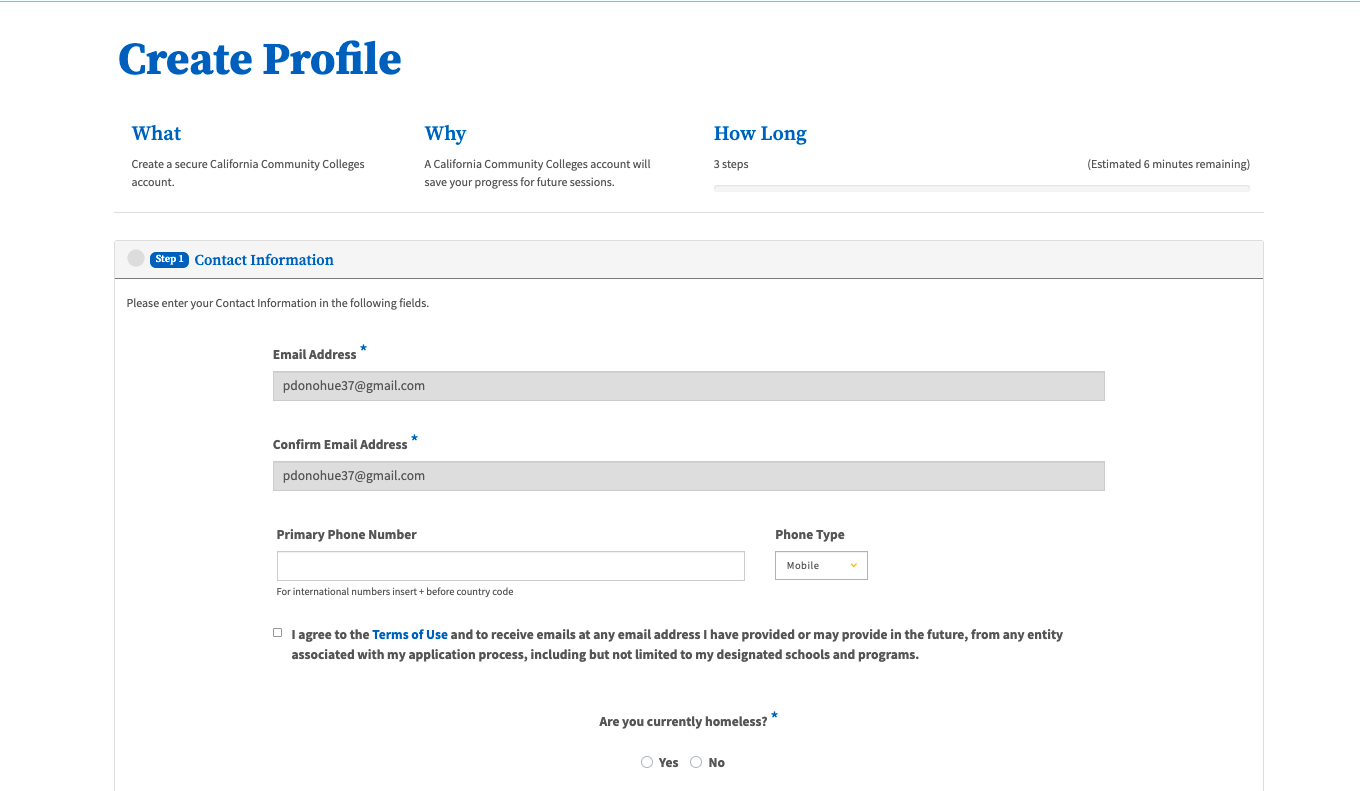
Enter your Personal Information details
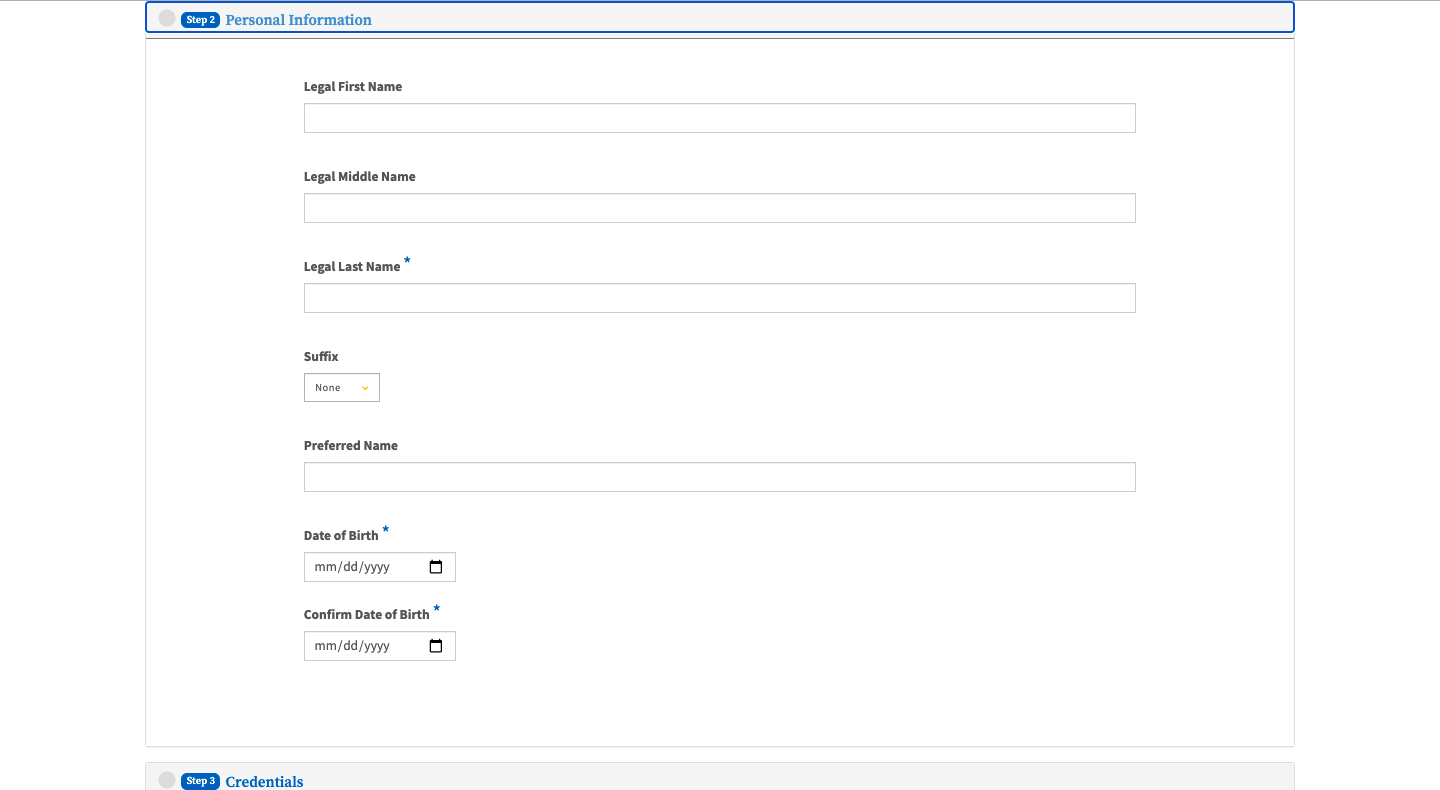
Create a secure Password

Password Security
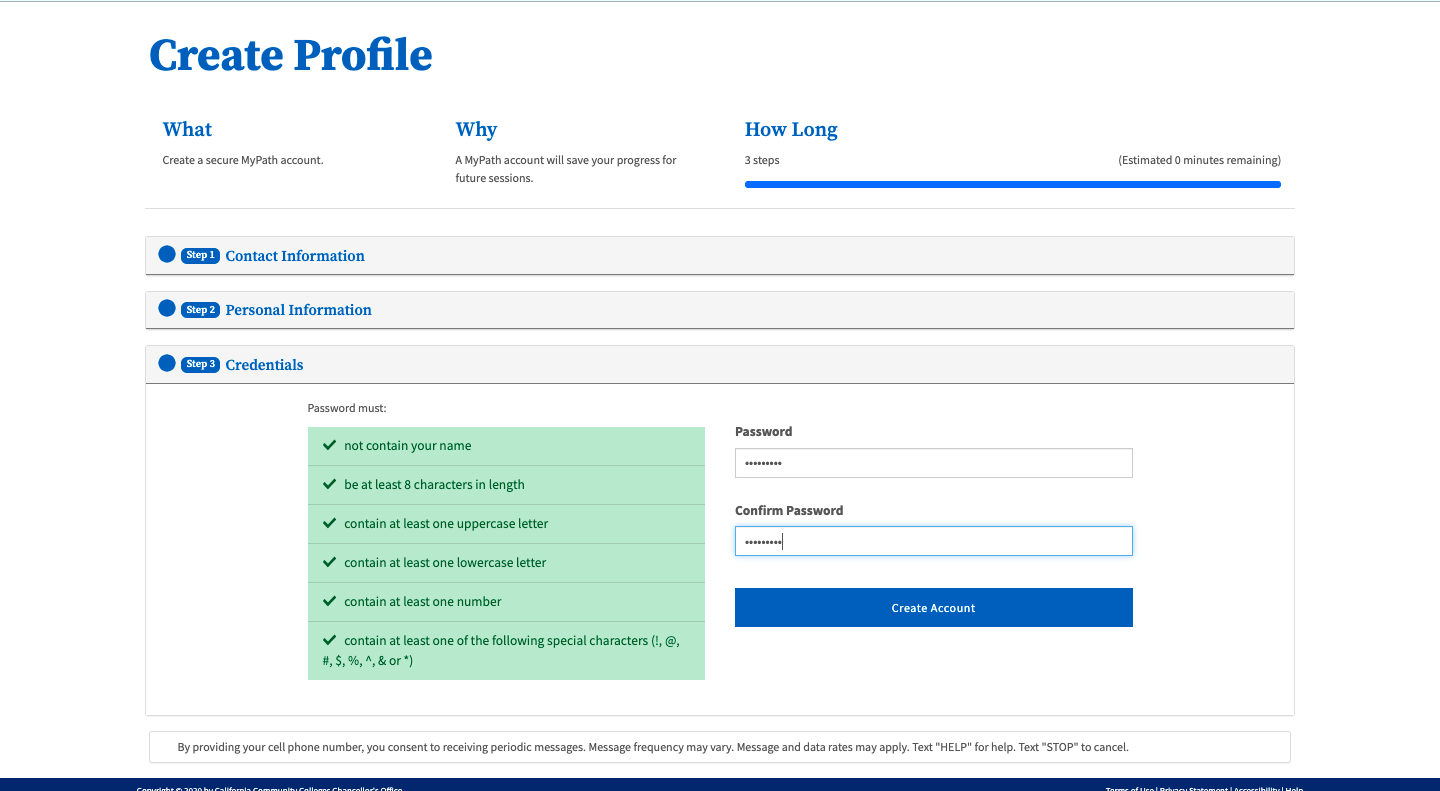
Click SUBMIT to finish the Account creation process
Stick to 3-5 steps per task to avoid overloading readers
Highlight important information in a panel like this one. To edit this panel's color or style, select one of the options in the menu below. |
Session Time-Out
Too Many Attempts to Validate Email or Mobile Phone
Resend Validation Code

Didn’t Receive Verification Code
Password Reset
Address Verification Message