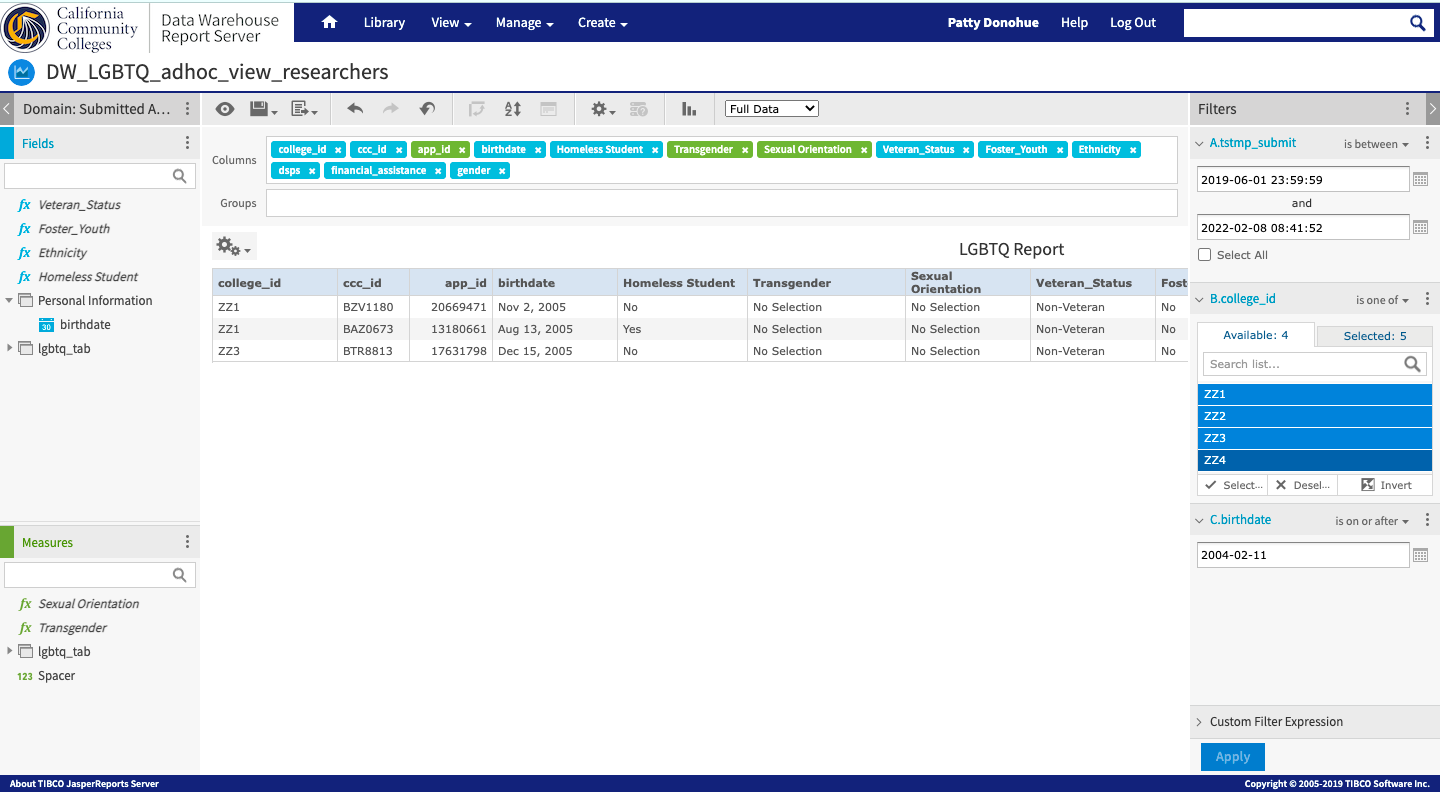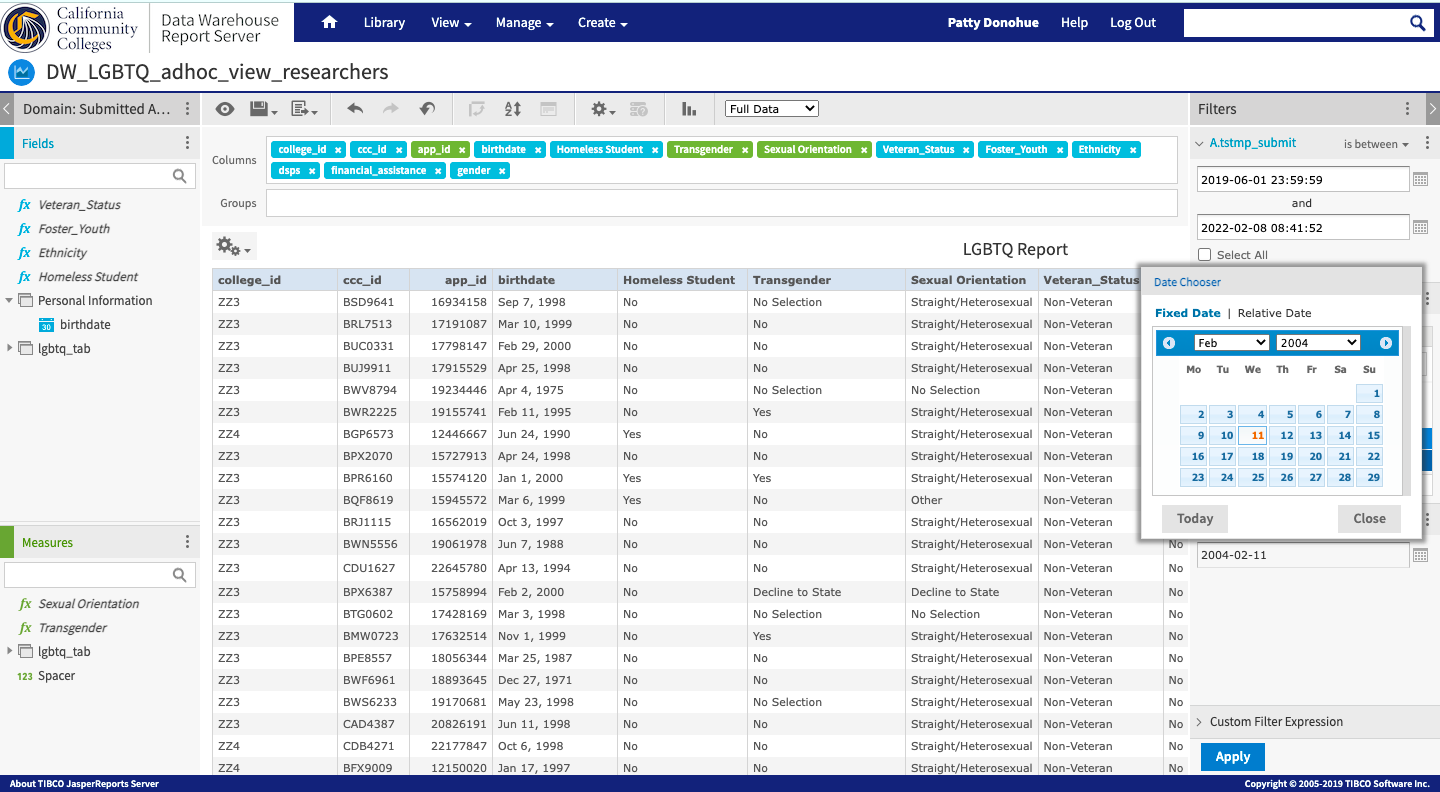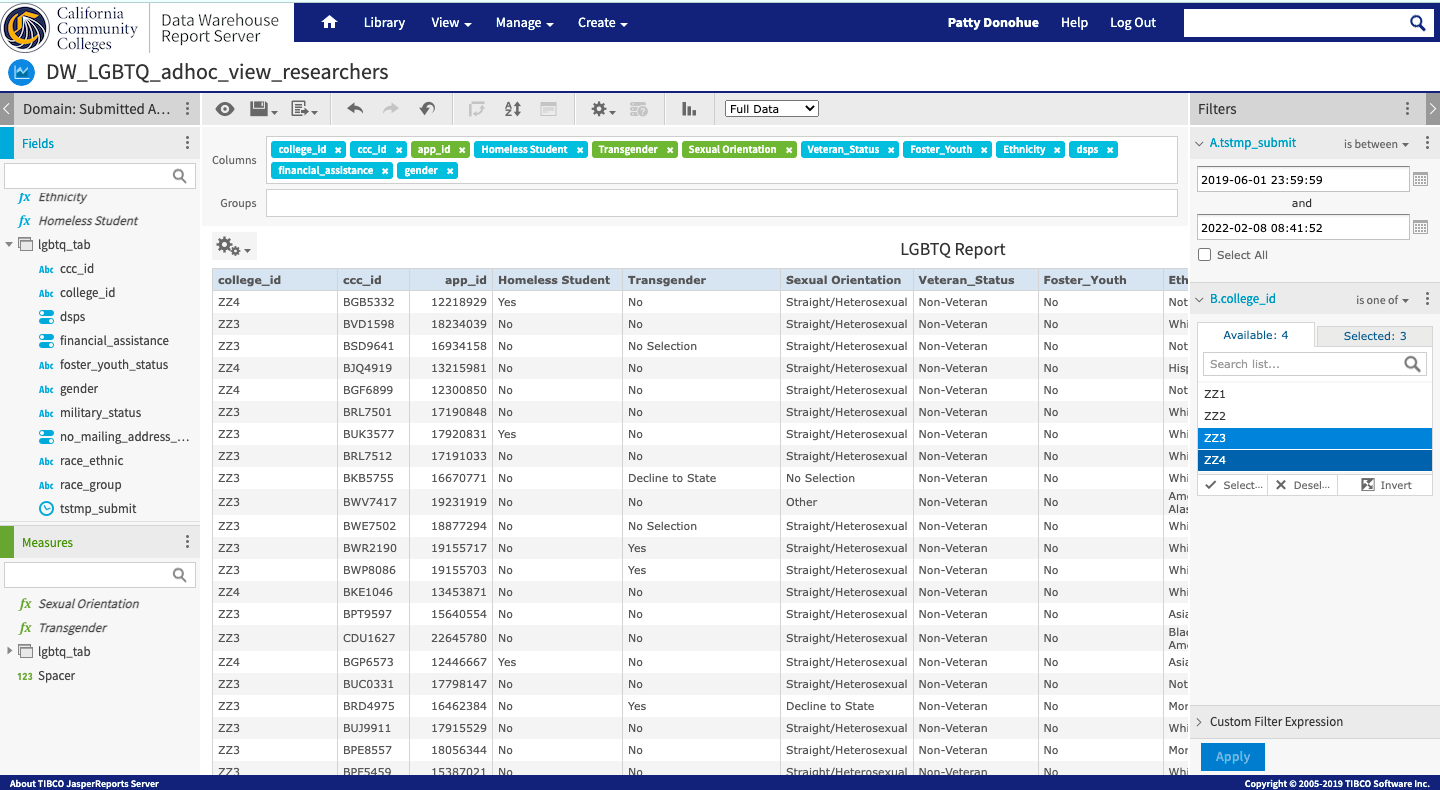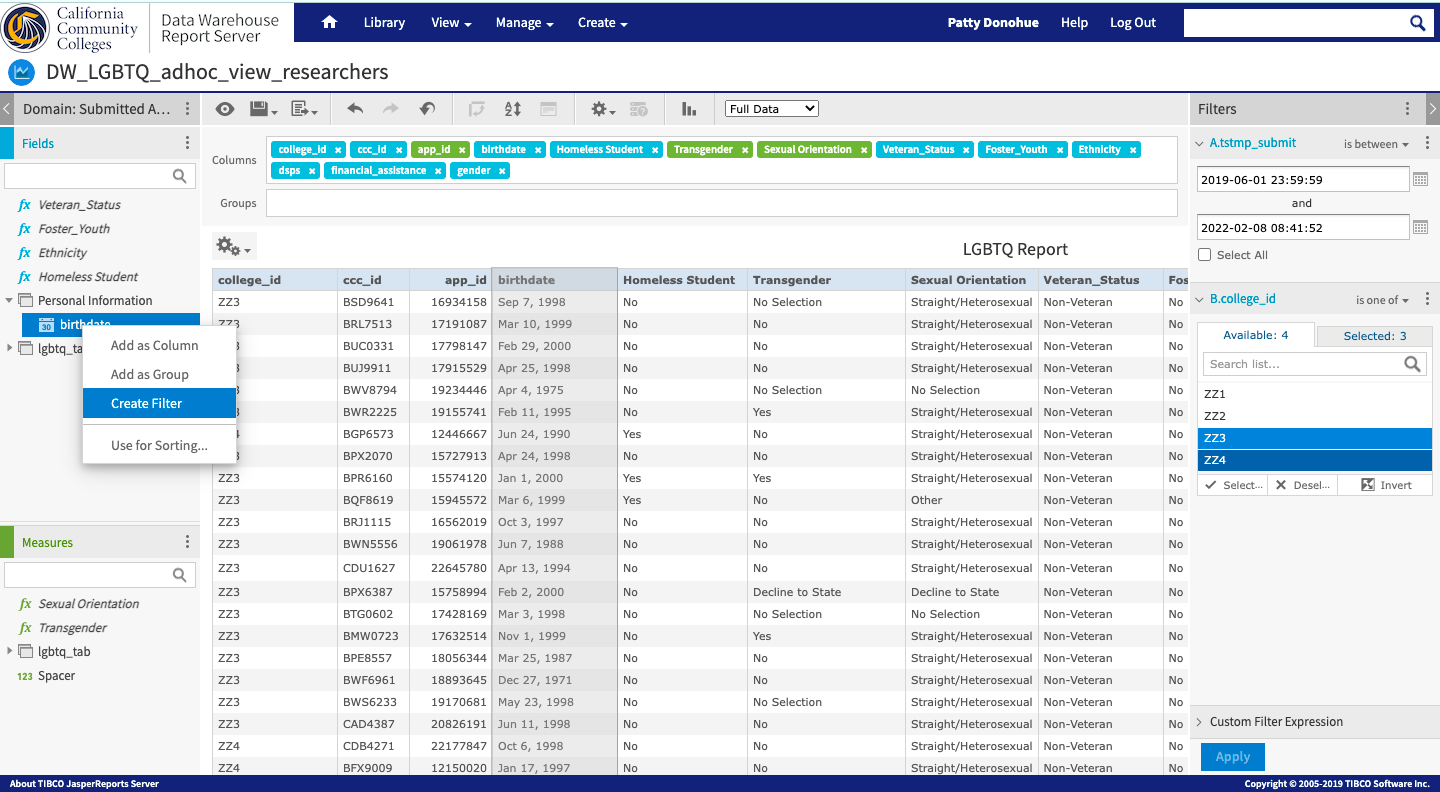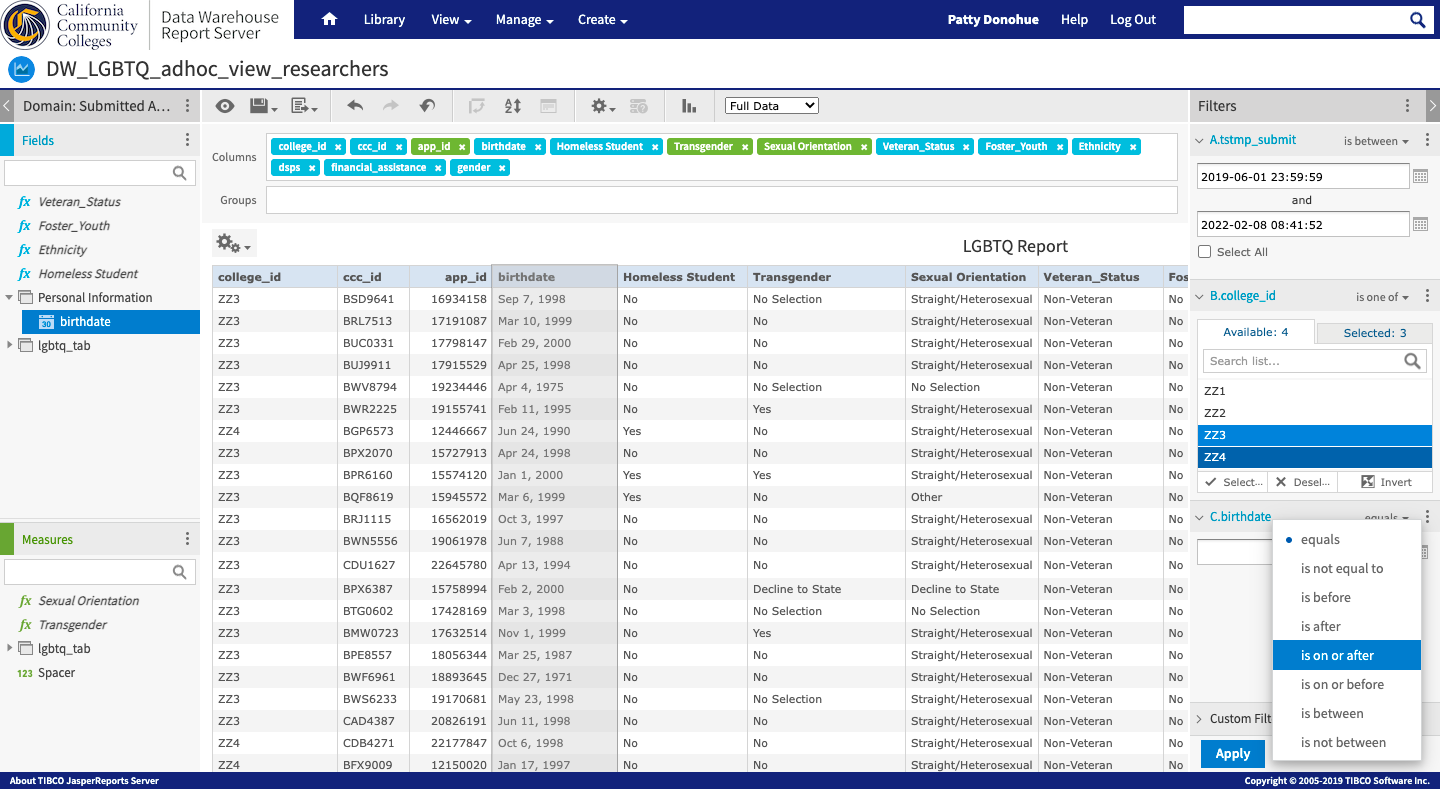| Info |
|---|
CCC Data Warehouse Report Server v7.8 Last Update: Feb 2022 |
...
Authenticator for Mac and Windows Chrome browsers is available free from the Chrome Web Store. This app installs very quickly to your desktop (recommended) as well as your phone, and includes a lot of great features that promote security and usability. NOTE: The entire download and install process takes less than one minute. You may need local IT authorization and assistance to install it if policy requires this.
To Install the Chrome Authenticator:
...
To run a report, click the name of a report in the repository. For example, click DW LGBTQ Report. The report appears in the Report Viewer.
...
On the Home page, click Create in the Reports block. The Create Report wizard opens.
Select the Ad Hoc view you want to use as the basis for your report.
Select a report template. To use a template other than the default, select Custom Report Template, click Browse and select the desired template. See Report Templates for more information.
Click OK. If asked, enter the input controls needed. See Using Input Controls.
You can now begin working with your report.
...
| Info |
|---|
Creating Filters with Relative DatesYou can filter information in your view based on a date range relative to the current system date. You can accomplish this using date-based filters, and entering a text expression describing the relative date or date span you want to display, using the format <Keyword>+/-<Number> where:
For example, if you want to see all of the CC Promise Grant Applications submitted during the prior week, your expression would be: WEEK-1. |
...
The Filterscolumn is the right column panel in the Ad Hoc Editor. Any filters that were added when the Ad Hoc View template originally will appear in the Filters column. These filters can be revised or removed, and the operator for each filter can be changed. | |||
Filters are based on data fields that are A Filter can be created from any data field that is visible in the Ad Hoc Editor for use in your Ad Hoc View. Filters cannot be based on created using fields that have are not been made visible in your Ad Hoc View. In the screenshot to the right, the filters included two filters displayed were added when the Ad Hoc View template was first created are based on “tstmp_submit” and “college_id”. | |||
To add a new filter to your Ad Hoc View/Report, right click on the your selected field in the Data Field Selection panel and click on Create Filter from the context menu. The new filter will then be added to the Filters panel. | |||
Once the new filter has been added to the Filters panel, open the Change Operator menu and select the appropriate operator that will be used to filter your data.
| |||
However, by changing the operator in the “birthdate” field to “is on or after” - the filter displays a calendar widget for a specific date to be selected that would filter (display) all birthdates that areto “is on or after”, the filter will display all results where the “birthdate” is on or after the date selectedentered. |
| Tip |
|---|
Option: To add a Group to your table report, |
...