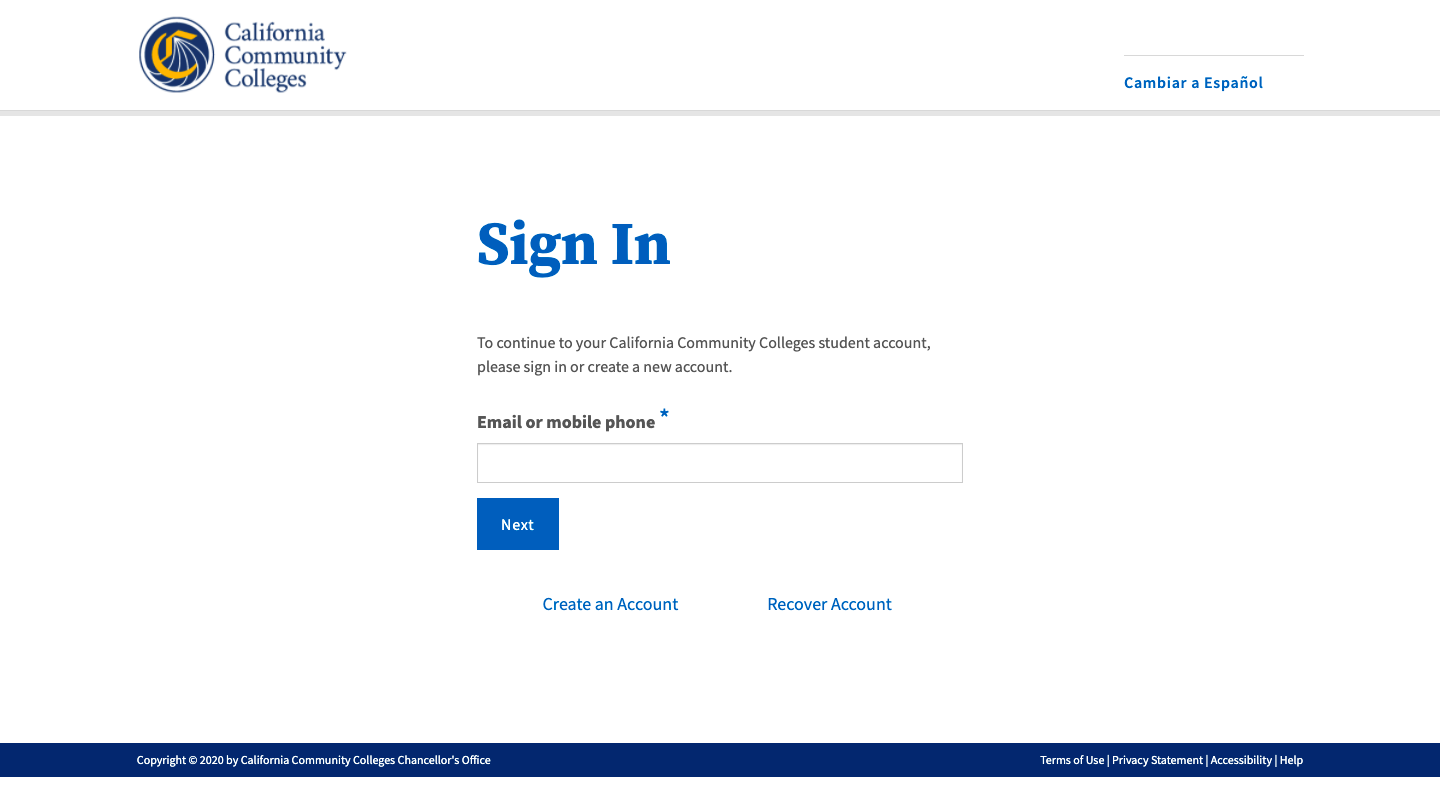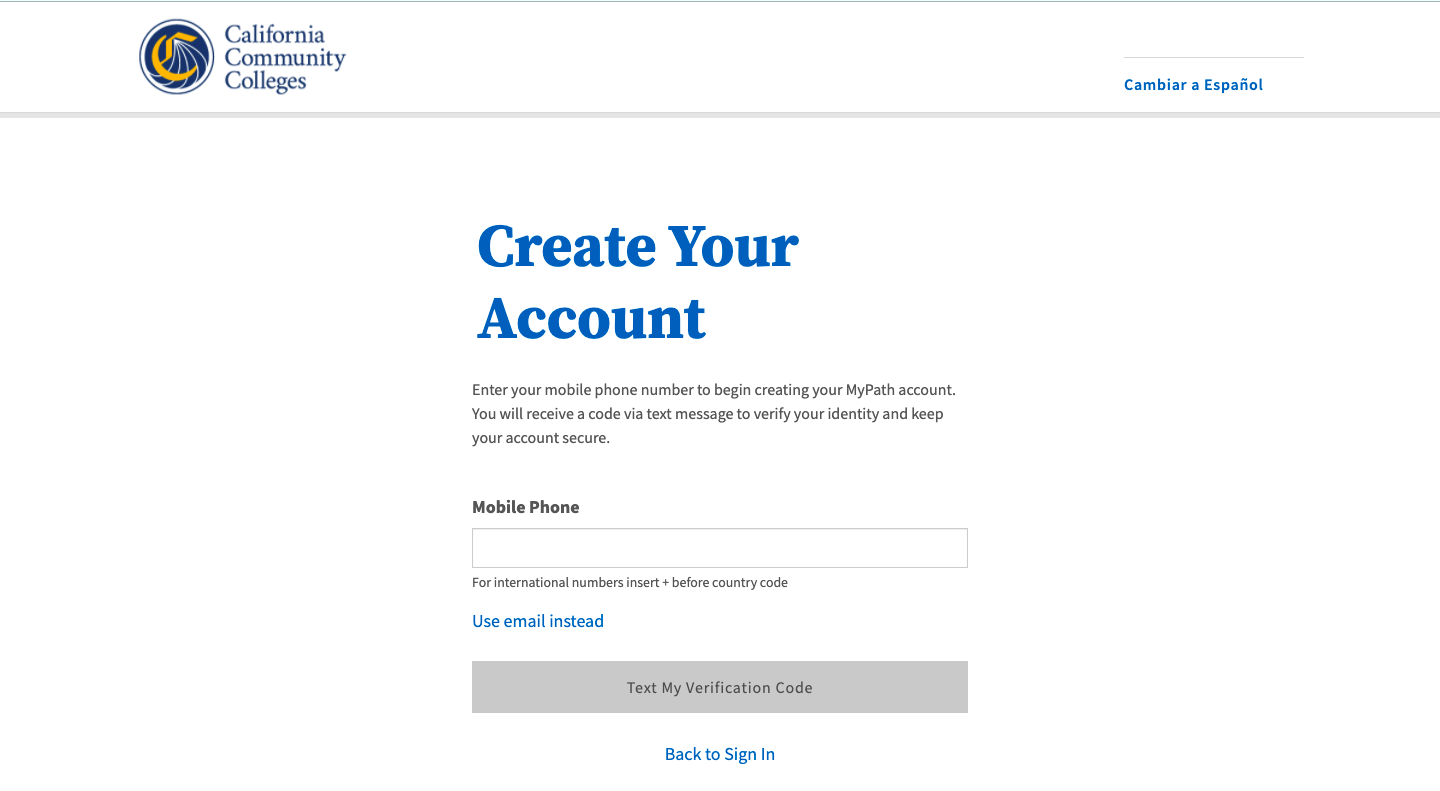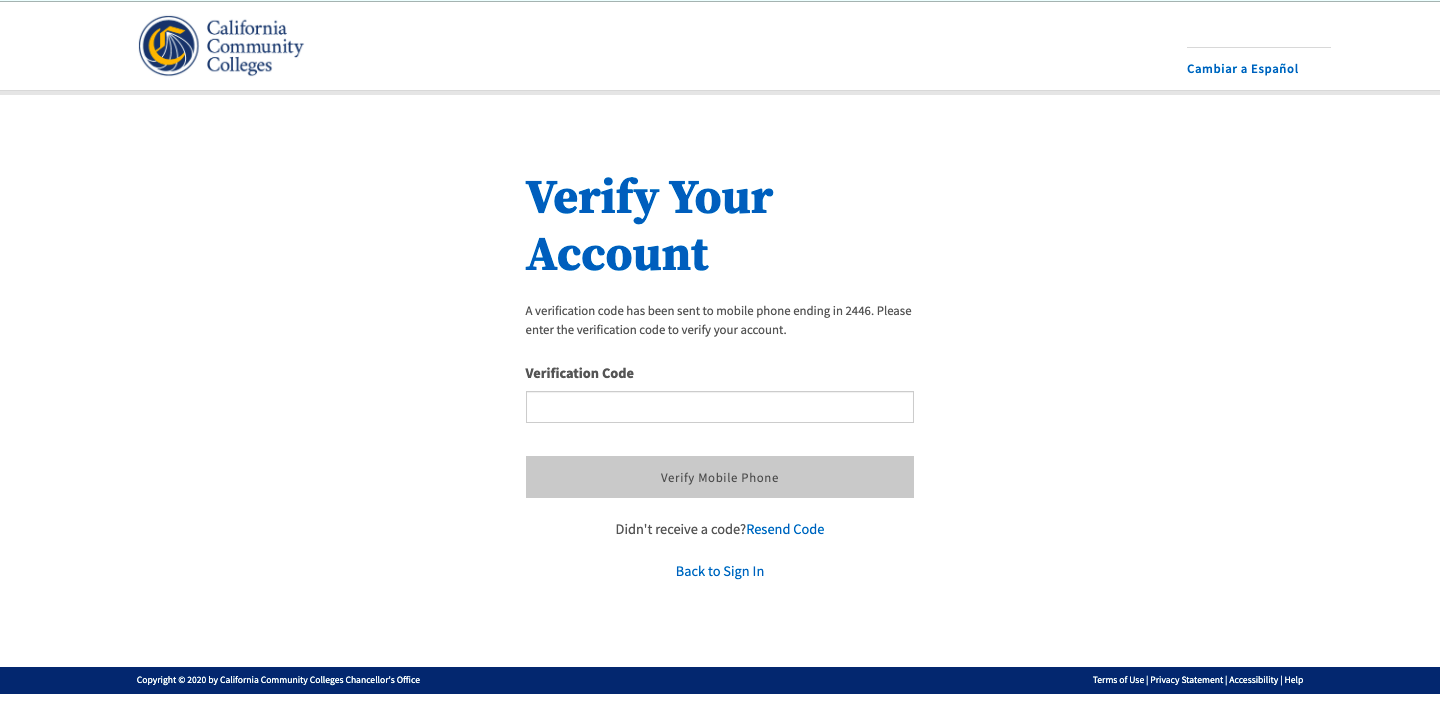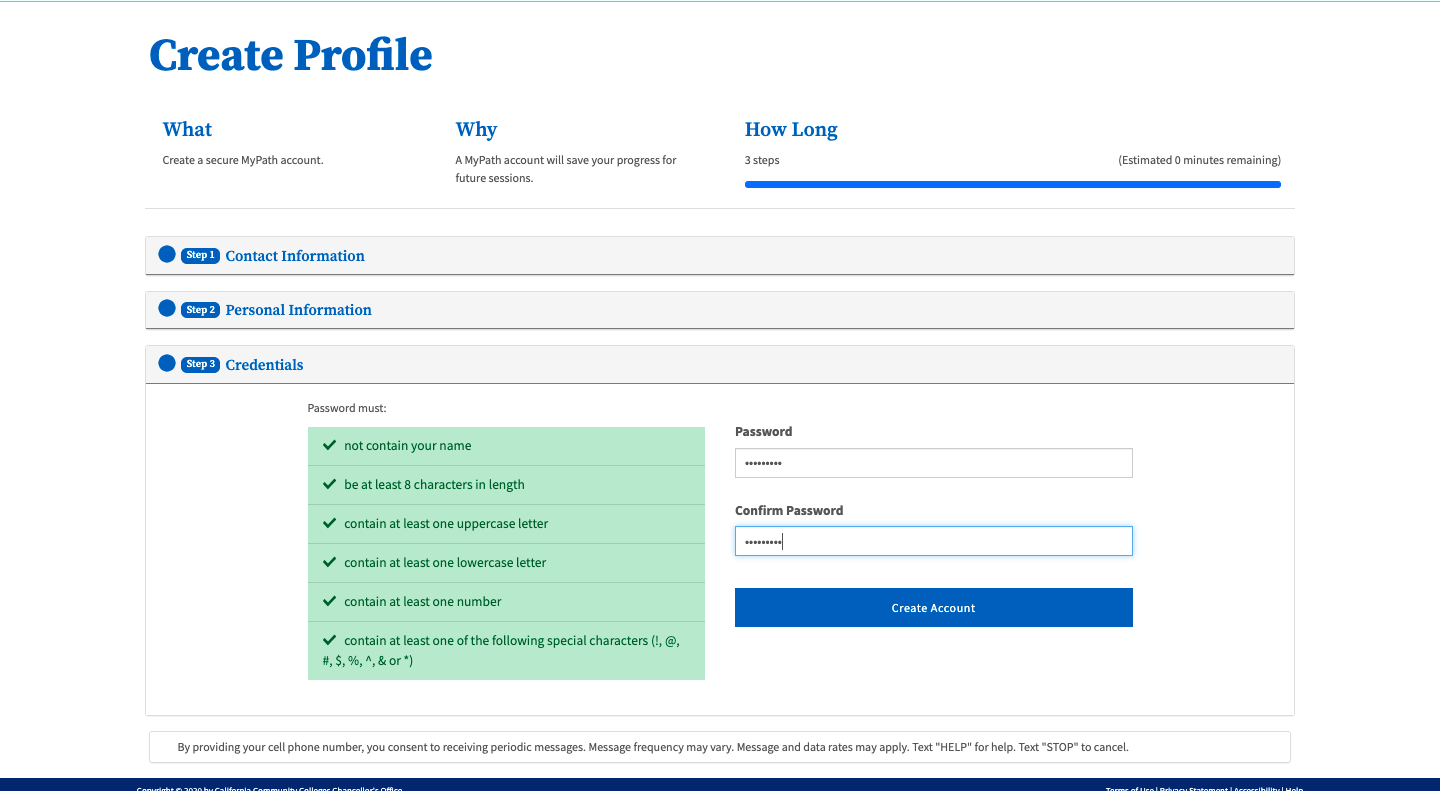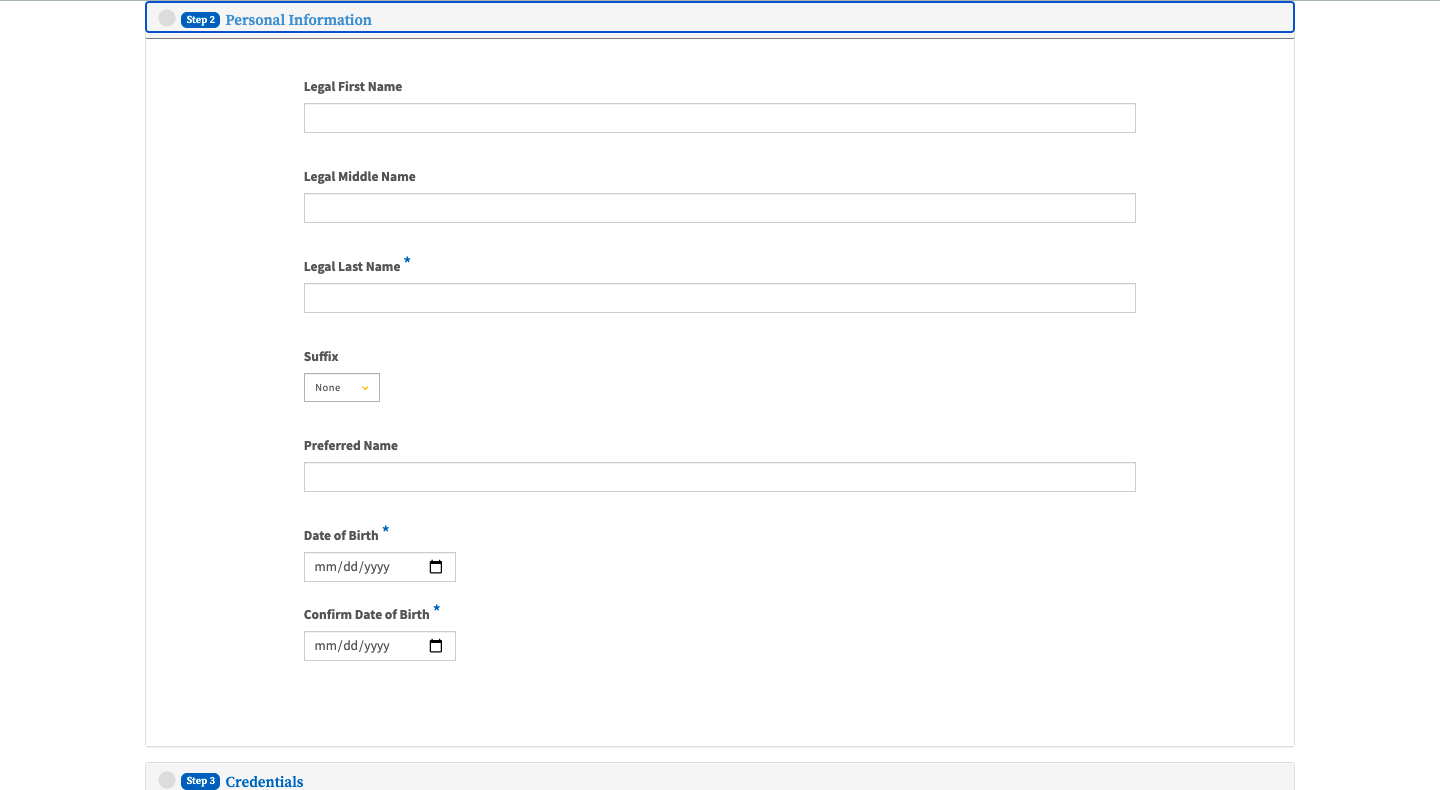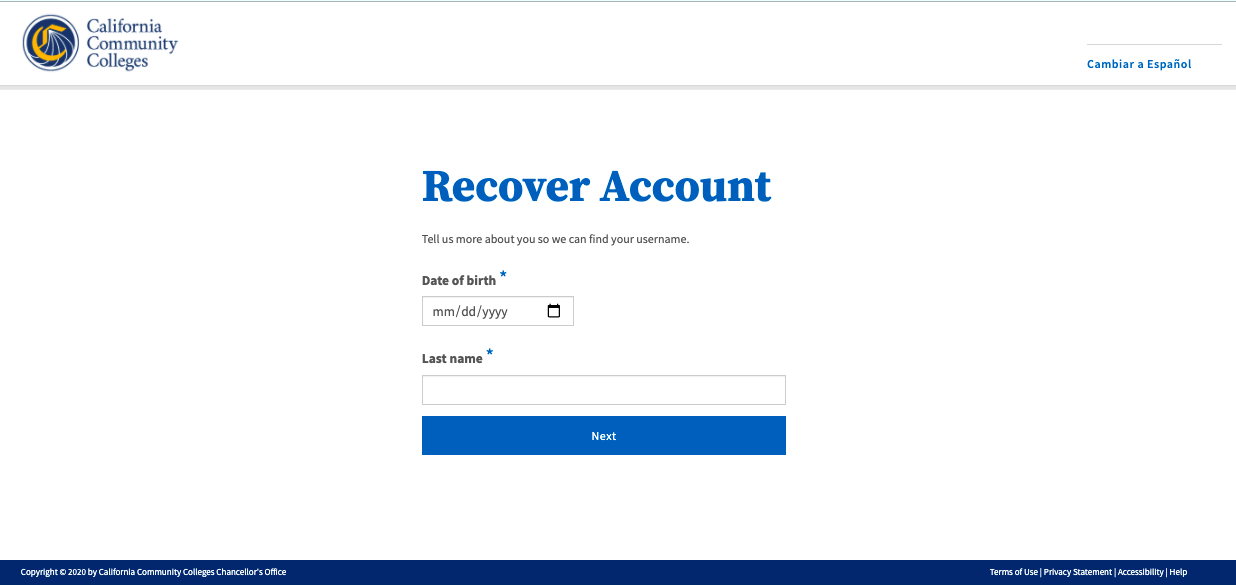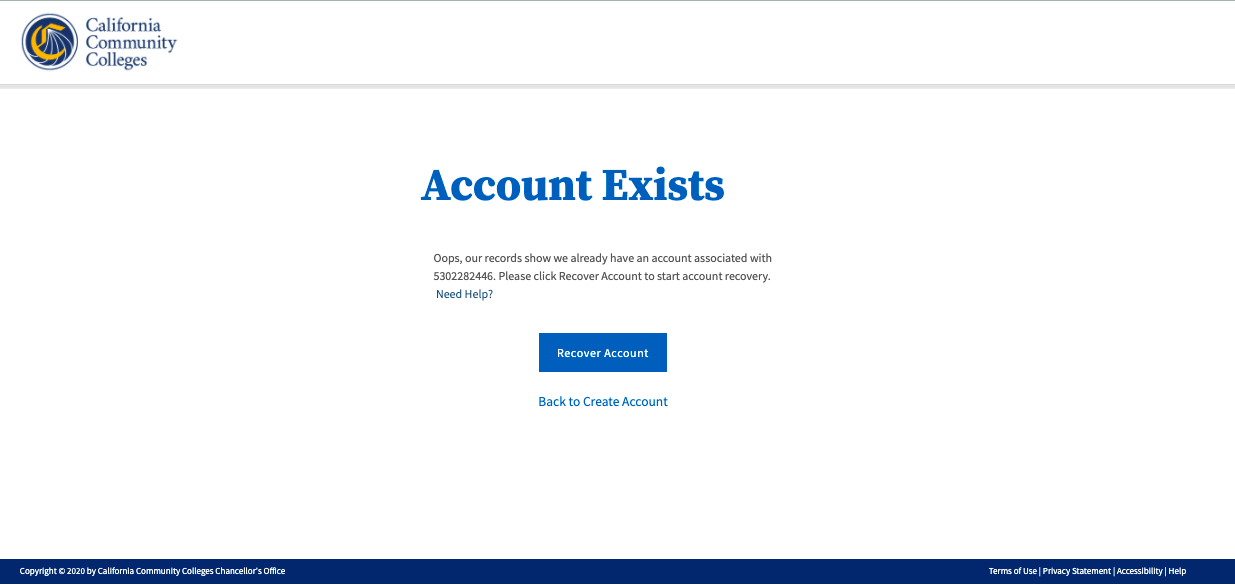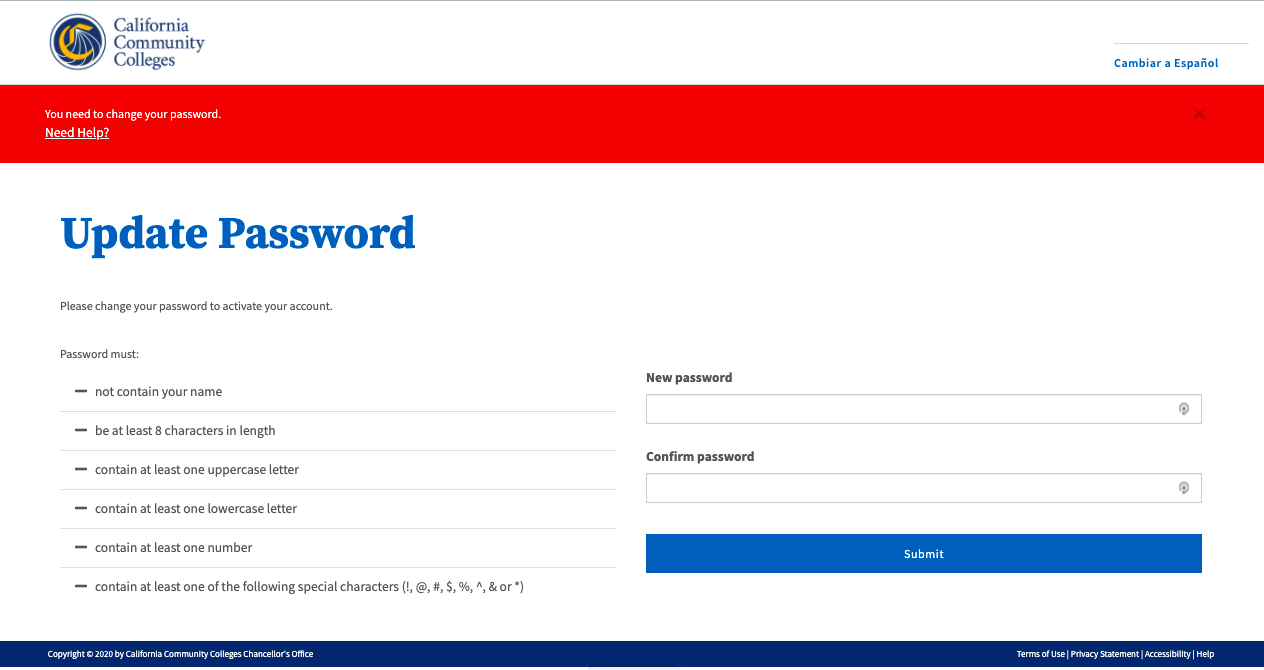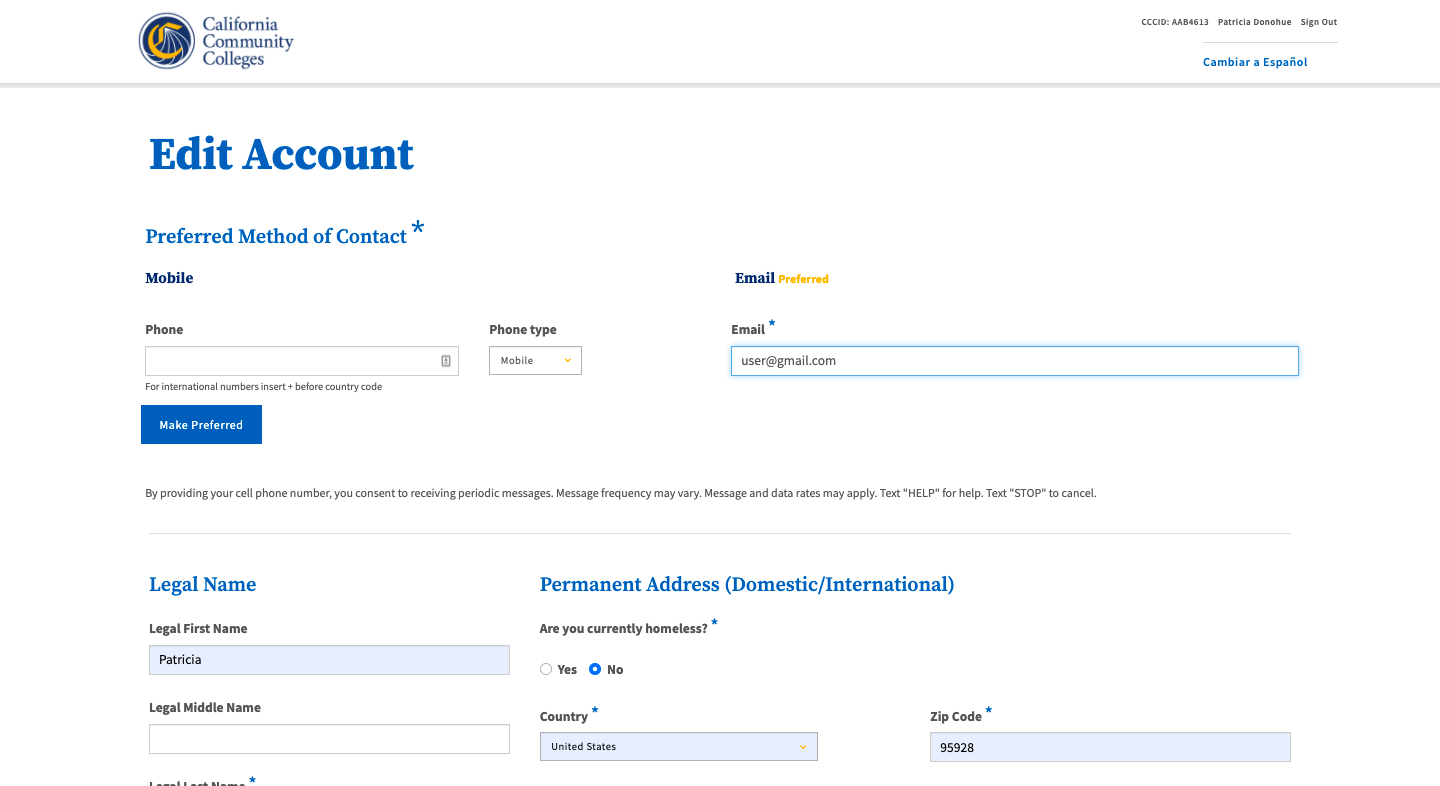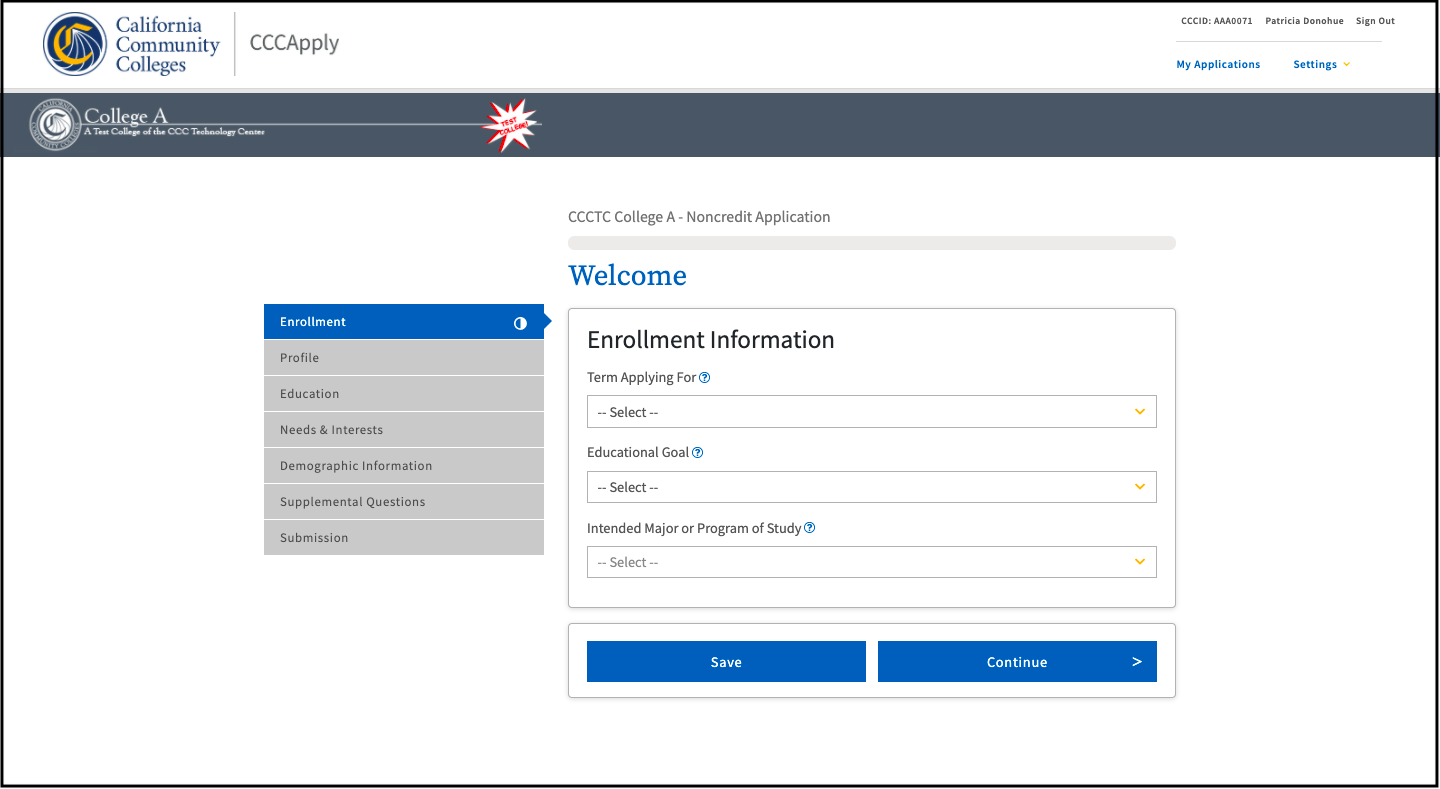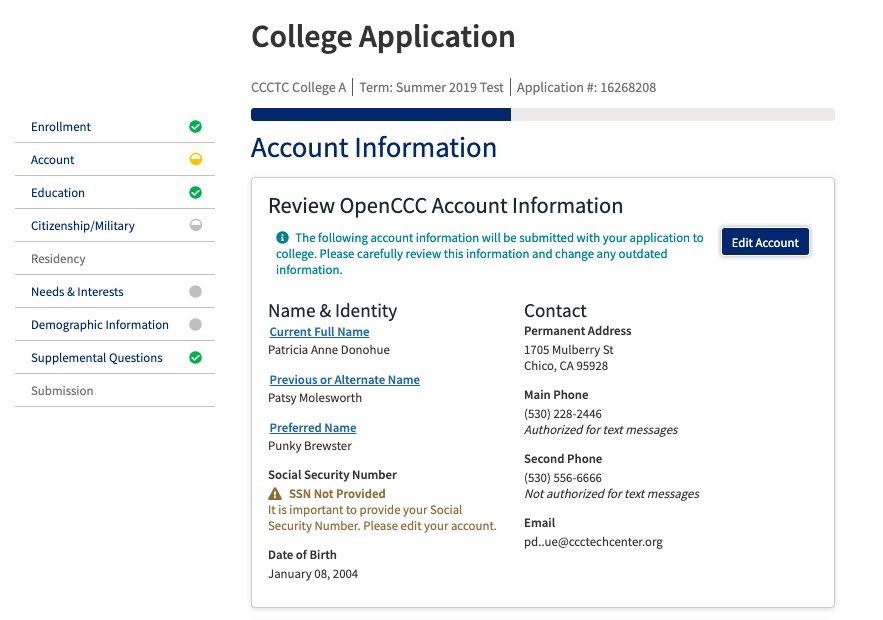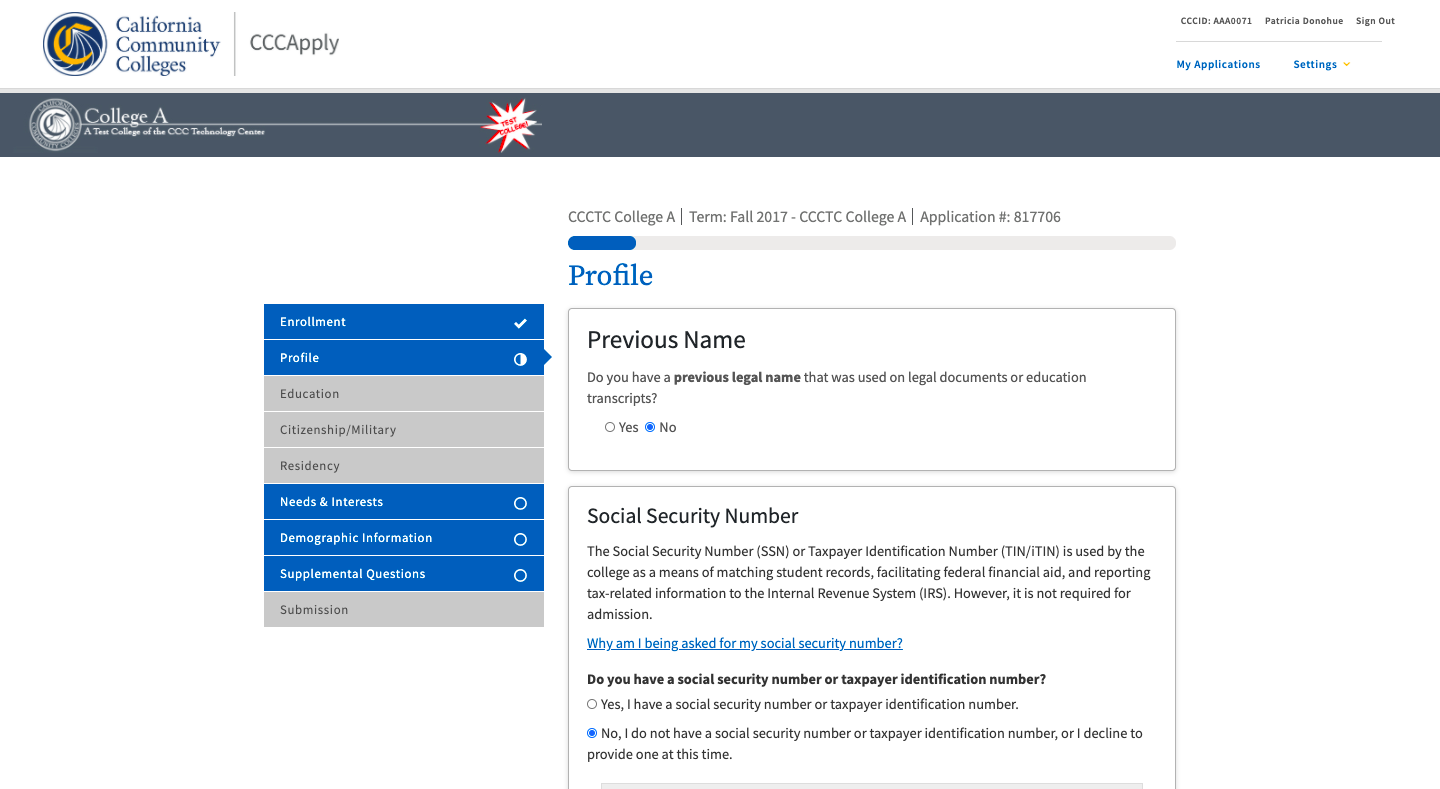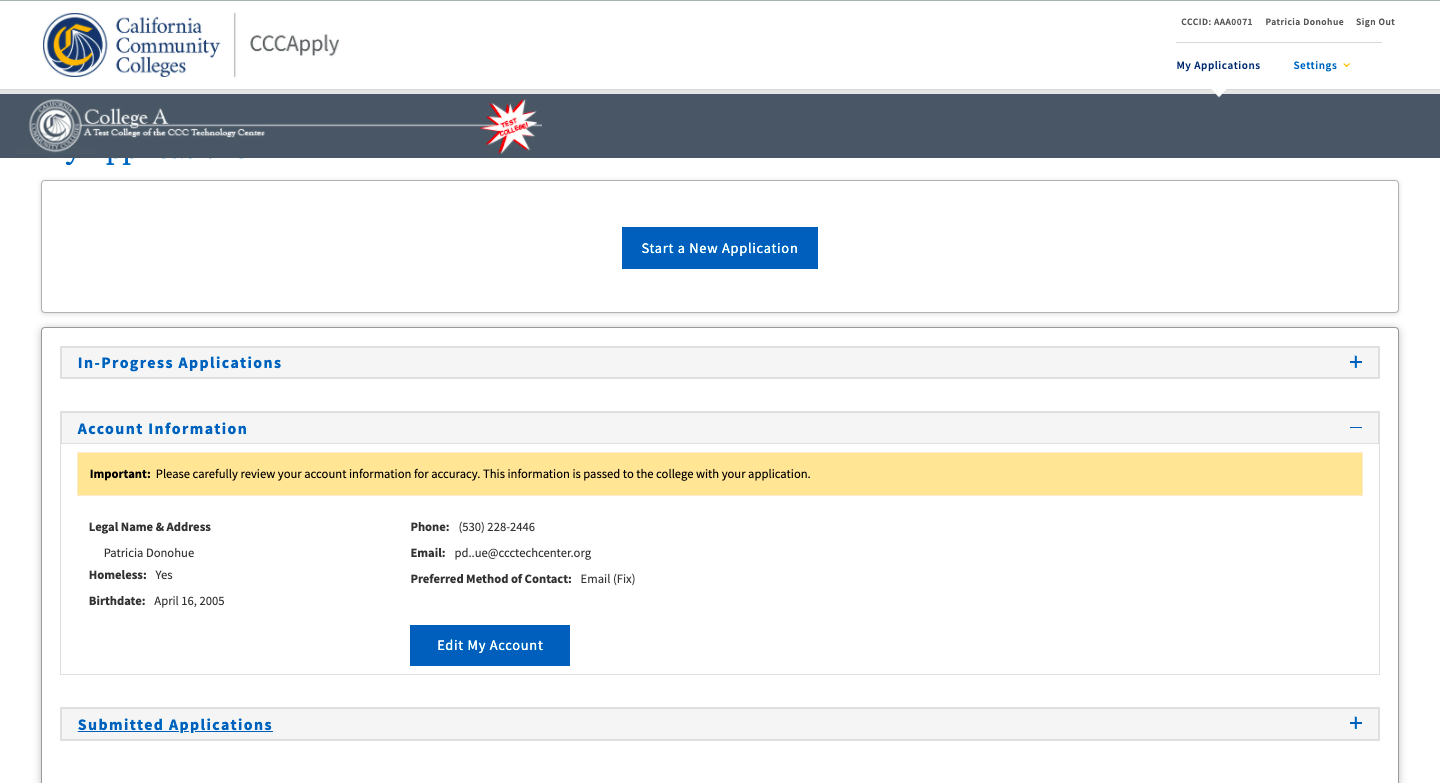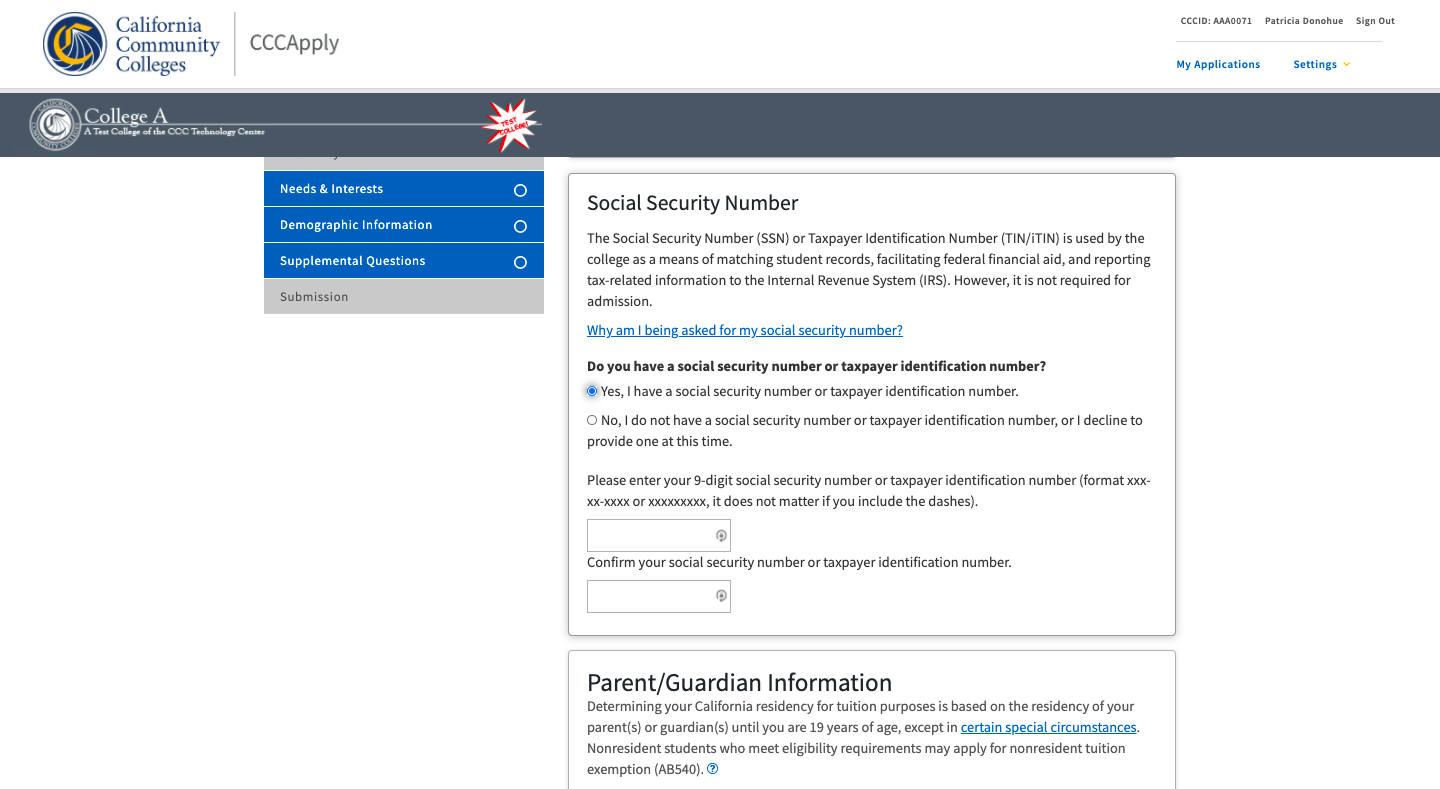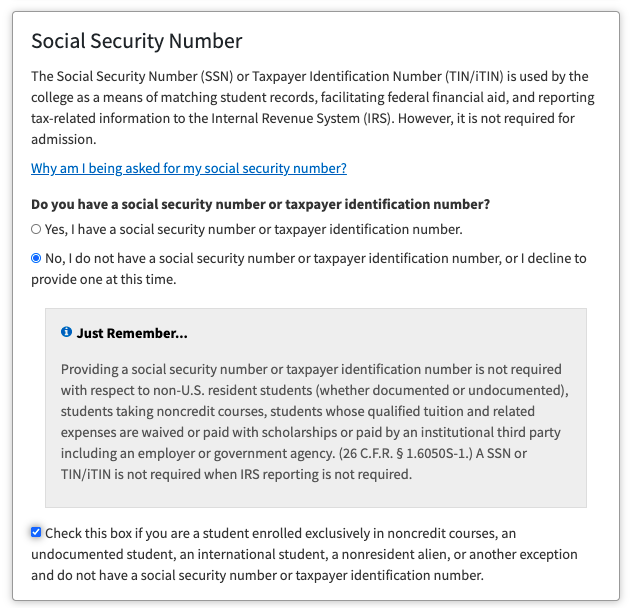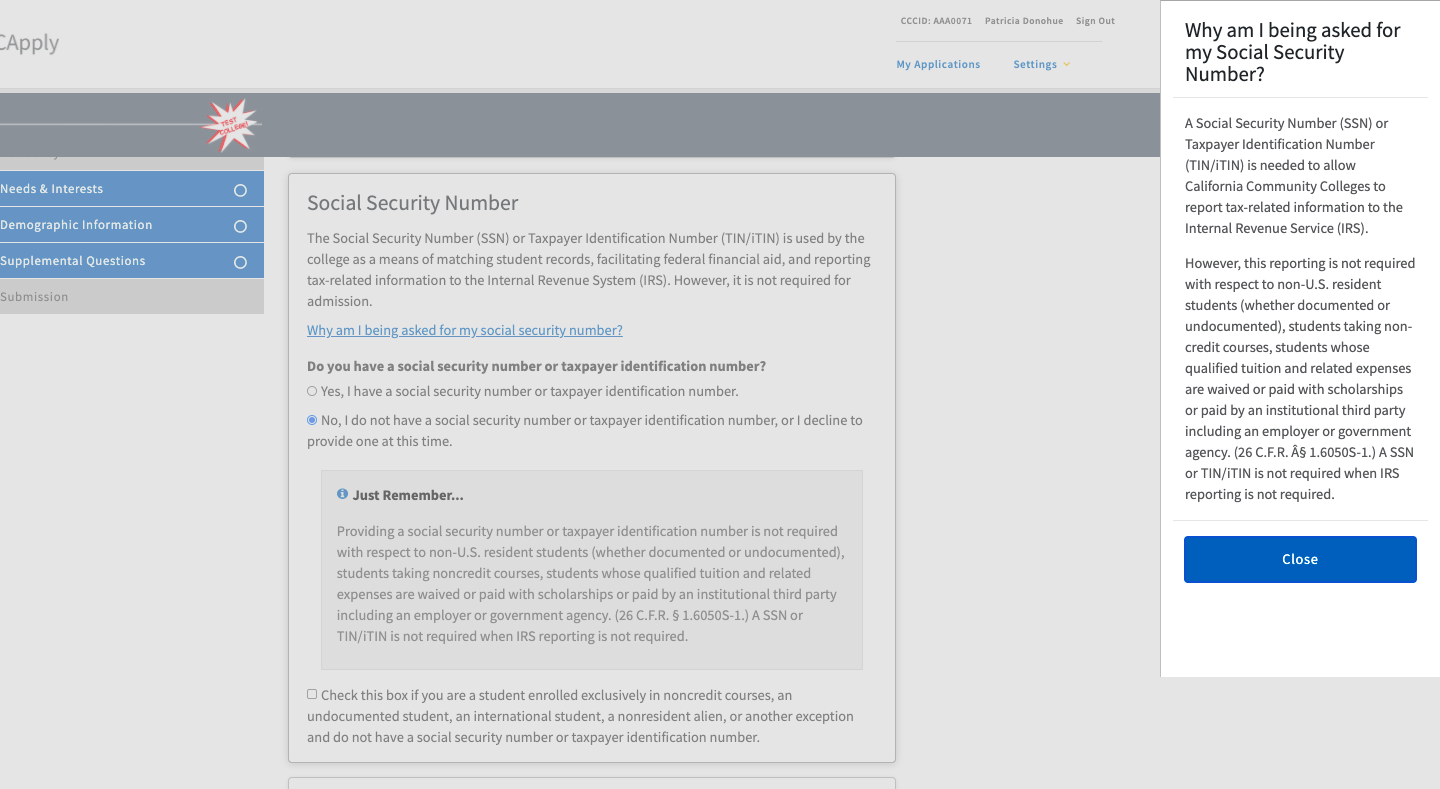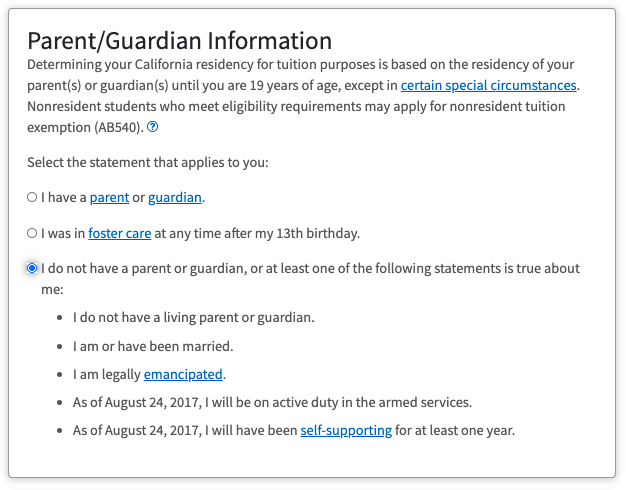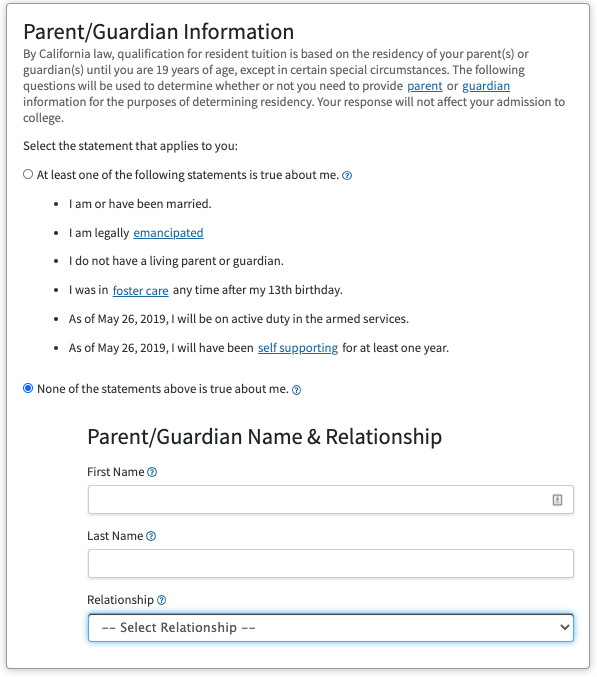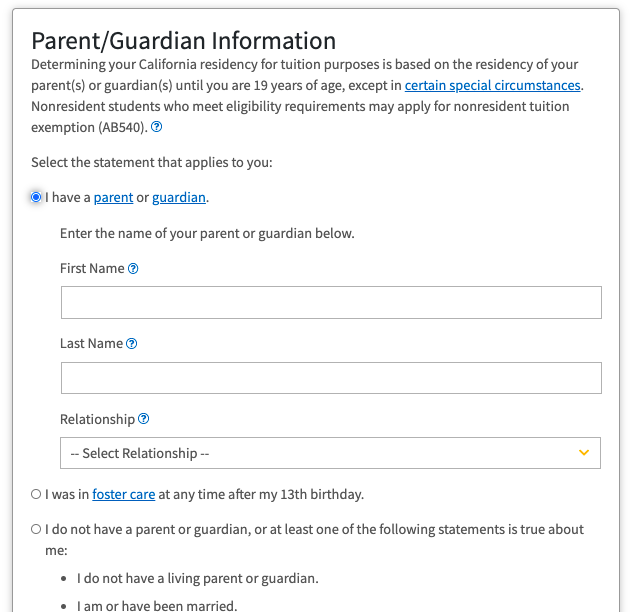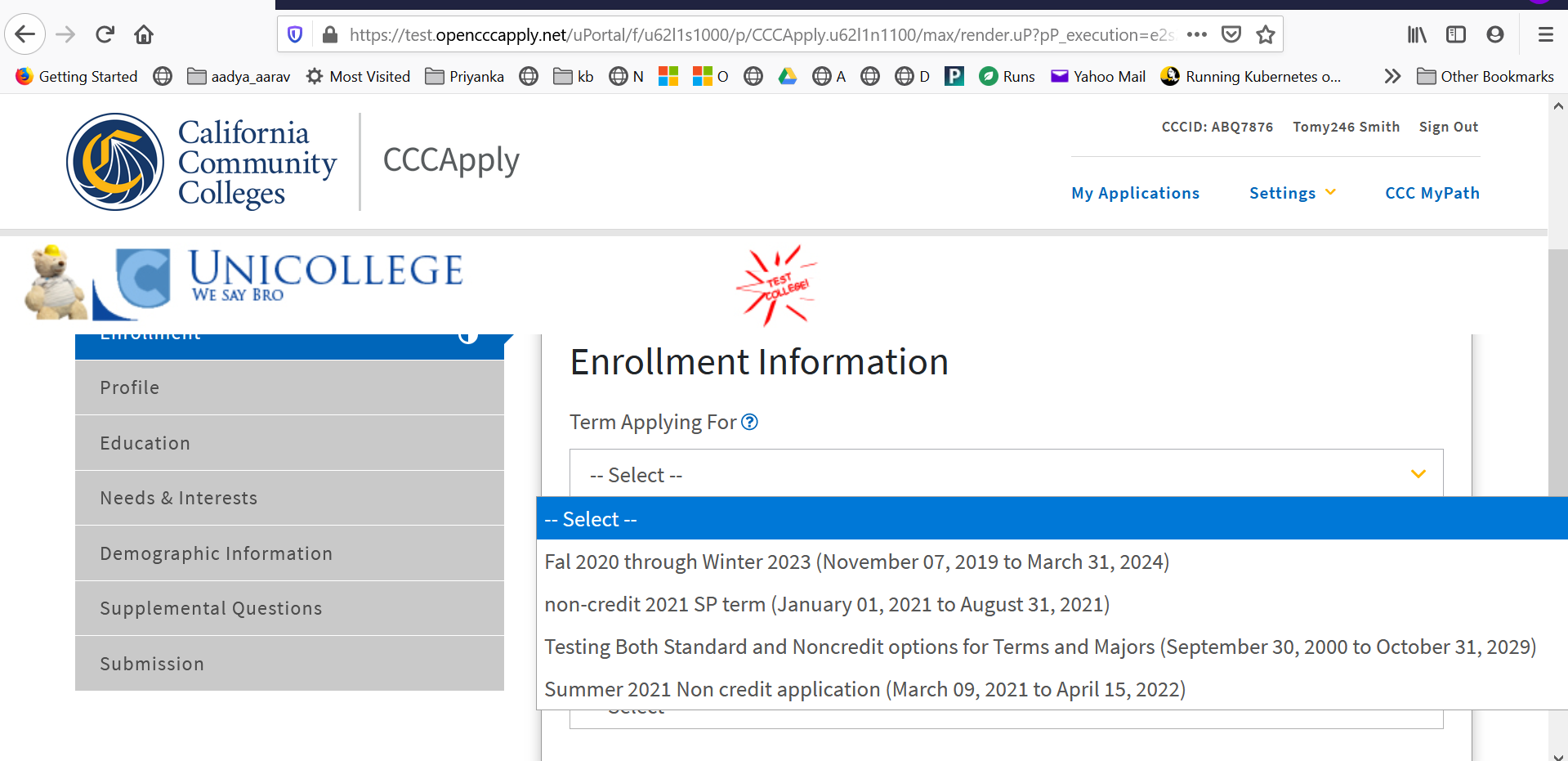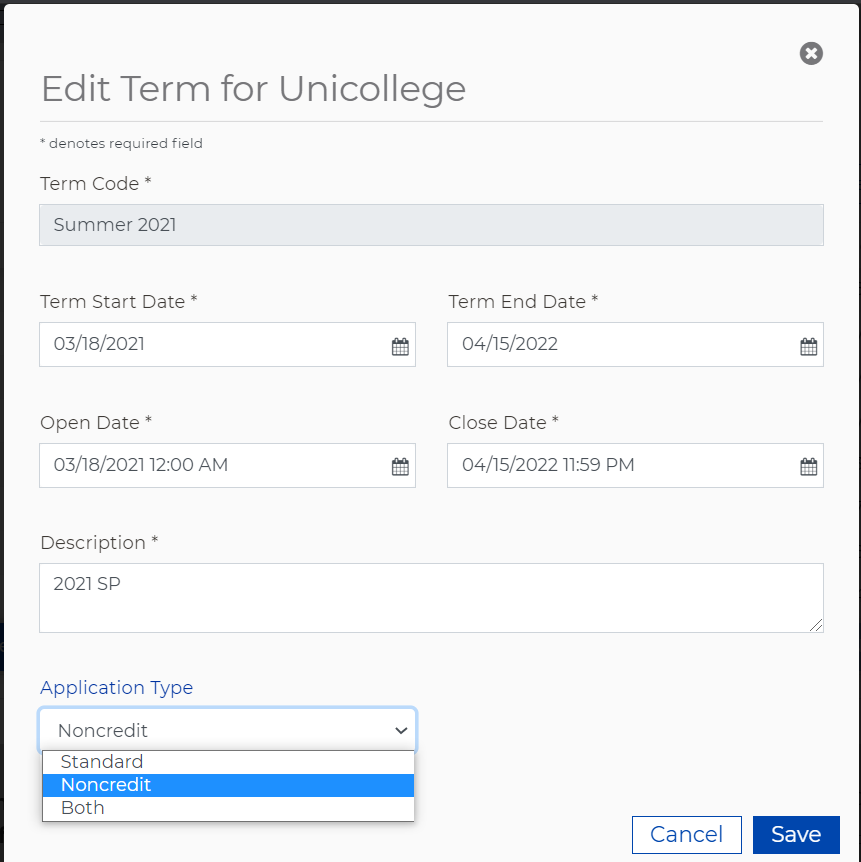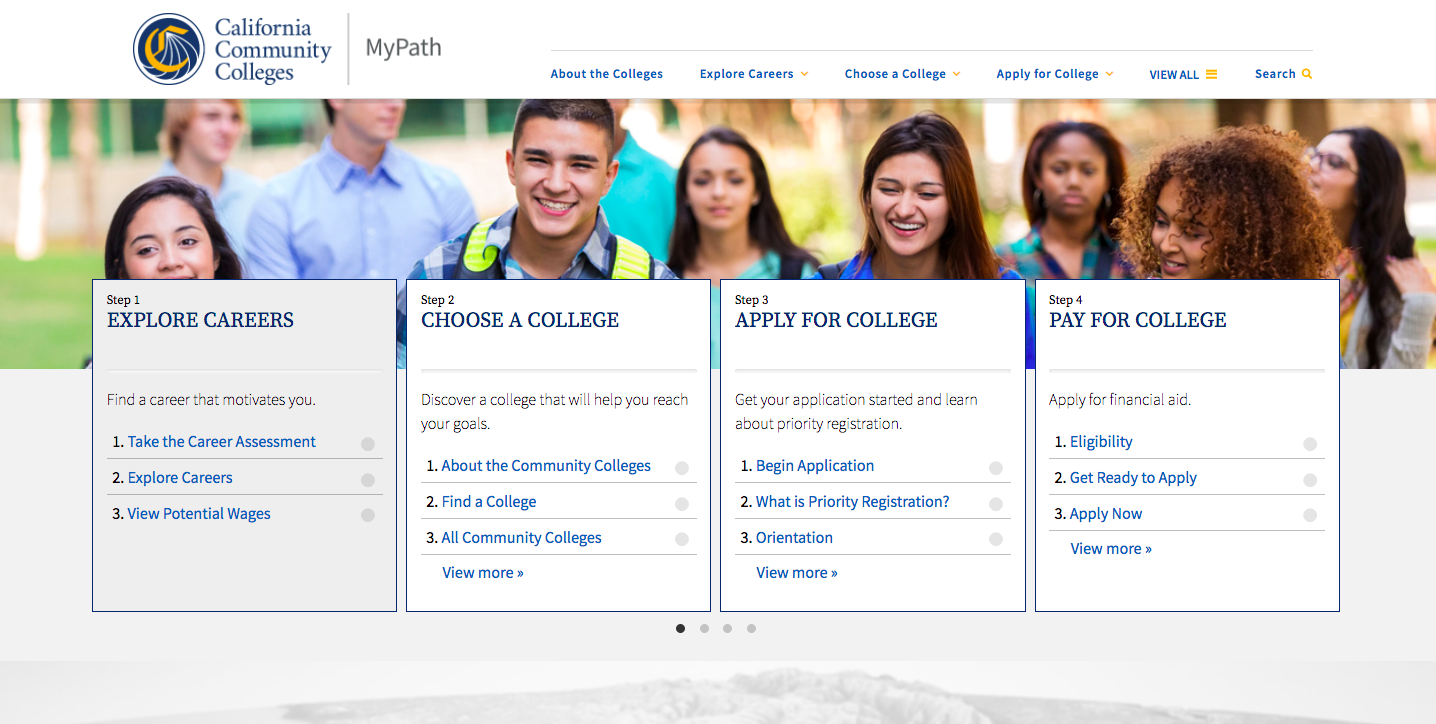| Info |
|---|
Watch this page for regular updates and more information as it is made available on the upcoming release. |
Release Overview
As part of the systemwide Student Success Initiative, this release is coordinated across all Student Success Suite products and services and is intended to provide a continuity and cohesion to the student onboarding experience overall.
Major, coordinated release to support a cohesive integration of the new OpenCCC system
Includes changes to individual applications and services, including CCCApply and CCC MyPath
Provides opportunity to implement infrastructure & modernization of deployment processes
| Info |
|---|
The Student Success Suite is the CCCTC 's collection of student-facing technology solutions including CCCApply (student applications), CCC MyPath (student onboarding), and the integrated student account system, OpenCCC (student accounts). |
Schedule & Timeline
Pilot Release (College Preview):
New OpenCCC 2.0: Early May 2021
CCC MyPath 2.1.2: July 2021
CCCApply 6.9.0: August 2021
Production Release: Fall 2021
| Note |
|---|
Deployment schedule details will be announced soon. |
| Tip |
|---|
Stay Informed On Release Activities: Register for an account on CCCTechnology.info and set your Profile Notifications to follow the CCCTC System Alerts category posts, today. |
College Pilot & UAT
Join the Student Success Suite Release User Testing!
Once the new release is pushed to Pilot in early May 2021, colleges can view and test the new student onboarding process with their branded CCCApply applications and MyPath deployments.
Formal user testing with both student and staff testers is scheduled for the week of May 10th. This user testing targets specific use cases and new features to ensure the release is ready for Production. The user testing process includes the following:
Self-paced testing during three designated business days
Testing commitment:
One to two hours of testing
Attend a 30 minute testing kickoff meeting (required)
Attend a 30 minute testing wrap-up meeting (required)
Live support for testers will be provided during business hours
We are looking for student and staff testers now! Interested in joining the testing team, or have a student or group of students interested in earning $20-$40 in Amazon incentive cards by testing the release? Contact Rick Snodgrass to add your name or recommended students' names to the list of testers: rsnodgrass@ccctechcenter.org.
All Changes At-A-Glance
Expand the link below for a summary breakdown of all the changes in the Spring 2021 release.
| Expand | ||||||||||||||||||||||||||||||||||||||||||||||||||||||||||||
|---|---|---|---|---|---|---|---|---|---|---|---|---|---|---|---|---|---|---|---|---|---|---|---|---|---|---|---|---|---|---|---|---|---|---|---|---|---|---|---|---|---|---|---|---|---|---|---|---|---|---|---|---|---|---|---|---|---|---|---|---|
| ||||||||||||||||||||||||||||||||||||||||||||||||||||||||||||
|
User Interface Redesign
In an effort to align with the latest CCCCO systemwide style guide, all Student Success Suite applications and websites have been updated to better support the student onboarding experience with a cohesive look and feel, modern mobile responsive design, and Spanish language translation.
Changes to the OpenCCC Account
The highlight of the Student Success Suite Joint Release Spring 2021 is the launch of the all new OpenCCC - the integrated student account system and federated identity initiative for all CCC systemwide technology applications. More than a mere upgrade, the new OpenCCC Account has been redesigned from top to bottom and integrated across all CCCTC systemwide technology applications. The new streamlined account creation and sign-in flow has fewer questions, more security, smarter account recovery options, and better data validation services than the legacy OpenCCC account system.
| Info |
|---|
See New Features & Benefits to Users for more information. |
In This Section:
New Features & Benefits to Users
The new OpenCCC Account system delivers a faster, more secure and effective centralized student account across all integrated CCCTC products and services.
Streamlined User Flow: Redesigned with a modern look & feel, the new “mobile first” UI design allows today’s students to create their accounts faster and easier, anytime, anywhere.
Increased Security: New multi-factor authentication keeps personal information and credentials secure.
Improved Data Validation: Better accuracy validation, and all new ReCaptcha, validation ensures student email is unique across accounts and street address is recognized as a valid USPS address.
Faster Account Recovery: Easy to use account recovery system uses SMS text or email preference. No more security questions!
Preferred Language Option:User-friendly English and Spanish translation available.
Improved Integration:Across Systemwide Products & Services
The CCCID and Single Sign On
| Expand | ||
|---|---|---|
| ||
The OpenCCC Initiative, launched in 2011 to establish a federated identity initiative (single sign on) based on the implementation of one systemwide ID for every California Community Colleges student (CCCID). The initiative has provided an effective way to tie student data to outcomes and institutional improvement as students swirl among our colleges while taking advantage of a variety of new online services. These goals have not changed. The redesign of the OpenCCC student account system intends to dramatically simplify the user experience during account creation, recovery and sign in - with increased security and improved data validation. |
New Account Creation & Sign In Process
Consistent with the existing OpenCCC process, multiple paths will lead users to the new account creation process. Regardless of where the user first encounters the account system, the new user interface provides buttons and/or links to begin the account creation process.
What You Need to Know:
The new modern interface supports a simplified user flow with fewer required questions
Students can use a unique email address or a mobile phone number to establish their preferred account sign in credentials.
Multi-factor authentication has been incorporated into account creation and recovery using a verification code.
A new invisible ReCaptcha tool is built in to account creation for added security and validation
New account matching & recovery logic is used to reduce duplicate accounts
Existing (legacy) OpenCCC account holders are led through a simple first-time sign-in flow to re-validate their account credentials in the new system
The user's language preference (English or Spanish) will persist in account creation and recovery email and text notifications
Sign In Process
The new Sign In page features a minimalist design and ultra friendly user flow.
| Streamlined User Interface
|
Create & Verify Account Process
The two-step Account Creation process includes the Create Your Account and Verify Your Account pages following user sign in.
Preferred Method of Contact: Unique Email or Mobile Number
Optional Verification Test Run
| |
Multi-Factor Authentication During Account Creation After the user chooses a preferred method of of The user can request that the verification code be resent, or they can return to the Sign In page, from the Verify Your Account screen. Verification Code User receives a Verification Code by email or mobile text message immediately following Create Your Account page process in English or Spanish, depending on the user’s language preference set during the account creation or sign-in process.
| |
Create Profile Pages Following the sign in and verification process, the user is stepped through the required sections of the Account Profile, including Contact Information, Personal Information, and Credentials.
Account Data Field Changes The majority of the existing OpenCCC Account data fields will continue to be collected and passed to the college. Deprecated Data Fields
Data Fields Moved to CCCApply
|
| Note |
|---|
Important Note: Existing OpenCCC account holders will be able to easily recover their account credentials and sign in the first time they return to the system. See Legacy Account Process for details. |
Account Matching & De-Duplication
If the system recognizes the user’s email or mobile phone number entered, the “Account Exists” page displays and with a “Recover Account” button.
If the user is attempting to create or recover an account using an email address or mobile number that is already associated with an existing account, the system will direct the user to recover their account credentials or create a new account.
The system will allow three (3) failed attempts to create or recover a user account.
New Account Recovery Process
The account recovery system has been redesigned to streamline the sign in process for students returning to CCCApply, CCC MyPath, or any of the online technology solutions.
What You Need to Know:
New simplified user interface offers clear instructions to existing users
Streamlined recovery process & password reset
No more required security questions
More options for self-serve account recovery
Recovery Flow
|
Legacy OpenCCC Account Recovery Process
As of March 20, 2021, over 11 million OpenCCC accounts have been created by California Community Colleges students. With the implementation of the new account creation, matching, and recovery processes, legacy account holders will be prompted to update and verify their accounts by going through the recovery process in order to confirm unique credentials and comply with the new multi-factor authentication process. This one-time process is easy and clear to existing users. See screen shots below.
| Info |
|---|
What is a Legacy OpenCCC Account? A legacy account is a unique OpenCCC account that was created prior to the new system being launched in this release. Legacy accounts were created using a process that no longer exists, including the use of security questions and responses, usernames, and PIN numbers that are no longer used in the creation, matching, and recovery processes. |
Legacy Account Recovery Process
| |||
The Update Password Requirement
|
| Tip |
|---|
24/7 Support for Students - The CCC Helpdesk provides account recovery help for students by phone at (877) 247-4836, or via the CCCHelp.info online support community. |
New Edit Account Profile Process
Edit Account Profile Service
Edit Account System
Editable Data Fields
|
| Info |
|---|
Watch this space for more information, FAQs, and tutorial materials about the new OpenCCC Account system and what it means for college and students. |
Account Data Field Changes
| Note |
|---|
A complete list of all new and deprecated Account data fields, as well as data fields that were moved from the OpenCCC Account system to the CCCApply applications, will be provided to colleges prior to the Pilot release and UAT testing activities. All data dictionaries and user documentation will be available well in advance of the release. |
Changes to CCCApply Applications
A significant portion of this release will feature changes and enhancements to all CCCApply applications, as well as specific changes within individual CCCApply applications. Below is a list of the change sections.
In This Section:
Updates to CCCApply Administrator & Report Center
Changes to All CCCApply Applications
The most significant changes being implemented to the CCCApply applications are related to the redesign and integration of the new Edit Account Profile service, including the display, review and edit functionality that ensures the user’s account information is up-to-date and accurate as it is passed to the college through the CCCApply submitted applications.
These changes include moving the ability for users to view and edit their account information from inside the CCCApply applications to the My Applications page, the redesign and renaming of the Account Information page, and adding several account fields - which were removed from the OpenCCC Account Creation process - into CCCApply.
In This Section:
| Note |
|---|
The changes described in this “Changes to All CCCApply Applications” section have been implemented in every CCCApply application, including the California Colleges Promise Grant application. |
What Has Not Changed?
First-time users will still be auto-directed to their destination application immediately following account creation
Returning users will still land on their My Applications page after signing in to resume or start a new CCCApply application
Standard & Noncredit applications will still auto-fill from the user’s most recent submitted application (if within 2 years)
Returning users can still resume an in-progress - or review a submitted - application from their My Applications page
Applicants can still set their preferred language (English or Spanish) and link out to their OpenCCC Account from the Settings menu in any CCCApply application
Changes to the Edit Account Process in CCCApply
The most significant change being implemented to the CCCApply applications is the redesign of the Edit Account system and the ability for users to review and edit their OpenCCC account information from a page within the CCCApply application(s) itself. The new implementation has removed the Review Your OpenCCC Account display and link from the Account Information page and moved the section to the My Applications page; thus asking the user to ensure their account information is current and accurate before resuming or starting a new application.
| Note |
|---|
Note: Users also have access to their OpenCCC Account at any time from the Settings menu in the header of all CCCApply application pages. |
Changes to the Account Information Page in CCCApply
As part of the new OpenCCC Account integration with CCCApply, the following changes to the Account Information page were made consistently across each of the CCCApply applications.
|
The Previous/Other Name Fields
|
Changes to the My Applications Page
Consistent with the changes made to align with the new OpenCCC Edit Account system and the legacy edit account modules in CCCApply, the new My Applications page in CCCApply features the new Account Information section display and “Edit My Account” link to OpenCCC.
New My Applications Page Interface Design
New Account Information Section & Account Integration
|
Changes to the Standard & Noncredit Application
The following section describes the changes that were made specifically to the CCCApply Standard & Noncredit Applications.
In this Section:
The Social Security Number Question has moved to the CCCApply Standard & Noncredit Application.
The Parent/Guardian Information Question Redesignhas a new layout to better support students and colleges.
The Ability to Display Different Terms in the Noncredit Application
Bug fixes in the CCCApply Standard & Noncredit Application
Social Security Number Question Moves to the CCCApply Profile Page
The new Social Security Number question recently redesigned in 2020 in its legacy position in the legacy OpenCCC Account system (release 6.6.0) has been moved to the new Profile page in the CCCApply Standard & Noncredit Application (only).
Social Security Number Question Notes
|
See more Social Security Number question screenshots.
| Expand | ||
|---|---|---|
| ||
The Parent/Guardian Information Question Redesign
In response to multiple requests from colleges to improve the way CCCApply identifies the dependency status of minors in the Standard & Noncredit application, the CCCApply product team, in conjunction with the CCCApply Steering Committee and the CCC Chancellor’s Office, has revised the layout of the Parent/Guardian Information question to minimize confusion and help minors self-identify their dependency status accurately.
Changes Support More Accurate Dependency Status Data
New Response Option for Foster Youth Minors
Data Field Notes
|
New Layout for the Parent/Guardian Information Question
|
|
New Ability to Display Different Terms in the Noncredit Application
This enhancement was requested by the CCCApply Noncredit Application Sub-committee in order to allow different terms to display depending on the CCCApply application being submitted. In order to facilitate this customization, a new “App Type” configurable setting has been added to the Terms module in the CCCApply Administrator for the Standard and Noncredit Applications.
Display Different Terms in the Noncredit Application
|
Updates to the CCCApply Administrator & Report Center
This section describes the enhancements, bug fixes, and other updates completed for the CCCApply Administrator, CCCApply Report Center, and other dependent tools and services related to the CCCApply applications.
Bug Fixes & Updates to the CCCApply Administrator
In This Section:
New “Application Type” Setting Added to the Terms Module
Updates to Error Message Language for Terms & Majors Uploads
App / Section | Type | Item Summary | Fix or Change Description | ||
Noncredit App Terms | Feature Enhancement | New “Application Type” Setting Added to the Terms Module | Implement Different Terms in the Noncredit Application
Important Implementation Notes
| ||
Standard App Majors | Update | Improve Error Message Language for Importing Terms & Majors | |||
Standard App Utilities | Update | Expand Allowable Row Limit for Reset Downloads and Spam Filter Utility | Increased Maximum Number of Applications that can be reset for download or retagged in the Spam Filter UI at one time has been increased from 20 to 100. | ||
CCCApply Report Center | Bug Fix |
| Info |
|---|
CCCApply Admin Tools & Services
|
Updates to CCC MyPath
New Look & Feel Consistent with all Student Success Suite applications, CCC MyPath has completed a comprehensive user interface upgrade to streamline and support your students onboarding experience. New OpenCCC Account Integration Ensuring continuity across all Student Success Suite applications, the integration of the new OpenCCC Account system starts and ends with CCC MyPath |
| Tip |
|---|
Are you ready to get started with CCC MyPath? Contact your College Relationship Manager (CRM) at CCCTC Enabling Services to schedule a demo. |
Changes to Data Fields & Delivery
| Note |
|---|
IMPORTANT: Colleges will be notified of all Student Success Suite data fields & delivery changes through updated data dictionaries and user documentation prior to the Pilot release in late April. |
Bug Fixes & Maintenance
| Note |
|---|
For bug fixes and enhancements to the CCCApply Administrator, see Bug Fixes & Updates in the CCCApply Administrator. |
App / Section | Type | Issue Description | Fix or Change Information | Required Action? Y/N |
|---|---|---|---|---|
Standard / Noncredit App Special Links & Opportunities | Update | AB540 Tuition Exemption URL Links on the Special Links & Opportunities Page are Broken | CHANGED: To ensure these two bad (and possibly malicious) web links - that refer AB540-eligible students to more information - are immediately addressed in this release, the following solution was implemented:
| No |
Standard App Spanish Text | Bug | Minor Spanish Translation Errors Reported by Colleges
| FIXED:
| No |
| Tip |
|---|
For more information, contact College Staff Support or visit the CCCTechnology.info online support community. |
Implementation & Support
To get started with adoption or deployment of any or all of the Student Success Suite technology solutions provided through the CCC Technology Center, free implementation and support services are available through the CCCTC Enabling Services division. To get started, contact your College Relationship Manager who will guide you every step of the way.
Enabling Services
Adoption & Implementation Services | Email: crms@ccctechcenter.org |
College Support Services |
Support for Colleges
College Staff Support | |
Online Support Community |
Support for Students
CCC Helpdesk | Toll Free: (877) |
Online Support Community | URL: www.ccchelp.info |
User Documentation
The following user documentation is revised and published as needed with each Student Success Suite application release.
| Note |
|---|
COMING SOON: A comprehensive series of updated user documentation, including data dictionaries, user guides, how to guides and FAQs are currently under-construction to align with this release. Stay tuned for release announcements and links to public documentation updates. |
| Warning |
|---|
All Data Dictionaries and User Guides corresponding to this release are published in advance of the Pilot release at the end of April 2021. |
Description | Version / FILE | Format | Release | Date Published |
|---|---|---|---|---|
CCCApply Standard & Noncredit Application Data Dictionary | V.2021 | Release 6.9.0 | Pending Pilot release | |
CCCApply Download Client Jar File V.6.9.0 | transfer-client.6.9.0.jar | jar | Release 6.9.0 | Pending Pilot release |
CCCApply Download Client User Guide | V.6.9.0 | ONLINE | Release 6.9.0 | Pending Pilot release |
CCCApply Administrator User Guide | v.2021 | ONLINE | Release 6.9.0 | Pending Pilot release |
CCCApply Report Center User Guide | v.2021 | ONLINE | Release 6.9.0 | Pending Pilot release |
2021-2022 CC Promise Grant Online Application Data Dictionary | CCPG-V2022 | Release 6.9.0 | Pending Pilot release | |
CCCApply International Application Data Dictionary | V.2021 | Release 6.9.0 | Pending Pilot release | |
CCC MyPath User Guide | v.2021 | Release 6.9.0 | Pending Pilot release | |
OpenCCC 2.0 Account System User Specification | v.2021 | ONLINE | Release 6.9.0 | Pending Pilot release |
Back to Top