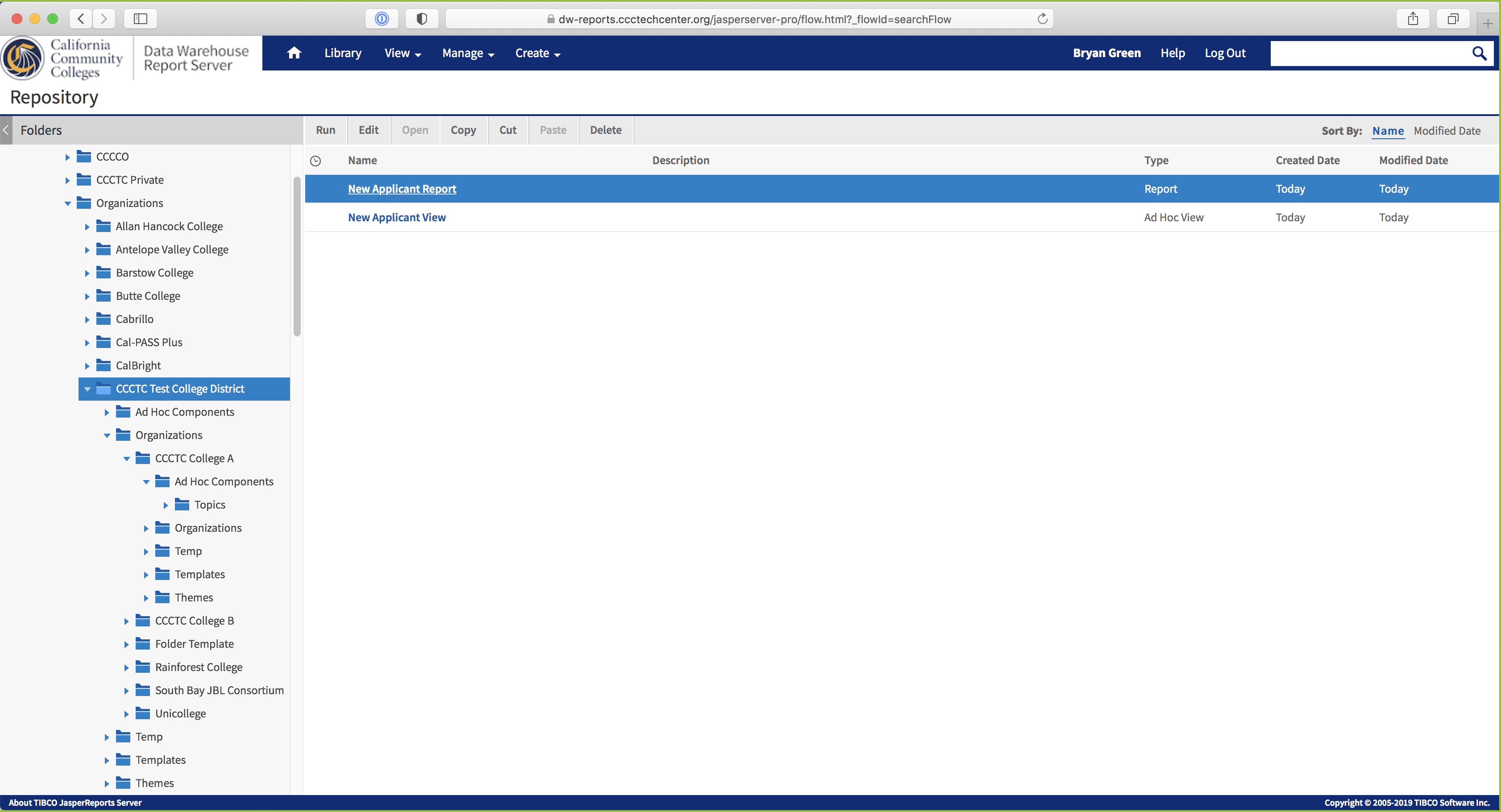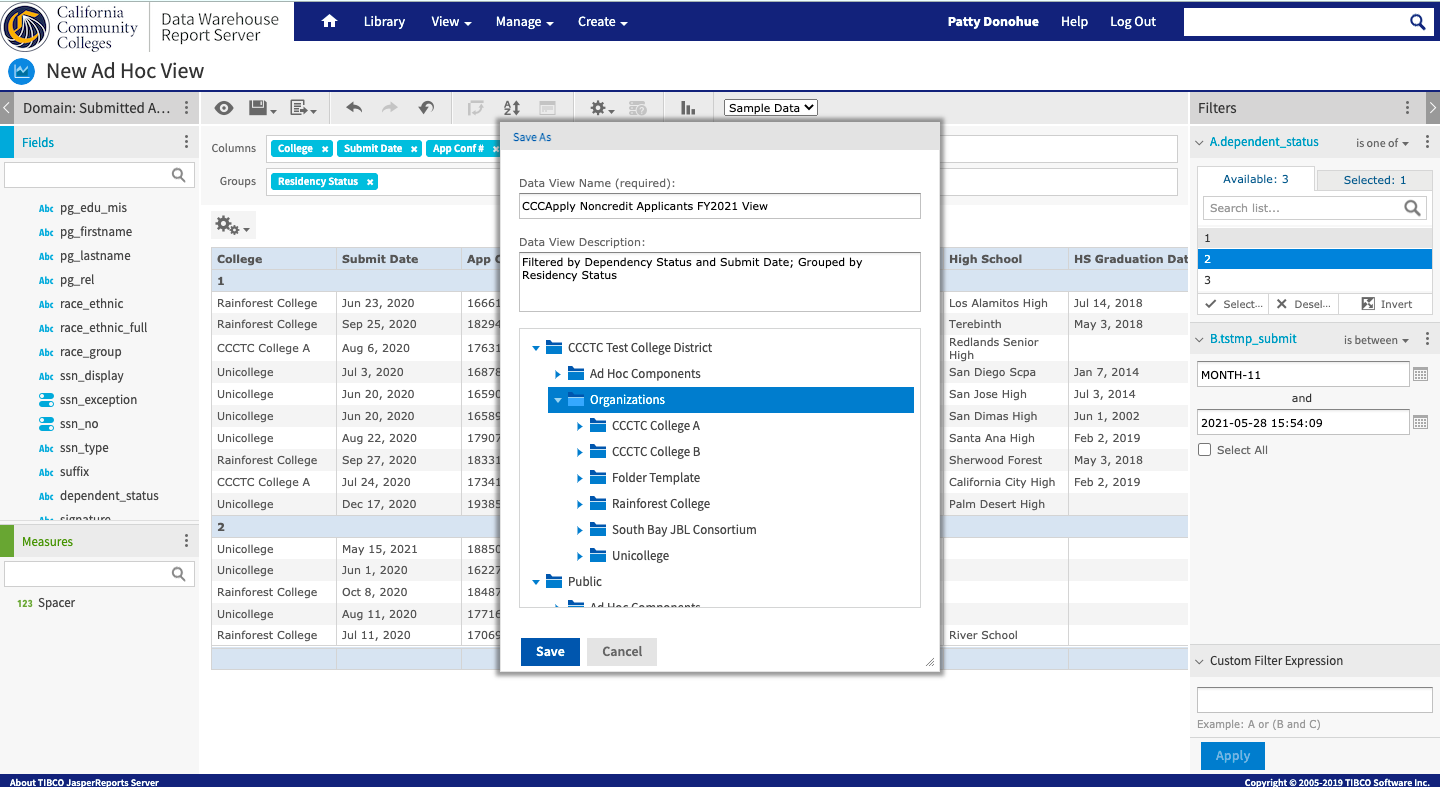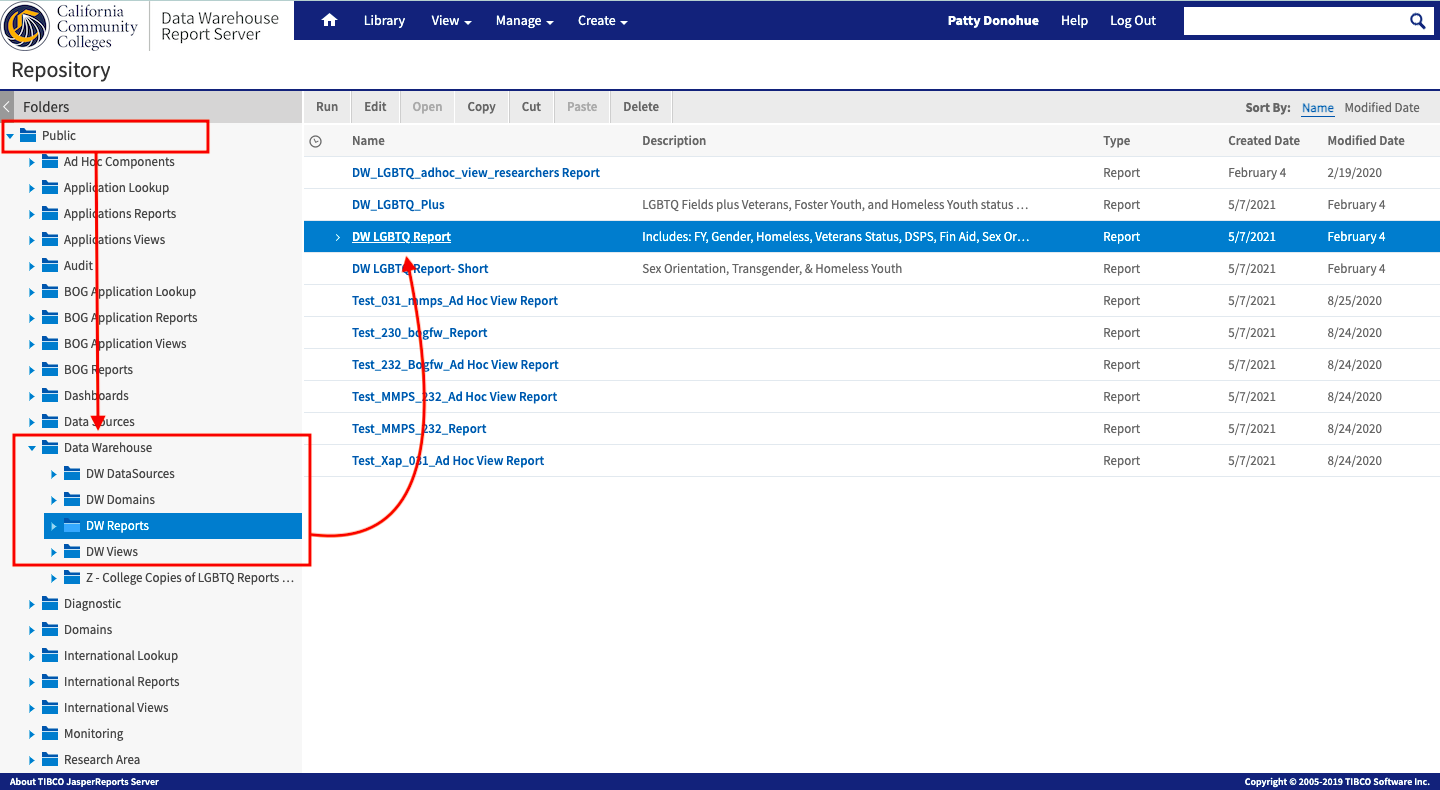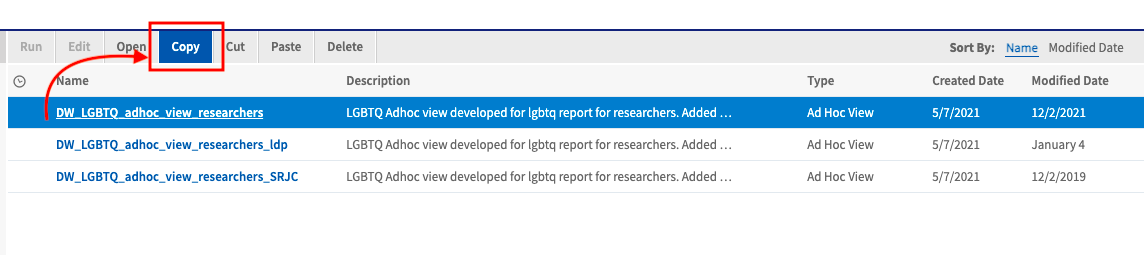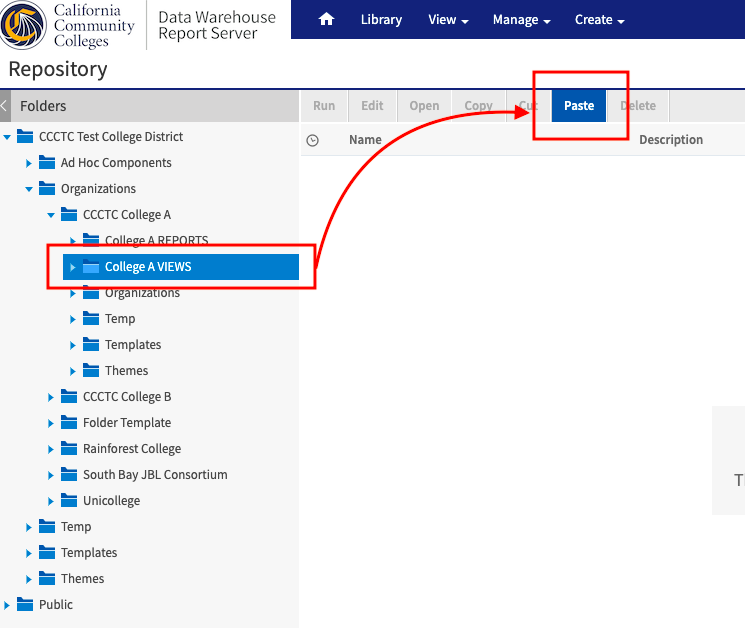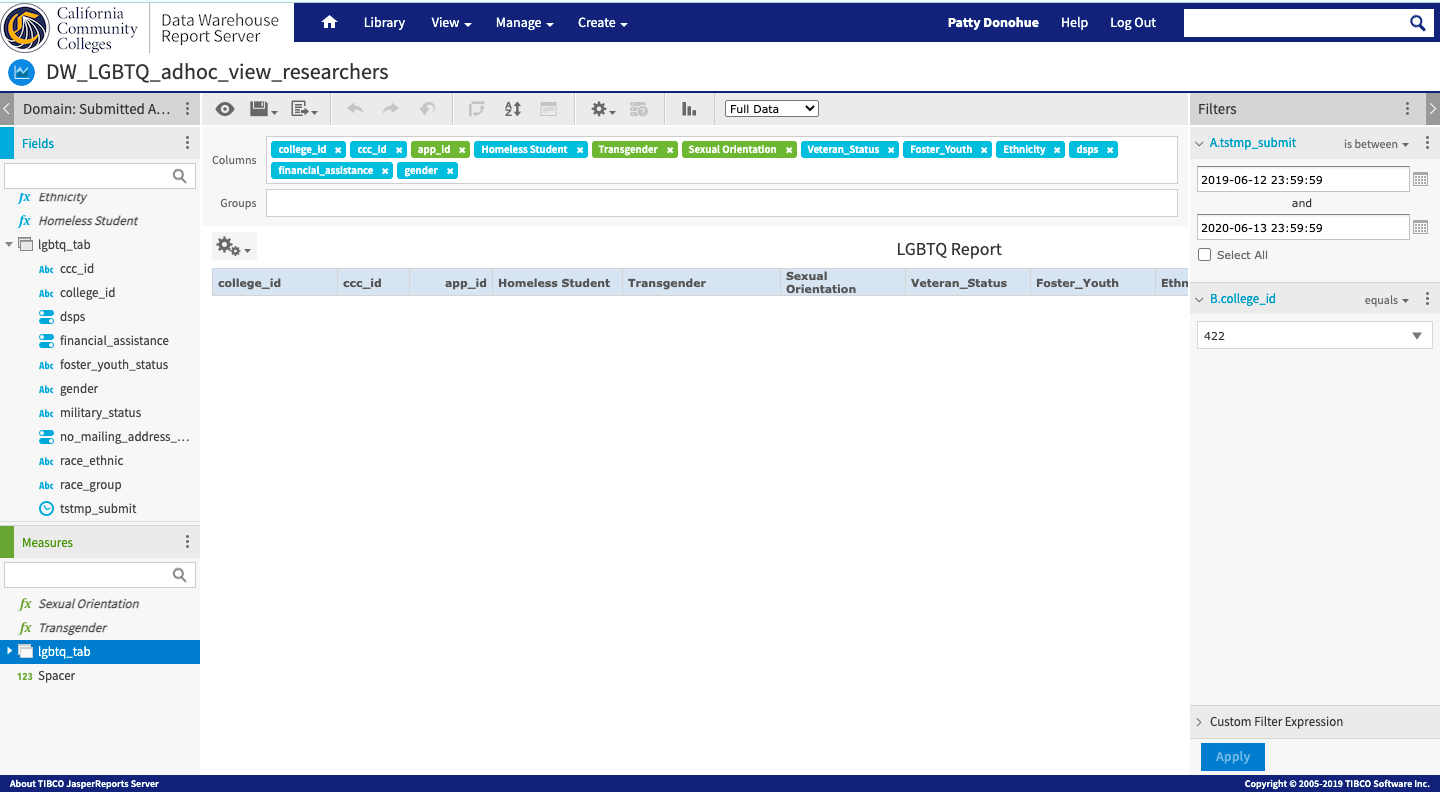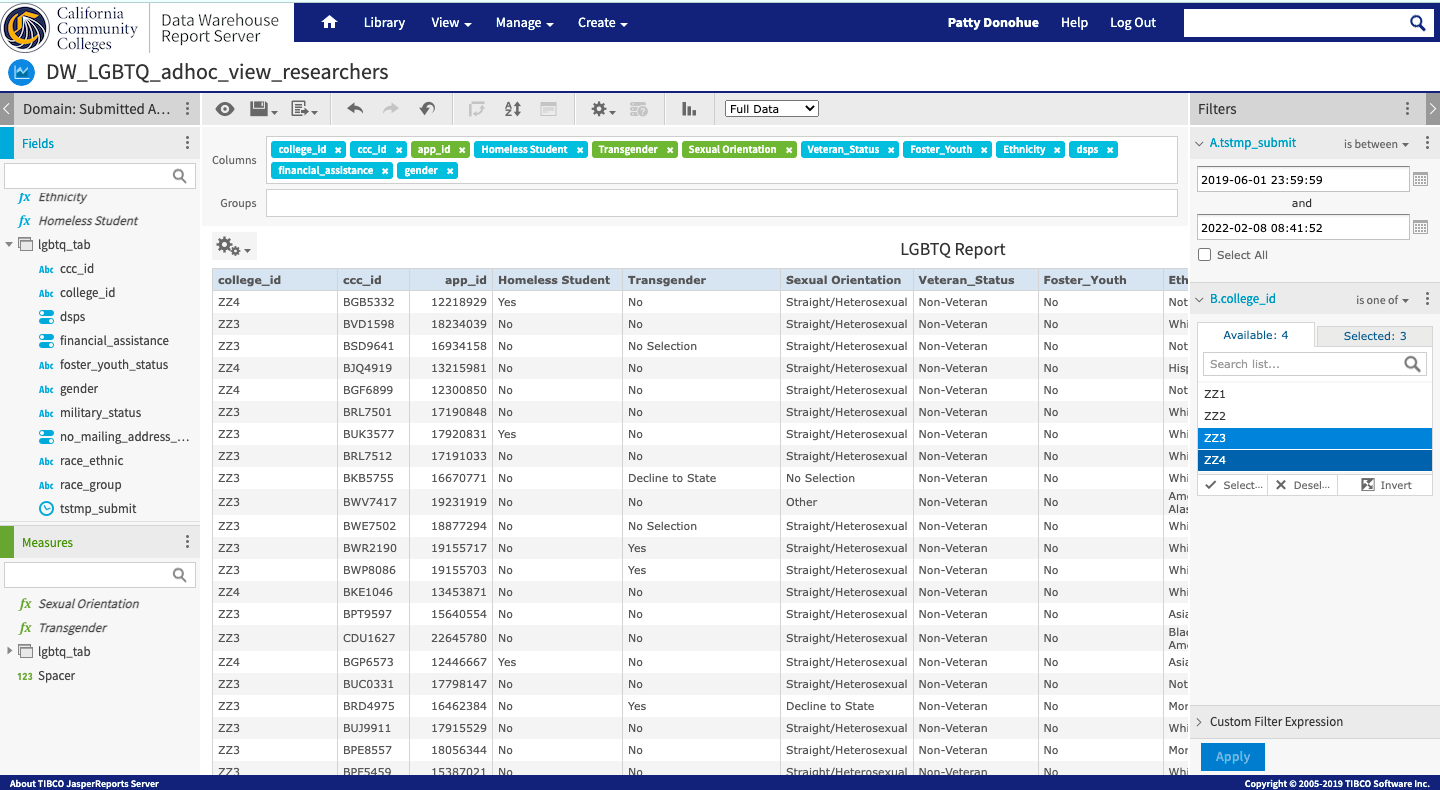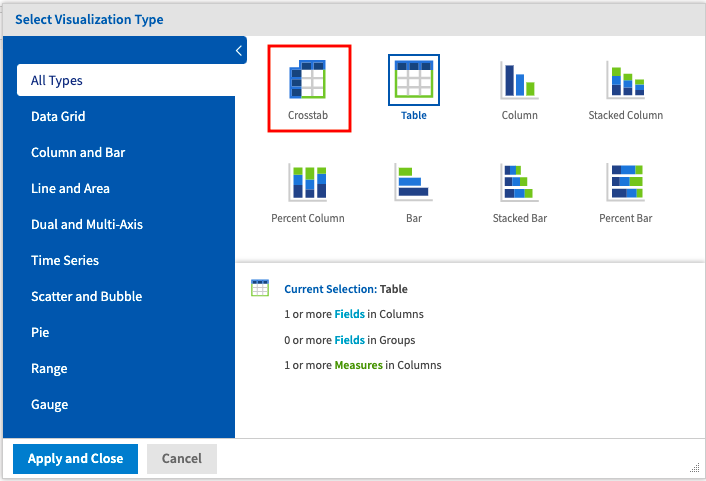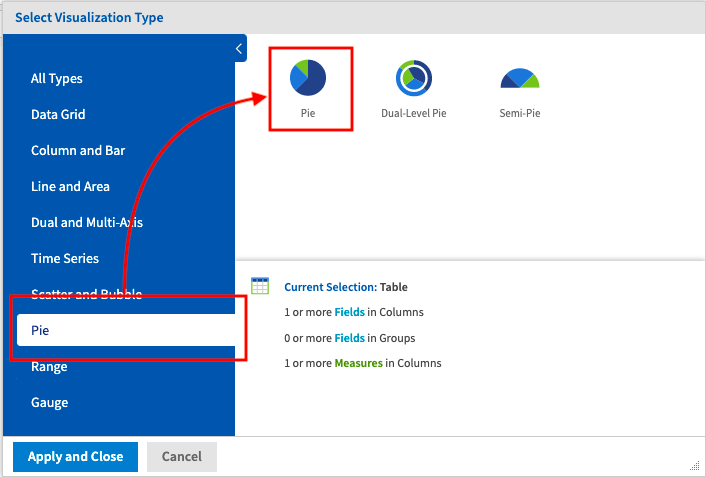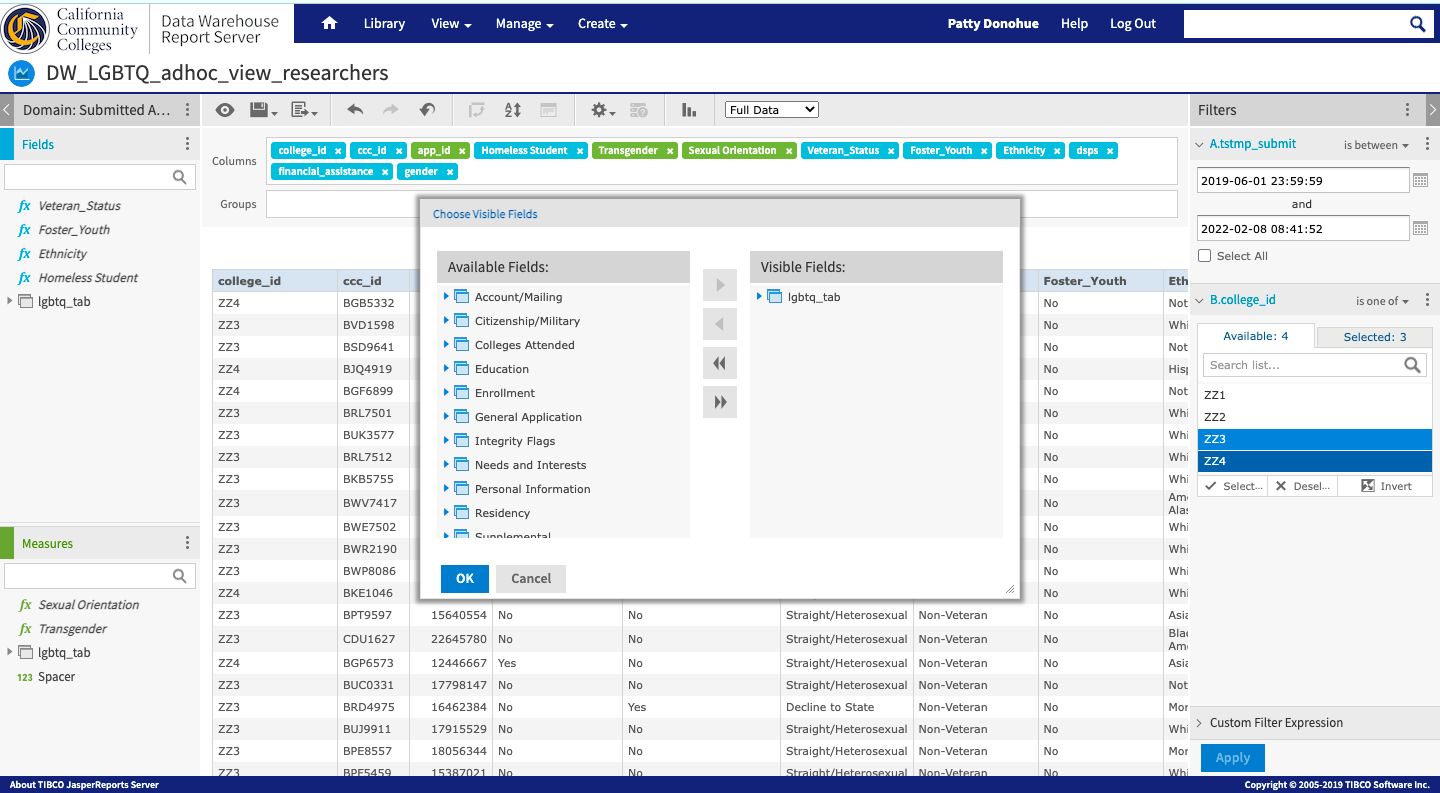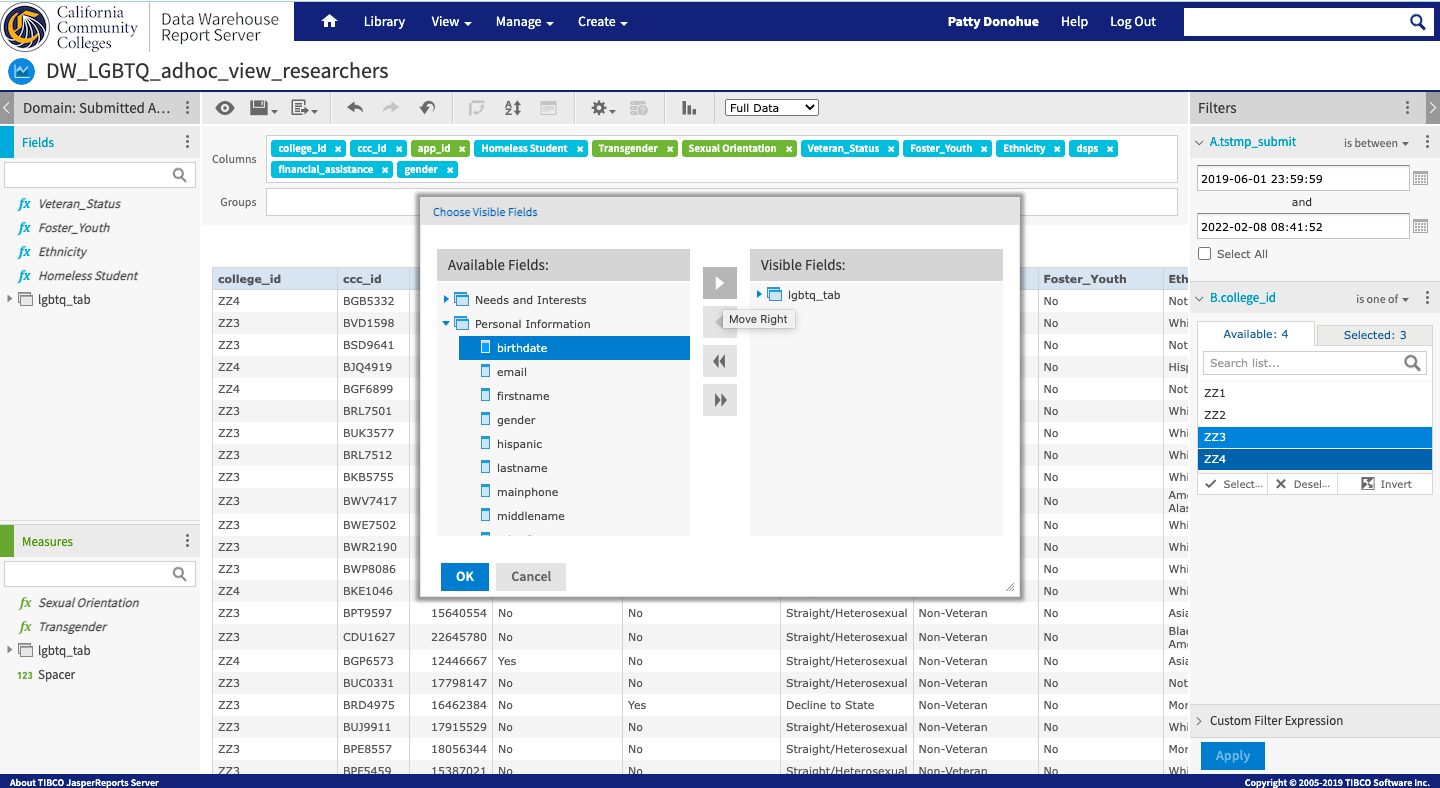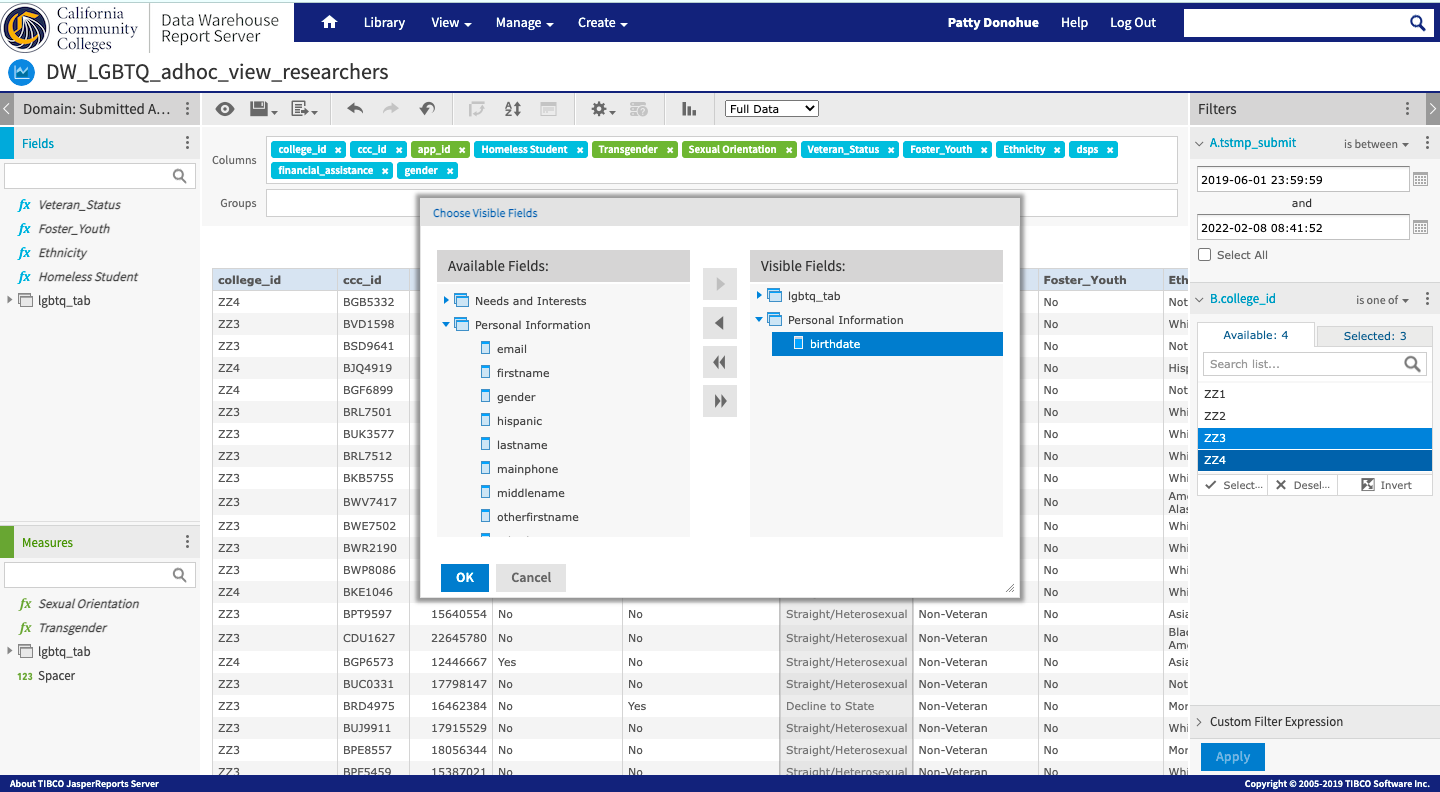| Panel | ||||||
|---|---|---|---|---|---|---|
| ||||||
This guide is for the Data Warehouse Report Server (CCC Data 2.5.0) released to production on August 16, 2023. |
...
| Table of Contents | ||||
|---|---|---|---|---|
|
| Panel | ||||||
|---|---|---|---|---|---|---|
| ||||||
Note: All hyperlinks in this document open in the same window. |
Part 1: Overview
The information provided in this document serves as a "Quick Start" guide for users of the CCC Data Warehouse Report Server (“DW Report Server”, “Report Server”, “DWRS”), including:
...
User Types & Access Levels
User Type | Authentication | Authorized Access Level | |
College User | SSO User | SSO access via college/district IdP | Single college access to available data sets based on College MIS Code |
District User | SSO User | SSO access via college/district IdP | Multi-college access to available data sets based on District MIS Code |
Chancellor's Office User | Non-SSO User | Direct access (non-IdP) via two-factor authentication (2FA) | Access to all data sets across all colleges |
CVCOEI User | Non-SSO User | Direct access (non-IdP) via two-factor authentication (2FA) | Access to CVCOEI report but no actual data (can see tables and columns in AdHoc view, but no data populates) |
CCCTC Administrator | Non-SSO User | Direct access (non-IdP) via two-factor authentication (2FA) | Access to the internal system administration console to facilitate account creation & configuration. |
| Panel | ||||||
|---|---|---|---|---|---|---|
| ||||||
College & District SSO Users: See Appendix A: Data Warehouse Report Server URLsfor your custom IdP URL. |
...
DWRS user accounts require a unique email address that identifies the user in the CCCTC secure identity management system. To change or update the email address associated with your account, please contact the CCCTC Support team to update the email address manually in the system. With verbal confirmation that the change has been made, the user should return to the Data Warehouse Report Server Sign In page to repeat the sign in process.
User Type | Authentication | Update Email Address | Update Password | |
College User | SSO User | SSO access via college/district IdP | Contact your college/district IT Dept | |
District User | SSO User | SSO access via college/district IdP | Contact your college/district IT Dept | |
Chancellor's Office User | Non-SSO User | Direct access (non-IdP) via two-factor authentication (2FA) | Use the self-serve Forgot Password? process | |
CVCOEI User | Non-SSO User | Direct access (non-IdP) via two-factor authentication (2FA) | Use the self-serve Forgot Password? process | |
CCCTC Administrator | Non-SSO User | Direct access (non-IdP) via two-factor authentication (2FA) | Use the self-serve Forgot Password? process | |
...
Appendix A: Data Warehouse Report Server URLs
...
The Getting Started (Home) page displays the following items:
Getting Started Page Sections | Allows you to: |
Header bar Menu Items |
On the right side of the header bar, you can:
|
Getting Started Column |
|
Core Workflow Icons |
|
| Panel | ||||||||
|---|---|---|---|---|---|---|---|---|
| ||||||||
Note: It is expected that most DWRS users will use the Ad Hoc Views, Reports, and Dashboards resources. These basic topics are covered in this guide; however information related to other functionality is covered extensively in the JasperReports Server v7 online help documentation, which is accessible via the Help link in the top-right side of the header bar menu. |
...
The Repository is the server’s internal storage for folders, reports, analysis views, and related files. The Repository is organized as a structure of folders containing public and private resources and templates, as well as Organization folders, much like a file system.
To… | You… | Allows you to… |
|---|---|---|
Display the Repository page | select View > Repository from the header menu (from any page) | view and access the contents you are authorized to view in the Repository. |
Browse the Repository | click to expand a folder name (Public or Private folder) in the Folders panel | view and access the reports, themes, and other content files stored on the server that you have permission to view. |
Search the entire Repository | select View > Search Results from the header men (from any page) | display the Search Results page and search the entire Repository using intuitive search criteria, such as who modified a resource and when, to find pinpoint resources. |
List of resources in the Repository in a district organization's folder.
...
On the Home page, click Create in the Reports block. The Create Report wizard opens.
Select the Ad Hoc view you want to use as the basis for your report.
Select a report template. To use a template other than the default, select Custom Report Template, click Browse and select the desired template. See Report Templates for more information.
Click OK. If asked, enter the input controls needed. See Using Input Controls.
...
To save or export your report, use the actions in the table below.
Click the... | To... |
Save icon and select Save | save the report to the default DW Reports folder |
Save icon and select Save As | display the Save As dialog box where you can select a different folder to save your report: |
Export icon | select an export format option to download the report to your computer's default download location. |
Below is a screen image of a report exported in PDF format.
...
Fields, which can be added to the table as columns or groups.
Measures, which are specialized fields that contain data values.
To… | Do this… |
|---|---|
To add fields and measures as columns in your table-type ad hoc View |
|
To remove a field or measure from a table View: | In the Layout Band, click the x next to the field or measure’s name. |
To re-order the fields (columns) in your table View: | In the Columns row in the Layout Band, click and hold a field tab and drag it right or left to a new position |
Using Groups
The Group feature allows you to display detailed groups of data rows in a table View. For example, if you want to create a table View/Report that will list all the CCCApply applications submitted to your college separated by the three residency status values, you would add a group based on the “Residency Status” field - even if the field is not currently being used as a column in your table View. The applications would then be displayed as table rows and grouped into the corresponding residency status values.
The Group feature can be used with any data field included in the data source (domain or topic) selected when creating your new ad hoc View.
You can also use multiple fields to make more specific nested groups. For example, by adding a group based on the applicant’s “State” field to the table described above, the applications would be arranged by State within the residency status groups. Under the “Residency Status = 3” group header row, new header rows would appear for the different states (i.e., Alabama, Alaska, Arizona, Arkansas, and so on) with the applications submitted by students from each state appearing under their respective state names. All groups, as well as data field columns, can be sorted ascending or descending at any time - relative to their respective groupings.
Only fields can be applied to a table as a group; measures cannot be used.
Data is grouped in the table according to the order they have defined. You can change the order by dragging the groups into position if needed.
To… | Do this… | |||||||||
|---|---|---|---|---|---|---|---|---|---|---|
Create a group |
| |||||||||
Remove a group | In the Layout Band, click the x next to the field’s name in the Groups box. | |||||||||
Move a grouping order up or down in a table | In the Layout Band, drag the name of the group you want to move into its new position. |
Displaying Summaries
You can display summary data for any column in your table. Summary data may be in the form of various functions, such as:
...
For example, in a table with a list of applications grouped by Residency status and State, you can display the number of applications submitted from each state for each residency status group, using the Summary function.
To… | Do this…. |
|---|---|
To add a summary to a specific column |
|
To remove a summary from a specific column: |
|
Column and Header Labels
You can edit a column or header label directly in the Ad Hoc Editor.
To… | Do this… |
|---|---|
Edit a column or header label |
|
Delete a column or header label: |
|
Re-apply a label: |
|
| Panel | ||||||
|---|---|---|---|---|---|---|
| ||||||
If space is at a premium, you can remove labels from the view. When you delete a label, it still appears when you look at the view in the Ad Hoc Editor, but does not appear when you run the report. |
...
After the report runs with input values, the Input Controls dialog box continues to display, which allows you to change the inputs, if needed. Use the table below to decide what action to take in the Input Controls dialog box.
Click this button in the Input Controls dialog box... | To... |
Apply | run the report but leave the Input Controls dialog box open |
OK | run the report and auto-close the Input Controls dialog box |
Reset | set the field values back to their default after you've edited them; the |
Cancel | close the Input Controls dialog box; click View → Repository to return to the list of data warehouse reports |
Save | to display the Save Values dialog box to save a specific value setting so you can use it easily the next time you run the report The next time you run the report, a drop-down lists displays in the upper left corner so you can select your saved value(s). |
...
| Panel | ||||||
|---|---|---|---|---|---|---|
| ||||||
Relative Date Filters: To filter information in your View based on a date range relative to the current system date, see Creating Filters with Relative Dates. |
| Panel | ||||||
|---|---|---|---|---|---|---|
| ||||||
Creating Filters with Relative Dates You can filter information in your view based on a date range relative to the current system date. You can accomplish this using date-based filters, and entering a text expression describing the relative date or date span you want to display, using the format <Keyword>+/-<Number> where:
For example, if you want to see all of the CC Promise Grant Applications submitted during the prior week, your expression would be: WEEK-1. |
...
Use the following "best practices" as outlined below when working with Views and their associated reports.
General Best Practice | Example |
View/Report Organization |
|
When Creating a View by Copying an Existing View |
|
...
Creating New Ad Hoc Reports
...
| Panel | ||||||
|---|---|---|---|---|---|---|
| ||||||
Any of the templates in the Public folders in the Repository contain resources that can be run directly or “copied and pasted” into your college Organization folders for customization. |
| |
2. From the navigation panel (left column), open the Public folder → Data Warehouse folder → DW Reports folder to display all the available report templates for the Data Warehouse, including the DW_LGBTQ_Report. 3. Select the DW_LGBTQ_Report link and double-click to run the report. (Alternately, highlight the report link and click the “Run” button in the toolbar.) |
Below is an example of the DW_LGBTQ_Report report that displays in the Report Viewer.
...
The table below outlines the available actions you can take in the Input Controls dialog box.
Click this button in the Input Controls dialog box... | To… |
|---|---|
Apply | run the report but leave the Input Controls dialog box open |
OK | run the report and auto-close the Input Controls dialog box |
Reset | set the field values back to their default after you've edited them; the Input Controls dialog box remains open |
Cancel | close the Input Controls dialog box; click View → Repository to return to the list of Data Warehouse reports |
Save | display the Save Values dialog box to save a specific value setting so you can use it easily the next time you run the report; |
Saved Values | see a drop-down list of values saved previously. |
Save your report by clicking the Save/Save As... icon in the toolbar.
...
| Note |
|---|
Due to the sensitive nature of the LGBTQ report details, the report above is based on test application data and include no personal identity information. |
Click the… | To… |
|---|---|
Save icon and select Save | save the report to your college or district default Reports folder |
Save icon and select Save As | display the Save As dialog box where you can select a different folder to save your report: |
Export icon | select an export format that auto-downloads to your computer's hard drive default download location |
| Panel | ||||||
|---|---|---|---|---|---|---|
| ||||||
To return to the Repository: After running and/or exporting the LGBTQ report, click View → Repository to return to the repository to view the list of reports. |
...
Step 2: Right-click onthe Ad Hoc View file to Copy - or click on the “Copy” link in the folder toolbar - and Paste the copy into your Organization folder(s).
Copy from the Public folder… | Paste into your Organization folder(s). |
Step 3: Locate your copy of the Ad Hoc View and double-click to open it in the Ad Hoc Editor.
...
| Panel | ||||||
|---|---|---|---|---|---|---|
| ||||||
Note: When you first open the copy of the Ad Hoc View, the initial view will depend on the default Input Controls set in the Filters column (if any). |
Your copy of the Ad Hoc View may appear without any data rows displayed due to the input control filters set. Review and update the filters as needed. | The screenshot below shows the same Ad Hoc View with the filters updated. |
| Panel | ||||||
|---|---|---|---|---|---|---|
| ||||||
For more guidance, see Copy and Customize An Existing Report Viewpreviously in this guide. |
...
| Panel | ||||||
|---|---|---|---|---|---|---|
| ||||||
Optional: To change the report format type of the Ad Hoc View and eventually your Report template, follow the steps below. |
To change the format of the Ad Hoc View, click the Select Visualization Type icon in the Ad Hoc Editor toolbar to display the Select Visualization Type dialog box. | To create a Crosstab type View/Report, click on the Crosstab icon, then click the Apply and Close button at the bottom of the dialog box. | To create a pie chart type View/Report, click the Pie link in the left menu, then select your preferred pie icon. Then click the Apply and Close button at the bottom of the dialog box. |
| Panel | ||||||
|---|---|---|---|---|---|---|
| ||||||
Optional: To add or remove data fields to your custom Ad Hoc View, follow the process below. |
To add or remove data fields from the same data source… With your Ad Hoc View open, click on the three vertical dots in the Data Selection column and select Choose Visible Fields from the menu. | Select fields to bring into your Ad Hoc View… |
With the Choose Visible Fields dialog box displayed, select fields from the Available Fields column that you want to use in your report. In the screenshot below, one new field - “birthdate” - is selected from the Personal Information folder. | Click the single right arrow to bring selected fields over to the Visible Fields column, or click the double right arrows to bring all data fields over (not shown here). See below that the “birthdate” field is now in the Visible Fields column. |
Once you’ve selected the fields you want to be visible in the Ad Hoc Editor - which can be used as data field columns, measures, groups, and/or input control filters, click OK.
...
| Panel | ||||||
|---|---|---|---|---|---|---|
| ||||||
Optional: To add or remove Input Controls (filters) in your Ad Hoc View, please refer to the section Understanding & Using Filters (Input Controls) in this guide. |
The Filterscolumn is the right column panel in the Ad Hoc Editor. Any filters that were added when the Ad Hoc View template originally will appear in the Filters column. These filters can be revised or removed, and the operator for each filter can be changed. | ||||||||||
A Filter can be created from any data field that is visible in the Ad Hoc Editor for use in your Ad Hoc View. Filters cannot be created using fields that are not visible in your Ad Hoc View. In the screenshot to the right, the two filters displayed were added when the Ad Hoc View template was first created are based on “tstmp_submit” and “college_id”. | ||||||||||
To add a new filter to your Ad Hoc View, right click on your selected field in the Data Field Selection panel and click on Create Filter from the context menu. The new filter will then be added to the Filters panel. | ||||||||||
Once the new filter has been added to the Filters panel, open the Change Operator menu and select the appropriate operator that will be used to filter your data.
| ||||||||||
However, by changing the operator to “is on or after”, the filter will display all results where the “birthdate” is on or after the date entered. |
| Panel | ||||||
|---|---|---|---|---|---|---|
| ||||||
Optional: To add a Group to your table type template, right-click on the data field you want to use to group or segment your data rows and select Add Group. |
...